Configuration: Failures
The failures can be created in multiple languages. The language displayed depends on the language set for the Nexeed Industrial Application System. If a language is not defined, the English definition of the failure is used by default. Failures can be used to analyze why a type frequently fails. The failure is also output in the histories.
The Tool Management > Configuration > Failures tab contains two areas: an area for displaying the failures, and a detailed view where all the languages of the failure are displayed.
The detailed view opens when a failure is selected in the table.
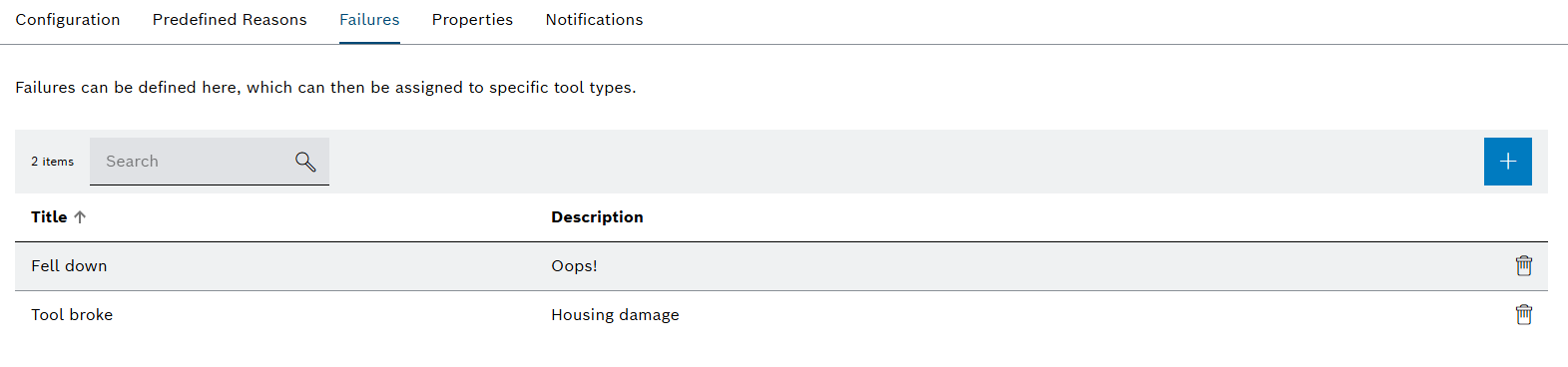
| Element / Icon | Description |
|---|---|
XX items |
Number of available failures. |
Search |
Search for a failure by entering in full or in part. |
|
|
Title |
Name of the failure in the current language of the Nexeed Industrial Application System. |
Description |
Description of the failure in the current language of the Nexeed Industrial Application System. |
|
Delete failure. |
Detailed view
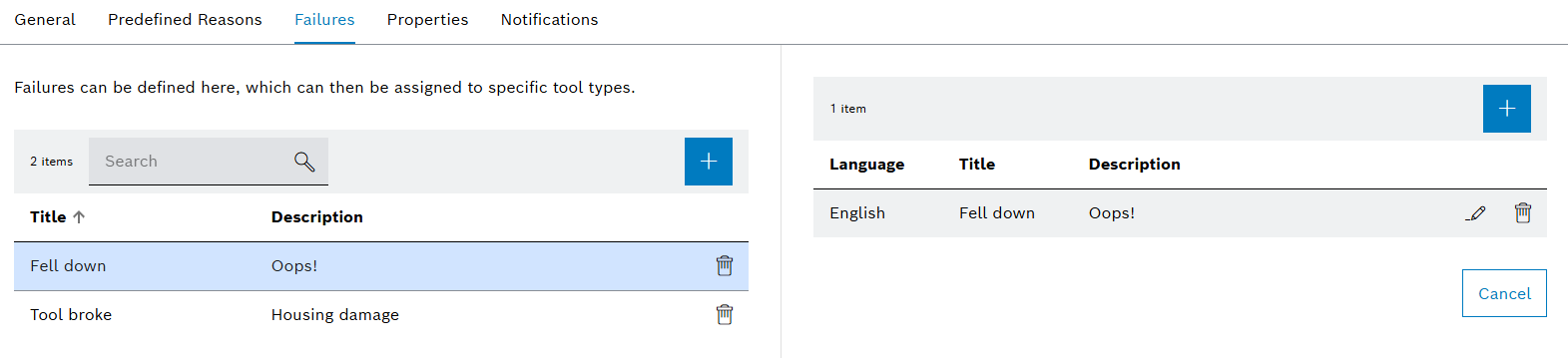
| Element / Icon | Description | ||
|---|---|---|---|
XX items |
Number of available languages for the failure. |
||
|
|||
Language |
Language of the text. |
||
Title |
Title for the related language. |
||
Description |
Description for the related language. |
||
|
Edit the text of the language. |
||
|
Delete language.
|
Create a failure
Prerequisite
Tool Management Expert or Tool Management Admin role
Procedure
-
Open the Tool Management > Configuration menu entry.
-
Click on the Failures tab.
-
Click on
 .
.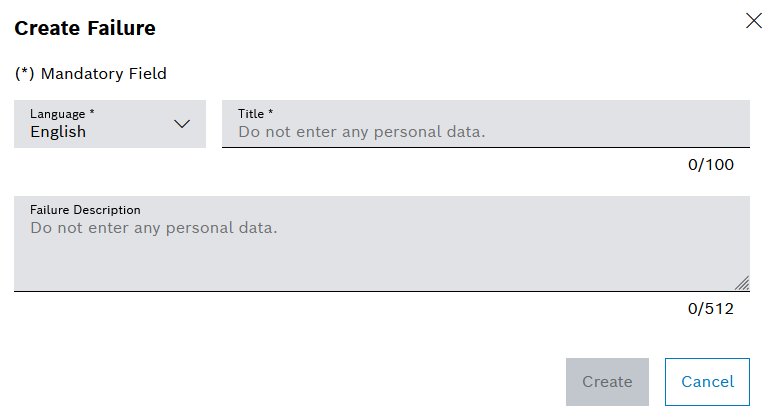
-
Select Language.
Additional languages can be added in the detailed view after the failure has been created.
-
Enter the data in the Create Failure window.
-
Click on Create.
The failure is displayed in the Failures tab.
Create or configure translation for a failure
Prerequisite
-
Tool Management ExpertorTool Management Adminrole
Procedure
-
Open the Tool Management > Configuration menu entry.
-
Click on the Failures tab.
-
Select a failure.
-
In the detailed view, click on
 .
.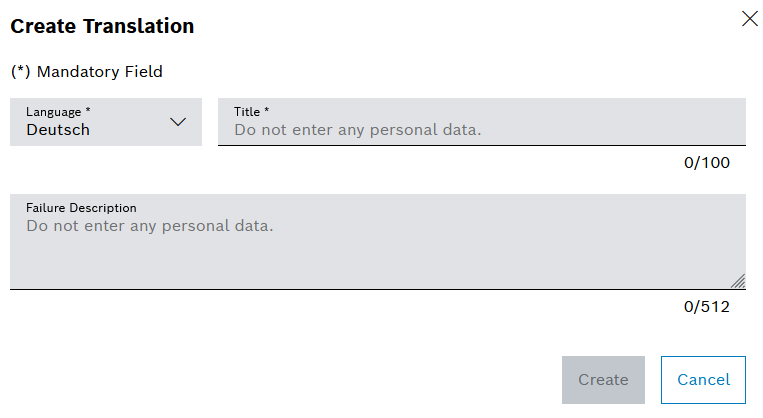
-
Enter the data in the Create Translation window.
-
Click on Create.
The translation is displayed in the Failures tab when the relevant predefined reason is selected.


