Adjust table columns
Table columns can be shown or hidden, and their position changed.

Procedure
-
In the header, click on
 .
.The Available Columns area contains the columns that are hidden in the table. The Selected Columns area contains the columns that are shown in the table.
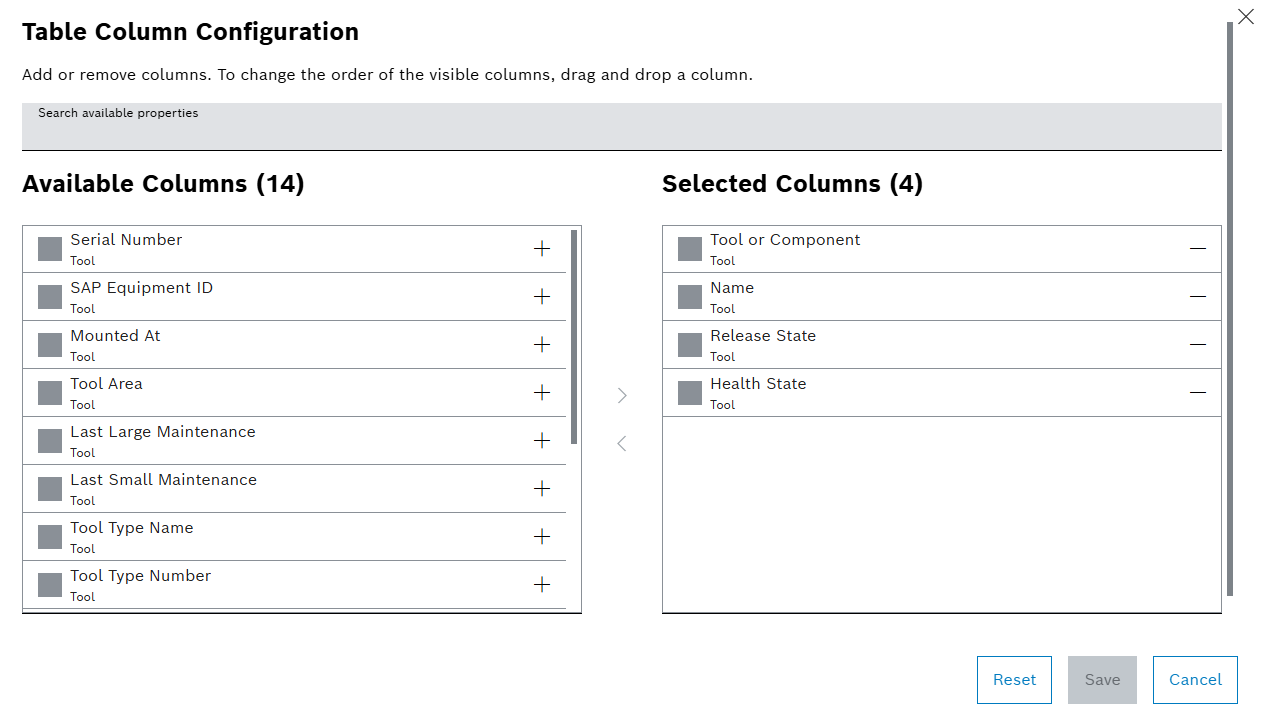
-
There are several ways to move columns:
-
To show or hide a column:
Drag and drop or click on bzw.
bzw.  .
. -
To show or hide more than a column:
-
Activate checkboxes.
-
Drag and drop or click on
 bzw.
bzw.  .
.
-
-
-
Click on Save.
Selected columns are shown in the tables.
|
Default settings can be restored by clicking on Reset. |