Tool Actions
The Tool Management > Tool Actions menu displays all tools and components with their associated health status and release status. The Block and Release tabs allow the release status of multiple tools and components to be changed at once.
|
The release status can be changed for each tool or component individually in the Tool Management > Tool Administration > Tools & Components tab. |
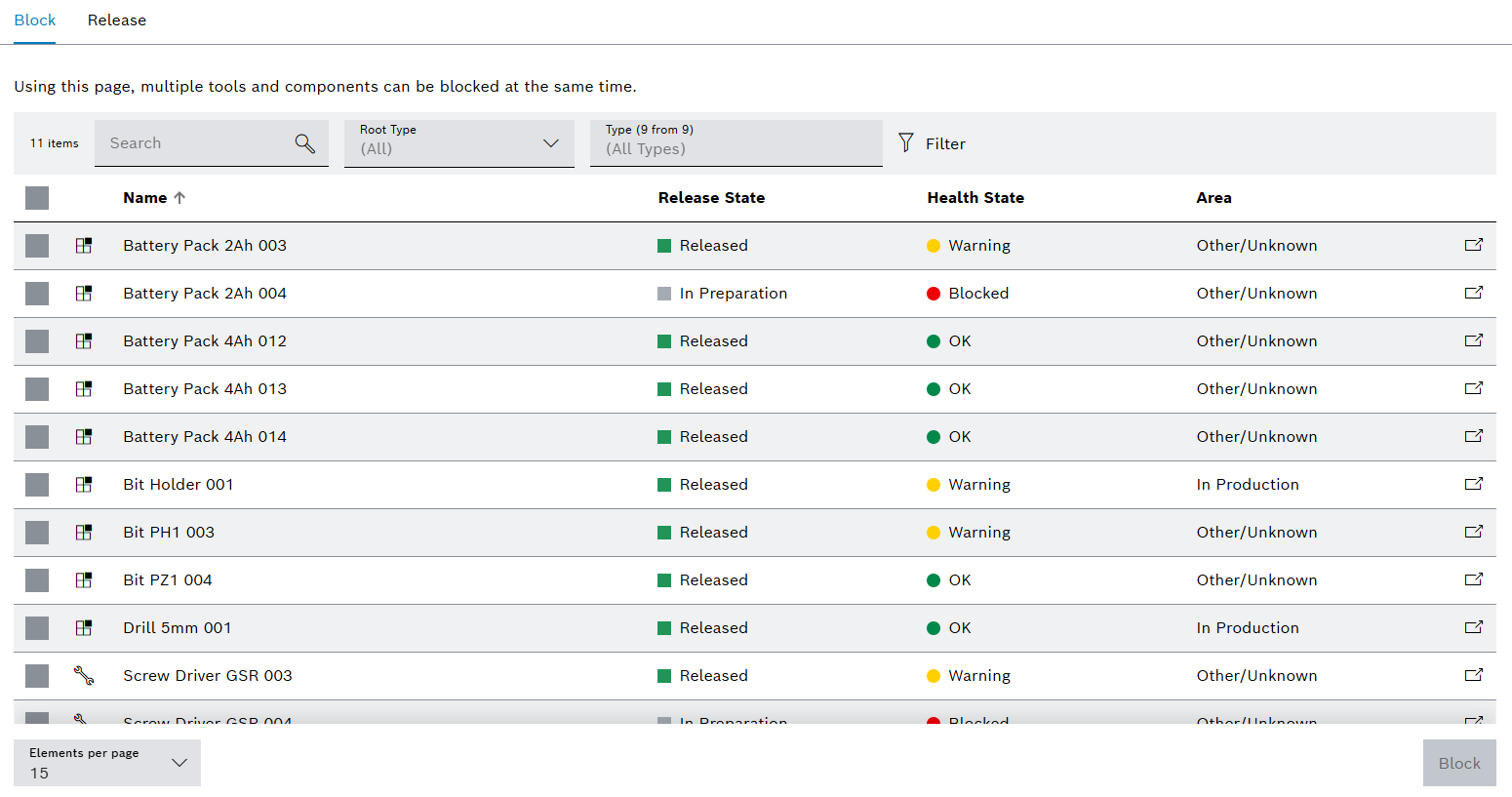
| Element / Icon | Description |
|---|---|
XX items |
Number of available tools and components. |
Search |
Search for a tool or component by entering in full or in part. |
Root Type |
Filter by tool or component:
All Tools Components |
Type (X from X) |
Filter by type. Type name or part of name. |
|
Filter the display by criteria. |
|
Hide or show filters. Click for switching the view. |
|
Select a tool or component. |
Kind of type |
Indicator for tool or component:
Name relates to a tool.
Name relates to a component. |
Name |
Name of the tool or component. |
Release State |
Release status of the tool or component. |
Health State |
Health status of the tool or component. |
Area |
Physical location of the tool or component. |
|
Open a tool or component for editing in the Tool Management > Tool Administration > Tools & Components tab. |
Configure the release status of the tool or component
Tools or components with the release status Deleted or Scrapped can be restored via the release status. It is only possible to change to the In Preparation release status from the Deleted or Scrapped release status.
Prerequisite
-
Tool Management ExpertorTool Management Adminrole -
A tool or component has been created.
Creating a tool or component and Importing tools or components
Procedure
-
Open the Tool Management > Tool Administration menu entry.
-
Click on the Tools & Components tab.
-
Select a tool or component.
-
In the detail view on the right, click on the General tab.
-
Click on
 next to the Release State.
next to the Release State.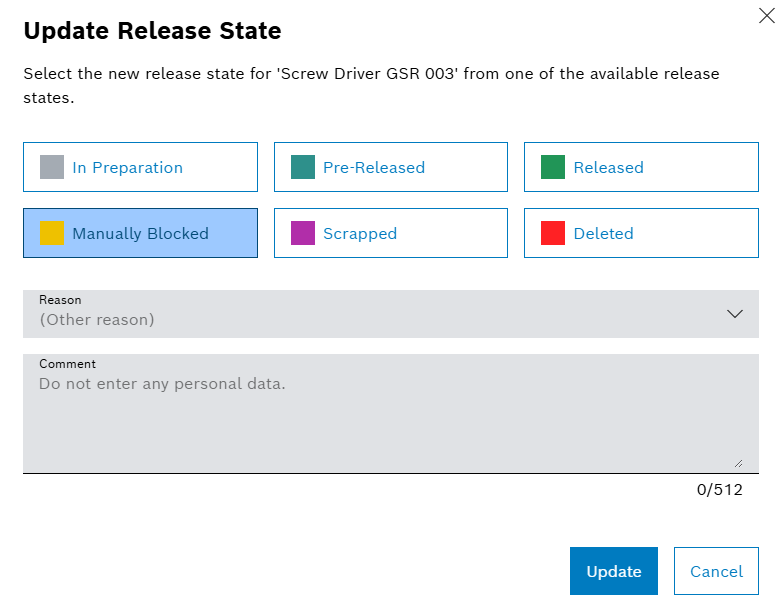
The displayed release statuses depend on the user’s role.
-
Select a release status.
In case of changing the release status to Manually Blocked, Scrapped and Deleted, select a predefined Reason from the drop-down list. -
Depending on configuration, enter a Comment.
-
Click on Update.
The release status of the tool or component is configured.
Blocking or releasing multiple tools or components
Prerequisite
Tool Management Expert or Tool Management Admin role
Procedure
-
Open the Tool Management > Tool Actions menu entry.
-
Click on Block or Release tab.
-
Activate checkboxes next to the tools and components.
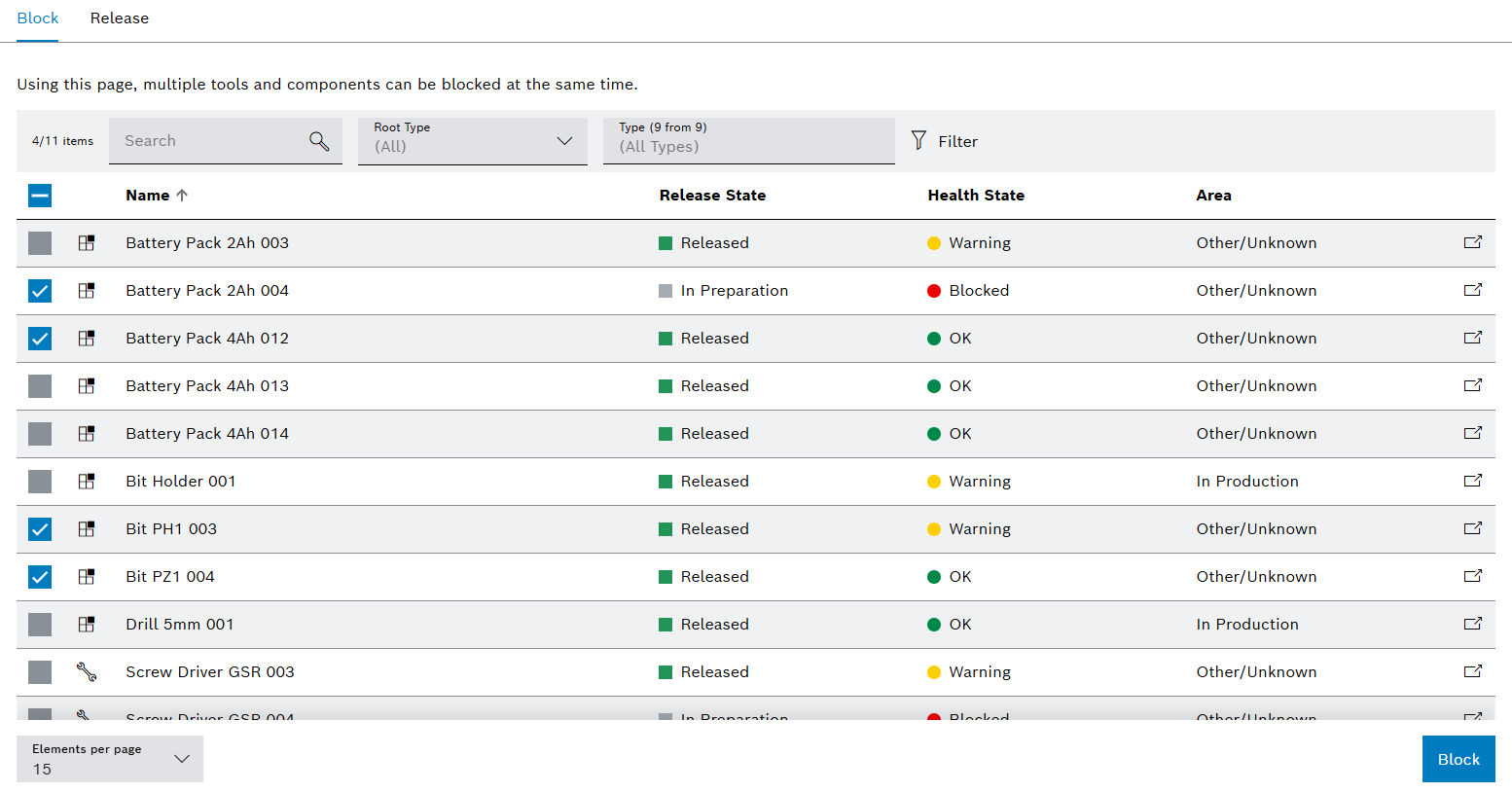
-
Continue with Block or Release.
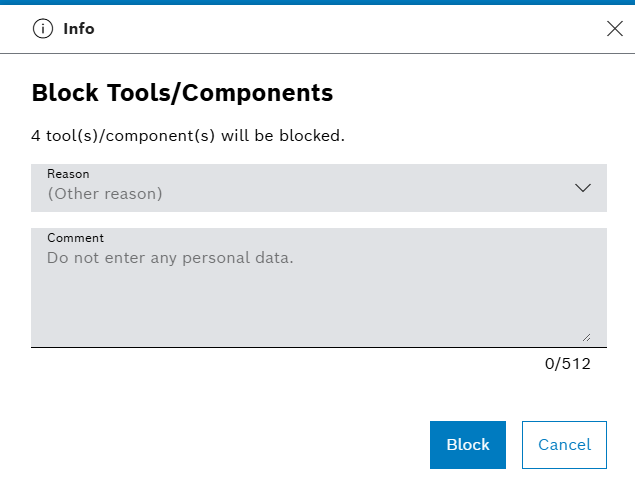
-
Select a predefined Reason from the drop-down list.
-
Depending on configuration, enter a Comment.
-
Click on Block or Release.
The release status of the selected tools and components is changed.







