Device types
Prerequisites
-
Role
-
Device types, properties, test points, error definitions, device instances, view attributes
UserorExpertorAdministrator -
Edit attributes
ExpertorAdministrator -
Device types, create properties, manage measuring points, error definitions, create/add/edit/delete device instances
Administrator
-
-
The user is logged on to the Web Portal.
Procedure
-
Call up Master data management > Equipment > Device types in the menu.
The Device types tab appears with the following areas:
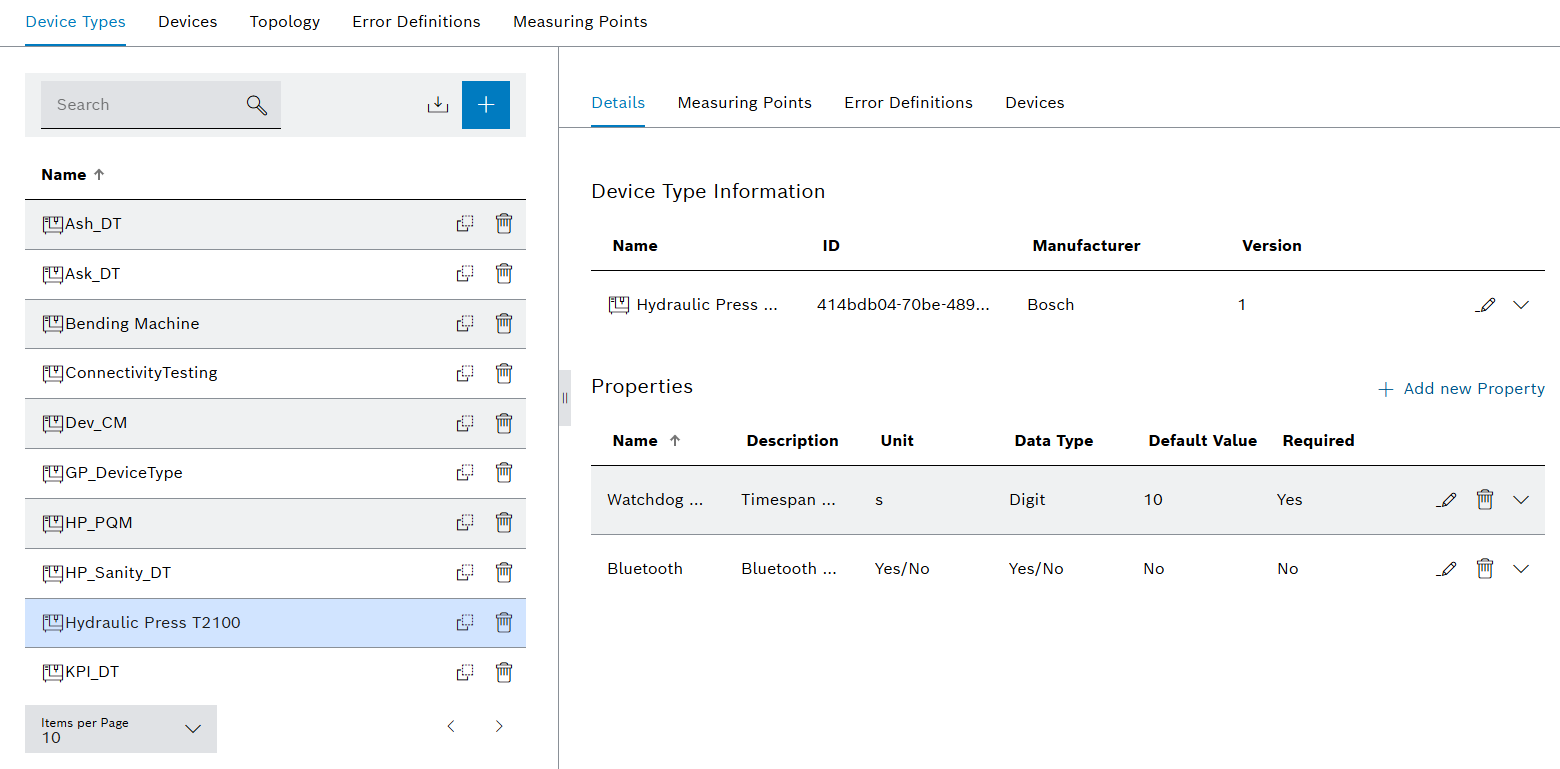
-
Device type list (left-hand pane)
-
Working area (right-hand pane)
For more information about the Device types tab, see the following sections.
Create device type
-
In the Device types tab, click
 .
.The Create device type dialog appears.
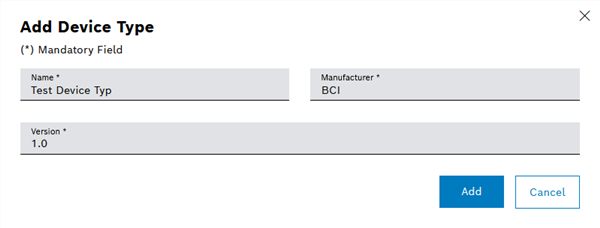
-
Enter details:
-
In the Name text field, enter the name of the device type.
-
In the Manufacturer text field, enter the manufacturer.
-
In the Version text field, enter the version of the device type.
-
-
Click Add.
The new device type appears in the selection list and is selected.
Edit device type
-
In the Device types tab, click a device type.
The device type is selected.
-
In the working area, click Details.
-
Click
 .
.The Edit device type dialog appears.
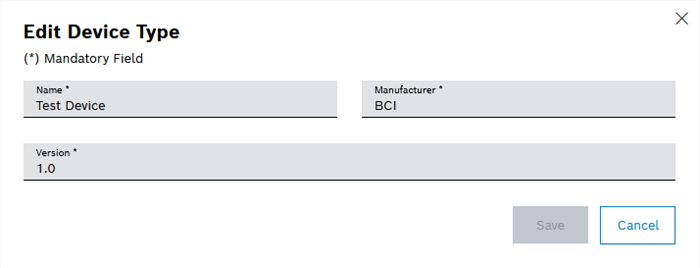
-
Enter details:
-
In the Name text field, enter the name of the device type.
-
In the Manufacturer text field, edit the manufacturer’s name.
-
In the Version text field, edit the version of the device type.
-
-
Click Save.
The editing of the device type is saved.
Delete device type
-
In the Device types tab, click a device type.
The device type is selected.
-
Click
 .
.The Delete device type dialog appears.
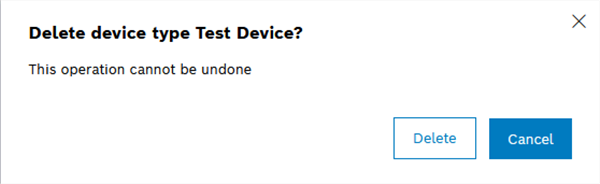
-
Click Confirm.
The device type is deleted and no longer appears in the device type list.
Copy device type
-
In the Device types tab, click a device type.
The device type is selected.
-
Click
 .
.The Copy device type dialog appears.
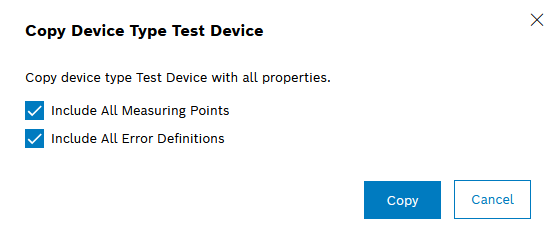
-
Select whether to copy all measuring points.
-
Select whether to copy all error definitions.
-
Click Copy.
The device type appears as a copy in the left-hand pane.
Import device types
-
In the Device Types tab, click
 .
.A menu appears with the following entries:
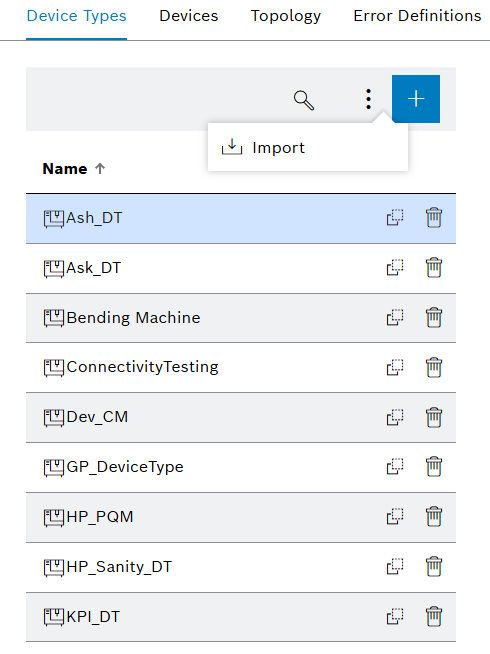
-
Click on Import
The Import Device Types dialog appears.

-
Click Sample to download a CSV template for importing device types information.
The Device Type Name, Version and Manufacturer fields in the CSV template are mandatory and must be filled in. All other fields are optional. More instructions on how to fill the data can be found in the sample file.
-
Follow the instruction in the dialog and upload your file.
-
Click Import Device Types to start the processing.
-
During the import, information on the number of data points read or written, errors and warnings that occurred is displayed.
The device type information from the file is imported.
Creating a property
-
In the Device types tab, click a device type.
The device type is selected.
-
Click Details.
The Device type information and the list of Properties appear in the right-hand pane.
-
Under Properties , click
 .
.The Create property dialog opens.
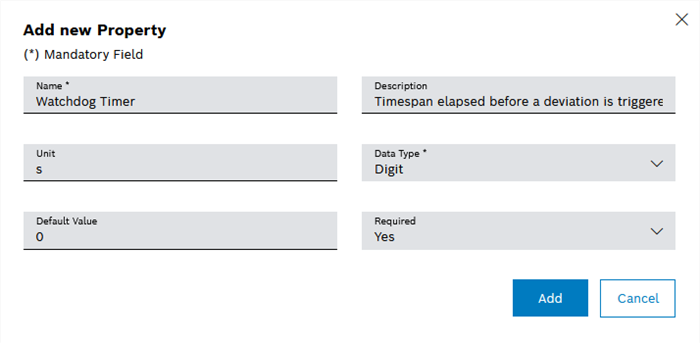
-
Enter details:
-
In the Name input field, type the name of the property to be created.
Alternatively, use the predefined property Watchdog Timer. The Watchdog Timer is a property whose value indicates the cycle time of the relevant device.
-
A brief description of the property can be entered in the Description input field.
-
In the Unit input field, you can specify a unit for physical quantities.
-
In the Data type drop-down list, you can specify the data type of the property ( String, Number, Yes/No selection or Date Time ).
-
In the Default Value input field, you can enter the value to be used automatically for all newly created devices of this device type.
The default value can be changed in the newly created device.
-
In the Required drop-down list, you can specify whether the value must ( Yes ) or can ( No ) be set for a new device.
-
-
Click Add.
The new property of the device type appears under Properties.
Edit property
-
In the Device types tab, click a device type.
The device type is selected.
-
Click Details.
The Device type information and the list of Properties appear in the right-hand pane.
-
Under Properties , click
 in the row of the property to be edited.
in the row of the property to be edited.The Edit property dialog opens.
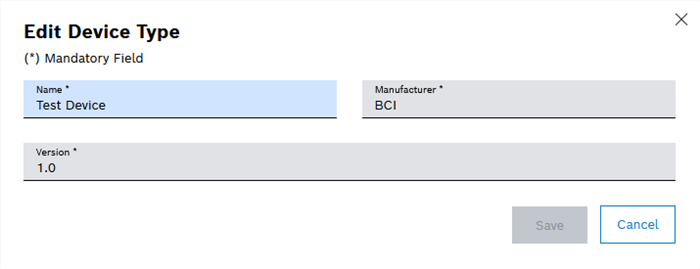
-
Enter details:
-
In the Description text field, you can enter a brief description of the property.
-
In the Unit text field, you can specify a unit for physical quantities.
-
In the Default value text field, you can enter the value to be used automatically for all newly created devices of this device type.
-
-
Click Save.
Editing of the property is saved.
Delete property
-
In the Device types tab, click a device type.
The device type is selected.
-
Click Details.
The Device type information and the list of Properties appear in the right-hand pane.
-
Under Properties , click
 in the row of the property to be deleted.
in the row of the property to be deleted.The Delete property dialog opens.
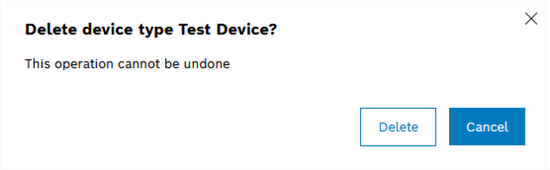
-
Click Confirm.
The property of the device type is deleted and no longer appears under Properties.