Packaging Sequence Main Page
User and Operator Actions on the Packaging Sequence Page
This document outlines the capabilities of a user or operator on the "Packaging Sequence" page within the application, based on the provided screenshots.
Summary of User/Operator Actions
On the "Packaging Sequence" page, a user or operator can perform the following actions:

View Central Packaging Lines
Users can monitor the status of different packaging lines:
-
Overview of Lines: A central section titled "Central Packaging Lines" displays an overview.
-
Line Details: For each listed packaging line, the following key information is presented:
-
Line Number: A unique identifier for the specific packaging line (e.g.,
9020). -
Delivery Units in Queue: The current number of packaging units or delivery items that are awaiting processing on that particular line (e.g.,
1unit for Line9020).
Access Packaging Line Details/Sequences
-
Navigate to Line-Specific View: The presence of an arrow icon (
>) next to each line entry suggests that clicking on a Line Number will navigate the user to a more detailed view showing the specific sequence of packaging units for that line.
Change Packaging Sequence (Reorder Units)
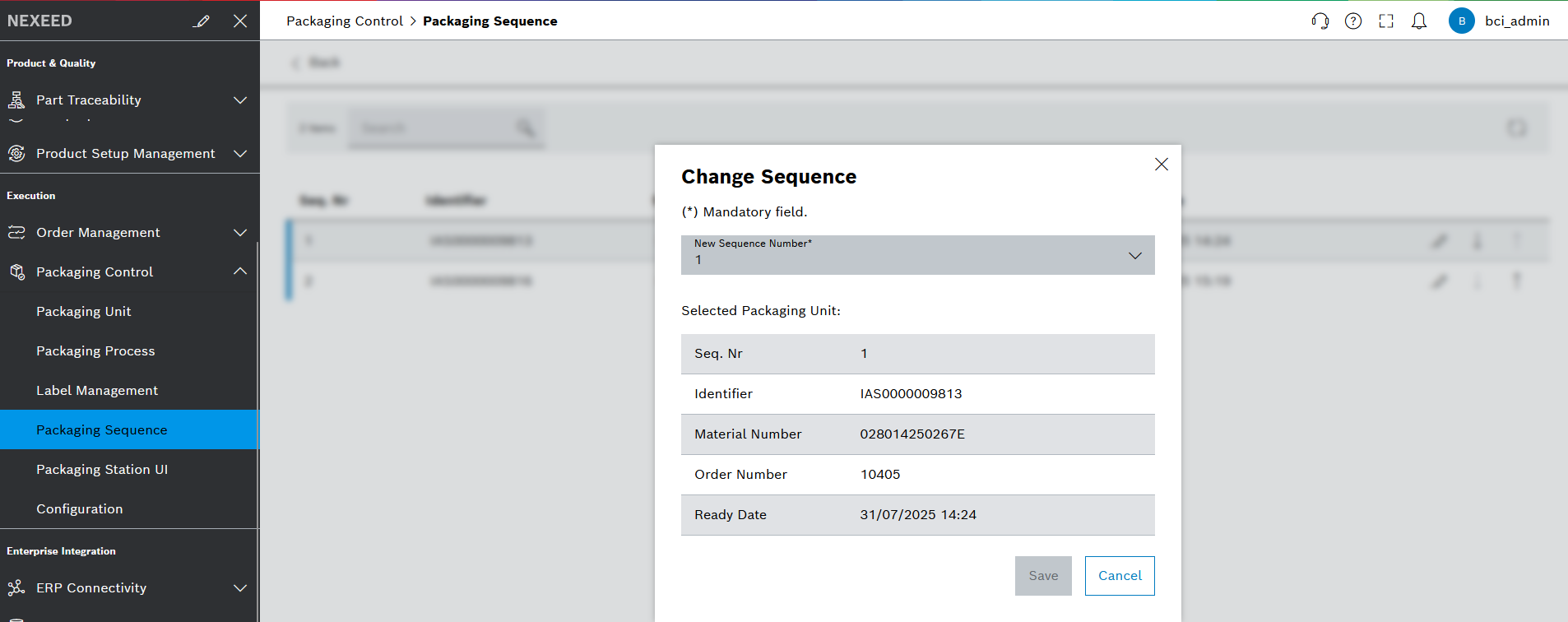
From a detailed view of a packaging line’s queue (implied by the second screenshot showing a "Change Sequence" dialog), users can reorder individual packaging units:
-
Access "Change Sequence" Dialog: This dialog is initiated for a specific packaging unit within a line’s queue.
-
Review Selected Packaging Unit Details: Within the dialog, the user can review static information about the packaging unit they intend to resequence:
-
Seq. Nr: The unit’s current sequence number.
-
Identifier: The unique ID of the packaging unit (e.g.,
IAS0000009813). -
Material Number: The identifier for the material contained within the unit (e.g.,
028014250267E). -
Order Number: The production or sales order associated with the unit (e.g.,
10405). -
Ready Date: The date and time when the packaging unit was marked as ready for processing (e.g.,
31/07/2025 14:24). -
Set New Sequence Number:
-
Users can modify the New Sequence Number field, which is marked as a "Mandatory Field." This likely involves selecting a new position from a dropdown or entering a new sequence value.
-
This action allows the operator to reorder the selected unit within the queue of the packaging line.
-
Confirm Changes:
-
The "Save" button allows the user to apply the new sequence number and commit the change.
-
Discard Changes:
-
The "Cancel" button closes the dialog without saving any modifications.
In conclusion, the "Packaging Sequence" page provides operators with the ability to monitor the workload and status of various packaging lines and to actively manage and optimize the flow by reordering individual packaging units within their respective queues.