Label Management
The Label Management refers to the systematic process of creating, organizing, and controlling labels used for packaging products. This includes designing labels that meet regulatory requirements and branding standards, as well as managing label templates and versions. Label Management ensures that the correct information, such as product details, barcodes, and handling instructions, is accurately printed and applied to packages. This process is essential for maintaining compliance, enhancing traceability, and facilitating efficient inventory management and logistics operations. Additionally, it may involve tracking label usage and inventory to prevent shortages or errors in labeling.
Functions of Label Management tab
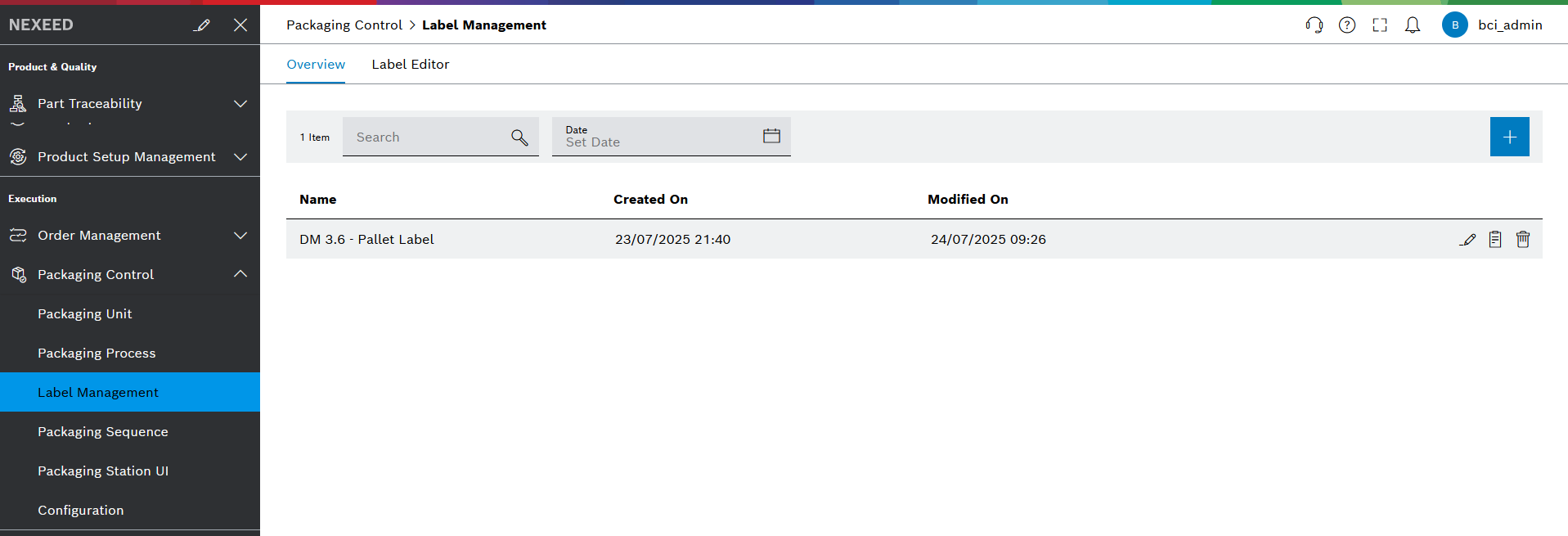
| Element/Icon | Description |
|---|---|
Search |
|
Date |
|
|
|
Name |
Unique identifier for the label |
Created On |
The date and time when the label was initially created in the system. |
Modified On |
The date and time of the most recent modification to the label. |
|
Edit label name |
|
|
|
Delete label |
Find information
Table contents can be searched and the display can be restricted in this way. Various standard elements (e.g. search, calendar-clock ) can be used to find information.
Search for a term
In the header, enter the corresponding search term in the search  text field in full or in part.
text field in full or in part.
The table shows the entries that contain the search term.
Search for a date
-
Click on
 in the header.
in the header. -
In the calendar, first select the start date and then the end date.
The dialog window closes automatically when the end date is selected.
The table shows the entries in the specified date range for Created On or Modified On.
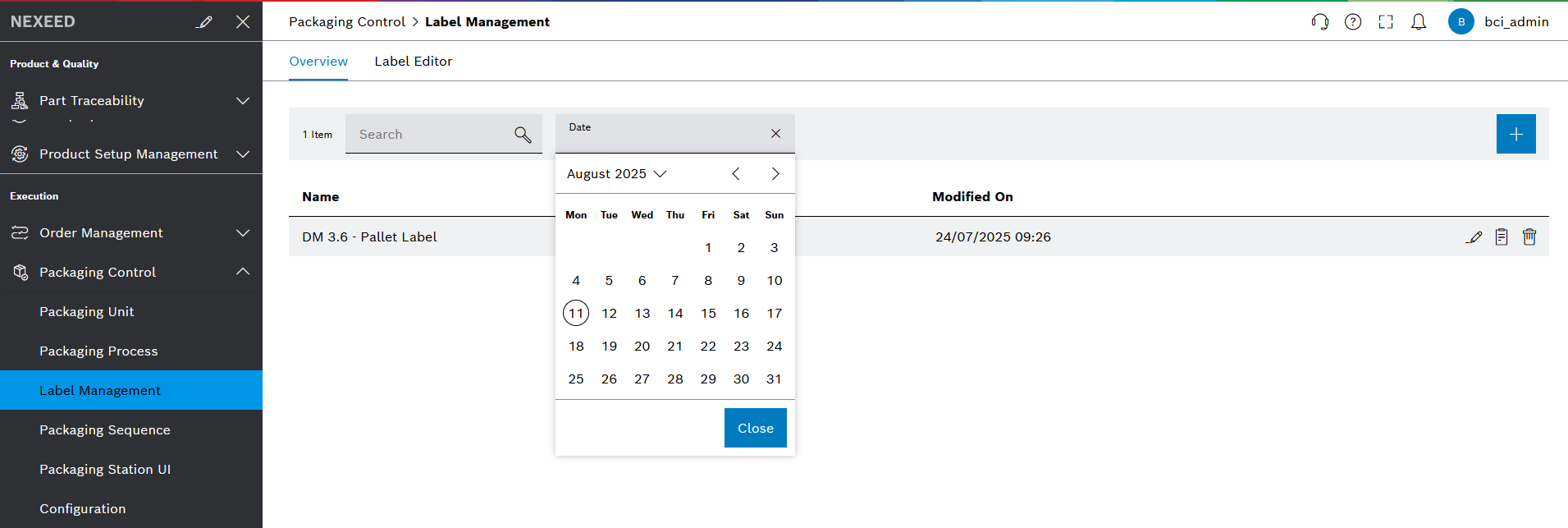
Filter function
-
Click on
 in the header.
in the header. -
Select the corresponding criteria in the dialog window.
-
Click on Apply.
-
Reset all clears all applied filters within the dialog.
-
Cancel closes the filter dialog without applying any changes.
The table shows the entries that contain the criteria.



