Permanently highlight a process curve
To maintain an overview of several processes, a process curve can be permanently highlighted. With permanent highlighting, the corresponding process curve is displayed prominently in the diagram.
In comparison mode, the permanently highlighted process curve is marked in the status bar.
Prerequisites
-
Process Quality UserorProcess Quality Expertrole -
At least two measuring points are defined for the selected device type.
|
Two measuring points are required for the diagram view, however. Measuring points are defined in the Master Data Management module. |
Procedure
-
Open the Process Quality menu.
-
In the overview, click the desired device tile:
Select device for analysis -
To filter the processes in the status bar, click
 in the header:
in the header:
Use a filter -
Permanently highlight the process:
-
Option 1 (comparison mode inactive):
Click the desired process curve in the diagram.
-
Option 2 (comparison mode active):
Click on the desired process curve in the diagram or on
 in the status bar under the desired process.
in the status bar under the desired process.
-
The process curve is highlighted permanently. All other diagram elements change to gray.
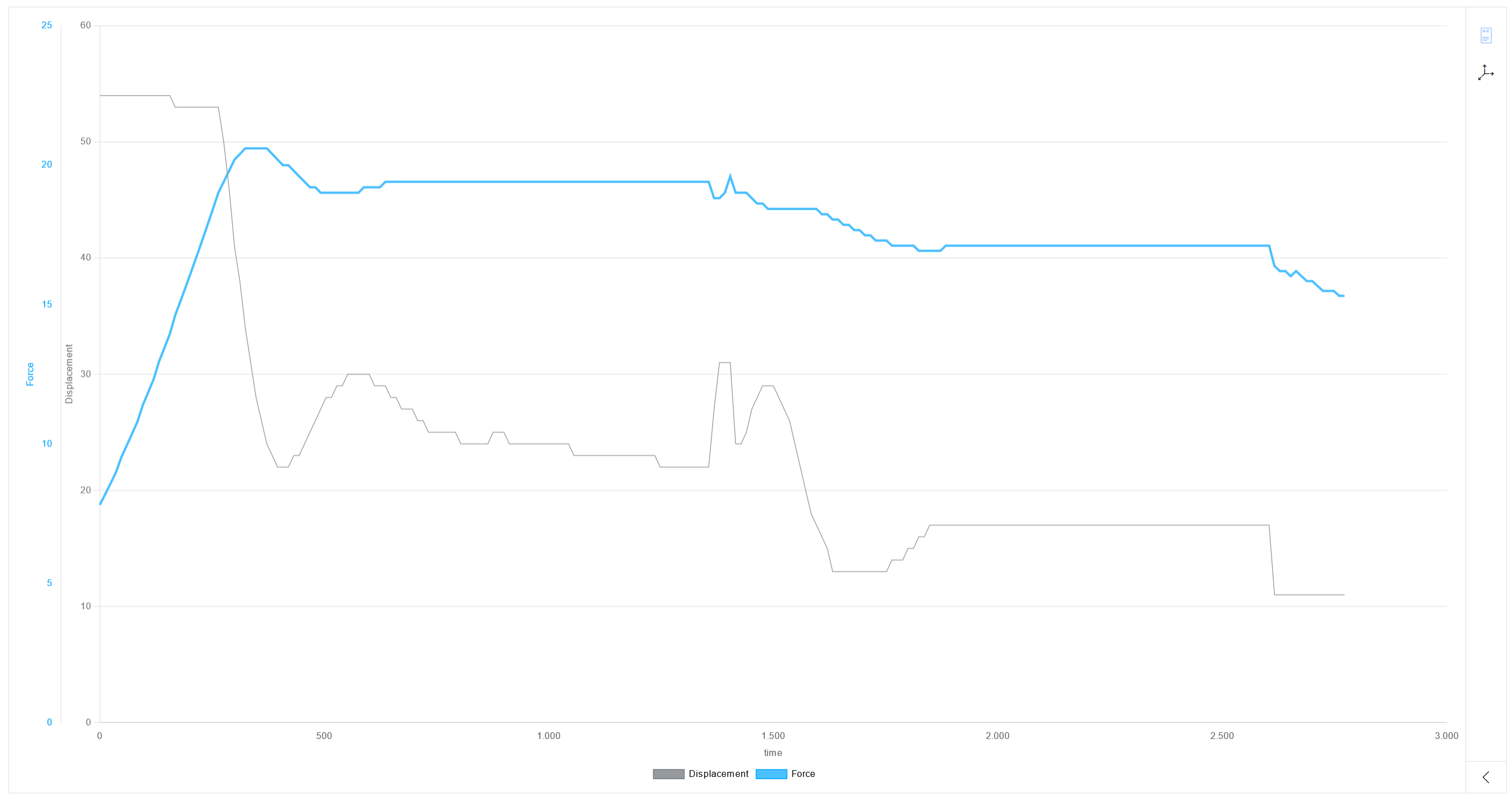
If the comparison mode is active ( Compare processes ), all process curves of the selected process are highlighted. The color of the legend and the Y-axis do not change.
The process to which the highlighted process curves in the status bar belong is indicated by  .
.
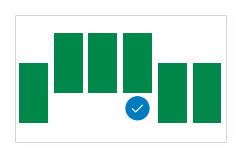
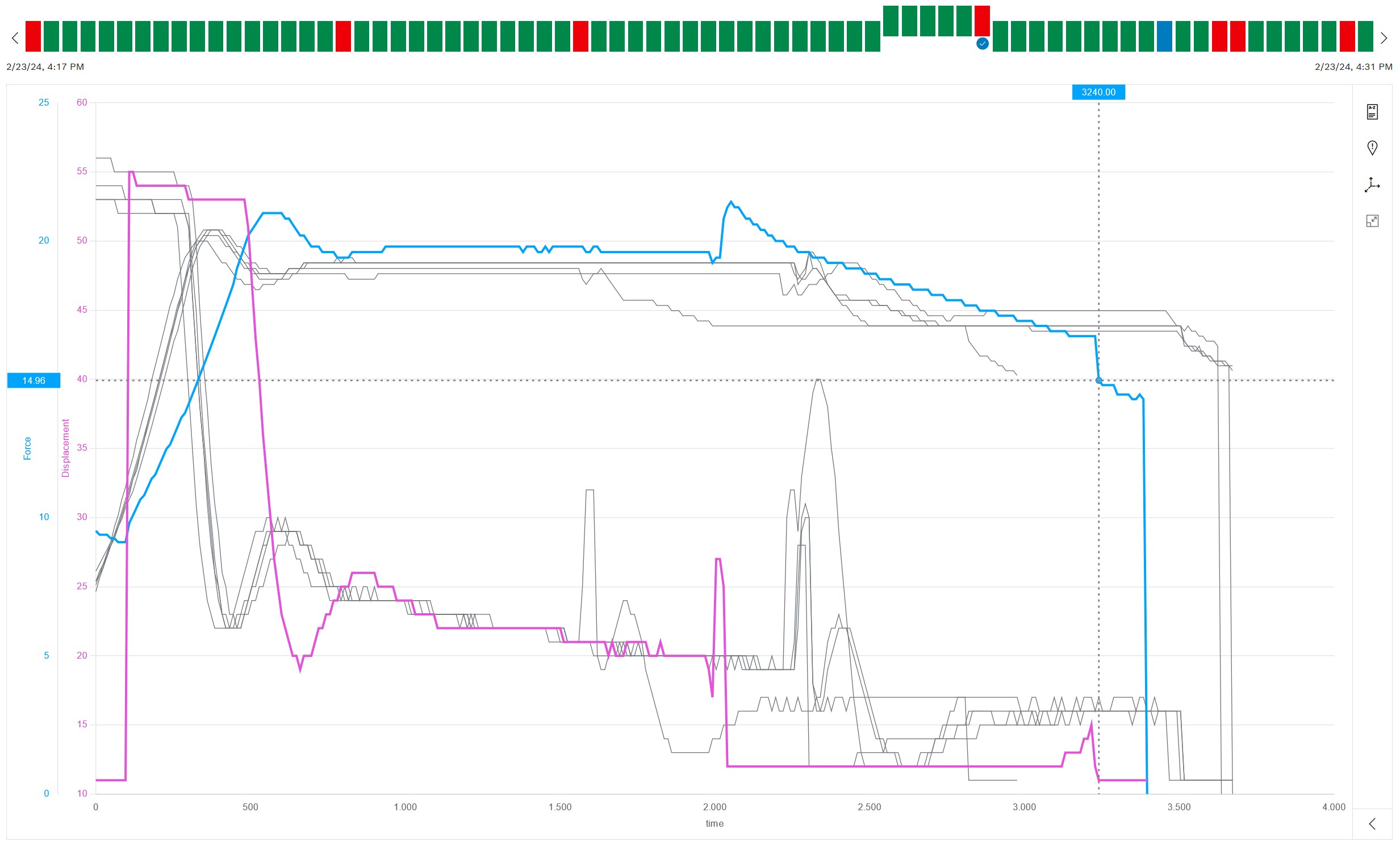
|
The highlighting is retained when you switch between the views. |