Use the filter function
In the Process Quality module, the displayed information can be limited in the tabs. Different filter criteria are available for this purpose.
|
The filter criteria can be combined as required and are linked with an AND. |
Prerequisites
-
Process Quality UserorProcess Quality Expertrole -
For anomaly detection:
Process Intelligence (PQM)role
Procedure
-
Open the Process Quality menu.
-
In the overview, click the desired device tile:
Select device for analysis -
Click
 in the header.
in the header.
The available filter criteria are displayed.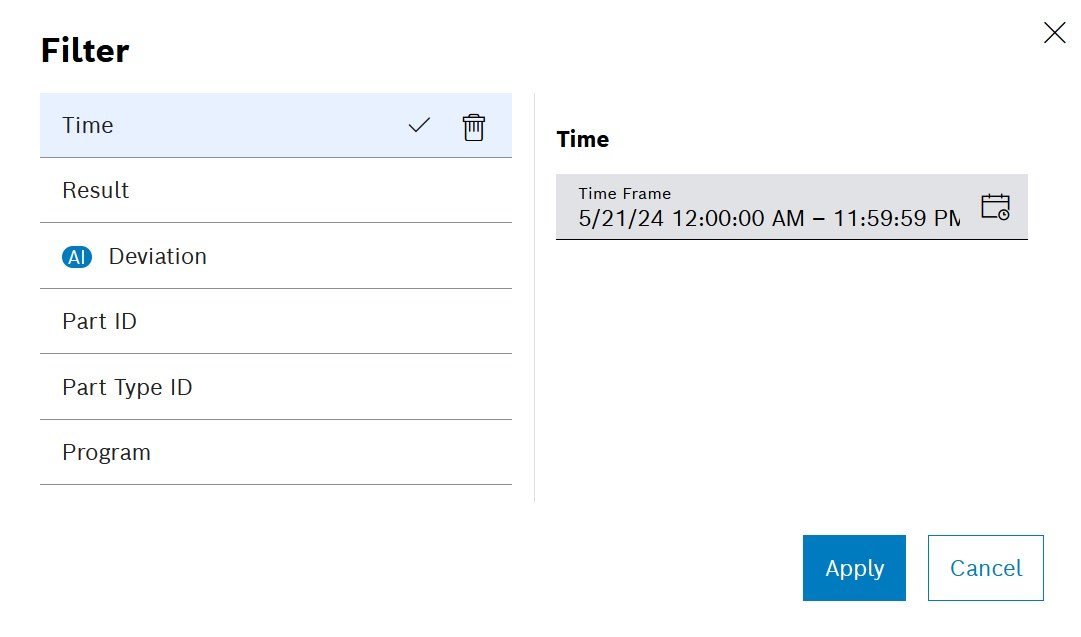
-
Define the Time filter criterion:
A time filter continues to be applied when switching between the views.
-
To define a time range , click on the input field.
Select the date and time in the calendar and confirm with Close. -
To define a time span , click on the input field.
Under Templates , select an option.
-
-
Set up additional filter criteria .
Specify the desired number in full under Part number and Type part number. For example, if
11is entered as the value for the part number , only the exact part number11is filtered in the detailed view. Part numbers that contain the numerical sequence 11 are not taken into account and are therefore not displayed. -
To deselect an active filter, click
 next to it.
next to it. -
Activate filter criteria with Apply.
The status bar and list display all processes or events that meet the applied filter criteria.

Use  to remove the individual filter criteria below the header.
to remove the individual filter criteria below the header.