Basic operation
The following actions can be performed in many areas of the Process Quality module.
Select device for analysis
To limit the amount of data in the Process Quality module, a device must be selected for the analysis. After a device has been selected, the associated process information and events are displayed. In this view, the data can be analyzed and further narrowed down.
Prerequisite
Process Quality User or Process Quality Expert role
Procedure
-
Open the Process Quality menu.
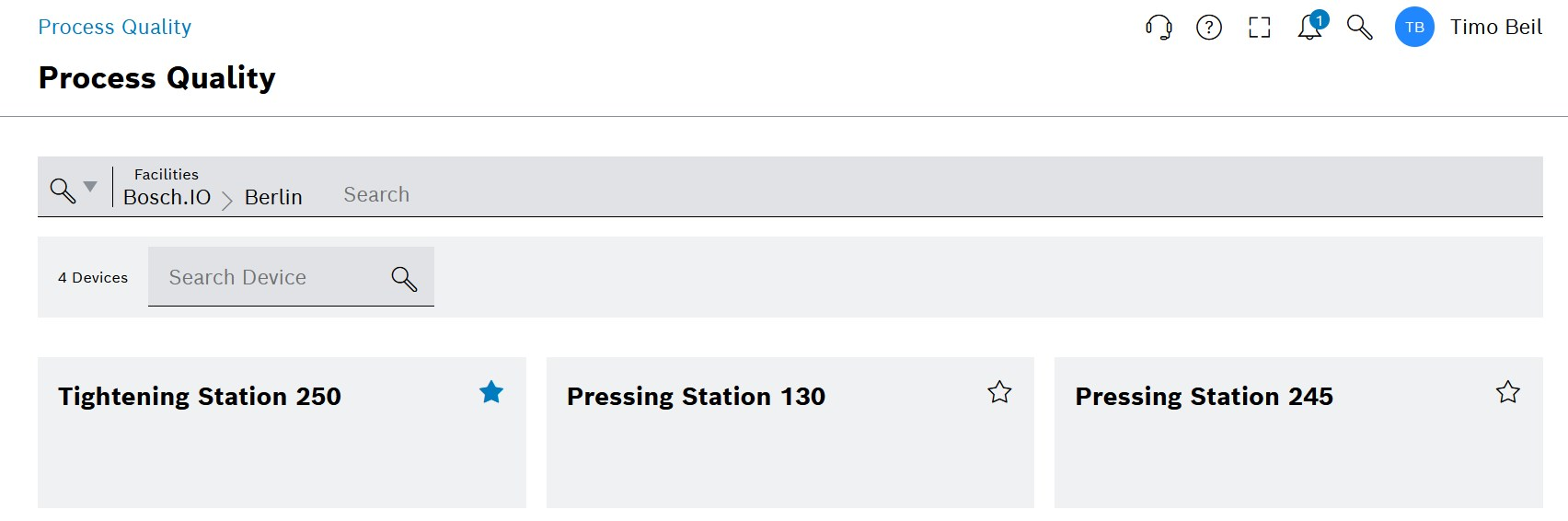
-
Search for the desired device.
There are different options available:-
Option 1 : Find equipment via hierarchy
-
Click on
 in the header.
in the header. -
Navigate to the desired facility.
-
Activate the checkbox for the facility.
-
-
Option 2 : Search using the name of the equipment
-
In the Facilities field, enter the name of the facility at hierarchy level 1.
-
Activate the checkbox for the facility.
-
-
Option 3 : Search using the name of the device
-
|
If equipment has been selected, only devices of this equipment are searched for. |
+ Enter the name in the Search for device field. . To select a device, click on the device tile in the overview.
The background color of the tile of the selected device is blue.
If one or more facilities are selected, the facilities including hierarchy levels are displayed in the header in the Facilities field.

|
To display the units of measured values, they must be defined in the Master Data Management module. |