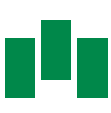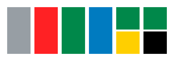Process
The process data for connected devices is displayed in the menu under Process quality. The device data can be analyzed in two views:
-
As a
 diagram with graphical representation of the measuring points:
diagram with graphical representation of the measuring points:
-
The
 list shows the process data in chronological order:
list shows the process data in chronological order: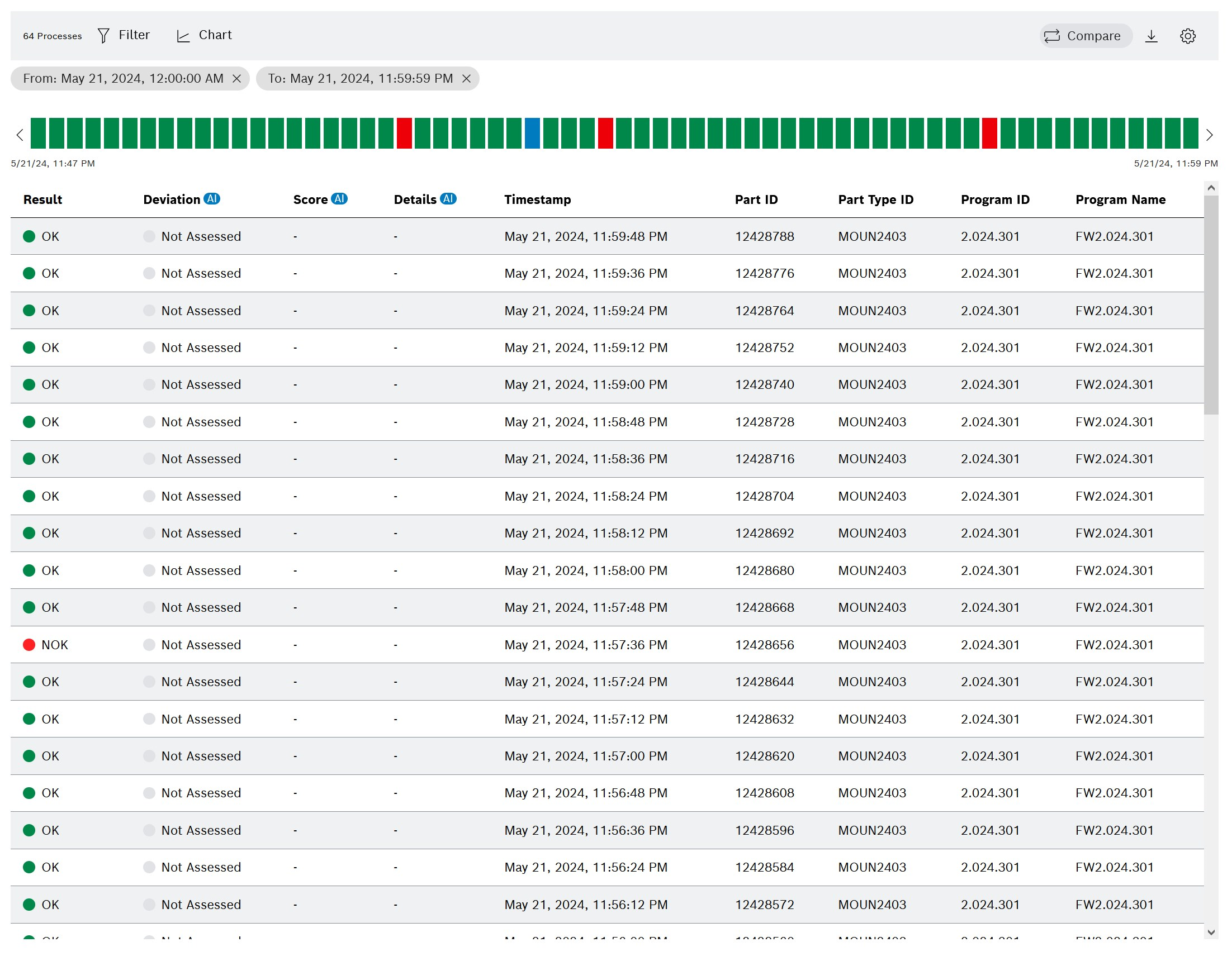
The following functions are available in these views:
Header

Icon |
Function |
|
Switch between list view and diagram view |
|
|
|
|
|
|
|
Status bar

| Icon | Function |
|---|---|
|
Navigate within the time range |
|
If a process is moved upward, it is selected. |
|
Each process is represented by a rectangle in the status bar.
|
|
To improve comparability: Shows the connection between the process curve highlighted in the diagram and the position in the status bar. This function is only available in the |
Move the mouse over the process 
|
Display time and part number of process |
|
Anomaly detection is only available if the Process Intelligence add-on has been activated. Special roles and authorizations are required for this: Introduction to the Process Quality module |
Panel

|
The panel is only available in the diagram view. |
| Icon | Function |
|---|---|
|
|
|
Show or hide legend |
|
|
|
|
|
Reset zoom ( Enlarge diagram content ) |
|
Zoom in ( Enlarge diagram content ) |
|
Zoom out ( Enlarge diagram content ) |
Select process for analysis
For displaying the measured values of a process in the diagram or process data in the list.
Prerequisites
-
Process Quality UserorProcess Quality Expertrole -
At least two measuring points are defined for the selected device type.
|
Two measuring points are required for the diagram view, however. Measuring points are defined in the Master Data Management module. |
Procedure
-
Open the Process Quality menu.
-
In the overview, click the desired device tile:
Select device for analysis -
To switch to the list view, click
 List in the header.
List in the header. -
To filter the processes in the status bar, click
 in the header:
in the header:
Use a filter -
Select process:
-
Option 1 : Left-click a process in the status bar.
-
Option 2 : Click a process in the list.
-
The selected process is moved upward in the status bar.
The process curve is displayed in the diagram.

In the list, the selected process is displayed in the visible area and is marked in blue.

|
If comparison mode is activated, the last selected process is displayed in the visible area: Compare Processes |