State and state changes
The state of a monitoring process is defined by the current position of the material in the process. The state changes when the material is moved to a different position in the process. The state can also be changed manually by firing an event.
Common states for all monitoring processes
| State name | Description | End State |
|---|---|---|
Initialized |
The first state after starting a monitoring process, before the actions for entering the starting state of the process have been executed. |
|
Aborted |
This state indicates, that an error ocurred during the execution of the monitoring process and the process has been aborted. |
X |
Ended |
This state indicates the monitoring process has been manually stopped. |
X |
Disposed |
This state indicates the monitoring process has been manually disposed. |
X |
End states
The end states which apply for all monitoring processes are:
-
Aborted
-
Ended
-
Disposed
| Depending on the type of monitoring process, there may be more end states. For Example: Single Stage Thawing has the additional End States Expired and InFreezer. |
Triggering a state changes
Events can trigger state changes. By scanning a location with a targetState which is a valid targetState for the current monitoring process, a state changes. For example, scanning a location with targetState InFreezer while the current monitoring state is InThawingPosition will send the event StoreToFreezerCLP to the Single Stage Thawing monitoring process.
Fire event
Fire events can be used to manually trigger a state change for the current monitoring process.The material can be moved back to a freezer, if no Monitoring Location Definition has been configured for the freezer. The In Production state can be triggered manually, if the material has been set up to a machine, but Direct Data Link did not trigger the state transition to In Production.
Prerequisites
MaterialManagement_Monitoring_User, MaterialManagement Expert or MaterialManagement Administrator role
Procedure
-
In the Monitoring Details page, click on
 Fire Event.
Fire Event.Fire Event for material dialog opens.
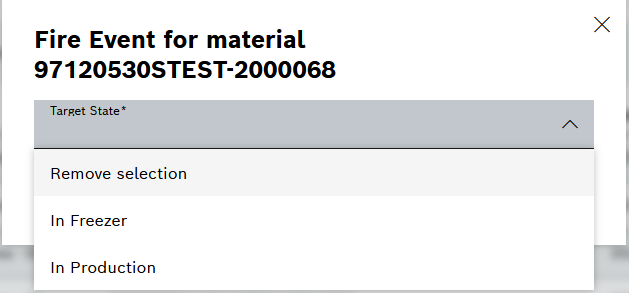
-
In the dropdown menu choose a target state.
If the chosen target state is In Freezer, additionally a location and a position can be added in the dialog.
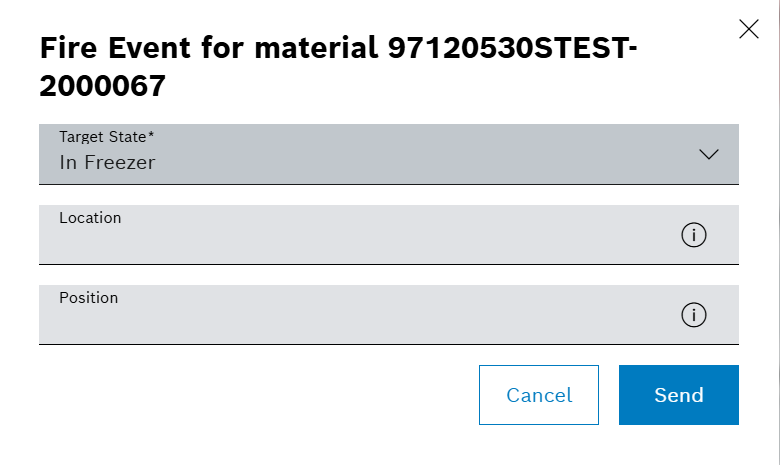
If the location of the freezer is entered, it will be used in the created monitoring entry for the state In Freezer. If no location is entered, the previous location will be used. If the position in the freezer is entered, the position will be used in the created monitoring entry for the state In Freezer. If no position is entered, the previous position will be used. -
Click on Send to send the fire event.
A new monitoring entry is shown in the Monitoring Details page.