Tool task template
|
Task templates for tools are not supported yet. |
|
Templates having Disabled or Released status cannot be edited. |
If a tool task template is selected from the Tool Task Templates menu entry, the detailed view of the template opens. It contains template details, tabs and a footer. The template details and footer do not change when the various tabs are accessed.
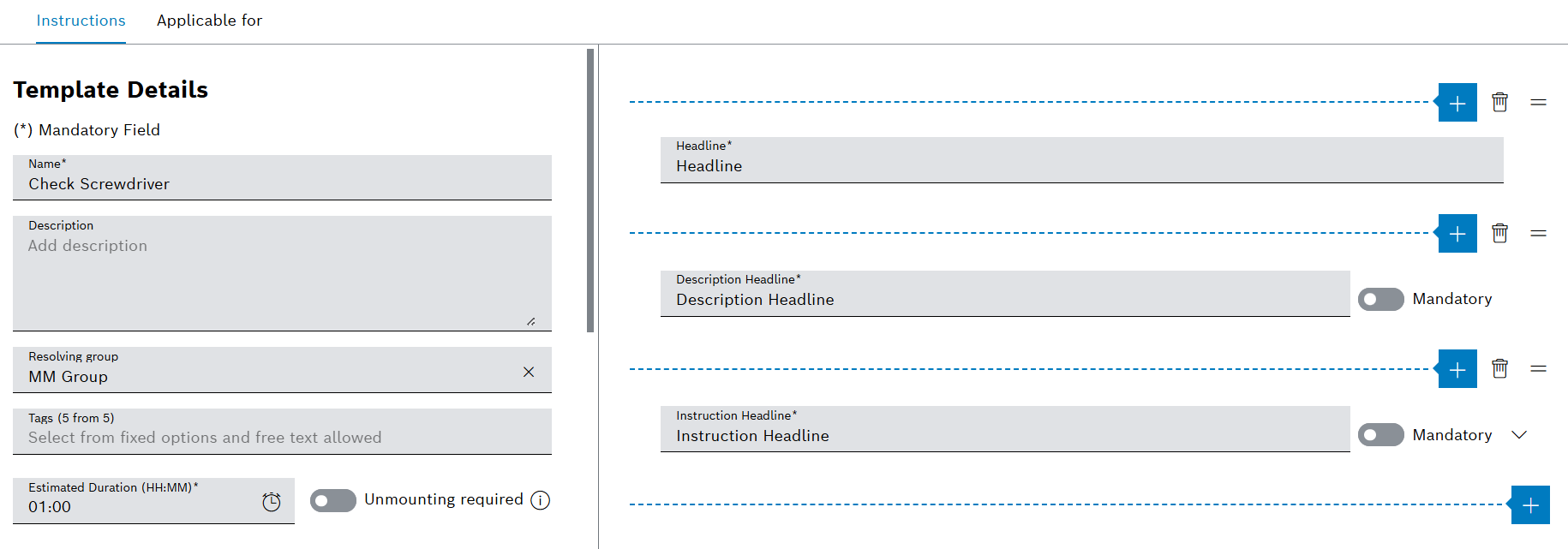
Tabs
The detailed view contains the following tabs:
-
Headlines, descriptions and instructions for executing the upcoming prventive tasks.
-
Tool task template - Applicable for
Definition of tool types or tools the task template can be used for.
-
Contains the history information for the task template.
Template Details
| Element / Icon | Description |
|---|---|
Name |
Name of the task template. |
Description |
Description of the task template. |
Resolving Group |
Resolving group assigned to the task template. |
Tags |
Task template tags. Task template tags can be used to filter task templates. |
Estimated Duration |
Indicates how long the task is expected to be completed. |
Unmounting Required |
Specifies whether the tool must be unmounted for the preventive task:
Yes The tool must be unmounted. No The tool does not need to be unmounted. |
Enforce Result Classification |
Specifies whether a result classification must be done on resolving a preventive task:
Yes Result classification must be done. No No result classification needs to be done. |
Template Information |
Created At Date and time when the task template was created. Created By Person who created the task template. Last Update Date and time when the task template was updated. Updated By Person who updated the task template. Template Type Type of the template.
|
Template Version Information |
Last Update Date and time when the version was updated. Updated By Person who updated the version. Status
Version The template version. |
Available Versions |
List of the versions of the task template. If a version is selected, the detailed view of the version opens. Templates having Disabled or Released status cannot be edited. To edit the task template, a new version of the task template must be created.
Create a new version of the task template. Version The template version. Release State The colored circle indicates the release status of the version:
Last Update Date and time when the version was updated. Updated By Person who updated the version.
Context options. |
Footer
| Element / Icon | Description |
|---|---|
Save |
Save entered descriptions and changes to the task template. |
Cancel |
Cancel any change to the task template. |
Release/Disable |
If the status of the task template is Draft, change the status of the task template to Released. If the status of the task template is Released, change the status of the task template to Disabled. |
Tool task template - Applicable for
The applicable for tab defines for which tool types or tools the task template can be used for. It is also possible to allow the template to be used for all tools.
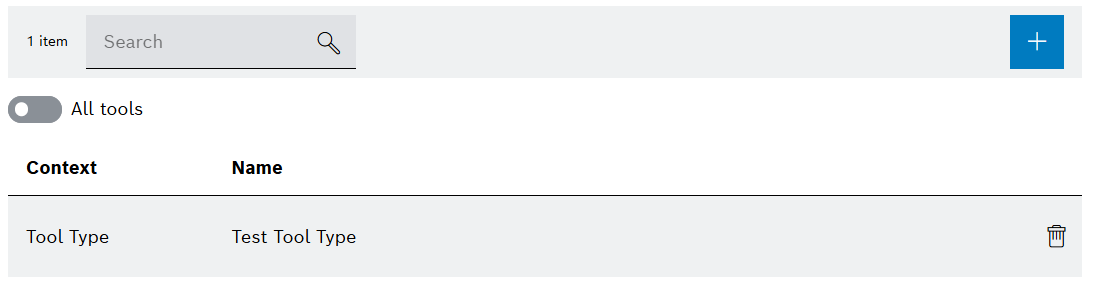
| Element / Icon | Description |
|---|---|
<nn> items |
Number of applicable for entries. |
Search |
Search for applicable for entry. Enter name of tool type or tool in full or in parts. |
|
Add tool type / tool. |
|
Enable / disable all tools. |
Context |
Tool Type or Tool |
Name |
Name of tool type or tool. |
|
Delete tool type / tool. |
Create tool task template
Prerequisite
Administrator role
Procedure
-
Open the Maintenance > Tool Task Templates menu entry.
-
Create a task template with
 .
.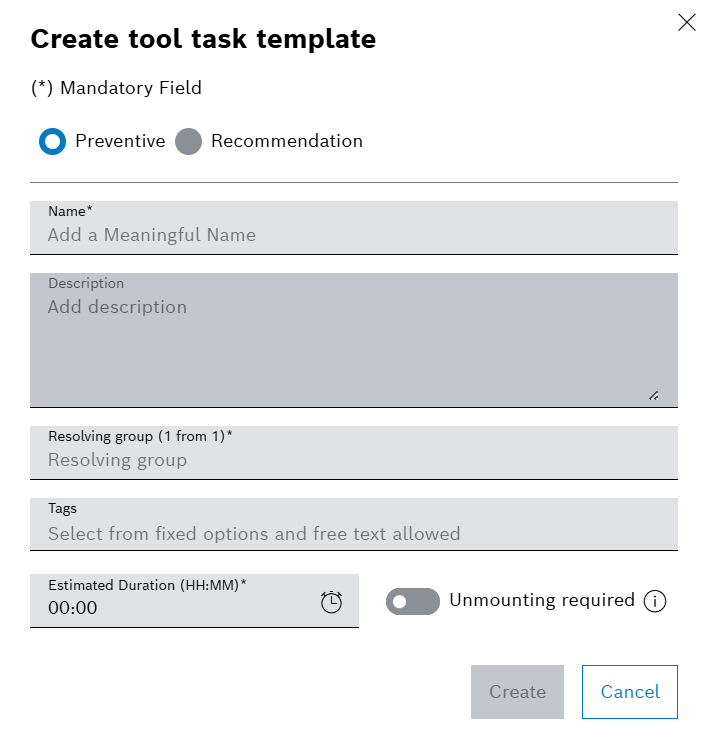
-
Select Preventive or Recommendation
-
Enter Name.
-
Enter the Description.
-
Select Resolving Group.
-
Select Tags from the drop-down list.
Or:
Enter Tags.
-
Enter the Estimated Duration of the work.
-
If unmounting is required, enable
 Unmounting Required.
Unmounting Required. -
If result classification is required, enable
 Enforce Result Classification.
Enforce Result Classification. -
Create task template with Create.
The task template is displayed in the Maintenance > Tool Task Templates menu entry.
-
To edit the task template details, continue with Configure details of a tool task template.
-
To add instructions to the task template, continue with Configure instructions for a task template.
Configure details of a tool task template
Prerequisite
User or Administrator role
Procedure
-
Open the Maintenance > Tool Task Templates menu entry.
-
Select a task template.
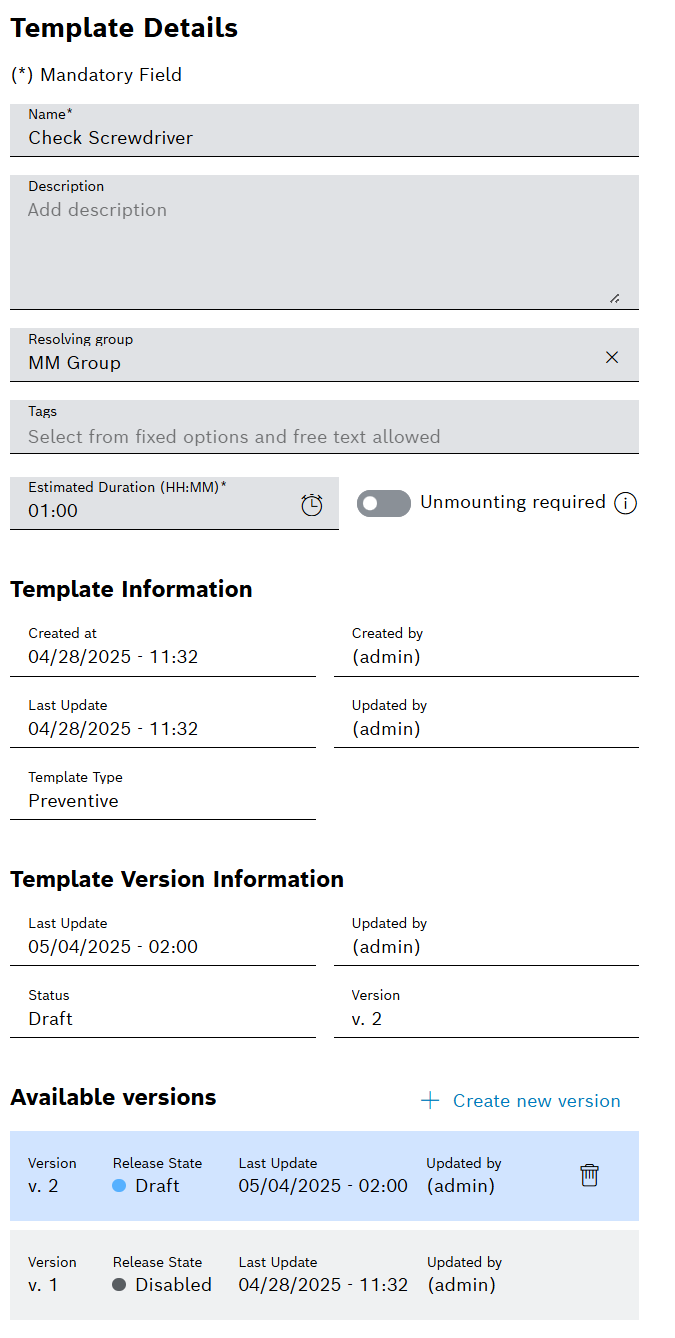
-
Enter Name.
-
Enter Description.
-
Select Resolving Group.
Any number of tags can be assigned to a task template.
-
Select Tags from the drop-down list.
Or:
Enter Tags.
-
Enter the Estimated Duration of the work.
-
If unmounting is required, enable
 Unmounting Required.
Unmounting Required. -
If result classification is required, enable
 Enforce Result Classification.
Enforce Result Classification. -
Confirm details with Save.
The task details of a task template are configured.
-
To add instructions to the task template, continue with Configure instructions for a task template.
Configure applicable for settings for a tool task template
Prerequisite
Administrator role
Procedure
-
Open the Maintenance > Tool Task Templates menu entry.
-
Select a task template.
-
In the detailed view, click on the Applicable For tab.
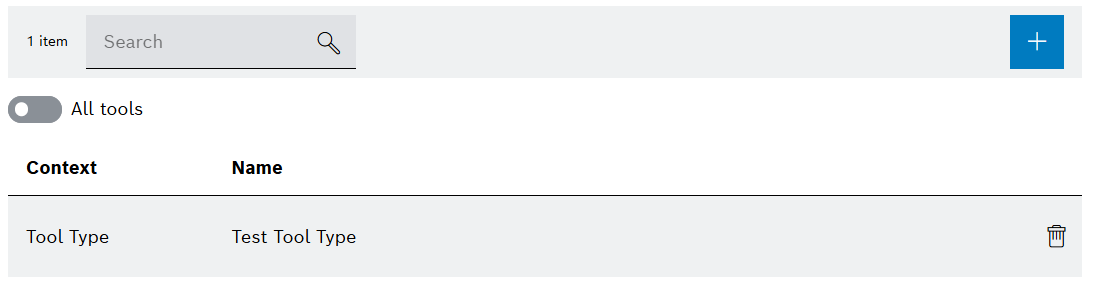
-
To add a tool type:
-
Click on
 .
. -
Select Tool Type from the drop-down list.
-
Select the specific tool type from list.
-
Select Add.
-
-
To add a tool:
-
Click on
 .
. -
Select Tool from the drop-down list.
-
Select the specific tool from list.
-
Select Add.
-
-
To allow template to be used for all tools:
-
Enable
 All Tools.
All Tools.
-
-
To delete a Tool Type or Tool:
-
Click on
 .
.
-
-
Save changes with Save.
The applicable for settings are configured.
-
To edit the details of the task template, continue with Configure details of a tool task template.


