Preventive Task
|
Preventive tasks are only available for devices in Machine Maintenance. A task template is required to create a preventive task. |
If a preventive task is selected from the Machine Maintenance menu entry, the detailed view of the preventive task opens. It contains task details, tabs and a footer. The task details and footer do not change when the various tabs are accessed.
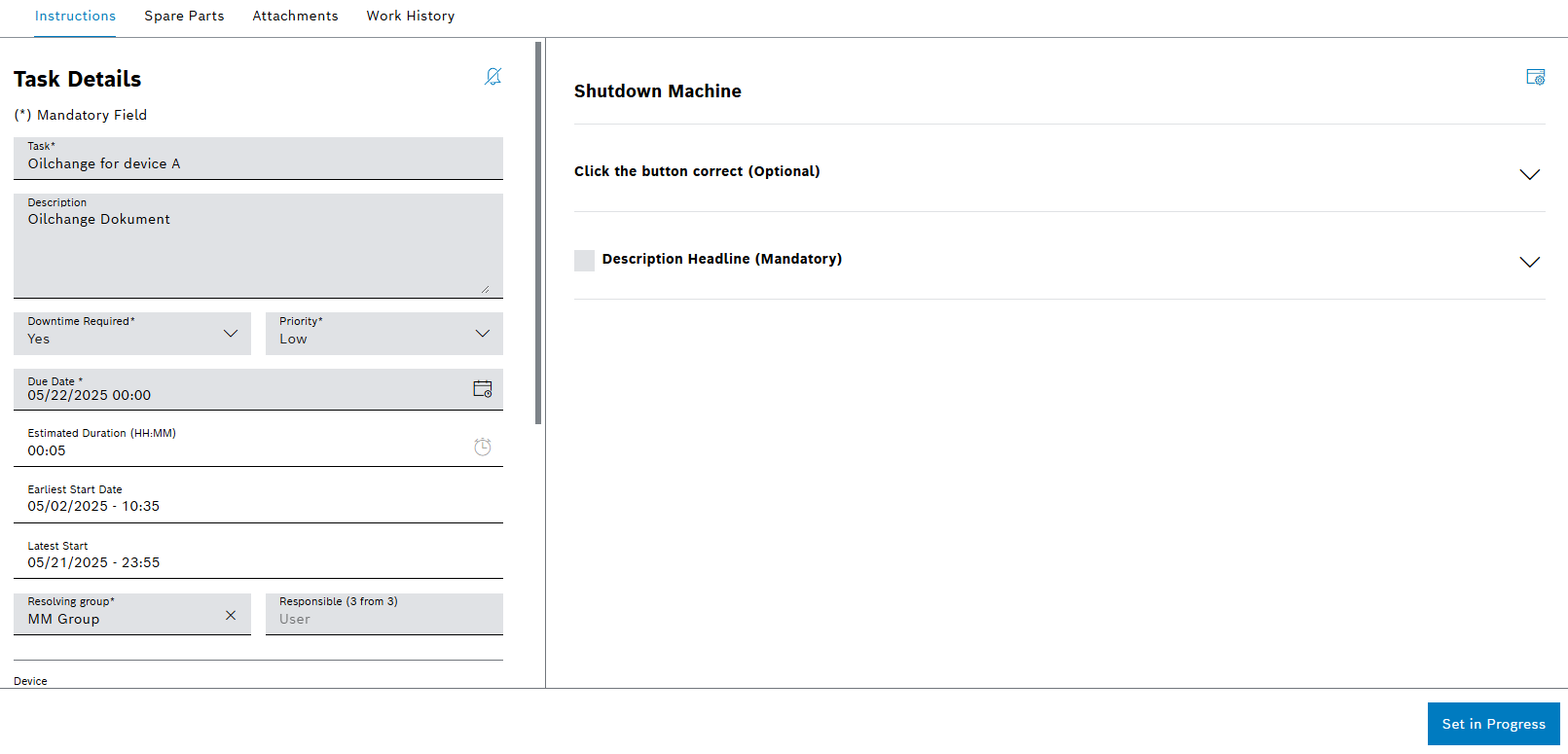
Tabs
The detailed view contains the following tabs:
-
Appraisal of the preventive task as well as instructions and descriptions of executed actions
-
Order spare parts for the preventive task.
The Spare Parts tab is only available for devices.
-
Manage attached pictures, videos and documents related to the preventive task.
-
Display all confirmed working times for the preventive task
Task Details
| Element / Icon | Description | ||
|---|---|---|---|
|
Enable or disable notifications about changes to the status of the preventive task.
|
||
Task |
Name of the preventive task. |
||
Description |
Description of the preventive task. |
||
Downtime Required |
Indicates whether the device must be turned off for the preventive task:
Yes The device must be turned off. No The device does not need to be turned off. |
||
Priority |
Prioritization of the preventive task:
Low Medium High |
||
Due Date |
Date and time by which the preventive task must be resolved. |
||
Estimated Duration |
Indicates how long processing of the preventive task is estimated to take. |
||
Earliest Start Date |
Earliest date and time when the preventive task can be started. |
||
Latest Start |
Date and time when the preventive task should be started at latest. |
||
Resolving Group |
Resolving group assigned to the preventive task. |
||
Responsible |
User assigned to the preventive task. Only users of the selected resolving group are displayed in the Responsible field. |
||
Device |
Name of the device for which the preventive task is valid. |
||
Created At |
Date and time when the preventive task was created. |
||
Maintenance Type |
Type of task:
Preventive Task that must be performed regularly, such as maintenance or replacement of parts. |
||
Created By |
User who created the preventive task. |
||
Creator Phone Number |
Phone number of the user who created the preventive task. |
||
Last Update |
Date and time when the preventive task was updated. |
||
Status |
Status of the preventive task:
New The preventive task has been newly created and has not yet been processed. Started The preventive task is being processed. Canceled The preventive task has been canceled.
Resolved The preventive task has been resolved. |
||
Actual Start |
Date and time when the preventive task was started. |
||
Actual Duration |
Total working time of all confirmed working times for the preventive task. |
||
Task Template |
Task template the preventive task is based on. |
||
Related Tasks (X) |
List of all related preventive tasks. The task name, resolving group, responsible, status and date of the last update of the related task are displayed. If a related preventive task is selected, the detailed view of the preventive task opens. |
||
|
Create a related task for an existing corrective or preventive task |
Footer
| Element / Icon | Description |
|---|---|
Save |
Save the entered descriptions and changes to the preventive task. |
Cancel |
Cancel any change to the preventive task. |
Set In Progress/Resolve |
If the status of the preventive task is New, change the status of the preventive task to Started. If the status of the preventive task is Started, change the status of the preventive task to Resolved. |
Confirm Pending Reservations |
|
Confirm Working Time |
Instructions
If a preventive task is selected in the Maintenance > Machine Maintenance overview, the detailed view of the preventive task opens. The appraisal of the preventive task and its executed actions are displayed in the detailed view in the Instructions tab. To be able to resolve the preventive task, all mandatory fields must be filled in and the required checkboxes activated.
|
The task status must be Started. |
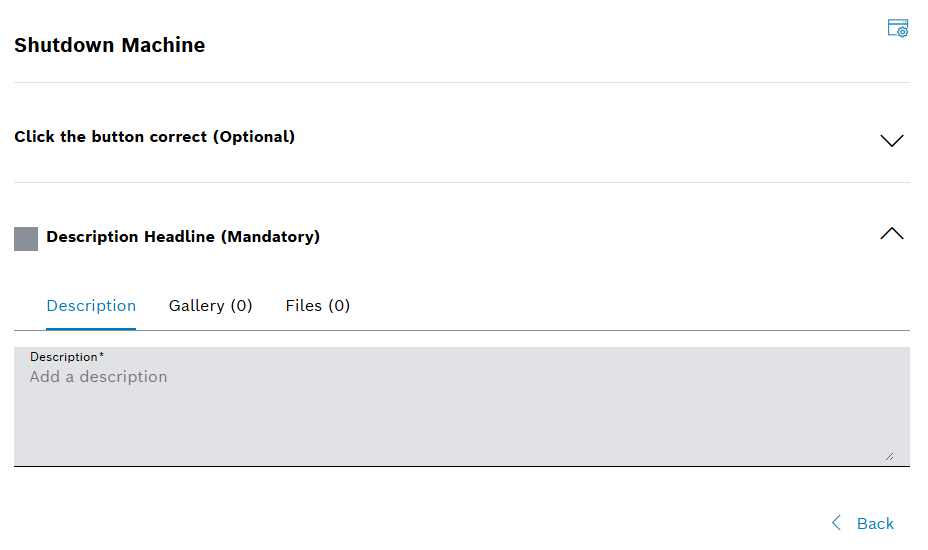
The Instructions tab is divided into the following elements:
|
The elements of type Headline, Description Field and Instruction Field may appear more than once. |
Elements of type Description Field or Instruction Field are expanded if selected.
| Element / Icon | Description |
|---|---|
|
View options:
The task details are hidden.
The task details are shown.
Images are shown as a gallery below description field instead of displaying a separate gallery tab.
Gallery tab is shown instead of displaying images as a gallery below description field. |
Headline |
The headline as defined in the task template. |
Description Field |
A description field contains the following elements:
|
Instruction Field |
An instruction field contains the following elements:
If an instruction field has been configured with instructon result options, one of the available options must be selected to resolve the task. |
|
Used for toggling between the steps. |
Spare parts
|
The Spare Parts tab is only available for devices. |
The Spare Parts tab of a preventive task does not differ from the Spare Parts tab of a corrective task.
Attachments
If a preventive task is selected in the Maintenance > Machine Maintenance menu entry, the detail view of the preventive task opens. All attached files for the task are displayed in the detailed view in the Attachments tab. The attachments are also divided into their individual usage (instruction or description). The order of the images from top to bottom determines the order of the images in the gallery in the Attachments area.
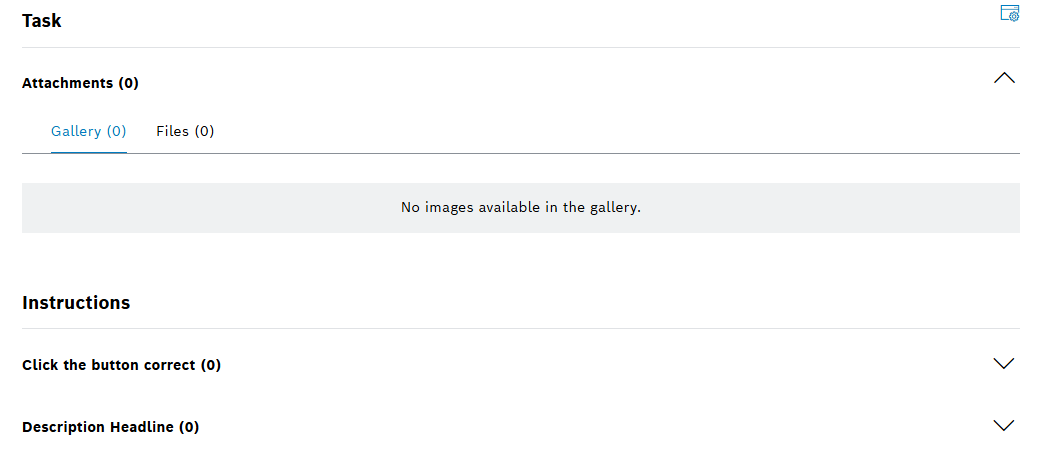
| Element / Icon | Description |
|---|---|
|
View options:
The task details are hidden.
The task details are shown. |
Attachments (<nn>) |
Attachments related to task details |
Instruction Headline |
Attachments related to the specific instruction |
Description Headline |
Attachments related to the specific destruction |
Row will expand if selected.
Each instruction or description contains the following elements:
| Element / Icon | Description |
|---|---|
Gallery / Files tabs |
Gallery tab Display of attached images as gallery. The order of the images in the Files tab from top to bottom determines the order of the images in the gallery. Files tab Files (images, videos, and documents) that relates to the instruction or description. |
Work history
The Work History tab of a preventive task does not differ from the Work History tab of a corrective task.
Create task
Prerequisites
-
A task template is created for the device.
-
UserorAdministratorrole
Procedure
-
Open the Maintenance > Machine Maintenance menu entry.
-
Create preventive task with
 .
. -
Select Create Preventive Task from the drop-down list. The create view is shown like this:
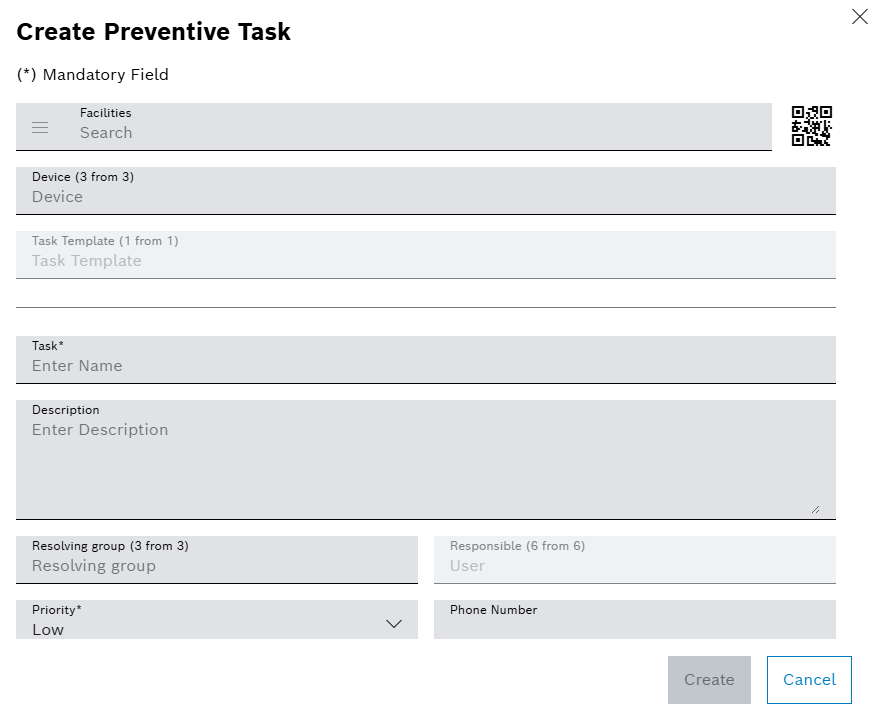
-
Filter devices by selecting one or more Facilities or scan the QR code.
Or:
Select the Device from the drop-down list.
-
Select Task Template.
-
Enter name of the Task.
-
Enter the Description.
-
Select Resolving Group.
-
Select Responsible.
-
Select Priority.
-
Enter the Phone Number for the responsible person.
-
Select Earliest Start Date.
-
Select Due Date.
-
Enter Estimated Duration.
-
If a downtime is required, activate Downtime Required checkbox.
Downtime Required is only displayed for devices.
-
If notifications about status changes of the task are required, activate the Notify Me On Changes
 checkbox.
checkbox.If the status of a task changes, a notification is sent to the Notification Service module. The Notification Service module then processes the notification request, e.g. sending a browser notification.
-
To add attachments:
Use
 Add Attachments to upload a file.
Add Attachments to upload a file.Or:
Drag and drop the file into the appropriate field.
-
Create preventive task with Create.
The preventive task is displayed in the Maintenance > Machine Maintenance menu entry.
-
To edit the task details for the preventive task, continue with Configure task details.
-
To appraise the preventive task, continue with Appraise task.
-
To confirm working time for the preventive task, continue with Confirm working time for a corrective or preventive task.
-
To change the status of the preventive task, continue with Change the status of a corrective or preventive task.
-
To create a related preventive task for an existing preventive task, continue with Create a related task for an existing corrective or preventive task.
Configure task details
Prerequisite
User or Administrator role
Procedure
-
Open the Maintenance > Machine Maintenance menu entry.
-
Select a preventive task.
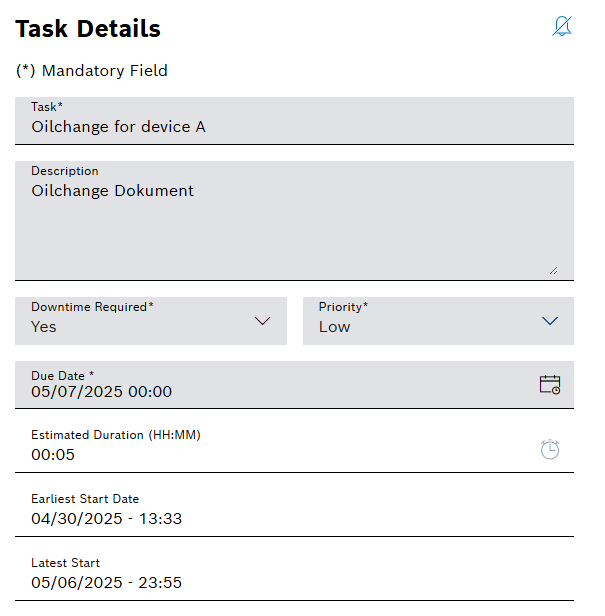
-
Use
 to deactivate or
to deactivate or  to activate notifications about changes to the status of the task.
to activate notifications about changes to the status of the task.If the status of a task changes, a notification is sent to the Notification Service module. The Notification Service module then processes the notification further.
Introduction to the Notification Service Module -
Enter name of the Task.
-
Enter the Description.
-
Select Downtime Required.
-
Select Priority.
-
Select Due Date.
-
Select Resolving Group.
-
Select the user in the Responsible field.
-
Confirm details with Save.
The task details of the preventive task are configured.
-
To appraise the preventive task, continue with Appraise task.
-
To add further attachments to a corrective task, continue with Manage attachments for a corrective or preventive task.
-
To confirm working time for a preventive task, continue with Confirm working time for a corrective or preventive task.
-
To change the status of the preventive task, continue with Change the status of a corrective or preventive task.
-
To create a related preventive task for a preventive task, continue with Create a related task for an existing corrective or preventive task.
Appraise task
The work on the preventive task is described in detail in the Instructions tab.
Additionally working times can be confirmed.
Prerequisites
-
UserorAdministratorrole -
The preventive task must be in the Started status.
Procedure
-
Open the Maintenance > Machine Maintenance menu entry.
-
Select a preventive task.
-
In the detailed view, click on the Instructions tab.
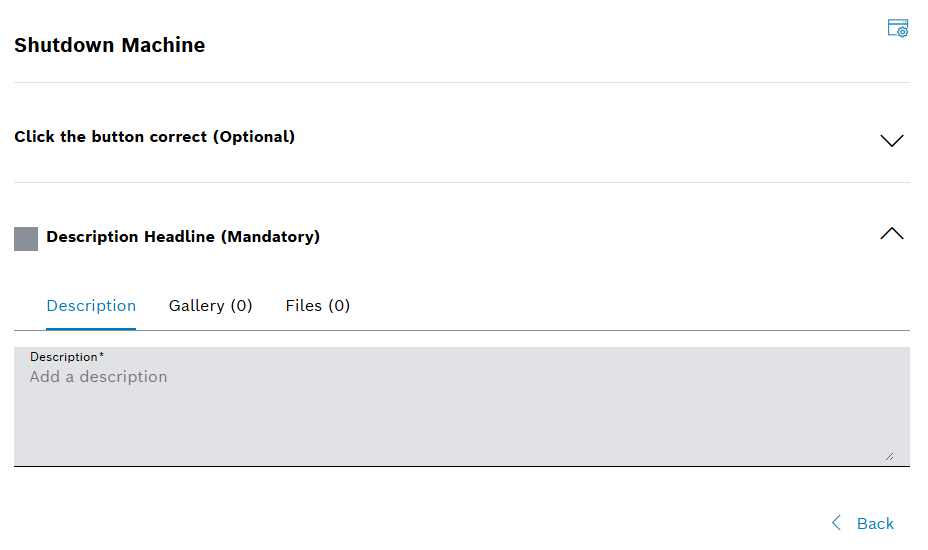
 Back / Next
Back / Next  can be used for toggling between the steps.
can be used for toggling between the steps. -
To select the instruction result for an instruction field, select an available option.
-
To show the instruction description for an instruction field, expand the instruction field with
 .
. -
To add a description for a description field, expand the description field with
 .
.-
Click on the Description tab.
-
Enter text for description input field.
-
-
To add files for a description field:
-
Expand the description field with
 .
. -
Click on the Files tab.
-
Use
 Add Attachments to upload a file.
Add Attachments to upload a file.Or:
Drag and drop the file into the field.
Images are displayed in the Gallery tab of the work step.
-
-
Confirm details with Save.
The preventive task has been appraised.
-
To confirm additional working time for a preventive task, continue with Confirm working time for a corrective or preventive task.
-
If the preventive task could not be resolved and the preventive task has to be assigned to another user, continue with Assign a corrective or preventive task to a user.
-
To add attachments to the preventive task, continue with Configure task details.
-
To change the status of the preventive task, continue with Change the status of a corrective or preventive task.
-
To create a related task for the preventive task, continue with Create a related task for an existing corrective or preventive task.





