Using task templates
Task template - Instructions
If a task template is selected in the Maintenance > Machine Task Templates or Maintenance > Tool Task Templates, the detailed view of the task template opens. Headlines, descriptions and instructions can be configured in the detailed view in the Instructions tab.
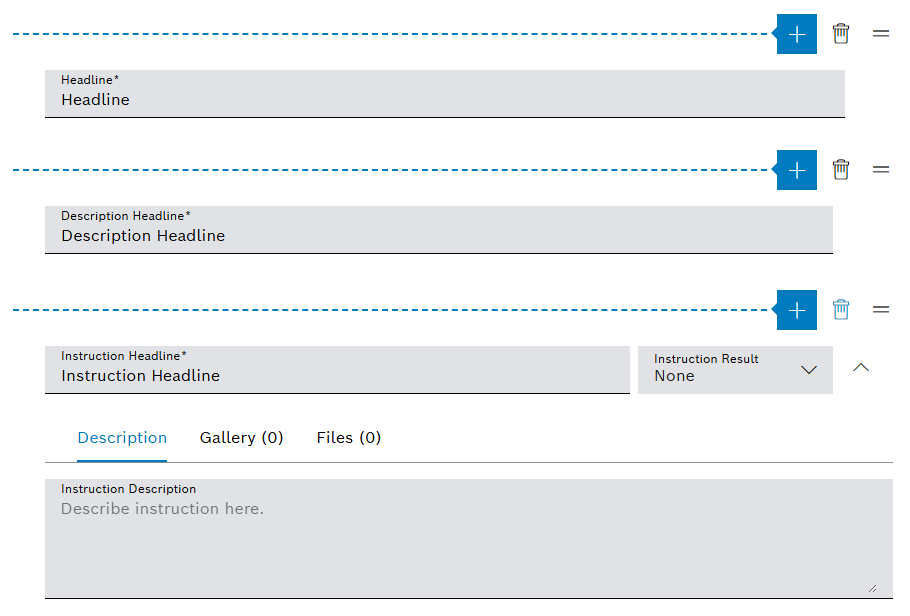
|
The elements of type Headline, Description Field and Instruction Field may appear more than once. |
Instruction tab content and preventive task outcome:
| Element / Icon | Task Template Content | Preventive Task Outcome |
|---|---|---|
Headline |
|
|
Description Field |
|
|
Instruction Field |
|
|
Task template - History
The history tab contains information related to specific state changes independent of the task template version.
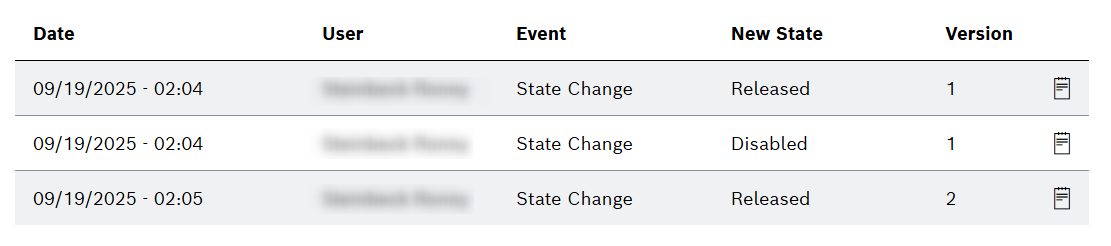
| Element / Icon | Description |
|---|---|
Date |
Date and time of the event. |
User |
Changed by user. |
Event |
Name of the event. |
New State |
Target state of the task template change. |
Version |
Version number of the task template. |
|
Show description of history entry. |
Configure instructions for a task template
|
Files cannot be added until the task template has been saved. |
Prerequisite
Administrator role
Procedure
-
Open the Maintenance > Machine Task Templates menu entry.
Or:
-
Open the Maintenance > Tool Task Templates menu entry.
-
Select a task template.
-
In the detailed view, click on the Instructions tab.
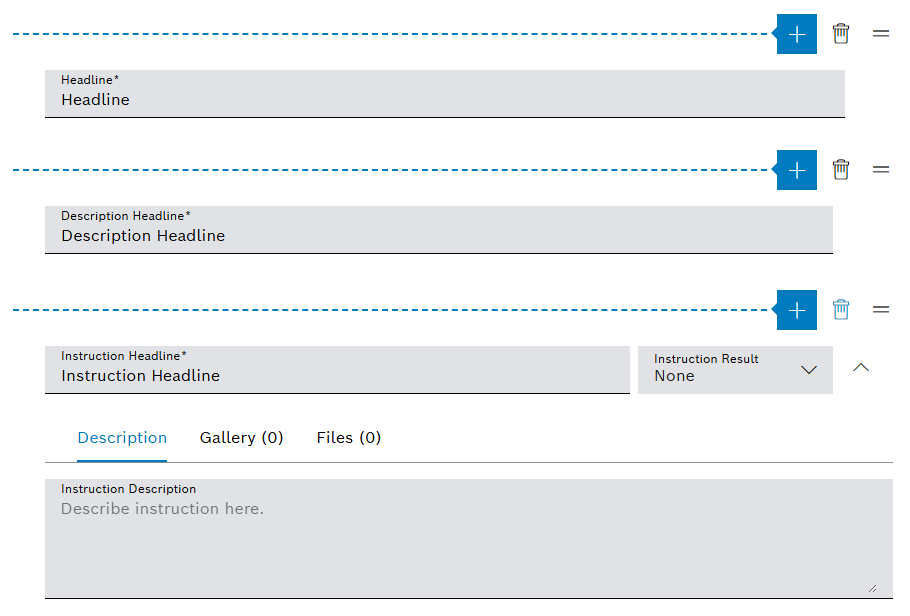
-
To add a headline:
-
Click on
 .
. -
Select Add Headline from the drop-down list.
-
-
To add a description field:
-
Click on
 .
. -
Select Add Description Field from the drop-down list.
-
Enter the Description Headline.
-
-
To add an instruction field:
-
Click on
 .
. -
Select Add Instruction Field from the drop-down list.
-
Enter the Instruction Headline.
-
Select the Instruction Result options for appraising the preventive task.
None: Instruction result selection will not be shown.
Ok / Nok: Instruction result must be selected from defined options.
Ok / Skip: Instruction result must be selected from defined options.
-
-
To add instruction description:
-
Expand the instruction field with
 .
. -
Click on the Description tab.
-
Enter text into Instruction Description input field.
-
-
To add files:
-
Expand the instruction field with
 .
. -
Click on the Files tab.
-
Use
 Add Attachments to upload a file.
Add Attachments to upload a file.Or:
-
Drag and drop the file into the field.
Images are displayed in the Gallery tab.
-
-
To move a headline, description field or instruction field, use
 to drag and drop the element.
to drag and drop the element. -
To change the text of a headline, description headline, instruction headline or instruction description:
-
Click into related input field.
-
Enter the text.
-
-
To delete a headline, dscription field or instruction field:
-
Click on
 above the headline, description field or instruction field.
above the headline, description field or instruction field. -
Confirm with Delete.
-
-
Save changes to the task template with Save.
The instructions for the task template are configured.
-
To release or disable the task template, continue with Release or disable a task template.
-
To edit the details of the task template, continue with Configure details of a machine task template.
Or:
-
To create a schedule for a machine task template, continue with Create or configure a schedule for a machine task template.
-
To create a preventive task with the task template, continue with Create preventive task.
Release or disable a task template
Prerequisite
Administrator role
Procedure
-
Open the Maintenance > Machine Task Templates menu entry.
Or:
Open the Maintenance > Tool Task Templates menu entry.
-
To release a task template:
-
Click on a task template having status Draft.
-
Release the task template with Release.
-
If enabled, enter Description for state change history in the dialog.
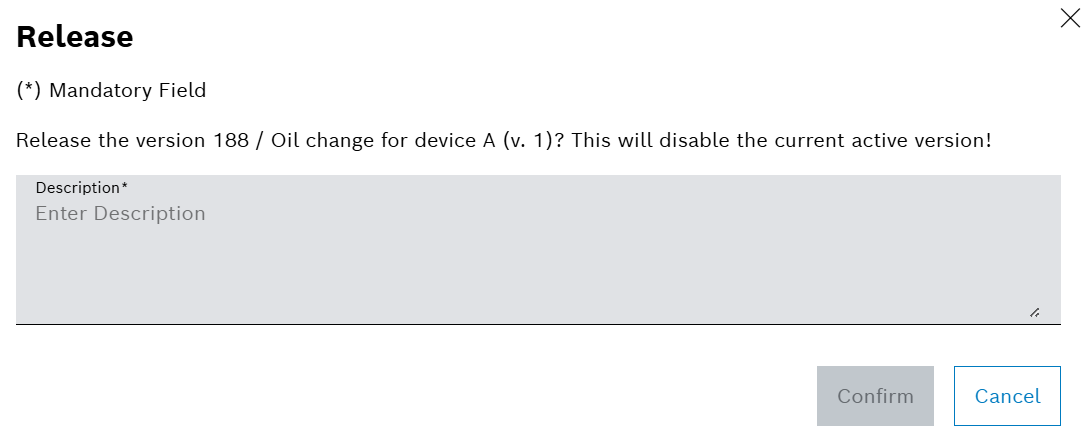
-
-
To disable a task template :
-
Click on a task template having status Released.
-
Disable the task template with Disable.
-
If enabled, enter Description for state change history in the dialog.
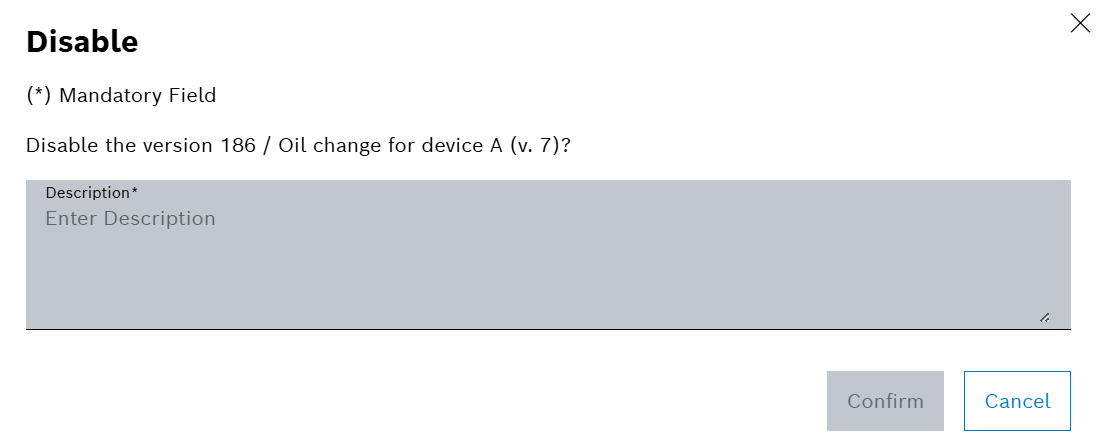
-
The task template is released or disabled.
Copy a task template
Prerequisite
Administrator role
Procedure
-
Open the Maintenance > Machine Task Templates menu entry.
Or:
Open the Maintenance > Tool Task Templates menu entry.
-
Click on a task template.
-
In the template details, scroll down to Available Versions.
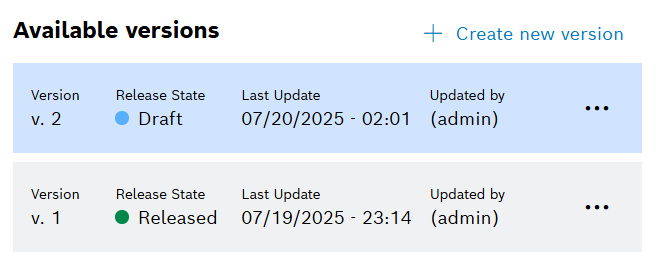
-
Click on
 .
. -
In the context menu, click on
 Copy To New Template.
Copy To New Template. -
Enter details as required.
-
Confirm with Create.
The selected task template version has been copied as a new task template.
Delete a task template
|
Only templates having status Draft can be deleted. |
Prerequisite
Administrator role
Procedure
-
Open the Maintenance > Machine Task Templates menu entry.
Or:
Open the Maintenance > Tool Task Templates menu entry.
-
Click on a task template.
-
In the template details, scroll down to Available Versions.
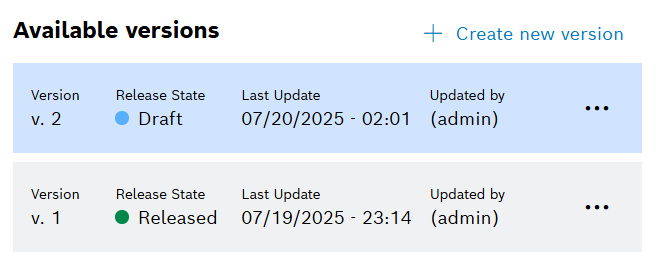
-
Click on
 .
. -
In the context menu, click on
 Delete.
Delete. -
Delete with Confirm.
The selected task template version has been deleted.
Export a task template
Prerequisite
Administrator role
Procedure
-
Open the Maintenance > Machine Task Templates menu entry.
Or:
Open the Maintenance > Tool Task Templates menu entry.
-
Click on
 for a task template.
for a task template. -
Select the Task Template Version and the Resolving Group in the Export Task Template window.
-
Click on Next.
-
Enter the values for the custom labels.
-
Confirm with Export.
The selected task template version has been exported into a PDF file.
