Machine Maintenance
In the Maintenance > Machine Maintenance menu entry, an overview of corrective and preventive tasks of devices is displayed. The overview can be filtered in several ways. Users can create favorites from a view to display tasks that are relevant to them.
|
On mobile devices it’s possible to refresh the task overview page by pulling down. |
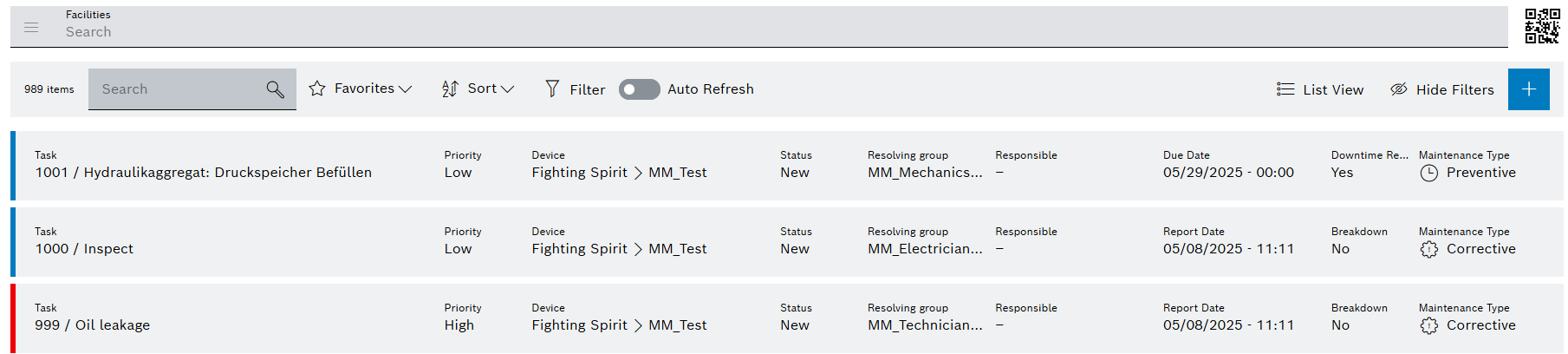
Header
| Element / Icon | Description |
|---|---|
Facilities |
Filter by one or more facilities: Enter the full name of the facility or parts of it. Or: Navigate through facilities. Filter will be applied to all selected facilities. |
|
Filter by scanned device. |
<nn> items |
Number of corrective or preventive tasks displayed. |
Search |
Search for corrective or preventive tasks. Enter name of corrective or preventive task in full or in parts. Or: Enter external id, e.g. from SAP: notification, order or operation. |
|
|
|
|
|
|
|
Enable or disable auto refresh (60 seconds). |
|
List or Kanban view. Click for switching the view. |
|
Hide or show filters. Click for switching the view. |
|
Table
| Element / Icon | Description | ||
|---|---|---|---|
Task |
Brief description of the corrective or preventive task. |
||
Color in the task margin / Priority |
The color in the margin of the corrective or preventive task indicates the priority of the task:
Blue / Low Yellow / Medium Red / High |
||
Device |
Name of the device. |
||
Status |
Status of the corrective or preventive task:
New The corrective or preventive task has been newly created and has not yet been processed. Started The corrective or preventive task is being processed. Resolved The corrective or preventive task has been resolved. Canceled The corrective or preventive task has been canceled (only via SAP). |
||
Resolving Group |
Name of the assigned resolving group that can process the corrective or preventive task. |
||
Responsible |
Name of the assigned user who can process the corrective or preventive task.
|
||
Report Date / Remaining Time / Overdue Since |
Report Date - Corrective task Date and time when the corrective task was created. Remaining Time - Preventive task Remaining time until preventive task is overdue. Overdue Since - Preventive task Time since preventive task is overdue. |
||
Breakdown / Downtime Required |
Breakdown - Corrective task Indicates whether the reported fault has resulted in a downtime at the device:
No The fault did not result in a downtime. Yes The fault did result in a downtime.
Downtime Required - Preventive task Indicates whether the device must be turned off for the preventive task:
No The device can remain in operation. Yes The device must be turned off. |
||
Maintenance Type |
Type of task:
Corrective Task that eliminates a defect, such as a fault or failure. Preventive Task that is performed regularly, such as maintenance or replacement of parts. |
||
|
Opens the context menu for quick actions. |











