Using the Kanban view for tasks
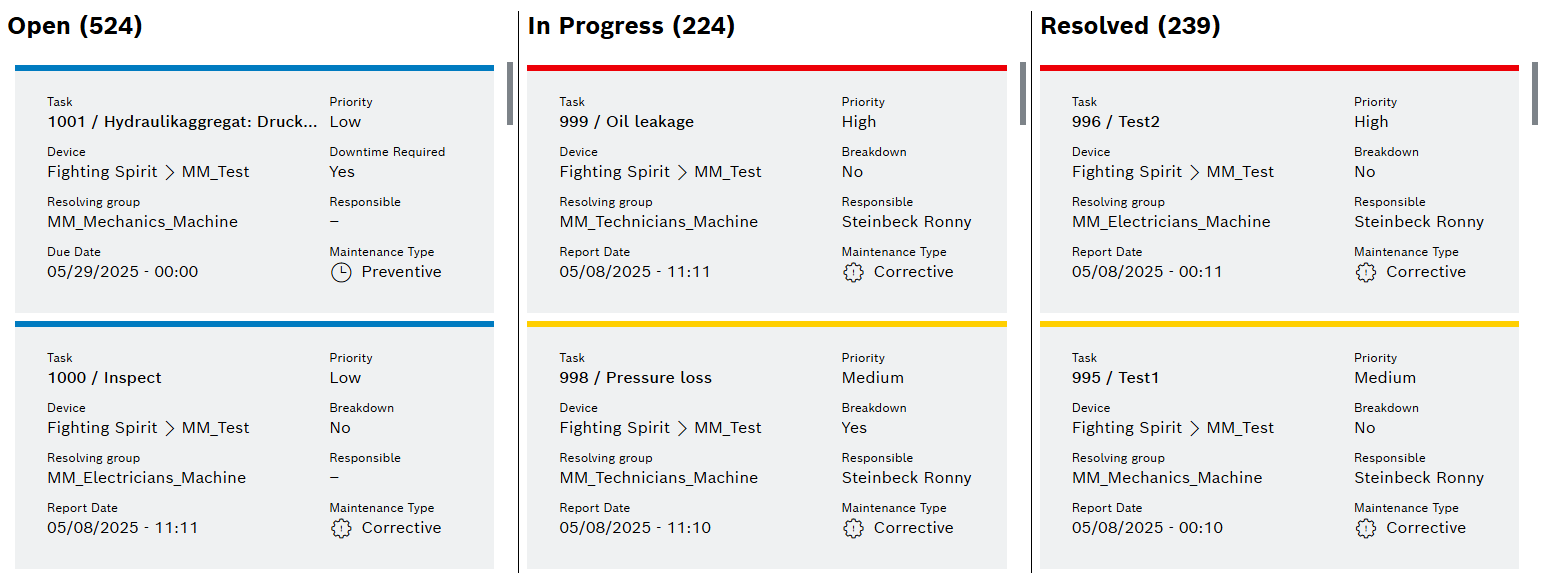
The Kanban view can be enabled by using  Kanban View in Maintenance > Machine Maintenance or Maintenance > Tool Maintenance menu entry.
Kanban View in Maintenance > Machine Maintenance or Maintenance > Tool Maintenance menu entry.
It consists of three columns which contain specific tasks:
| Column Name | Task Status |
|---|---|
Open |
New |
In Progress |
Started |
Resolved |
Closed Canceled |
Moving tasks between columns is possible as follows:
| Source Column | Target Column |
|---|---|
Open |
In Progress |
In Progress |
Resolved |
Dropping onto unpermitted target columns is prevented by showing grey task cards:
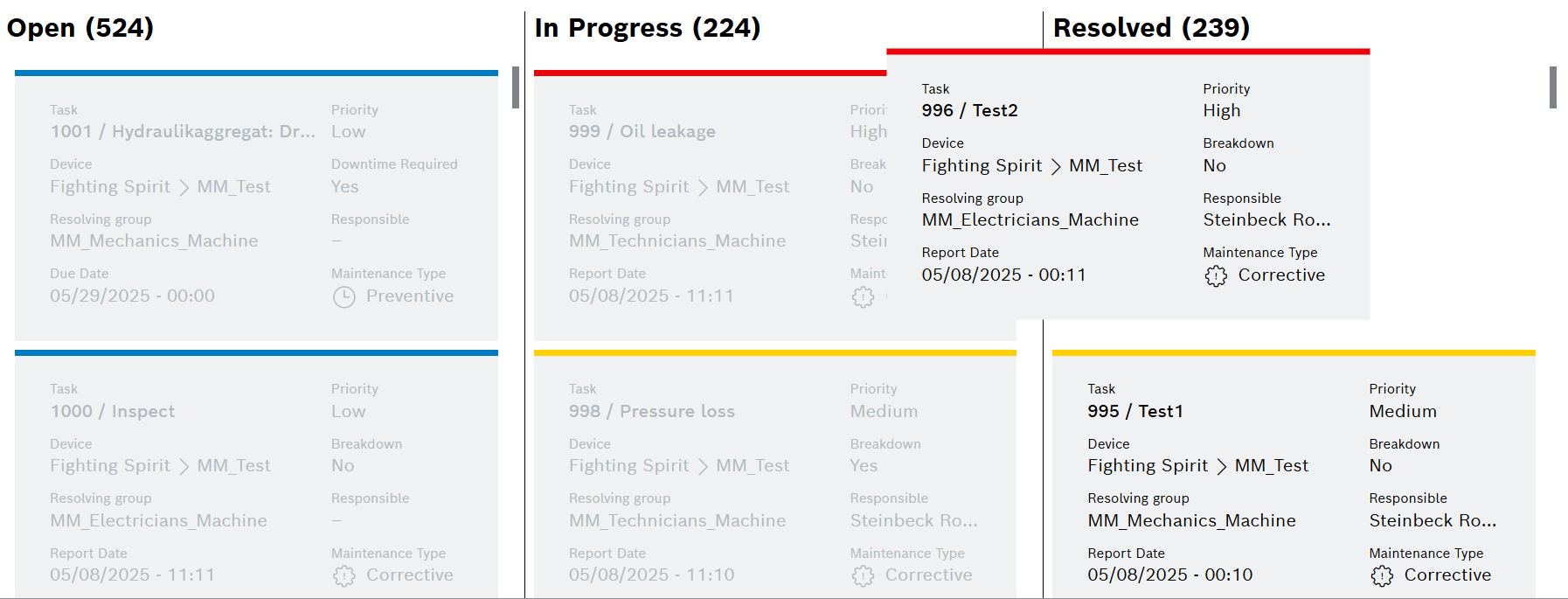
Configure the Kanban tile content
The content can be configured by selecting specific elements. There are different elements for corrective and preventive tasks.
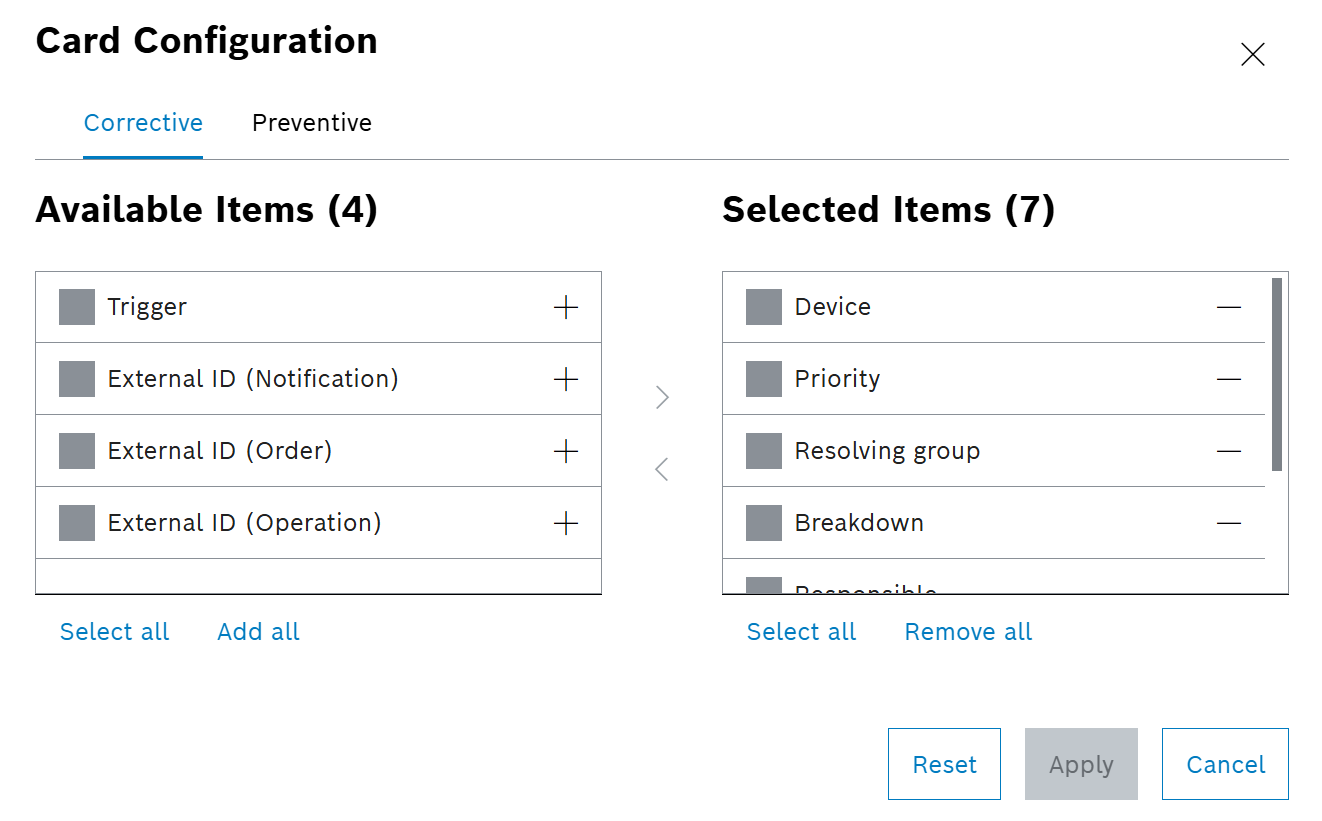
Prerequisites
-
UserorAdministratorrole
Procedure
-
Open the Maintenance > Machine Maintenance menu entry.
Or:
Open the Maintenance > Tool Maintenance menu entry.
-
Enable
 Kanban View.
Kanban View. -
Click on
 Card Configuration.
Card Configuration. -
To show or hide one element:
Drag and drop or click on
 /
/  .
. -
To show or hide more than one element:
-
Activate checkboxes.
-
Drag and drop or click on
 /
/  .
.
-
-
Click on Apply.
The task card content is configured.
Change task status in Kanban view on deskop devices
Prerequisites
-
UserorAdministratorrole -
The user must be part of the resolving group.
Procedure
-
Open the Maintenance > Machine Maintenance menu entry.
Or:
Open the Maintenance > Tool Maintenance menu entry.
-
Enable
 Kanban View.
Kanban View. -
To move a task from Open to In Progress:
-
Drag task card from Open, drop on In Progress:
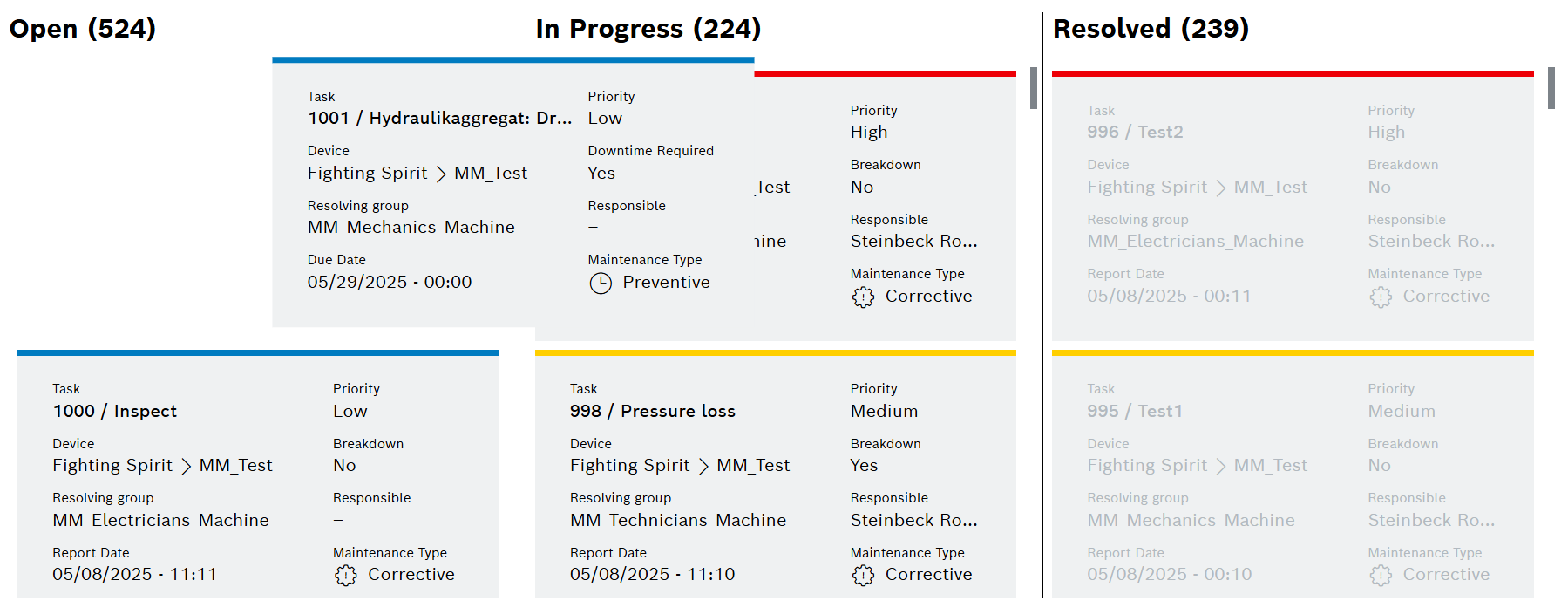
-
In dialog window:
Confirm using Set In Progress.
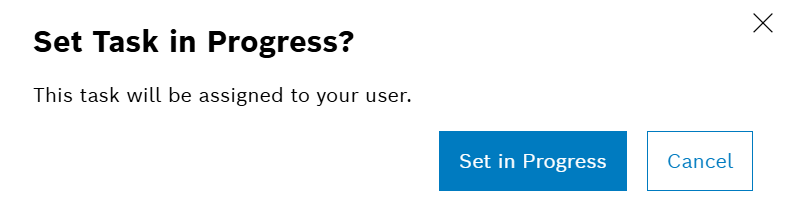
The task card is moved to In Progress.
-
-
To move a task from In Progress to Resolved:
-
Drag task card from In Progress, drop on Resolved.
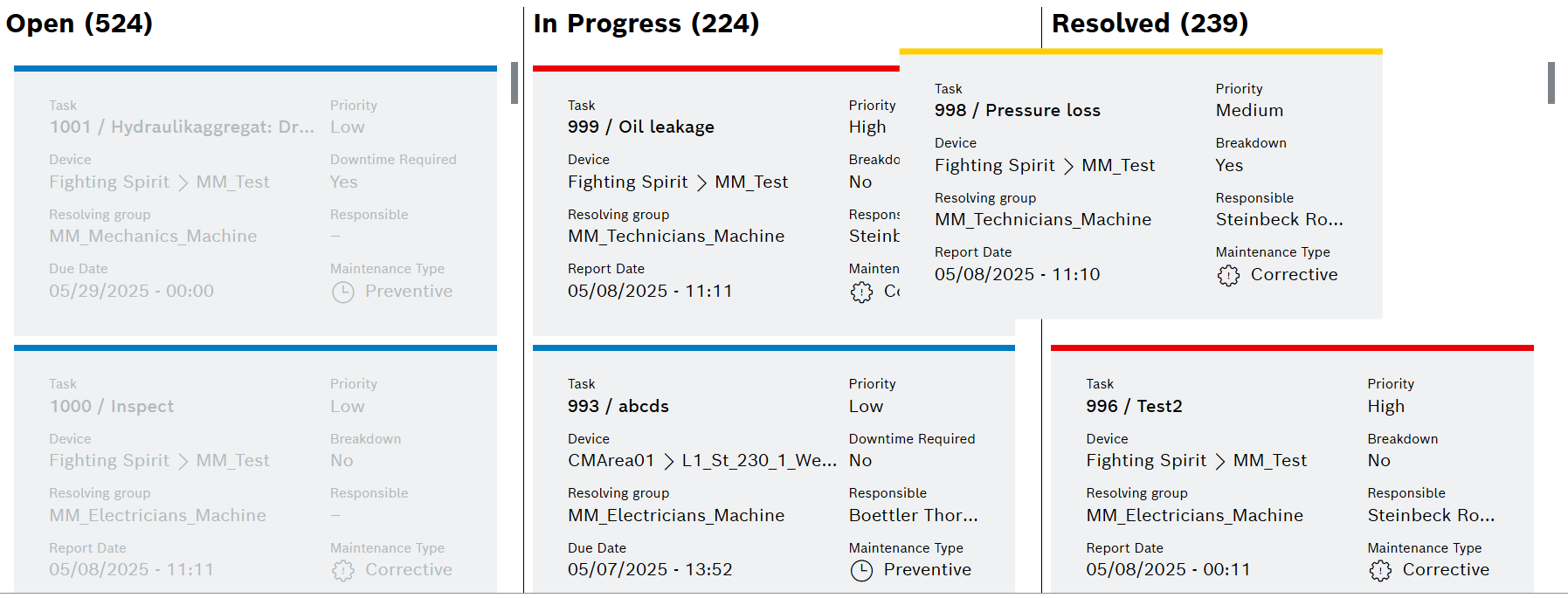
-
In dialog window for corrective task:
Choose if malfunction is fixed or not. If malfunction is fixed, select Malfunction End.
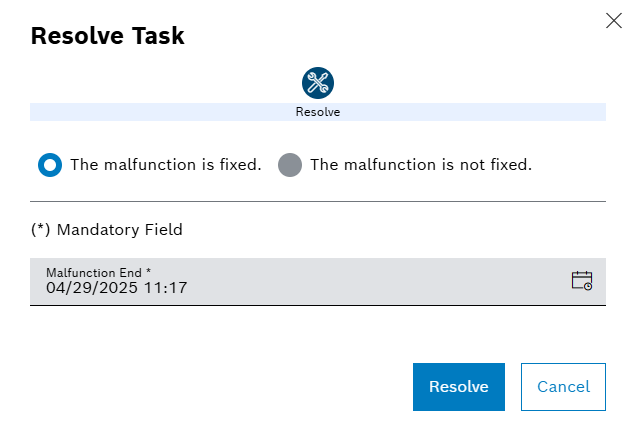
-
In dialog window for preventive task:
If enabled, select the Result Classification from drop-down list.
In case instruction results are pending, select checkbox for marking them automatically by Ok.
Or:
Cancel the dialog and mark each pending instruction result within the task before re-trying to resolve the task.
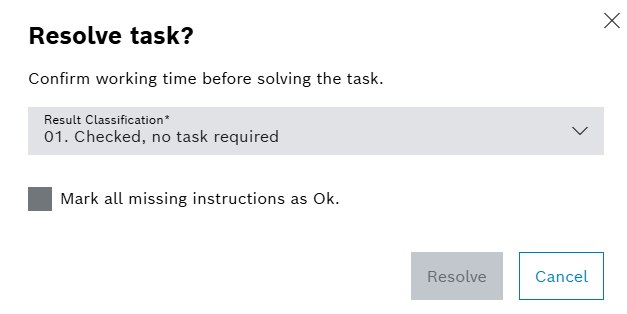
-
Confirm with Resolve
-
The task card is moved to Resolved.
Change task status in Kanban view on mobile devices
Mobile devices typically use a reduced resolution so instead of showing three columns the layout uses three tabs for Open, In Progress and Resolved:
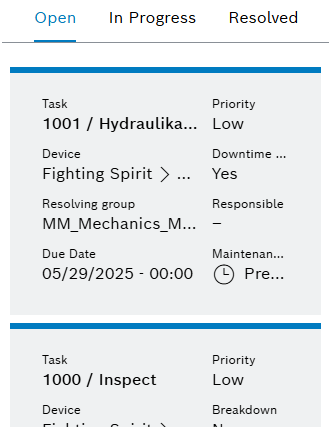
Prerequisites
-
UserorAdministratorrole -
The user must be part of the resolving group.
Procedure
-
Open the Maintenance > Machine Maintenance menu entry.
Or:
Open the Maintenance > Tool Maintenance menu entry.
-
Enable
 Kanban View.
Kanban View. -
To move a task from Open to In Progress:
-
Click on the Open tab.
-
Drag task card and move to the right.
-
Drop task card on fly-in window In Progress:
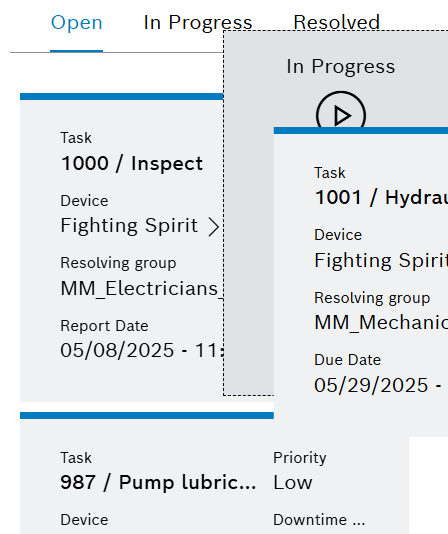
-
In dialog window:
Confirm using Set In Progress.
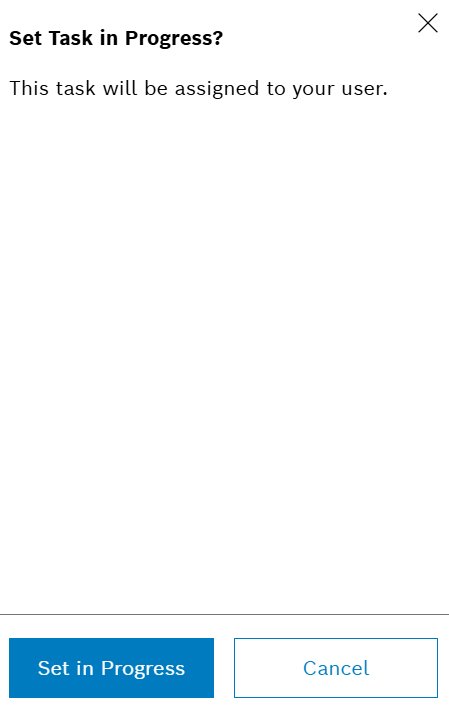
The task card is moved to In Progress.
-
-
To move a task from In Progress to Resolved:
-
Click on the In Progress tab.
-
Drag task card and move to the right.
-
Drop task card on fly-in window Resolved:
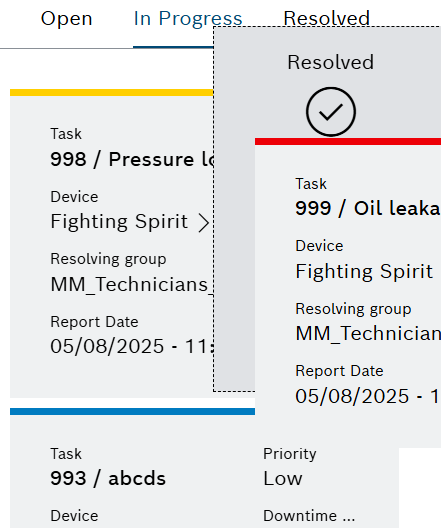
-
In dialog window for corrective task:
Choose if malfunction is fixed or not. If malfunction is fixed, select Malfunction End.
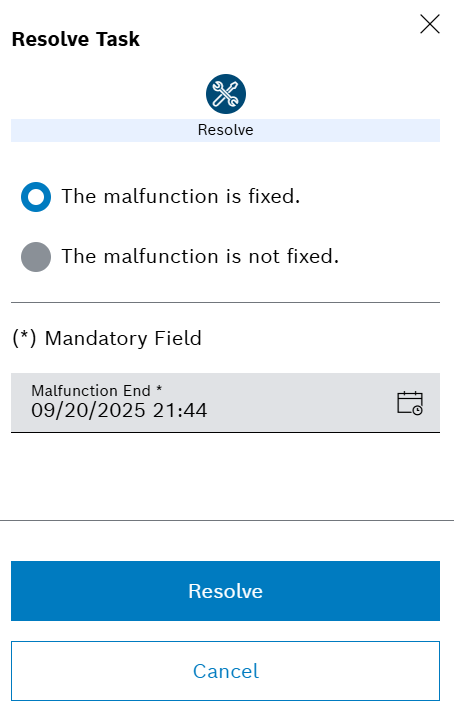
-
In dialog window for preventive task:
If enabled, select the Result Classification from drop-down list.
In case instruction results are pending, select checkbox for marking them automatically by Ok.
Or:
Cancel the dialog and mark each pending instruction result within the task before re-trying to resolve the task.
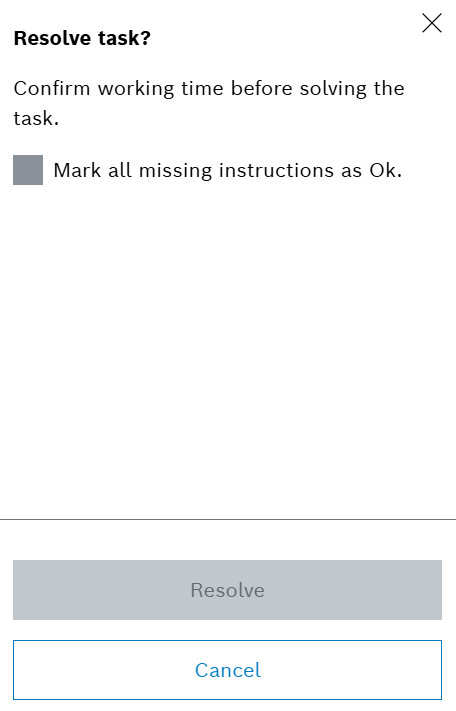
-
Confirm with Resolve
The task card is moved to Resolved.
-