Filter and search functions
Tasks can be filtered and sorted in the following menu entries:
-
Maintenance > Machine Maintenance
-
Maintenance > Tool Maintenance
-
Maintenance > Machine Task Templates
-
Maintenance > Tool Task Templates
-
Maintenance > Schedules
The filter and search function differs between device and tool in the options for filtering and sorting.

| Element / Icon | Description |
|---|---|
<nn> items |
Number of tasks, task templates or schedules displayed. |
Search |
Search by task, task template or schedule. Enter the name of the task, task template or schedule in full or in part. |
|
|
|
Sort the list of tasks in descending or ascending order according to selected criteria. |
|
|
|
Manage favorites
The current filter settings can be saved as favorites. When a favorite is selected, the stored filters are applied automatically. Favorites can be created, copied, selected, edited, deleted, set to hidden/visible and ordered for the flyout menu. Additionally favorites can be shared and directly assigned within machine maintenance and tool maintenance.
Prerequisite
User or Administrator role
Procedure
-
Open the Maintenance > Machine Maintenance menu entry.
Or:
Open the Maintenance > Tool Maintenance menu entry.
Or:
Open the Maintenance > Machine Task Templates menu entry.
Or:
Open the Maintenance > Tool Task Templates menu entry.
-
Open favorites flyout menu with
 .
.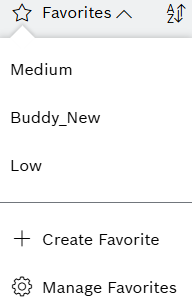
-
To load the filters defined in a favorite, select the favorite from the list.
-
To create a new favorite, click on
 Create Favorite
Create Favorite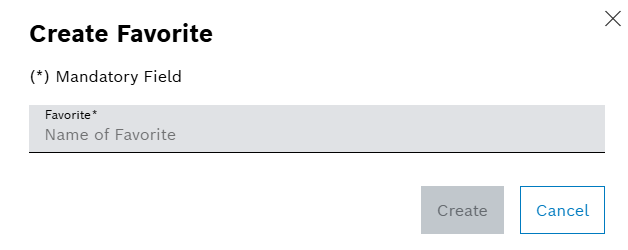
Enter a desired name for the favorite and click on Create.
-
To manage other favorite settings, click on
 Manage Favorites.
Manage Favorites.The manage favorites view contains two tabs:
My Favorites
Element / Icon Description <nn> items
Number of favorites displayed.
Search

Search by favorite name.
Enter the name of the favorite in full or in parts.
Predefined Filter Chips
Private | Shared | Linked
Select from predefined filters:
Private
Display favorites having share status Private.
Private favorites belong to the current user and cannot be linked by any other user.
Shared
Display favorites having share status Shared.
Shared favorites belong to the current user and can be linked by any other user.
Linked
Display favorites having share status Linked.
Linked favorites are owned by another user and have been subscribed by the current user.
Name
Name of the favorite.
Last Update
Date and time of last update of the favorite.
Owner
User name of the favorite owner.
Share Status
See Predefined Filter Chips above.

Open share settings for favorite.
Share settings are not available for share status Linked.


Enable or disable notifications:
 : Enabled
: Enabled : Disabled
: DisabledDepending on the filters set, a notification is sent to the Notification Service module in case of new tasks are added or task details are changed. The Notification Service module then processes the notification request, e.g. sending a browser notification.

Open context options for favorite.

Change order of favorites by drag & drop.
Shared Favorites
Element / Icon Description <nn> items
Number of favorites displayed.
Search

Search by favorite name.
Enter the name of the favorite in full or in parts.
Predefined Filter Chips
Owner | Available | Linked
Select from predefined filters:
Owner
Display favorites having status Owner.
Owner favorites belong to the current user and were already shared.
Available
Display favorites having status Available.
Available favorites have been shared by another user and can be subscribed to.
Linked
Display favorites having status Linked.
Linked favorites have been shared by another user and are already subscribed to.
Name
Name of the favorite.
Shared By
User name of the person who shared the favorite.
Status
See Predefined Filter Chips.
Last Update
Date and time of last update of the favorite.

Create a private copy of the favorite.
Copy option is not available for status Owner.

Subscribe to favorite by confirming the message.
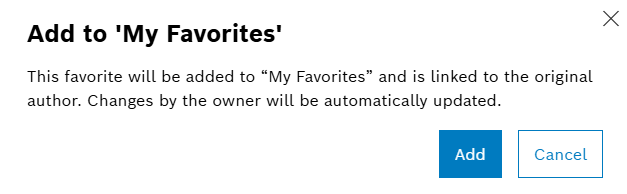
The favorites are updated.
Favorite share settings
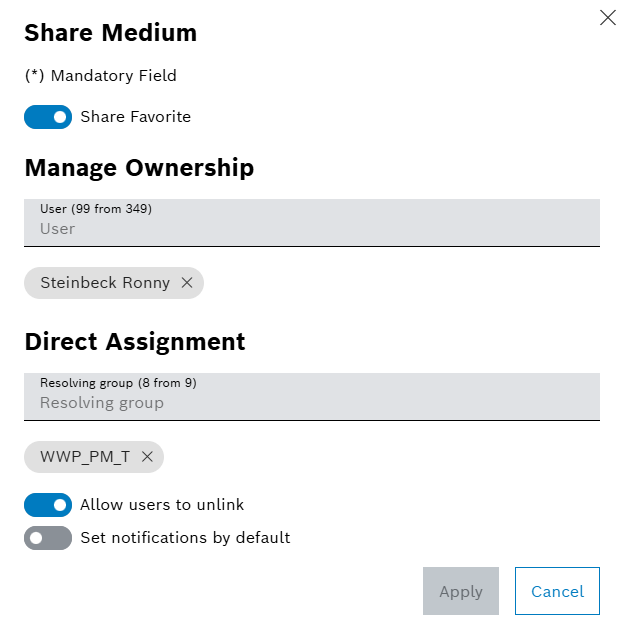
The following share settings can be defined:
| Element / Icon | Description |
|---|---|
Share Favorite |
Enable or disable sharing of favorite:
|
Manage Ownership |
Define ownership for favorite. Selected users are able to change the common favorite.
|
Direct Assignment |
Assign favorite directly to one or more resolving groups. Members of selected resolving groups can use the favorite in their flyout menu.
|
Allow Users To Unlink |
Define if users are allowed to unsubscribe the favorite:
|
Set Notifications By Default |
Define if notifications are enabled by default for the directly assigned favorite:
|
Favorite context options
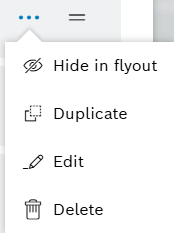
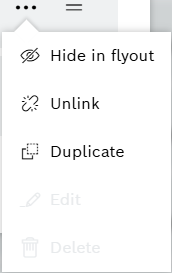
The following context options are available:
| Element / Icon | Description |
|---|---|
Hide/Show In Flyout |
Hide or show the favorite in the flyout menu. |
Unlink |
Unsubscribe from favorite. Only available for share status Linked. |
Duplicate |
Create a copy of the favorite. |
Edit |
Change favorite name. Not available for share status Linked. |
Delete |
Delete favorite. Not available for share status Linked. |
Filter machine tasks in the overview
In the Machine Maintenance menu entry, machine tasks can be filtered by several options as described below.
Prerequisite
User or Administrator role
Procedure
-
Open the Maintenance > Machine Maintenance menu entry.
-
Open the filter with
 .
. -
To set filters for the device, select Device.
The device list is filtered according to the facilities selected on task overview page.
In case already selected facilities shall be ignored, enable the switch for Show all devices
-
To set filters for the priority level, select Priority.
Active filters are shown with
 and
and  .
.Active filters can be deleted with
 .
. -
To set filters for the status, select Status.
-
To set filters for the locked by external system status, select Locked.
-
To set filters for the resolving group, select Resolving Group.
-
To set filters for the assigned user, select Responsible.
-
To set filters for a maintenance type, select Maintenance Type.
-
To set filters for a corrective task’s report date, select Report Date.
-
To set filters for a corrective task’s breakdown, select Breakdown.
-
To set filters for a preventive task’s due date or earliest start date, select Due Date or Earliest Start Date.
-
To set filters for a preventive task’s downtime required, select Downtime Required.
-
To delete the filter selection, select Reset all.
-
Apply filter with Apply Filter.
Only tasks with the selected filters are displayed in the table.
Filter tool tasks in the overview
In the Tool Maintenance menu entry, tool tasks can be filtered by several options as described below.
Prerequisite
User or Administrator role
Procedure
-
Open the Maintenance > Tool Maintenance menu entry.
-
Open the filter with
 .
. -
To set filters for the priority level, select Priority.
Active filters are shown with
 and
and  .
.Active filters can be deleted with
 .
. -
To set filters for the status, select Status.
-
To set filters for the locked by external system status, select Locked.
-
To set filters for the resolving group, select Resolving Group.
-
To set filters for the assigned user, select Responsible.
-
To set filters for a maintenance type, select Maintenance Type.
-
To set filters for a unmounting required, select Unmounting Required.
-
To set filters for a corrective task’s report date, select Report Date.
-
To set filters for a preventive task’S due date, select Due Date.
-
To delete the filter selection, select Reset All.
-
Apply filter with Apply Filter.
Only tasks with the selected filters are displayed in the table.
Filter task templates in the overview
In the Machine Task Templates and Tool Task Templates menu entries, task templates can be filtered by several options as described below.
Prerequisite
User or Administrator role
Procedure
-
Open the Maintenance > Machine Task Templates or Maintenance > Tool Task Templates menu entry.
-
Open the filter with
 .
. -
To set filters for the resolving group, select Resolving Group.
Active filters are shown with
 and
and  .
.Active filters can be deleted with
 .
. -
To set filters for the tools, select Tools.
-
To set filters in machine task template’s for the device type or device, select Device Type / Device.
-
To set filters in tool task template’s for the tool type or tool, select Tool Type / Tool.
-
To set filters for the release status, select Release State.
-
To set filters for the tags, select Tags.
-
To delete the filter selection, select Reset All.
-
Apply filter with Apply Filter.
Only task templates with the selected filters are displayed in the table.
Filter schedules in the overview
In the Schedules menu entry, schedules can be filtered by several options as described below.
Prerequisite
User or Administrator role
Procedure
-
Open the Maintenance > Schedules menu entry.
-
Open the filter with
 .
. -
To set filters for the device, select Device.
The device list is filtered according to the facilities selected on schedules overview page.
In case already selected facilities shall be ignored, enable the switch for Show all devices
-
To set filters for the status, select Status.
Active filters are shown with
 and
and  .
.Active filters can be deleted with
 .
. -
To set filters for the type, select Type.
-
To set filters for the task template, select Task Template.
-
To set filters for the creation time, select Created at.
-
To set filters for the creator, select Creator.
-
To delete the filter selection, select Reset All.
-
Apply filter with Apply Filter.
Only entries with the selected filters are displayed in the table.
Date filters
In the Machine Maintenance and Tool Maintenance overview, specific date filters can be set.
Prerequisite
User or Administrator role
Procedure
-
Open the Maintenance > Machine Maintenance or Maintenance > Tool Maintenance menu entry.
-
Click on
 .
. -
To filter the report date of a corrective task:
-
Select Report Date.
-
Enable switch for dynamic intervals and select a preferred interval from the list.
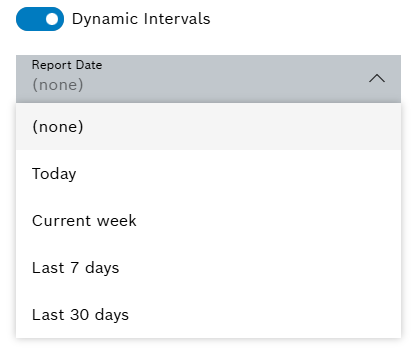
Or:
Disable switch for dynamic intervals and set a preferred date and time from the date picker.
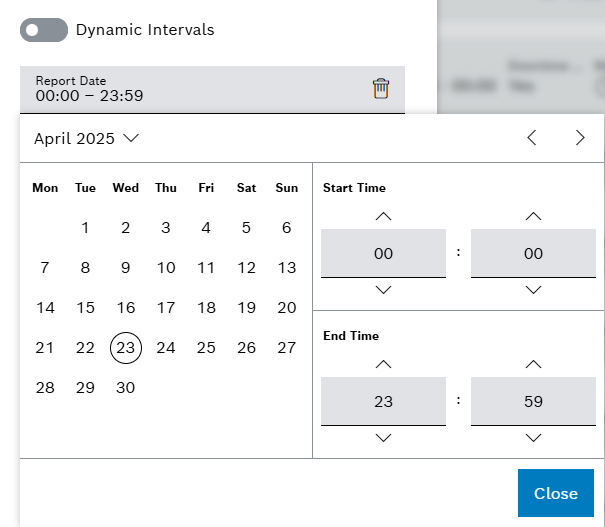
-
-
To filter the earliest start date of a preventive task:
-
Select Earliest Start Date.
-
Select Earliest Start Date Reached.
-
Enable switch for dynamic intervals and select a preferred interval from the list and a working shift.
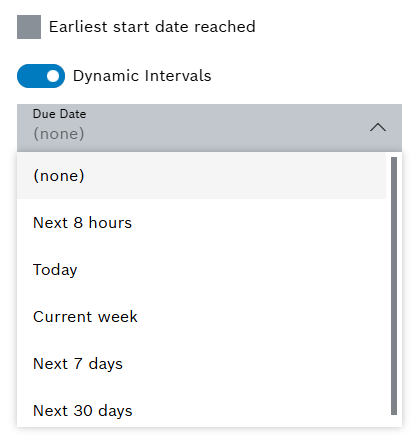
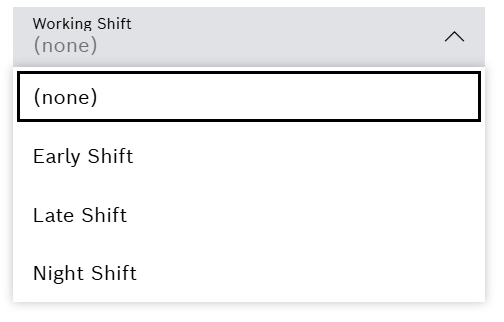
Or:
Disable switch for dynamic intervals and set a preferred date and time from the date picker.
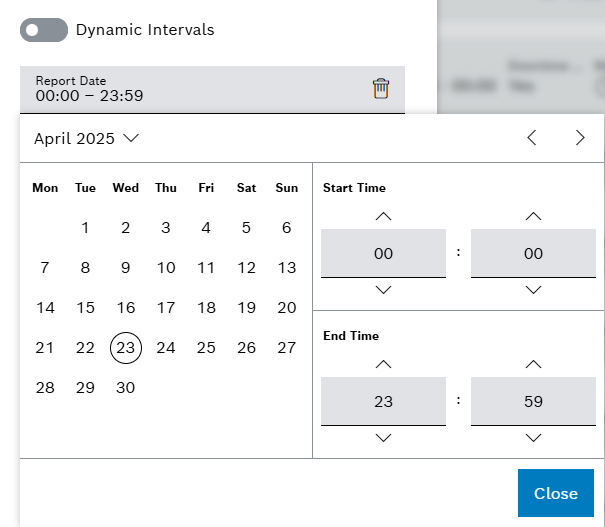
-
-
To filter the due date of a preventive task:
-
Select Due Date.
-
Select Due Date Reached.
-
Enable switch for dynamic intervals and select a preferred interval from the list and a working shift.
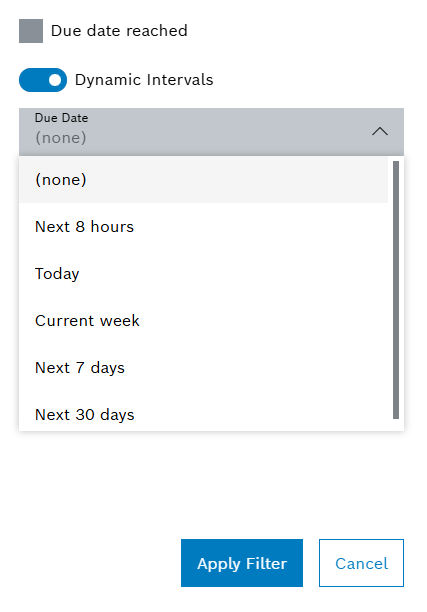
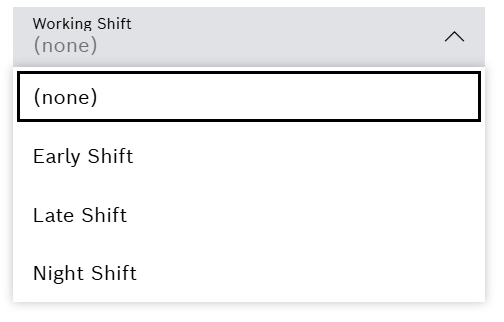
Or:
Disable switch for dynamic intervals and set a preferred date and time from the date picker.
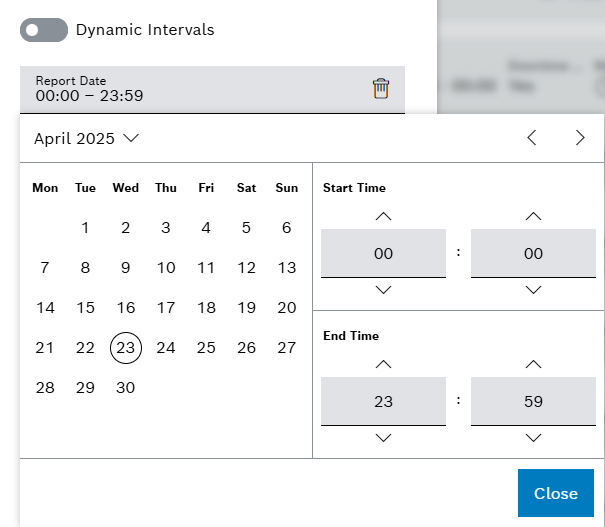
-
-
Click on Apply.
All entries that meet the specified filter criteria are shown in the list.




