Configuration: Predefined reasons
If predefined reasons are created for an action, a reason can be selected from a drop-down list in addition to the comment in the action confirmation dialog. The texts for the drop-down list of reasons can be created in multiple languages. The language displayed depends on the language set for the Nexeed Industrial Application System. If a language is not defined, the English version of the predefined reason is used. Predefined reasons can be used to analyze why an action is performed frequently. The selected predefined reason is also included in the history.
|
The predefined reasons can only be selected if the comment mode is set to Optional or Always. |
In the Tool Management > Configuration > Predefined Reasons tab, there are two areas: an area for displaying the predefined reasons, and the detailed view that shows all languages of the predefined reason.
The detailed view opens when a predefined reason is selected in the table.
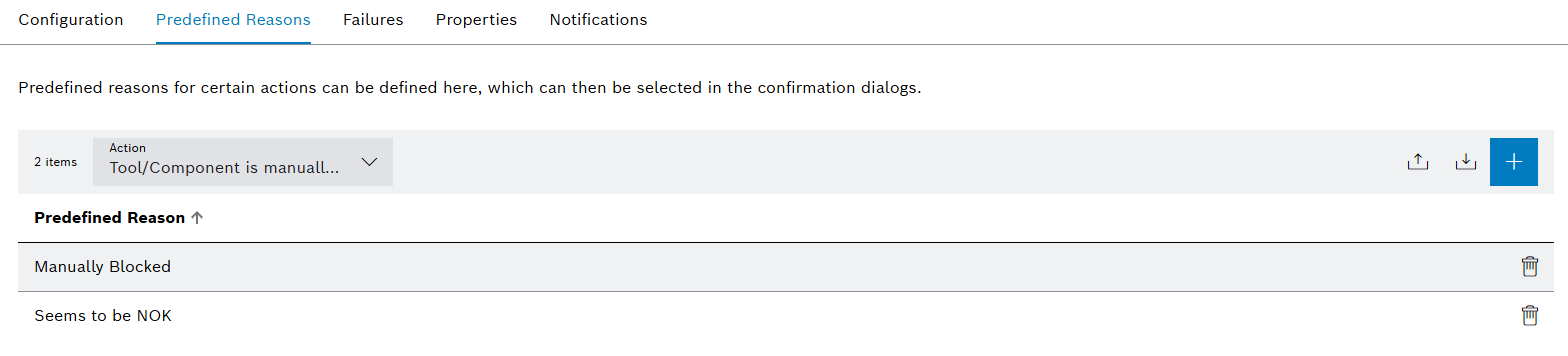
| Element / Icon | Description |
|---|---|
XX items |
Number of available predefined reasons for the selected action. |
Action |
Select action to show predefined reasons or create a new reason:
Tool / Component Is Manually Blocked Predefined reasons for changing a tool’s or component’s status to blocked. Tool / Component Is Scrapped Predefined reasons for changing a tool’s or component’s status to scrapped. Tool / Component Is Deleted Predefined reasons for changing a tool’s or component’s status to deleted. Tool Is Mounted Predefined reasons for mounting a tool to a device. Tool Is Unmounted Predefined reasons for unmounting a tool from a device. |
|
Export predefined reasons. |
|
|
|
|
Predefined Reason |
Text of the reason related to the current language of the Nexeed Industrial Application System. |
|
Delete predefined reason. |
Detailed view
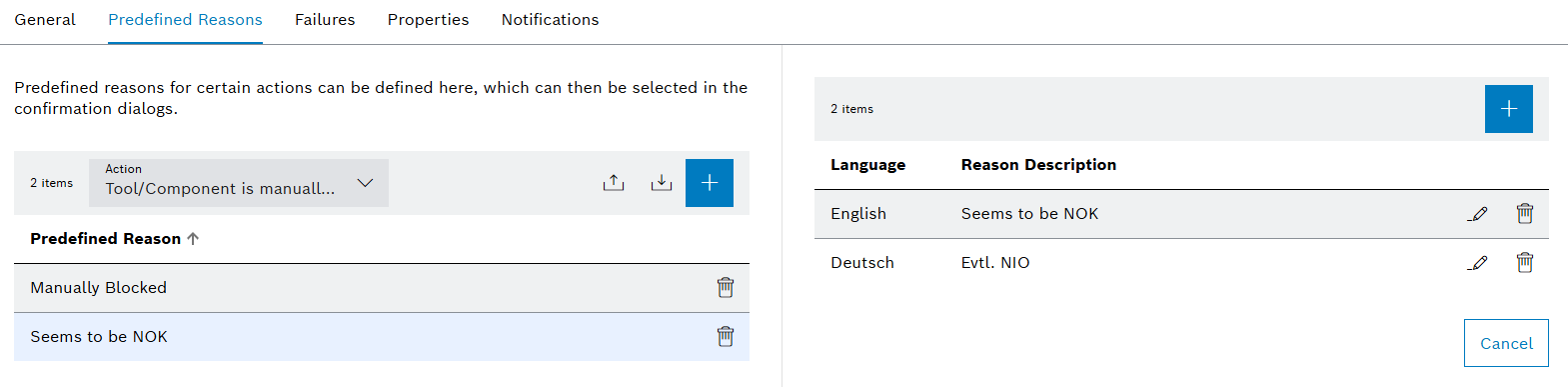
| Element / Icon | Description | ||
|---|---|---|---|
XX items |
Number of available languages. |
||
|
|||
Language |
Language of the text. |
||
Reason Description |
Reason description. |
||
|
Edit the Reason Description. |
||
|
Delete language.
|
Create a new predefined reason
Prerequisite
Tool Management Expert or Tool Management Admin role
Procedure
-
Click on the Tool Management > Configuration > Predefined Reasons tab.
-
Select the Action from the drop-down list.
-
Create a new predefined reason with
 .
.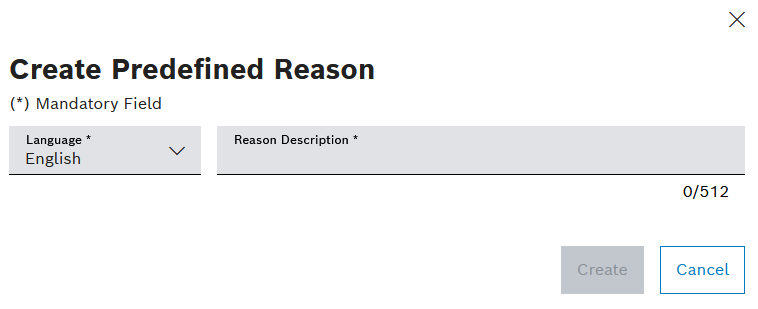
-
Select Language.
Additional languages can be added in the detailed view once the reason has been created.
-
Enter a Reason Description for the selected language.
-
Create the predefined reason with Create.
The predefined reason is displayed in the Tool Management > Configuration > Predefined Reasons tab.
Import predefined reasons
Predefined reasons can be imported.
Prerequisite
Tool Management Expert or Tool Management Admin role
Procedure
-
Click on the Tool Management > Configuration > Predefined Reasons tab.
-
Import predefined reasons with
 .
.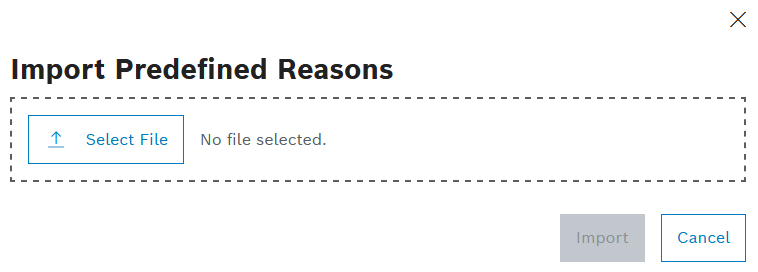
-
Upload the XLSX file with
 Select File.
Select File. -
Create predefined reasons with Import.
The predefined reasons are displayed in the Tool Management > Configuration > Predefined Reasons tab.
|
If the import fails, the associated error message is displayed above the bell in the upper right corner. |
Create or change translation for an existing predefined reason
Prerequisite
Tool Management Expert or Tool Management Admin role
Procedure
-
Click on the Tool Management > Configuration > Predefined Reasons tab.
-
Select the Action from the drop-down list.
-
Select predefined reason.
-
To create a new translation:
-
In the detailed view, create a translation with
 .
.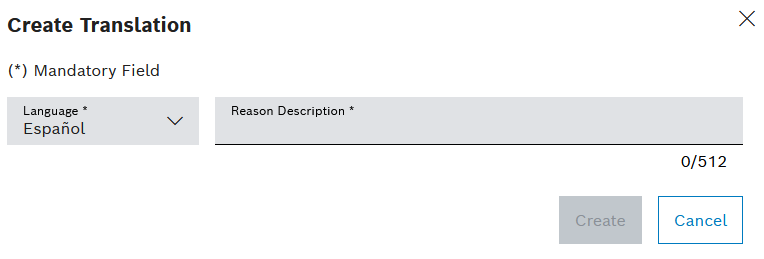
-
Select Language from the drop-down list.
-
Enter the Reason Description for the selected language.
-
Create the translation with Create.
-
-
To change an existing translation:
-
In the detailed view, edit a translation with
 .
.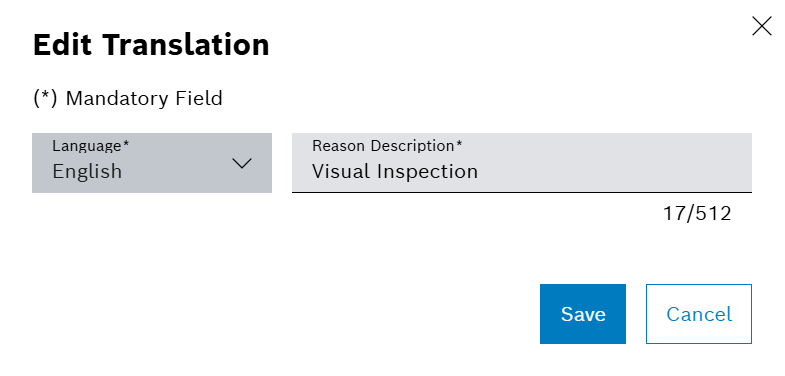
-
Change the Reason Description for the selected language.
-
Confirm the changes with Save.
-
The translation is displayed in the Tool Management > Configuration > Predefined Reasons tab when the relevant predefined reason is selected.

