Configuration: Notifications
Notification profiles with notifications are created and configured in the Tool Management > Configuration > Notifications tab. Any number of email addresses and notifications can be set in a notification profile. Notifications are related to counter values. If a counter’s warning or blocking limit is exceeded, an email is sent to the specified email addresses. For example, notifications may indicate pending small maintenance or large maintenance.
The Tool Management > Configuration > Notifications tab contains two areas: an area for displaying the notification profiles, and a detailed view where all notifications of the notification profile are displayed.
The details view opens when a notification profile is selected in the table.
Display of notification profiles

| Element / Icon | Description |
|---|---|
XX items |
Number of available notification profiles. |
|
|
Notification Profile |
Name of the notification profile. |
Email Addresses |
Email addresses that are used in the notification profile. |
|
|
|
Detailed view
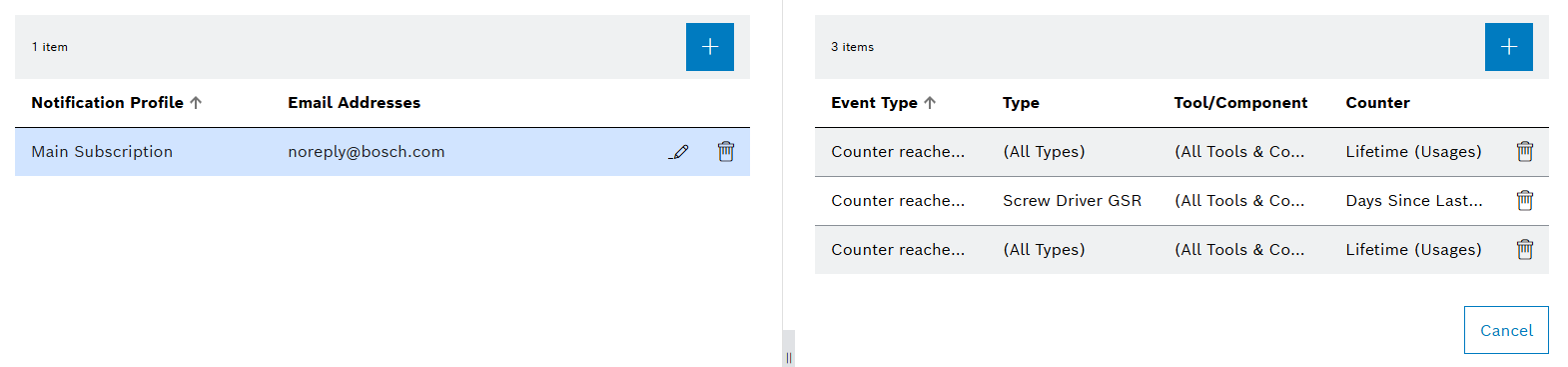
| Element / Icon | Description |
|---|---|
XX items |
Number of available notifications |
|
|
Event Type |
Event for which the notification is sent. |
Type |
Name of the types to be queried at the event. |
Tool / Component |
Name of the tool or component that is queried at the event. |
Counter |
Name of the counter that is queried at the event. |
|
Creating a notification profile
You can add as many email addresses as you like to a notification profile. All listed email addresses are informed of the notifications in the notification profile.
Prerequisite
Tool Management Expert or Tool Management Admin role
Procedure
-
Click on the Tool Management > Configuration > Notifications tab.
-
Create a notification profile with
 .
.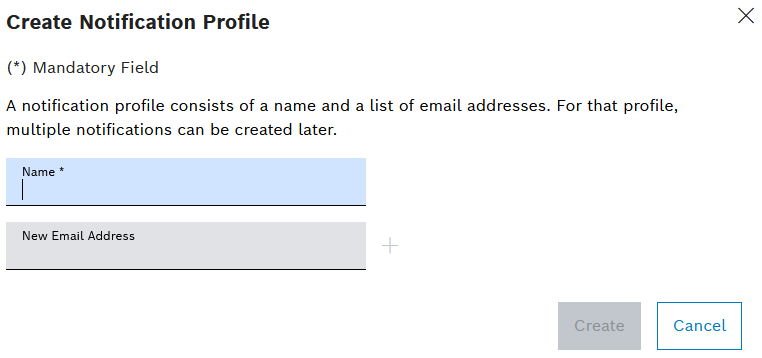
-
Enter the Name.
-
To add an email address:
-
Enter a New Email Address.
-
Add an email address with
 .
.
-
-
To delete an email address, use
 next to the email address.
next to the email address. -
Create a notification profile with Create.
The notification profile is displayed in the Tool Management > Configuration > Notifications tab.
-
To add a notification to the notification profile, proceed with Creating a notification in the notification profile.
Configuring a notification profile
Email addresses cannot be changed after they have been created. Email addresses can only be deleted and re-created.
Prerequisite
Tool Management Expert or Tool Management Admin role
Procedure
-
Click on the Tool Management > Configuration > Notifications tab.
-
Open notification profile with
 .
.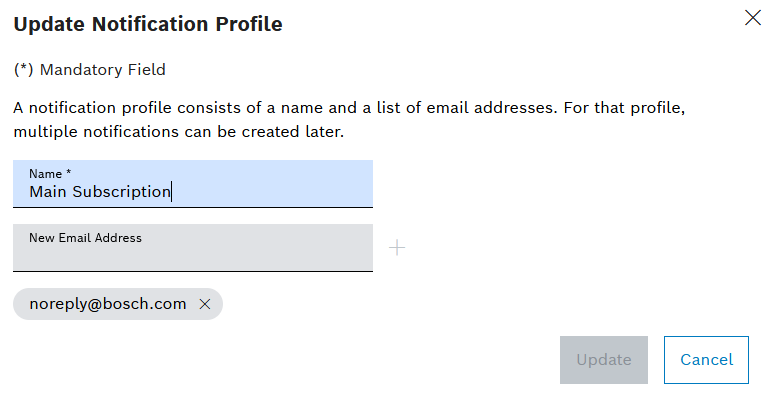
-
Change the Name.
-
To delete an email address, use
 to remove an email address.
to remove an email address. -
To add an email address:
-
Enter an email address in New Email Address.
-
Add an email address with
 .
.
-
-
Change the notification profile with Update.
The notification profile is configured.
-
To add a notification to the notification profile, proceed with Creating a notification in the notification profile.
Creating a notification in the notification profile
Any number of notifications can be stored in a notification profile. All email addresses stored in the notification profile are informed of every notification.
Prerequisite
Tool Management Expert or Tool Management Admin role
Procedure
-
Click on the Tool Management > Configuration > Notifications tab.
-
Select notification profile.
-
In the detail view, create notification with
 .
.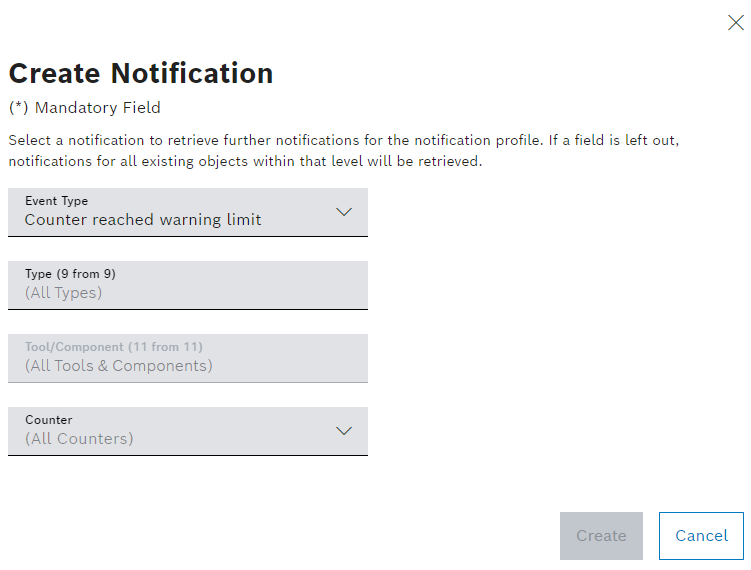
-
Select Event Type:
-
Counter Reached Warning Limit
The warning limit is checked.
-
Counter Reached Blocking Limit
The blocking limit is checked.
-
-
Select Type:
-
No type selected: All types are checked.
-
One type selected: The selected type is checked.
The Tool / Component field displays tools or components of the selected type.
The Tool / Component field can only be selected if a type is selected.
-
-
Select Tool / Component:
-
No tool or component selected
All tools / components of the selected type are checked.
-
A tool or component selected
The selected tool or component is checked.
-
-
Select Counter:
-
No counter selected
All counters are checked.
-
Lifetime (Usages), Lifetime (Good Parts), Lifetime (Bad Parts)
The lifetime counters (usages, good parts or bad parts) are checked.
-
Large Maintenance (Usages), Large Maintenance (Good Parts), Large Maintenance (Bad Parts)
The counters for large maintenance (usages, good parts or bad parts) are checked.
-
Small Maintenance (Usages), Small Maintenance (Good Parts), Small Maintenance (Bad Parts)
The counters for small maintenance (usages, good parts or bad parts) are checked.
-
Days Since Last Maintenance
All counters for large and small maintenance are checked.
-
Custom Counter
The custom counter is checked.
-
-
Create notification with Create.
|
Notifications cannot be changed after they are created. Notifications can only be deleted and re-created. |
The notification is displayed in the notification profile.
-
To remove a notification from the notification profile, continue with Deleting a notification in the notification profile.
Deleting a notification in the notification profile
Notifications can be removed from the notification profile.
Prerequisite
Tool Management Expert or Tool Management Admin role
Procedure
-
Click on the Tool Management > Configuration > Notifications tab.
-
Select a notification profile.
-
In the detail view, delete the notification with
 .
.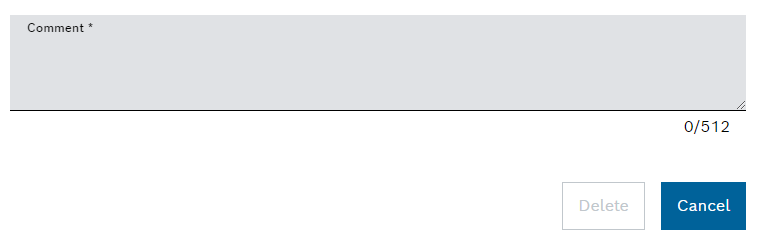
-
Remove notification with Delete.
The notification is no longer displayed in the Tool Management > Configuration > Notifications tab in the detailed view of the notification profile.
Deleting a notification profile
Deleted notification profiles are no longer displayed and no longer notified.
Prerequisite
Tool Management Expert or Tool Management Admin role
Procedure
-
Click on the Tool Management > Configuration > Notifications tab.
-
Delete notification profile with
 .
.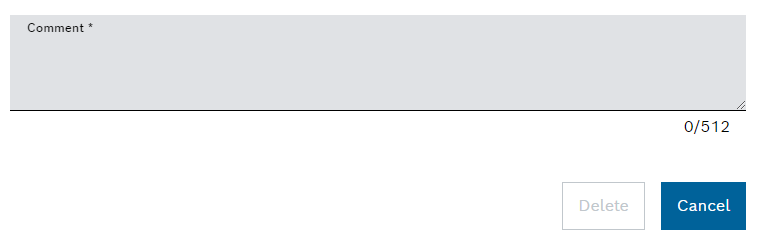
-
Remove notification profile with Delete.
The notification profile is no longer displayed in the Tool Management > Configuration > Notifications tab.