Process groups
Preconditions
-
Role
-
View process groups, process group information and properties
BenutzerorExperteorAdministrator -
Edit process group, add/delete processes
ExperteorAdministrator -
Manage/delete process groups
Administrator
-
-
The user is logged on to the Web Portal.
Procedure
-
In the menu, click Master data management > Process > Process groups.
The Process groups tab appears with the following areas:
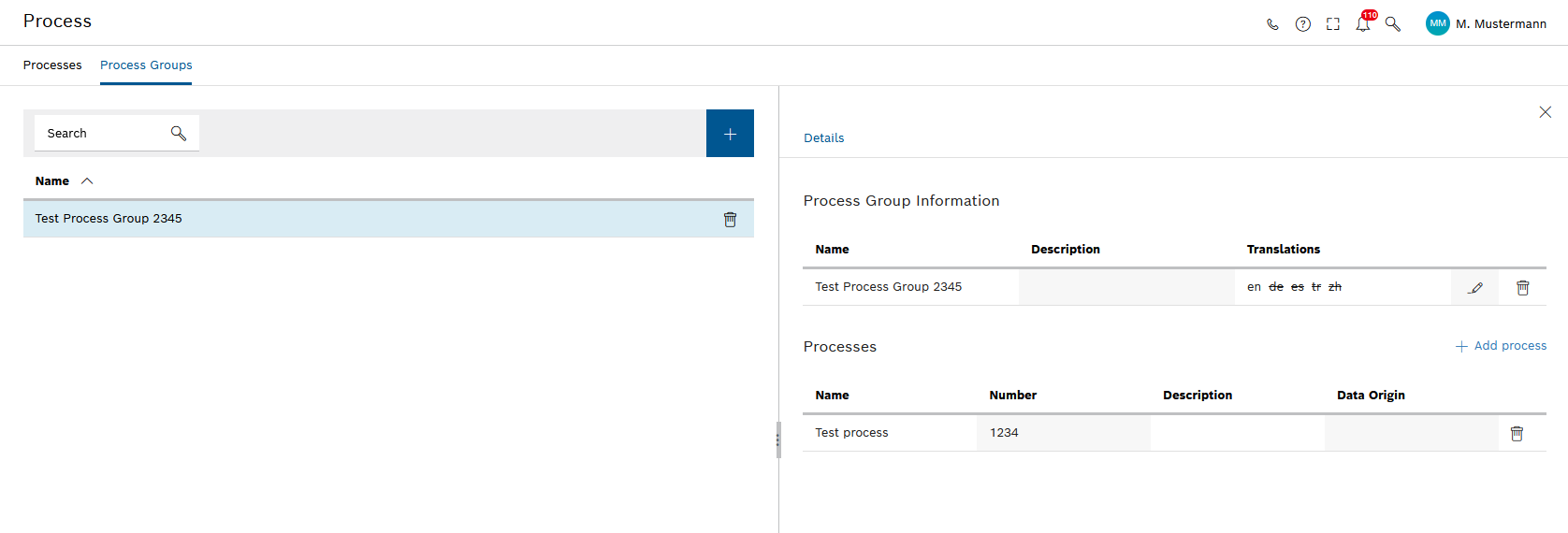
-
Process group list (left-hand pane)
-
Working area (right-hand pane)
For more information about the Process groups tab, see the following sections.
Create process group
-
Click
 .
.The Create process group dialog appears.
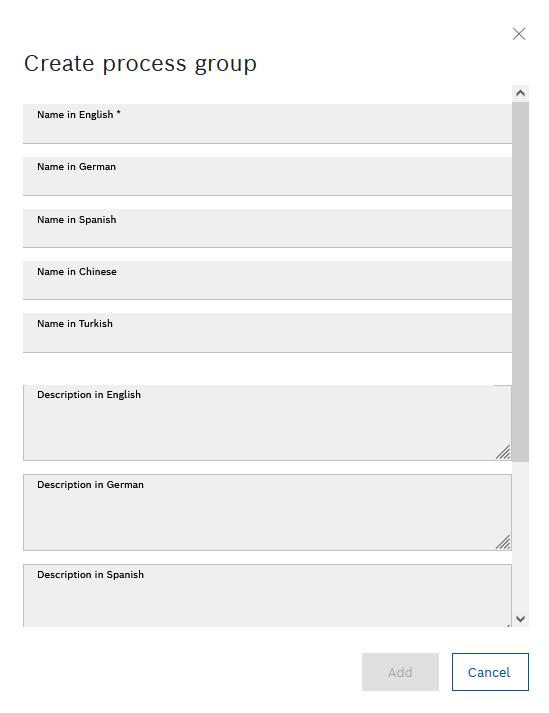
-
Enter details:
-
In the Name in English text field, enter the English name of the process group.
-
In the Name in German text field, enter the German name of the process group.
-
In the Name in Spanish text field, enter the Spanish name of the process group.
-
In the Name in Chinese text field, enter the Chinese name of the process group.
-
In the Name in Turkish text field, enter the Turkish name of the process group.
-
In the Description in English text field, enter the English description of the process group.
-
In the Description in German text field, enter the German description of the process group.
-
In the Description in Spanish text field, enter the Spanish description of the process group.
-
In the Description in Chinese text field, enter the Chinese description of the process group.
-
In the Description in Turkish text field, enter the Turkish description of the process group.
-
-
Click Add.
The new process group appears in the selection list.
Edit process group
-
In the Process groups tab, click on a process group.
-
The Details working area displays the Process group information.
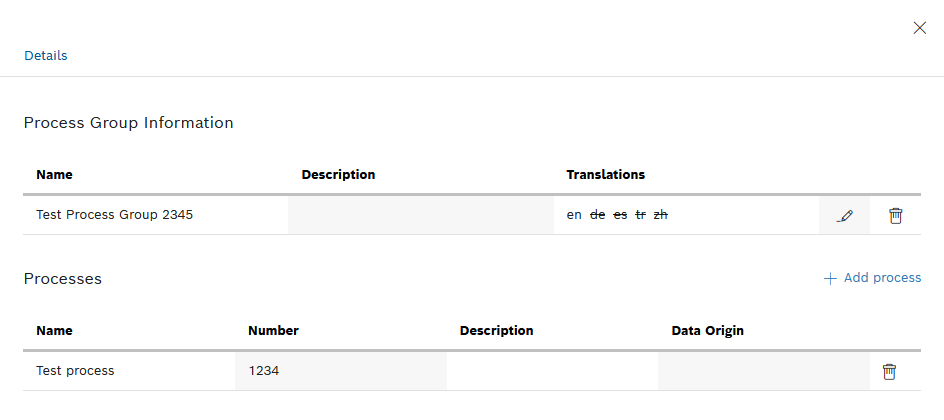
-
-
To edit a process group, in Process group information , click
 in the row of the process group to be edited.
in the row of the process group to be edited.The Edit process group dialog is displayed.
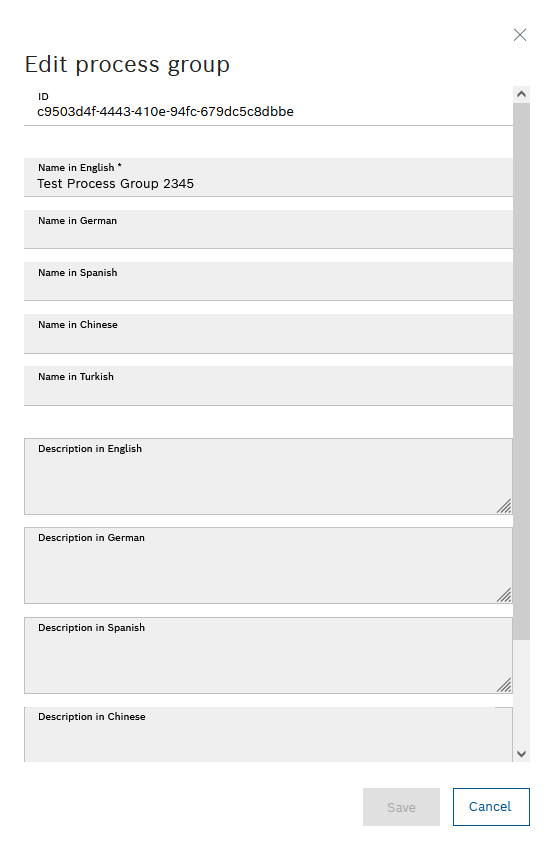
-
Adjust the required information.
-
Click Save.
The modified information is displayed in the Process group information.
Add process to process group
-
In the process group list, click the process group.
The details of the process group properties are displayed in the working area.
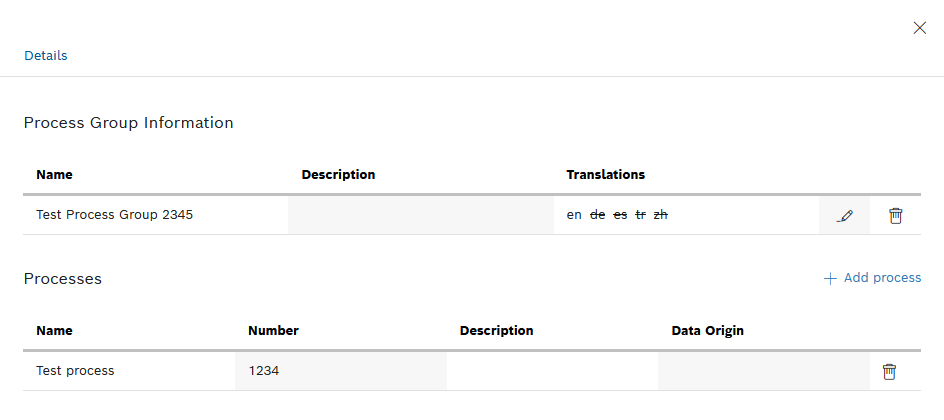
-
To add a process to a process group, click Add process.
The Available processes dialog appears.
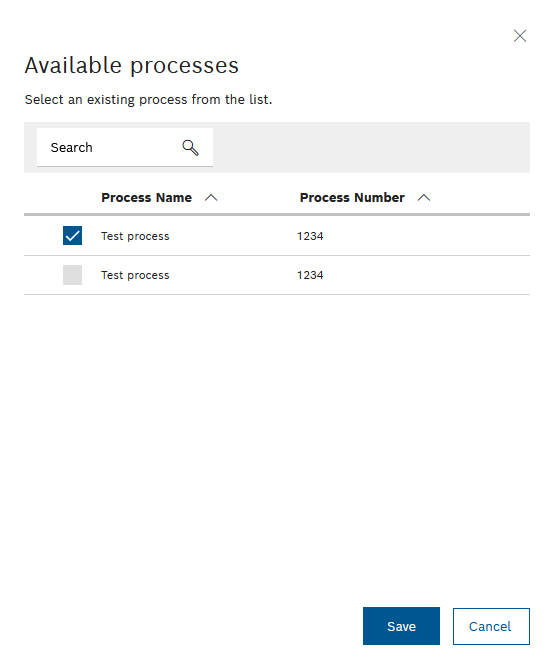
-
Enter details:
-
In the Search field, enter one or more characters to search for an existing process.
-
In the available processes list, click to select one or more processes.
-
-
Click Save to assign the process(es) to the process group.
The process(es) is/are added to the process group and appear(s) in the Processes pane of the Process group information.
Delete process from process group
-
In the process group list, click the process group.
The details of the process group properties are displayed in the working area.
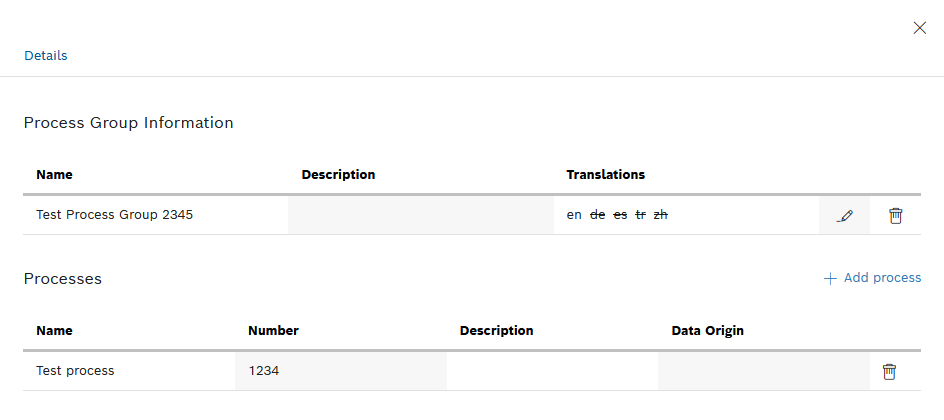
-
To remove a process from a process group, under Process group information , in the Processes area, click
 in the row of the process that you want to delete.
in the row of the process that you want to delete.The Remove process dialog appears.
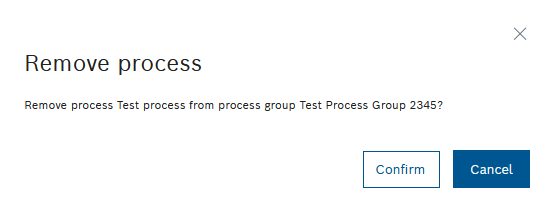
-
Click Confirm to remove the process from the process group.
The process has been deleted from the process group and no longer appears in the Processes area of the Process group information.
Delete process group
-
In the Process groups tab, click the desired process group.
The Details working area displays the Process group information.
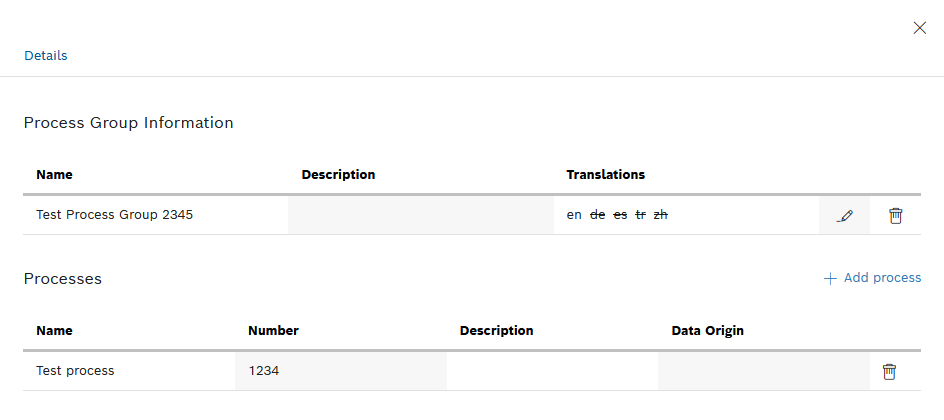
-
To delete a process group, under Process group information , click
 in the row of the process group to be edited.
in the row of the process group to be edited.The Delete process group dialog appears.
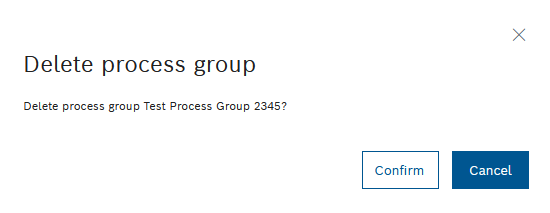
-
Click Confirm.
The process group is deleted and no longer appears in the process group list.