Material definitions
Prerequisites
-
Role
-
Display material definition, properties, attributes
UserorAdministrator -
Create/edit material definition, create/edit/delete properties
Administrator
-
-
The user is logged on to the Web Portal.
Procedure
-
In the menu, open _ _Master data management > Material > Material definition. The Material definition tab appears with the following areas:
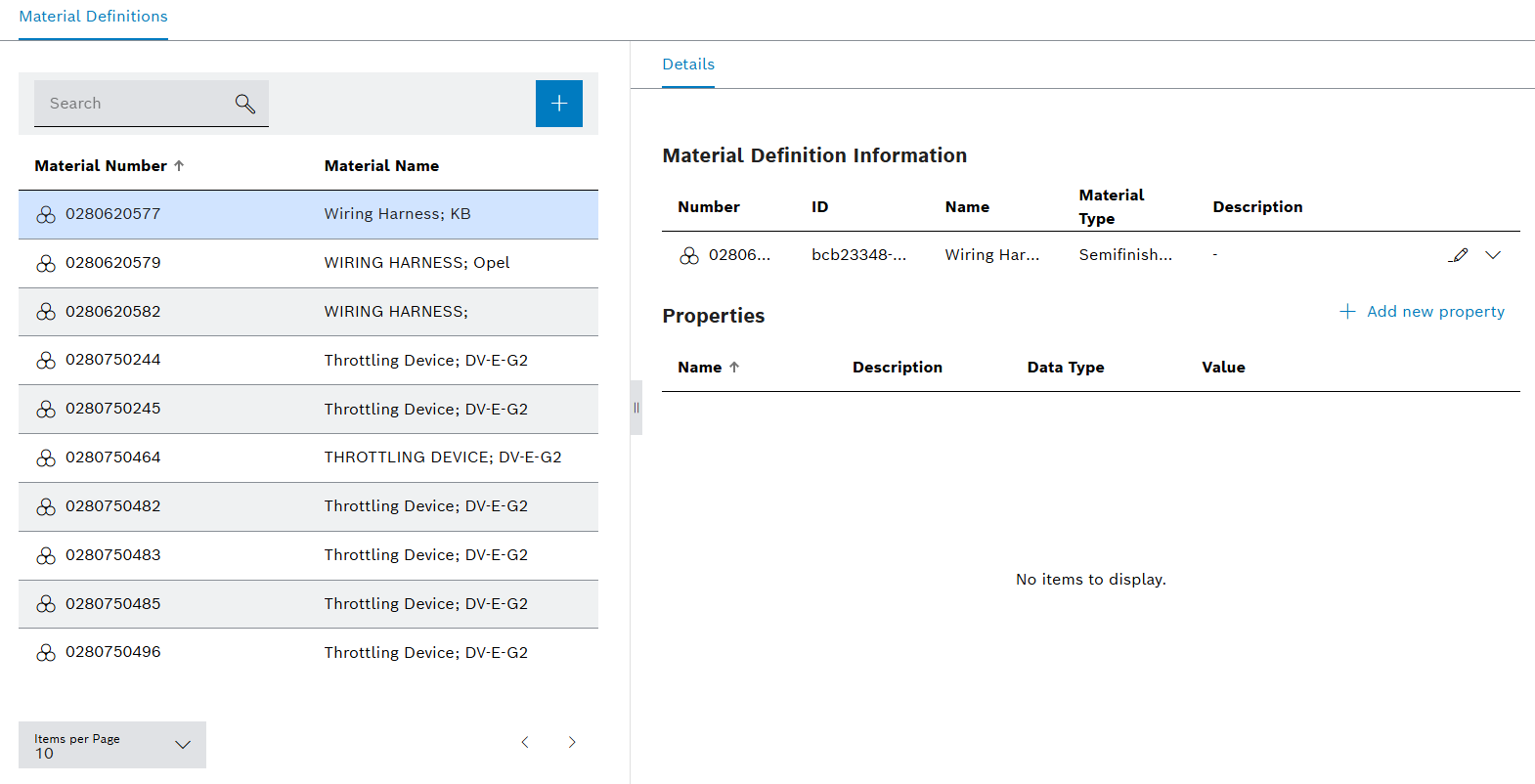
-
List of material definitions (left-hand area)
-
Working area (right-hand pane)
-
To find a material definition in the search box, enter one or more characters that make up part of the material number or the material name.
For more information about the Material definition tab, see the following sections.
Create material definition
In the Material definition tab, click  .
.
The Create material definition dialog appears.
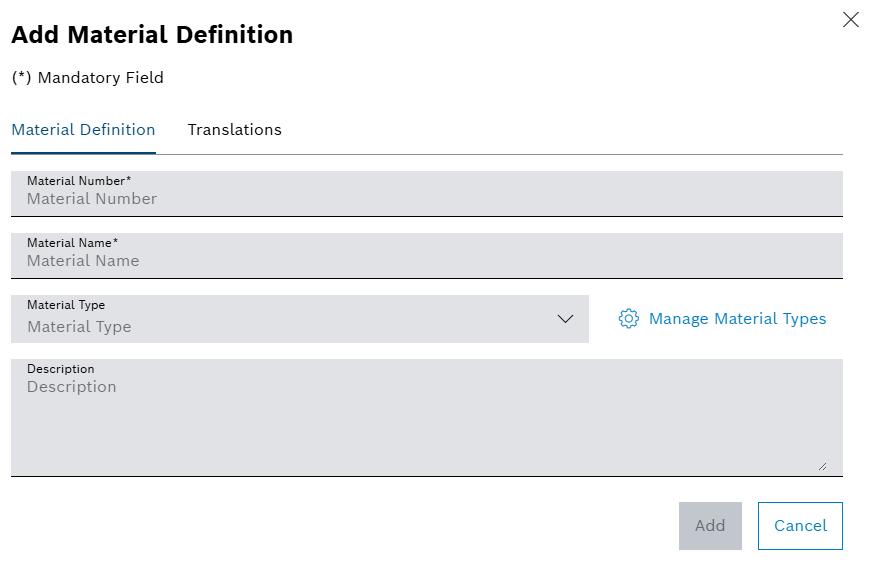
-
Enter information in the Material definitions tab:
-
In the Material number text field, enter the number of the material definition.
-
In the Material name text field, enter the name of the material definition.
-
In the Material type text field, enter the type of the material definition
-
In the Description text field, enter the description of the material definition.
-
-
Click Add.
-
Click the Translations tab.
-
In the Translations tab, add or edit the translations in the supported languages.
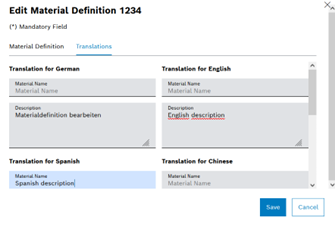
-
Click Save.
The new material definition appears in the selection list and is selected.
Edit material definition
-
In the Material definitions tab, click a material definition.
The material definition is selected.
-
In the working area, click
 .
.The Edit material definition dialog appears.
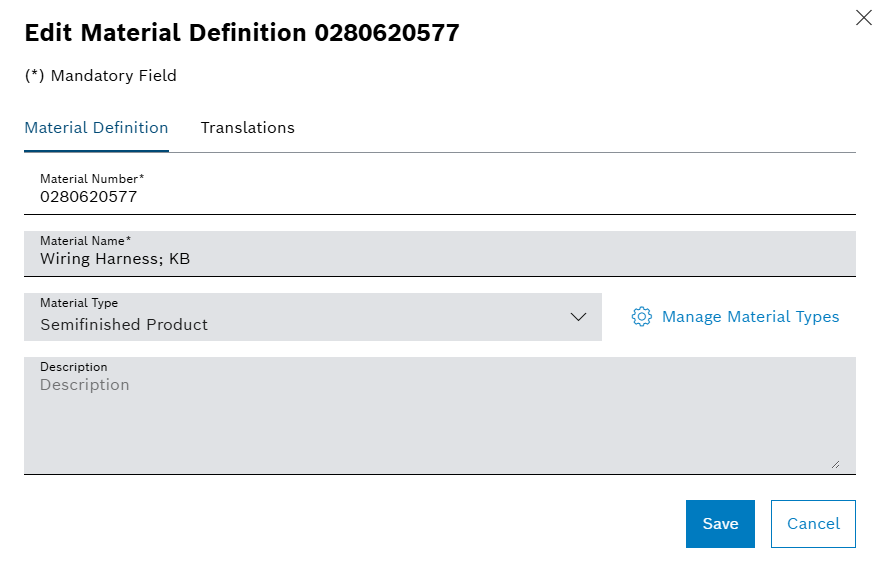
-
Make changes in the Material definition tab:
-
In the Material name text field, edit the name of the material definition
-
In the Material type text field, edit the type of the material definition
-
In the Description text field, edit the description of the material definition
-
-
In the Translations tab, add or edit the translations in the supported languages.
-
Click Save.
The edits to the material definition are saved
Creating a property
-
In the Material definitions tab, click a material definition. The material definition is selected.
The material definition information and the list of properties appear in the right-hand area.
-
Under Properties , click
 .
.The Create property dialog opens.
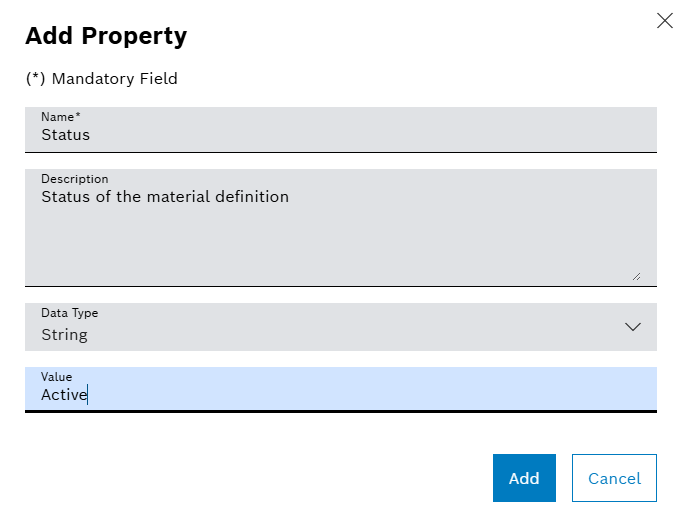
-
Enter details:
-
In the Name input field, type the name of the property to be created.
-
A brief description of the property can be entered in the Description input field.
-
In the Data type drop-down list, you can specify the data type of the property (string, number, yes/no selection or date + time).
-
In the Value input field, you can enter the value to be used automatically for all newly created material definitions.
-
-
Click Add.
The new property of the material definition appears under Properties.
Edit properties
-
In the Material definitions tab, click a material definition. The material definition is selected.
The material definition information and the list of properties appear in the right-hand area.
-
Under Properties , click
 in the row of the property to be edited.
in the row of the property to be edited.The Edit property dialog opens.
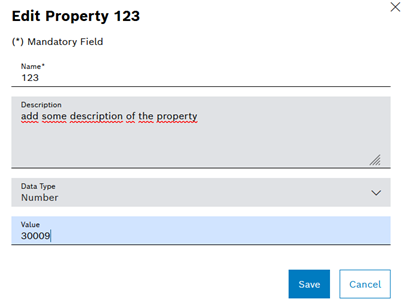
-
Enter details:
-
In the Description text field, you can enter a brief description of the property.
-
In the Data type drop-down list, you can specify the data type of the property (string, number, yes/no selection or date + time).
-
In the Value text field, you can enter the value to be used automatically for all newly created material definitions.
-
-
Click Add.
Editing of the property is saved.
Deleting properties
-
In the Material definitions tab, click a material definition.
The material definition is selected. The material definition information and the list of properties appear in the right-hand area
-
Under Properties , click
 in the row of the property to be deleted.
in the row of the property to be deleted.The Delete property dialog opens.
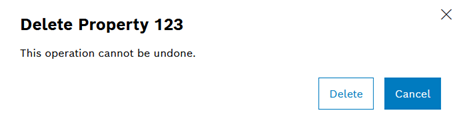
-
Click Delete.
The property of the material definition no longer appears under Properties.