Measuring points
-
Search and filter measuring points, display measuring point ID
-
Translate measuring point name
-
Export Measuring Points
Prerequisites
-
Role
-
Display measuring points
UserorExpertorAdministrator -
Create, edit, delete or export measuring points
Administrator
-
-
The user is logged on to the Web Portal.
Procedure
-
In the menu, click Master data management > Equipment > Measuring points.
The Measuring points tab appears:
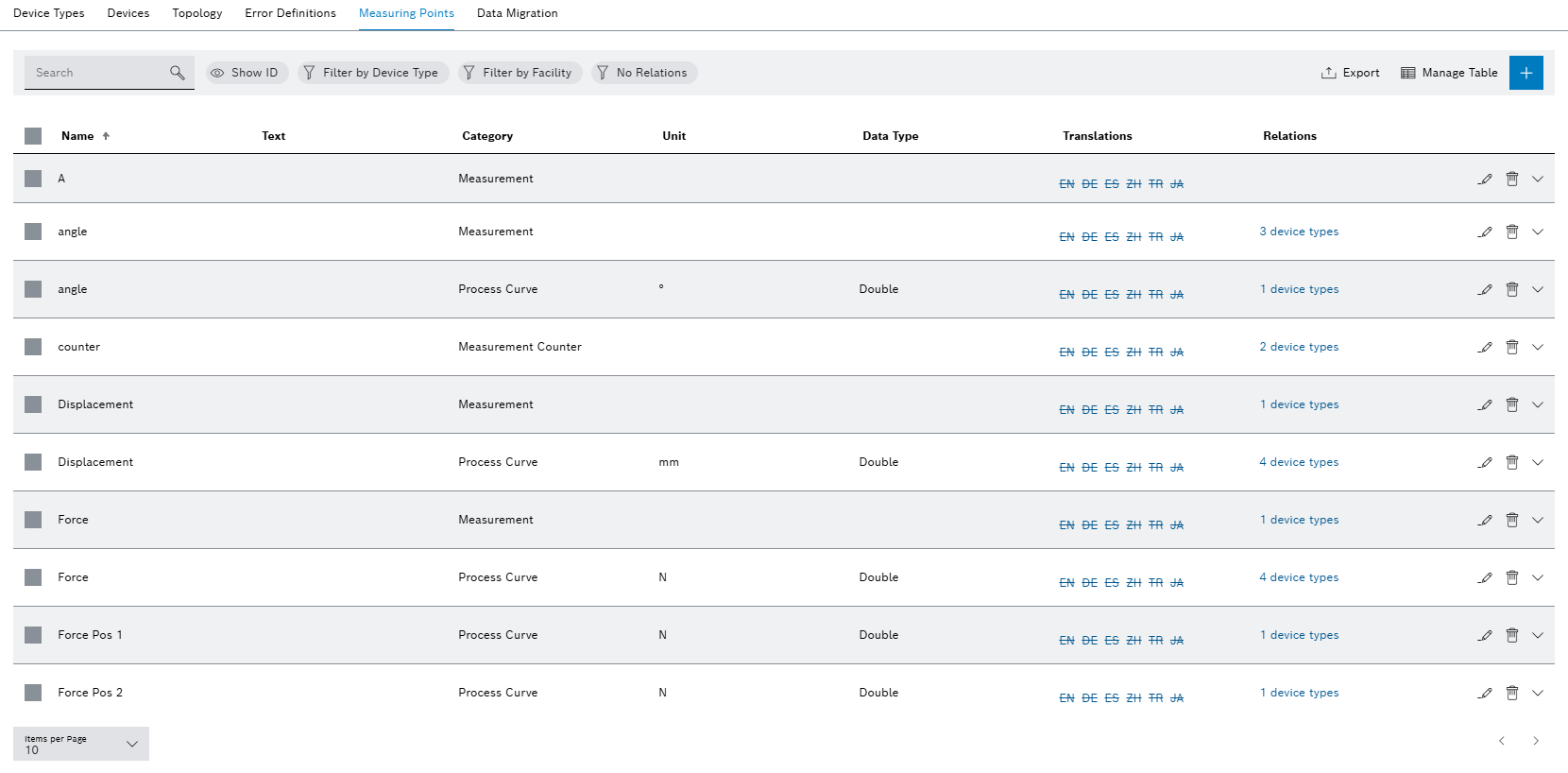
-
Search and/or filter measuring points according to the following criteria: Filter and search for measuring points
-
Filter by device type
Measuring points connected to a device type: Manage or Create a New Measuring Point for a Device Type
-
Filter by device
Measuring points connected to a device: Display measuring points
-
Filter by equipment
Measuring points connected to equipment: Connect equipment to measuring points
-
-
Click Display ID to also display or hide the column containing the internal ID (for example 3b1d1481-6804-4a9a-ae6a-a7099dc5b05e).
-
The following functions are available for managing error definitions
-
Export measuring points: Export Measuring Points
-
Translate measuring point names: Translate measuring point names
Language names are struck out if a translation of the measuring point name does not yet exist.
-
Create measuring points
Click  to create a measuring point.
to create a measuring point.
|
Information on the dialog: Create measuring point for a device type. |
Edit error definition
Click  next to the measuring point to be edited.
next to the measuring point to be edited.
|
Information on the dialog: Edit Measuring Point of a Device Type |
Delete measuring points
-
Click
 to delete a measuring point.
to delete a measuring point.The dialog for deleting measuring points appears.
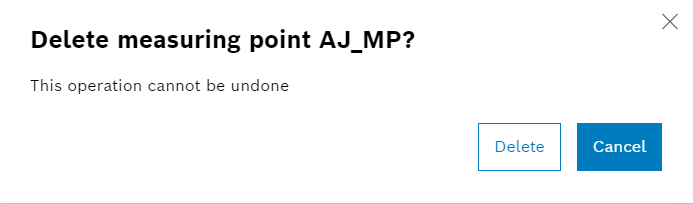
-
Click Delete.
The measuring point is no longer displayed on the measuring points tab.
Filter and search for measuring points
Measuring points can be searched for by name and filtered by different criteria.
-
In the menu, click Master data management > Equipment.
-
Click on the Measuring points tab.
The list of measuring points that have already been defined is displayed.
-
In the search field, specify at least one character of the measuring point name to filter measuring points.
-
Filter measuring points.
Filter conditions cannot be combined.
To disable a filter, click behind the corresponding filter condition.
behind the corresponding filter condition.
Optional: To reduce the length of the list, enter a search term in the search field.-
Click Filter by device type and select device type.
The measuring points connected to the selected device type are displayed.
-
Click Filter by equipment and select equipment.
The measuring points connected to the selected equipment are displayed.
-
Click No Relationships.
All error definitions that do not have a connection to a device type or equipment are displayed.
-
Measuring points that were found based on the selected filter and the search text entered are displayed.
Translate measuring point names
Measuring point names can be translated into various supported languages.
-
In the menu, click Master data management > Equipment.
-
Click on the Measuring points tab.
The list of measuring points that have already been defined is displayed.
In the Translations column, the language codes of the missing translations are shown crossed out. The language codes of the available translations are displayed normally.
-
Click Translate in the row of the desired measuring point.
The Translations for <Messpunktname> dialog appears:
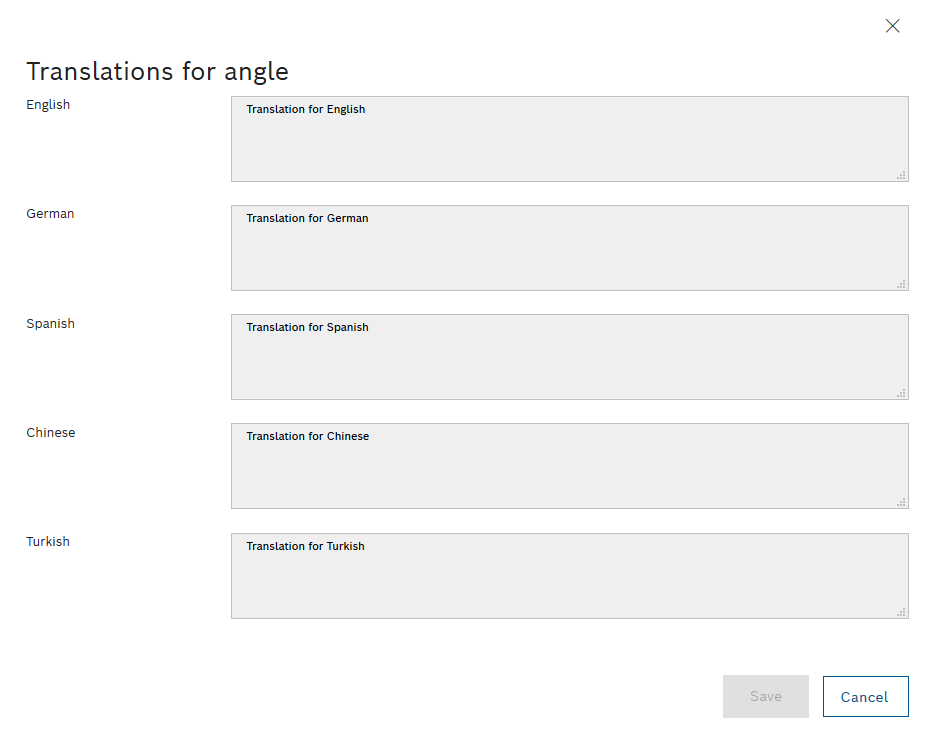
-
Supplement or edit translations in the supported languages.
-
To accept the changes, click Save.
Translations for the name of the measuring point are saved. In the overview of the defined measuring points, the language code display changes to normal.
Export Measuring Points
The translations of measuring points can be exported.
-
In the menu, click Master data management > Equipment.
-
Click on the Measuring points tab.
-
Select one or more measuring points or all of them using the checkboxes on the left or in the table header.
-
In the toolbar, click Export.
The Export measuring points dialog is displayed.
-
To monitor progress during the export, click Details.
During the export, the number of data points read and written is displayed under Details.
-
Click Export to start the process, or click Close to cancel the process.
-
Specify the name and directory of the CSV export file to be saved and click Save.
-
Click Close to finish the export.
Translations of one or more measuring points were exported.