Rework process
Selecting Rework in the Recovery Options step and clicking Next enables the Complete step.
In this Complete step, select a rework process from the predefined list. This action assigns faulty or rejected items to the selected rework process, facilitating corrective actions, tracking, and streamlined production rework.

Overview

| Element | Description |
|---|---|
|
Selects this process |
Process |
Displays the process ID and description (e.g., 400 / Insert cover) |
Comment |
Field for adding optional user comments |
|
Allows users to enter or edit notes |
Rework and select target process
-
Select a process by activating the checkbox.
Only one process can be selected at a time (radio button style behavior with checkboxes). 
-
To enter a comment, click on the
 .
.A dialog window opens.
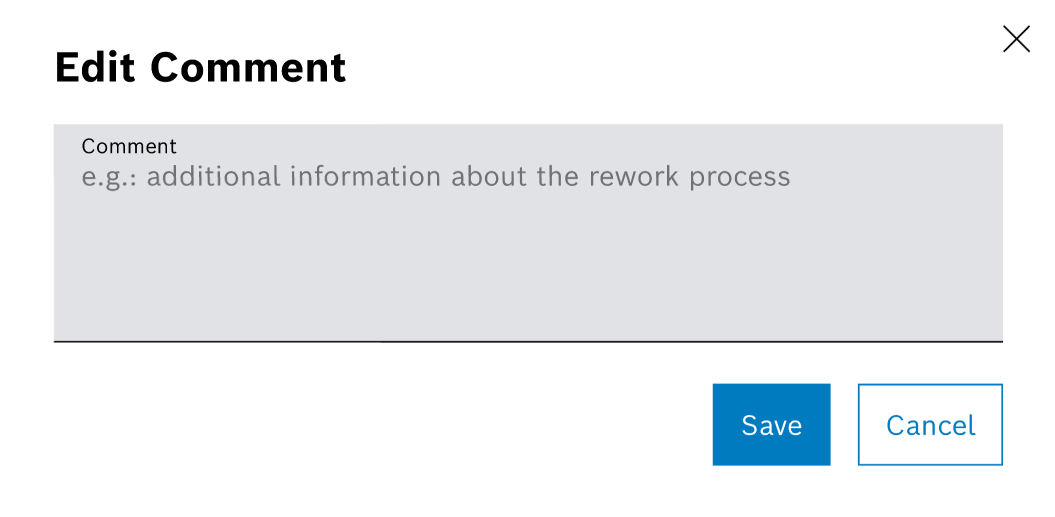
-
Enter a comment.
-
Confirm with Save.
The comment is shown in the selected row.

-
Click on Complete, or press F7.
A confirmation prompt is shown.
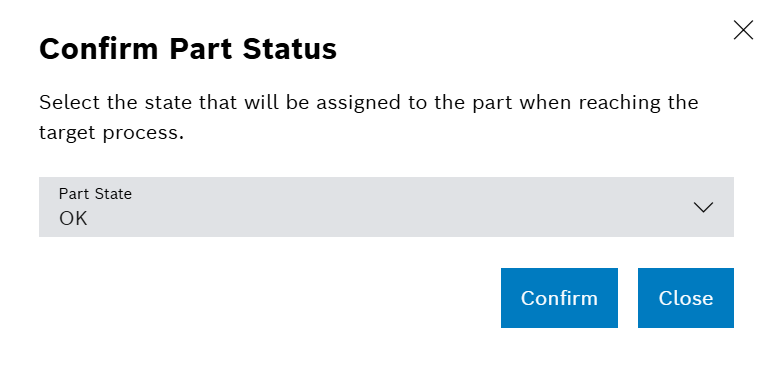
-
If needed, change the Part State.
-
Click on Confirm to proceed or Close to return to the rework complete page.
If operation is successful
The parts are marked as complete and a success message is shown. Rework Control will redirect to Welcome screen & search step.
If the operation fails
|
The parts are marked as complete, but with an error. Click on Retry or press F7 to resend the parts. |
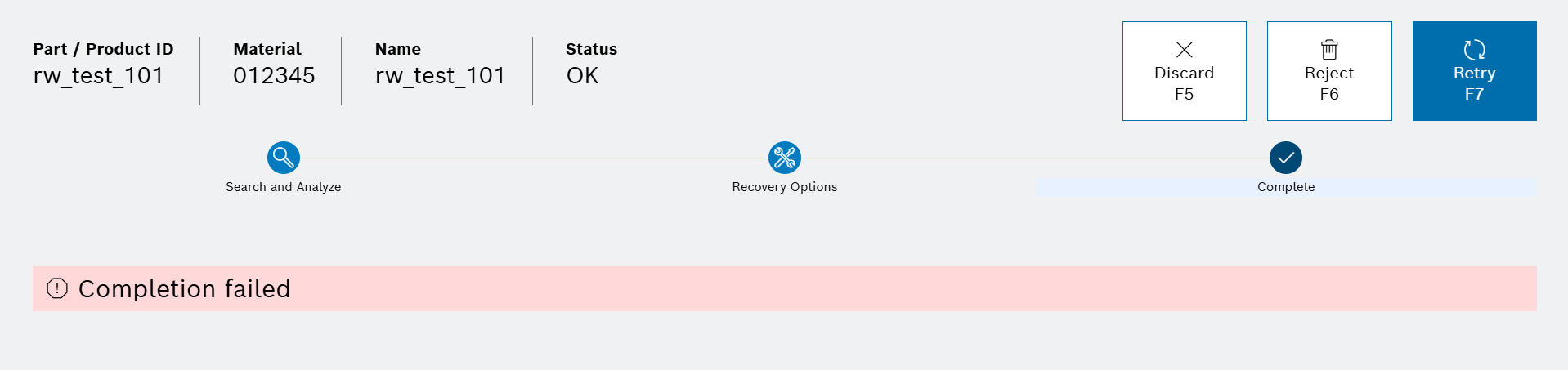
Discard
-
To return to the Welcome screen & search step without completion, click on Discard or press F5.
-
A confirmation prompt is shown:
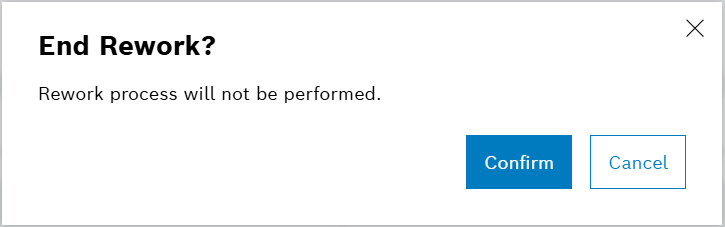
-
Click on Confirm to be redirected to the welcome screen. A message Rework Discard Successfully will be displayed.
-
Click on Cancel to return to the last active page.
On Confirm, there are two possible outcomes:
