Recovery options step
Clicking Next in the Search and Analyze step enables the Recovery Options step. Recovery Options provides available recovery processes:
-
Rework
-
Free Coding
-
Disassemble
Header with part details
The header section shows the details of the selected part:

| Element | Description |
|---|---|
Part / Product ID |
Displays the specified ID |
Material |
Displays the material number |
Name |
Displays the name of the part |
Status |
Shows OK or NOK |
Reject and Next |
Buttons to navigate |
|
The Next button is disabled by default until a recovery option is selected. |
Select recovery option
-
To show detailed part information, click on View Part Details.

A dialog window opens. The window displays the same part details that are shown in the Search and Analyse step.
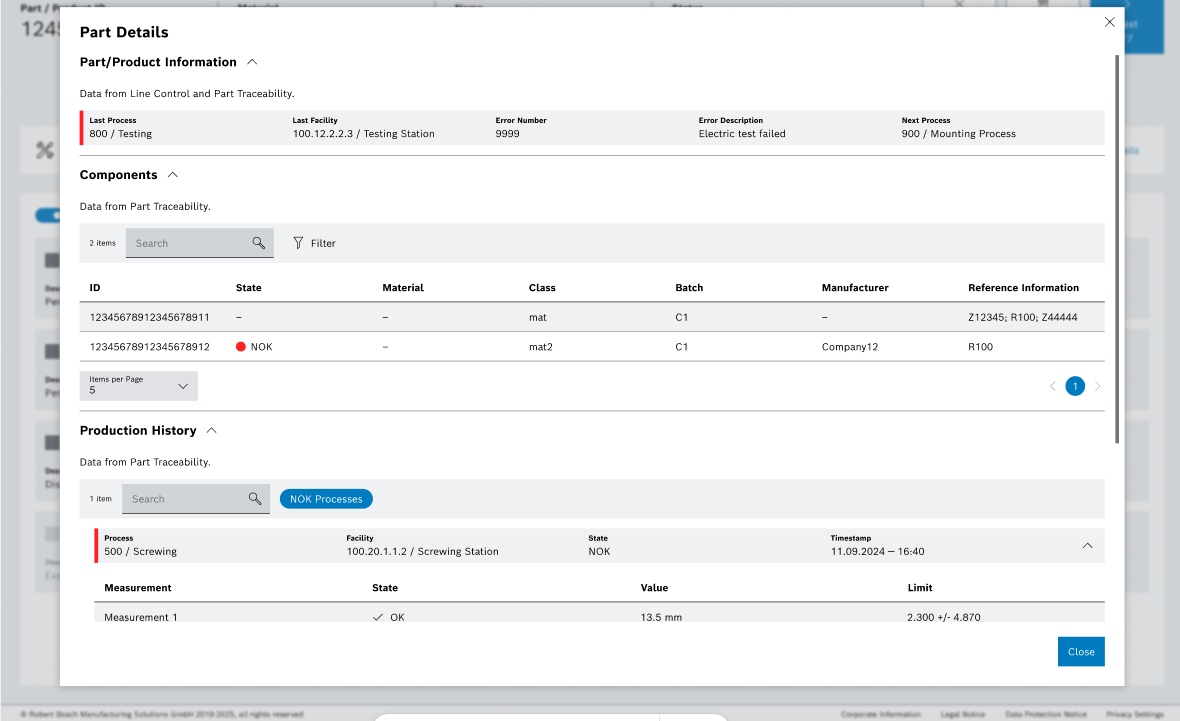
-
Navigate to Recovery Options.
-
To view all available recovery options, enable the View All toggle.
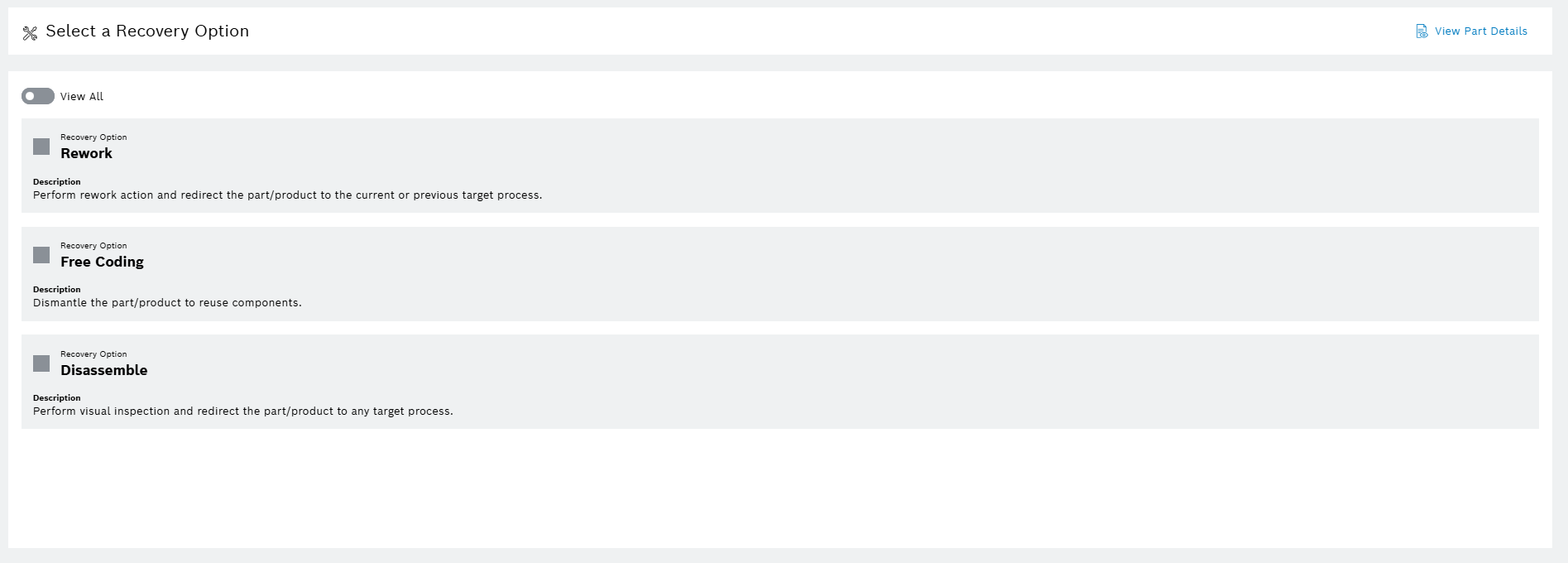
Rework Control displays all options. Options inaccessible to the user are shown as disabled. -
Select an available recovery option.
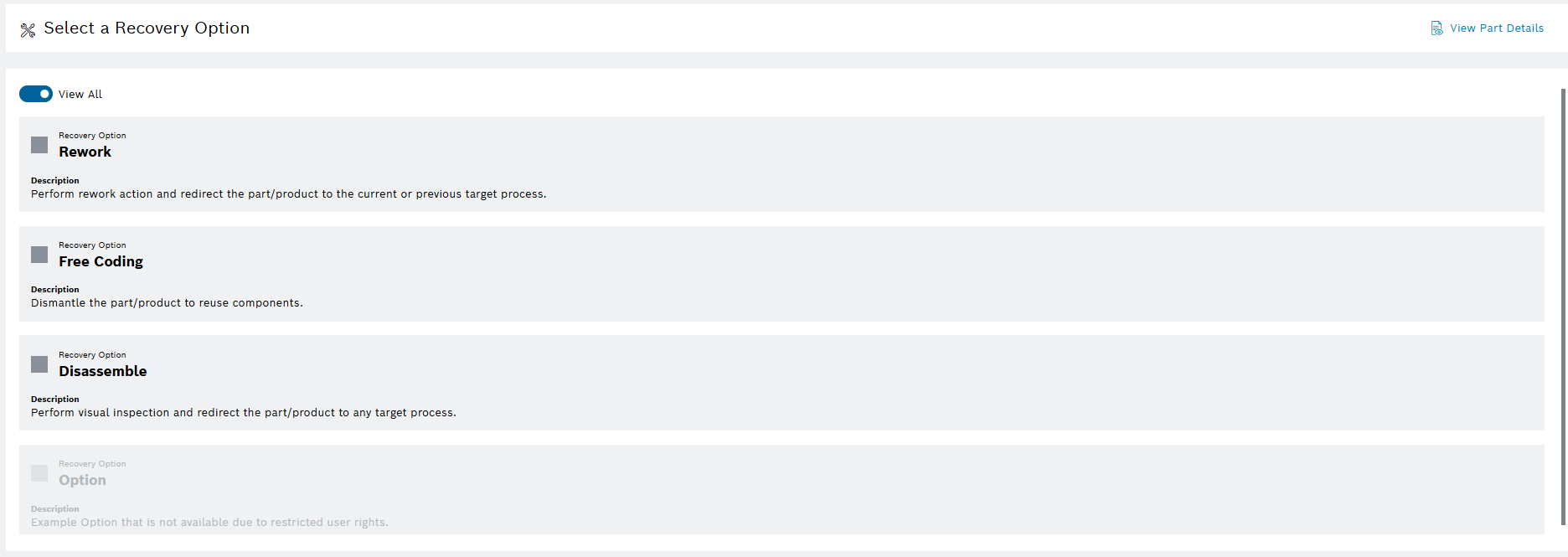
Next
To send the part for Rework, Free Coding or Dissamble, click on Next in the header section or press F7.
The Complete step opens.
Discard
-
To return to the Welcome screen & search step without completion, click on Discard or press F5.
-
A confirmation prompt is shown:
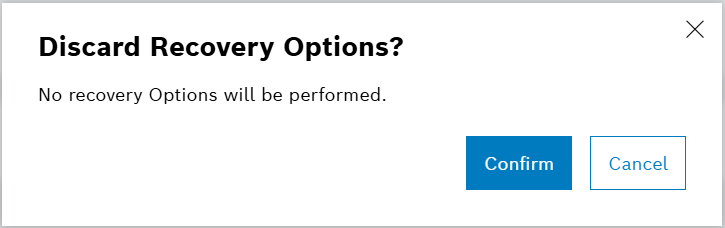
-
Click on Confirm to be redirected to the welcome screen. A message Part/product discarded successfully will be displayed.
-
Click on Cancel to return to the last active page.