Search and analyze step
If a valid part or product ID is entered in the Welcome screen & search step, the Search and Analyze step is enabled. Search and Analyze provides detailed part or product information.
Header with part details
The header section displays details of the selected part:

| Element | Description |
|---|---|
Part / Product ID |
Displays the specified ID |
Material |
Displays the material number |
Name |
Displays the name of the part |
Status |
Displays part status OK or NOK |
Reject and Next |
Buttons to navigate |
Part/product information
This section displays additional details about a part and the source of the part data. For example: Data from Line Control and Part Traceability.
|
Part/Product Information is read-only and cannot be edited. |

| Element | Description |
|---|---|
Last Process |
Displays the last process name (e.g., 500 / Screwing) |
Last Facility |
Displays the last provided facility name (e.g., 100.10.1.2 / Screwing Station) |
Error Number |
Displays the error number (e.g., 123456) |
Error Description |
Displays additional description if provided (e.g., Drill hole too small) |
Next Process |
Intimates next process name or number (e.g., 600 / Baking) |
Components
This section displays information about the dependent components associated with the selected part and the source of the component data such as Data from Part Traceability.
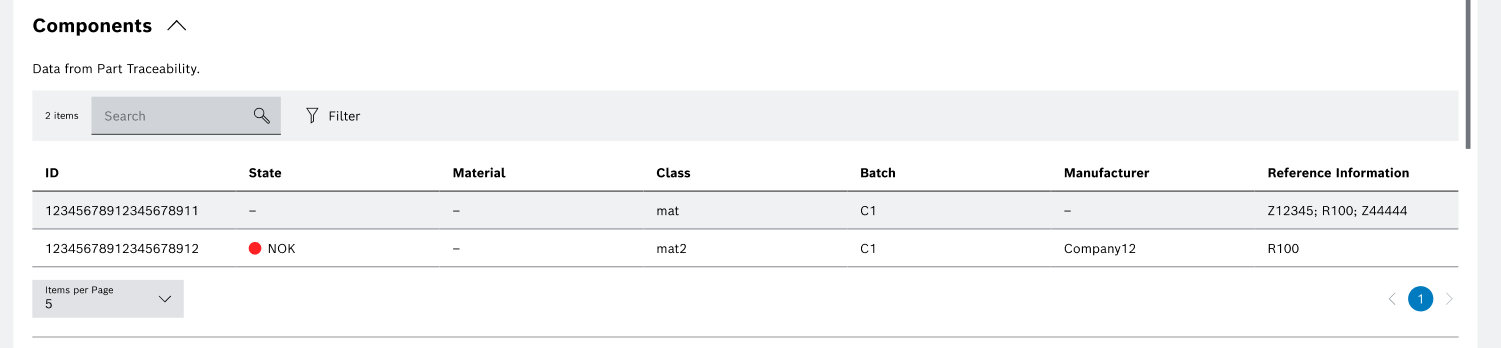
-
A Table listing all component details
-
A
 Search field to filter through component items
Search field to filter through component items -
A
 Filter to refine the data based on specific criteria
Filter to refine the data based on specific criteria
The component table contains all data in a structured tabular format.
| Element | Description |
|---|---|
ID |
Displays the ID (e.g., 123456789) |
State |
Indicates the overall state of the component (e.g., NOK / OK) |
Material |
Shows the material type |
Class |
Displays the class (e.g., mat / mat2) |
Batch |
Displays the batch (e.g., C1) |
Manufacturer |
Indicates the recorded manufacturer of the component (e.g., Company1) |
Reference Information |
Additional reference if provided will be shown (e.g., R100, Z12345, etc.) |
|
Click on Filter to narrow down the component table. For more information on filtering options, see How to filter. |
Production history
The Production History section displays detailed records of production process measurements, including state evaluations and values compared against predefined limits. This helps in identifying faulty (NOK) or acceptable (OK) measurements within a process. Also show from where data come such as Data from Part Traceability.
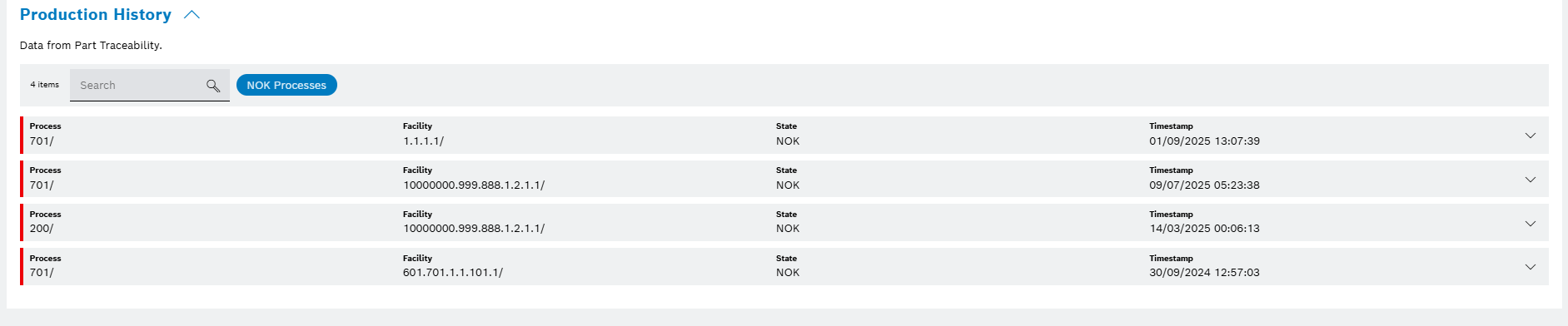
-
A Table listing production history details
-
 Search field to filter through production history items
Search field to filter through production history items -
NOK Processes button to filter the list to show only NOK (Not OK) process entries
The table contains the following information:
| Element | Description |
|---|---|
Process |
Displays the process ID and name (e.g., 500 / Screwing) |
Facility |
Shows the facility number and station name (e.g., 100.20.1.1.2 / Screwing Station) |
State |
Indicates the overall state of the process (e.g., NOK / OK) |
Timestamp |
Shows the date and time the data was recorded (e.g., 11.09.2024 – 16:40) |
Measurement table
Open one history entry by clicking on the  icon, to show the measurement sub-table:
icon, to show the measurement sub-table:
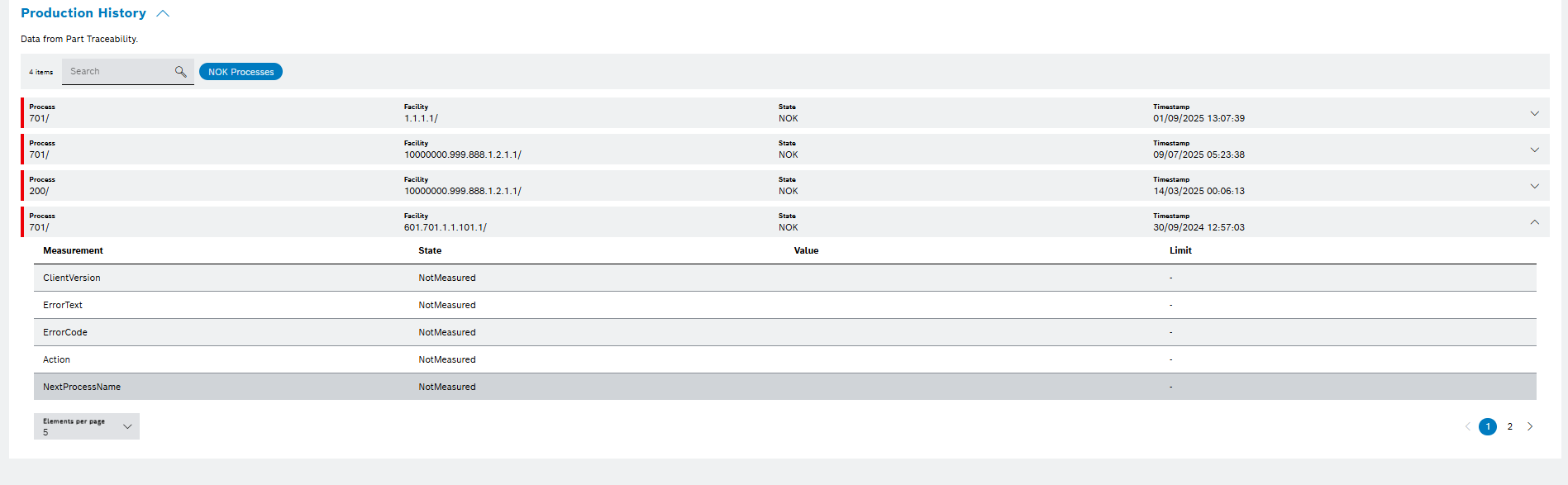
| Element | Description |
|---|---|
Measurement |
Lists individual measurement (e.g., Measurement 1 to 5) |
State |
Displays the evaluation: |
Value |
Shows the actual measured value with unit (e.g., 13.5 mm, 8.7367 bar) |
Limit |
Shows the threshold or range the value should fall within (e.g., 2.300 +/- 4.870) |
Next
To send the part for Recovery Options, click on Next in the header or press F7.
The Recovery options step opens.

