Configuration
Line settings tab
Under Order Management > Configuration , the lines and stations for the Order Management module are imported and configured in the Line settings tab.
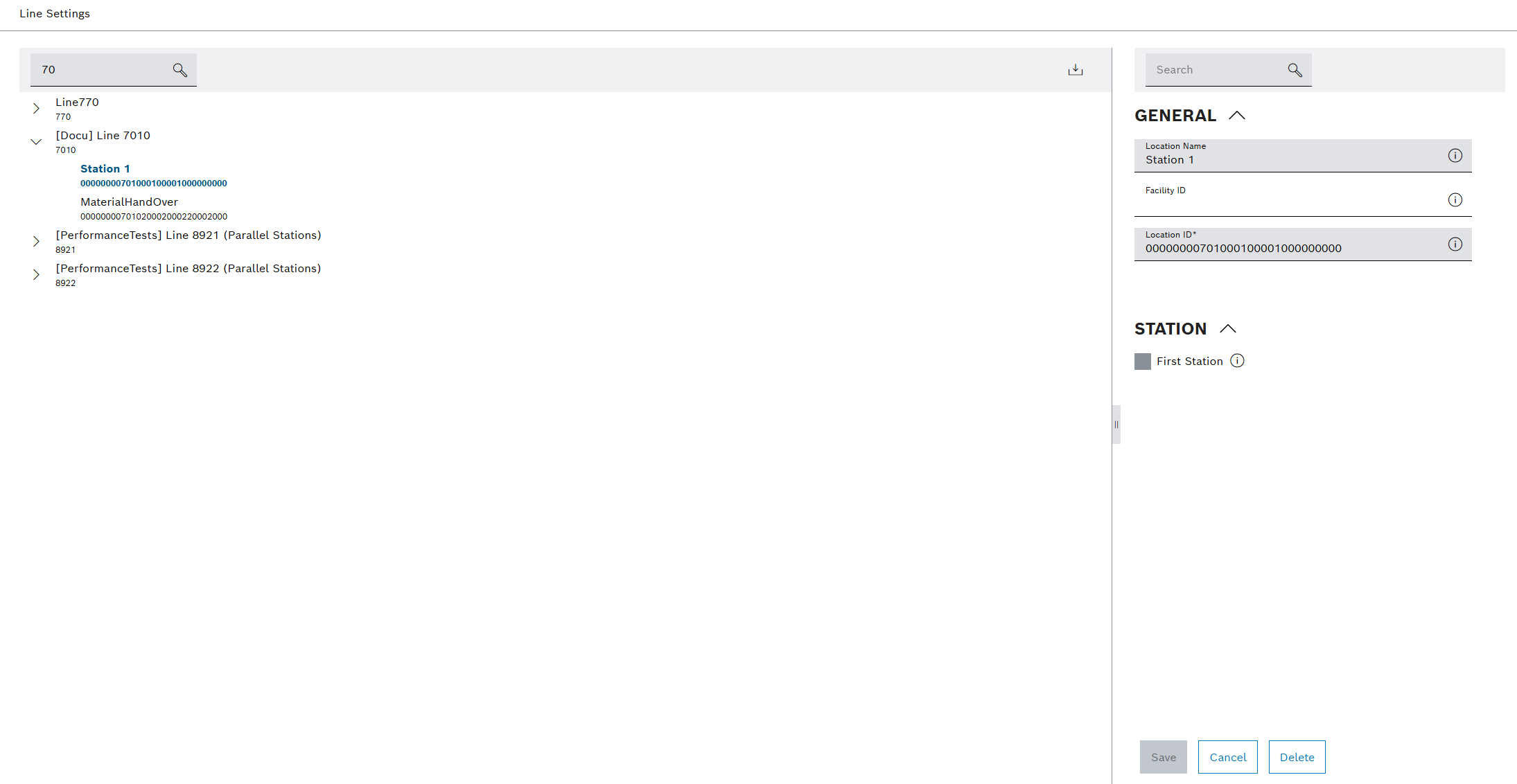
There are two areas in the Line settings tab: The display of the integrated lines with their stations/facilities and the detailed view in which lines, stations and facilities can be configured.
Lines Area
| Element | Description |
|---|---|
|
Filter by lines. Enter the complete line name or part of it. |
|
Import the line, stations, and facilities if they are included as MES lines, stations, and facilities in the Master Data Management module. |
|
Expand or collapse stations and facilities of a line. |
Detailed View: Line
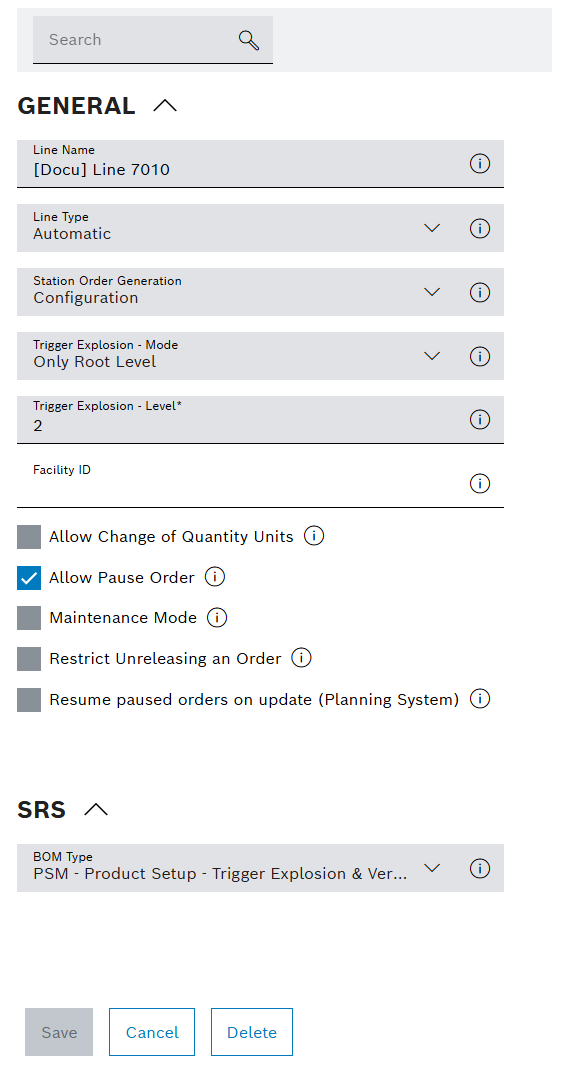
| Element | Description | ||
|---|---|---|---|
|
Search for a settings parameter (e.g. Line type ). |
||
|
Display information about the element. |
||
Line Name |
Enter any name for the line. |
||
Line Type |
Select a line type.
|
||
Station Order Generation |
Select whether data for the station counter should be evaluated and displayed.
|
||
Trigger Explosion - Mode |
Select the mode to determine the extent of the Bill of Material (BOM) explosion performed when the 'BOM Type' is 'PSM - Product Setup - Trigger Explosion' or 'PSM - Product Setup - Trigger Explosion & Verify Packaging'. This explosion occurs automatically upon order release, using the order’s type number.
|
||
Trigger Explosion - Level |
Specify the maximum depth for the Bill of Material (BOM) explosion. This setting is active only when the 'BOM Type' is 'PSM - Product Setup - Trigger Explosion' or 'PSM - Product Setup - Trigger Explosion & Verify Packaging', and the 'Trigger Explosion - Mode' is set to 'Up to Configured Level'. |
||
Allow Change of Quantity Units |
Activate this setting to allow modification of the quantity unit for orders. If deactivated, 'Number of articles' (NAR) is the only permitted quantity unit for this line, and any other unit will cause Order Management to fail.
|
||
Allow Pause Order |
Activate this setting to enable pausing orders. When deactivated, paused orders will not appear in the order list, and the "Pause" option will be hidden from context menus. |
||
Maintenance Mode |
Enable when the line is undergoing maintenance while an order is active. Disabling it indicates maintenance completion.
|
||
Restrict Unreleasing an Order |
Activate if it should be possible to cancel the release of an order, even if production for this order has already started. |
||
Resume paused orders on update (Planning System) |
Indicates, whether orders in state paused are automatically resumed, when an update for the order is received from the planning system (e.g. ProCon). This parameter is only used when the 'Order Synchronization Mode' is set to 'with Planning System V2 (event based)'. |
||
BOM Type |
Select the source for obtaining Bill of Materials (BOMs) for this line.
|
Detailed View: Station/Facility
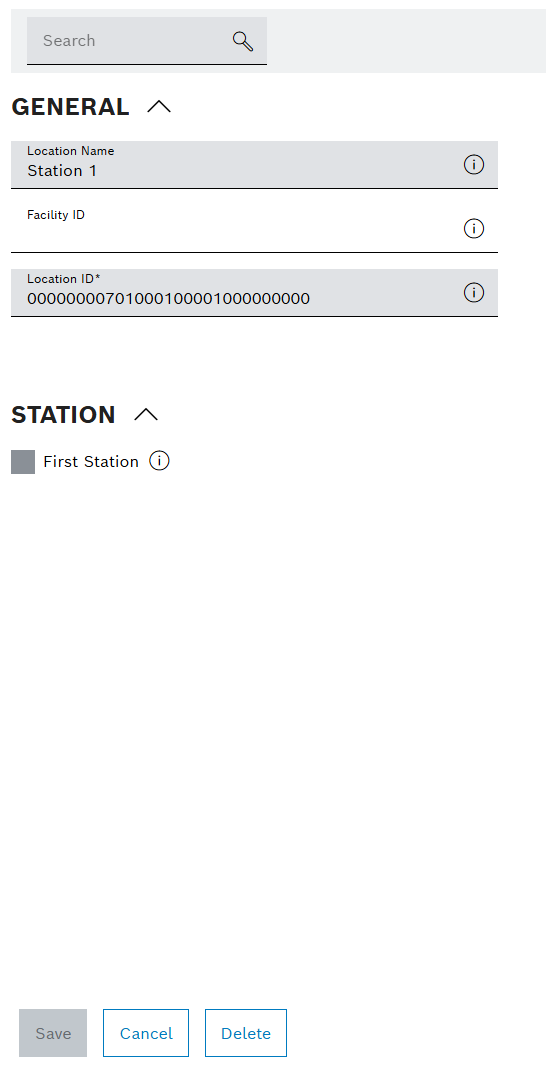
| Element | Description |
|---|---|
|
Search for a settings parameter (e.g. Facility ID ). |
|
Display information about the element. |
Location Name |
Enter any name for the station/facility. |
Facility ID |
Unique identification number of the station/facility in the Nexeed Industrial Application System |
Location ID |
Customize the identification number of the station/facility in the Order Management module. The Location ID is made up of the identification numbers of the station/facility:
|
First Station |
Select whether the station/facility is the line’s first station. |
Importing a line
Prerequisites
-
Role
PowerUser OrderManagementorAdmin OrderManagement -
The line to be imported and its stations/facilities are included as MES lines, stations, and facilities under Master Data Management > Facilities > Topology.
Procedure
-
Go to the Order Management > Settings > Line settings tab.
-
Click on
 to open the Import options dialog window.
to open the Import options dialog window.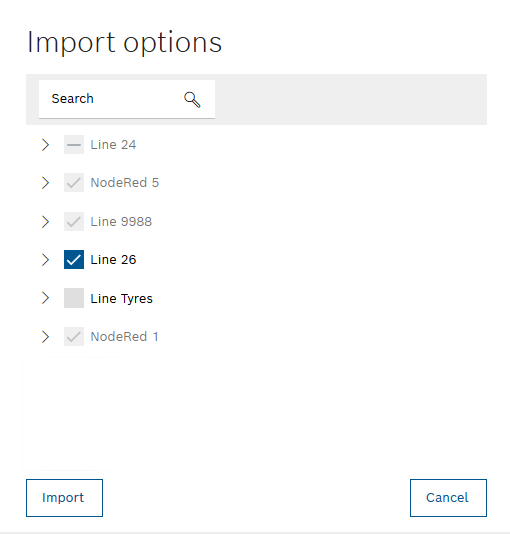
-
Select the required line in the dialog window.
-
If needed, expand the stations/facilities of the line by clicking on
 .
. -
If you do not want to import a station associated with the line, remove the marker at the station concerned. If necessary, mark the subordinate entries again.
A
 appears in the blue checkbox of the parent entries of the selected line to indicate that the line has not been imported in full.
appears in the blue checkbox of the parent entries of the selected line to indicate that the line has not been imported in full. -
Clicking on Import transfers the line to the Order Management module.
The imported line will be displayed with its stations/facilities in the Line settings tab in the included lines.
-
To customize the line and stations/facilities, go to Customizing a Line and Station/Facility.
Customizing a line and station/facility
Prerequisite
Role PowerUser OderManagement or Admin OrderManagement
Procedure
-
Go to the Order Management > Settings > Line settings tab.
-
Select the line or station for which you want to customize the settings.
The detailed view opens.
-
Customize the required setting parameters.
A description of the settings parameters can be found under Line Settings Tab.
-
Apply the changes by clicking on Save.
The line or station/facility has been customized. The changes are displayed in the Order Management module.
Deleting a line and station/facility
|
Lines and stations/facilities are not deleted from the Nexeed Industrial Application System. |
|
All associated stations/facilities are also deleted when a line is deleted. |
Prerequisite
Role Admin OrderManagement
Procedure
-
Go to the Order Management > Settings > Line settings tab.
-
Select the line or station/facility to be deleted.
The detailed view opens.
-
Click on Delete to delete the line or station/facility.
-
To permanently delete the line or station/facility, click on Delete in the dialog window.
The line and its associated stations/facilities or the station/facility no longer appears in the Order Management module.


