Admin settings
Lines including their locations (stations, handovers and storage cabinets) are created and configured in the Admin Settings menu. You can also define configuration rules that apply to materials.
Settings (line(s)) window
The parameters for production lines are edited in the Settings window in the, Admin Settings menu. The lines with parameters to be edited are selected in the Lines window. It is possible to execute a change operation for multiple lines at once by using the multiple selection keys [ CTRL and/or SHIFT ].
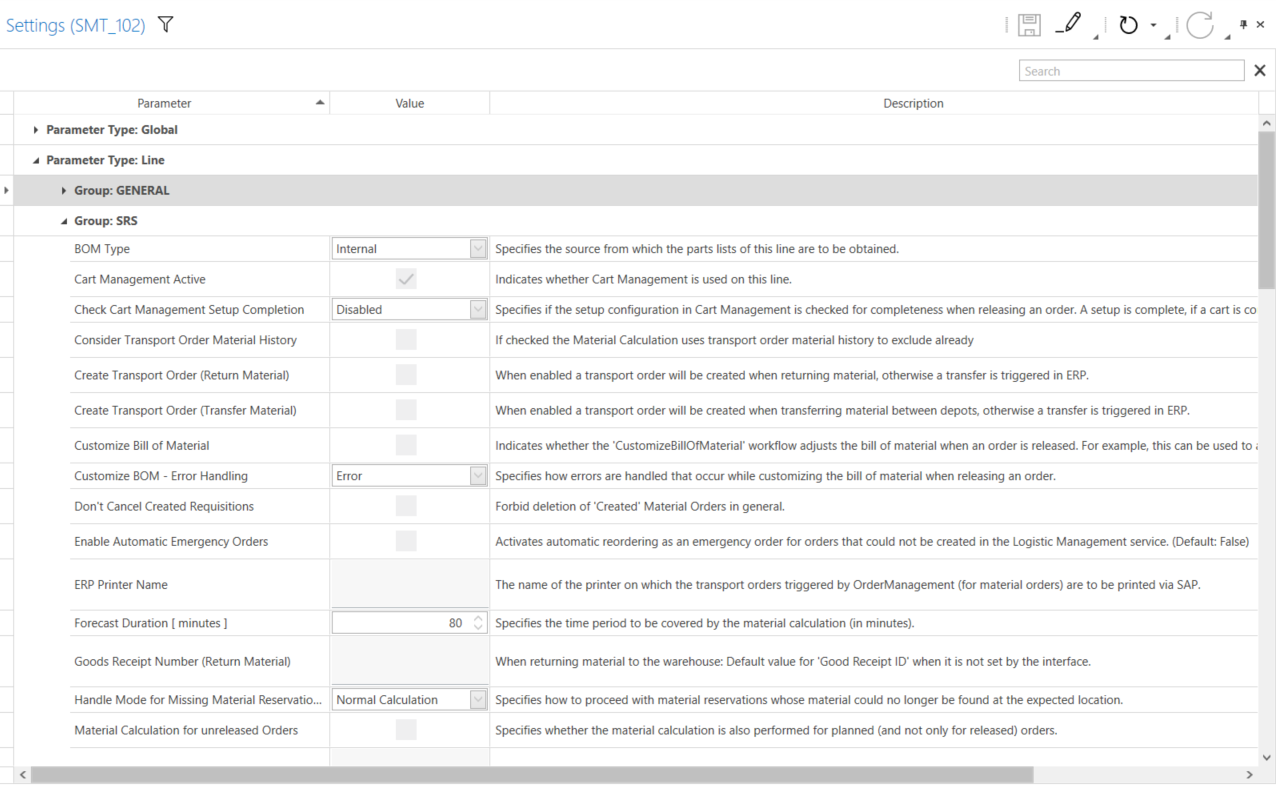
The settings are divided into three areas:
-
Parameter Type: Global
General settings (e.g. to generate part identifiers), SRS settings
-
Parameter Type: Line
General settings (e.g. status changes of an order), SRS settings
-
Parameter Type: Location
General settings, settings for the station
|
Use |
Table Columns
| Column | Description |
|---|---|
Parameter |
Name of the parameter |
Value |
Parameter value |
Description |
Description of the parameter |
Global parameter |
Check the checkbox to apply the parameter to all lines. |
Changed |
Indicates that the parameter has been changed |
Tags |
Classification of parameters The following tags can be used: Material orders, bill of material, SRS, reservation, request, spare parts, cart management, order synchronization, order confirmation, material calculation. |
Parameter type: global
Group general
| Parameter | Description |
|---|---|
Order Synchronization Mode - Subscription |
Specifies how to subscribe for notifications about updates of orders. This setting is also used to determine which type of orders can be downloaded using a service interface / workflow (Activity: DownloadOrder) without specifying the line. Deactivated : No subscription is made and no orders can be downloaded using a service interface / workflow. ERP Production : A subscription is created to receive notifications for Contract Production Orders (ERP: Production Orders) from ERP. Contract Production Orders can also be downloaded through a service interface / workflow. ERP Production Planned (Current Line): Series Production Orders (ERP: Production Planned Orders) can be downloaded through a service interface / workflow. ERP Sales: A subscription is created to receive notifications for Sales Orders from ERP. |
Use Unique Part Identifiers |
Default value in case the line parameter Use Unique Part Identifiers' is needed but the request could not be associated with a line. Find more information in the description of the line parameter. |
Unique Part Identifier Creation (Scrap Parts) |
Default value in case the line parameter 'Unique Part Identifier Creation (Scrap Parts)' is needed but the request could not be associated with a line. Find more information in the description of the line parameter. |
Material Order Mode |
Specifies whether material should be ordered manually via 'Trigger material order' or automatically. |
Unique Part Identifier Creation |
Source for the creation of part identifier
|
Save Reported Components |
Enable or disable globally whether components are saved for feedback |
ERP Default Plant |
Default value for the plant in requests sent to the ERP system. |
Maintenance Mode |
If active and the parameter 'No Material Order in Maintenance' is set in the global parameters, no material requisition is triggered. The station counter is not increased. Maintenance mode can also be enabled and disabled in the order view for scheduled orders if the client is configured to allow this. |
Group SRS
| Parameter | Description |
|---|---|
SRS Active |
Enables or disables the SRS which performs the material calculation among other things. |
Calculation Interval [seconds] |
Interval at which the material calculation is to be performed |
Use Material Reservation |
Select or deselect whether or not the reserved material is taken into account in the material calculation or if material should be reserved. |
Material Delivery Mode |
Specifies whether an additional status (delivered) is to be used as the final status for material orders: Single-Stage: Completed is used as the final status. The state of a material requisition is changed to completed when the material is removed from the warehouse. Two-Stage: Delivered is used. The state of a material requisition is changed to in delivery when the material is removed from the warehouse. When the material is delivered to the line (handover) the state of the requisiton is changed to delivered. |
Forecast Duration [minutes] |
Time in minutes to be covered by the material calculation |
Basis for Required Handover Material |
Determines which orders are considered when calculating the required material for a handover location. |
Rest Strap Length [mm] |
Minimum belt length required to splice material (in mm). Relevant for the calculation of how much material is required and when. |
No Material Order in Maintenance |
If enabled, no material is ordered for lines in maintenance mode. |
Automatically Close Requisitions (Cancellation Requested) |
Time span ([d.]hh:mm:ss) to automatically close material requisitions in the state 'Cancellation requested' with state reason 'Timeout'. e.g. 1.12:00:00 (one day and 12 hours) This is the maximum time the asynchronous response from the erp system to cancel the requisition may take. To disable the automatic closing of material requisitions for this state, the field can be left empty. |
Automatically Close Requisitions (Requested) |
Time span ([d.]hh:mm:ss) to automatically close material requisitions in the state 'Requested' with state reason 'Timeout'. e.g. 1.12:00:00 (one day and 12 hours) This is the maximum time the asynchronous response from the erp system may take. To disable the automatic closing of material requisitions for this state, the field can be left empty.. |
Automatically Close Requisitions (Created) |
Time span ([d.]hh:mm:ss) to automatically close material requisitions in the state 'Created' with state reason 'Timeout'. e.g. 1.12:00:00 (one day and 12 hours) This is the time it may take until the material is scanned in the warehouse and is in delivery. To disable the automatic closing of material requisitions for this state, the field can be left empty. |
Automatically Close Requisitions (In Delivery) |
Time span ([d.]hh:mm:ss) to automatically close material requisitions in the state 'In delivery' with state reason 'Timeout'. e.g. 12:00:00 (12 hours) Only relevant if finally delivered is active. The time between scanning the material in the warehouse and it being delivered may not exceed this time. To disable the automatic closing of material requisitions for this state, the field can be left empty. |
Parameter type line
Group general
| Parameter | Description |
|---|---|
Allow Change of Quantity Units |
Specifies if the quantity unit of orders can be changed. If deactivated by default the quantity unit 'Number of articles' (NAR) is used on this line. Order Management will fail on requests with any other quantity unit. In the clients changing of the quantity unit is prohibited. |
Allow Increments by Station Order State |
Indicates for which states of a station order the station counters can be incremented. When no station order with an allowed state is found an error is raised or a negative response is created and the station counter is not incremented (depends on the technical setting 'ThrowWhenStationOrderNotFound' and the 'Line Type'). |
Allow Order State "Unplanned" |
pecifies whether unplanned orders can be used in this line. If disabled, the state of an order can not be changed to 'Unplanned' and orders in that state are not displayed in the order list. |
Allow Pause Order |
Specifies whether it is allowed to pause orders. If pausing an order is not allowed, the paused orders are not shown in the order list and the context menu entry for pausing an order is hidden. |
BOM Filter |
Filter to be used when requesting the BOM from PSM. No Line Filter Filter for 'Area' Filter for 'Available Lines' |
Check Typedata |
Activates the check for missing typedata on order activation. If typedata are missing the user can still decide to activate the order. |
Counter Types for finishing an order |
Specifies the types of the station counter, on which a check is performed if the station order and order is fully produced. The check is performed on 'Increment Counter' on automatic lines. Station order and order are finished depending on how the station order on the call to 'IncrementCounter' is identified.
The station order will be set to 'Finished' if it has reached the target quantity. The order will be finished, when the station order on the first station is finished.
The station order is kept 'Active' when the target quantity was reached. If 'Increment Counter' is called for a fully produced station order it is checked if there is a matching followup order. This order will be activated, otherwise it is possible to overproduce the current station order. The order will be closed, when all station orders reached the target quantity and have the same counter. OK OK and NOK |
Enable Line Material Cache |
nables the periodic fetching of material in the Material Management cache. The Cache is used by the REST interface (MaterialUsageInfo) for the material status (needed or not needed). |
ERP Confirmation Execution Mode |
Indicates how the ERP confirmation should be performed. |
ERP Confirmation Mode |
Specifies if the ERP confirmation is performed by 'Increment Counter' or 'Update Counter'. Never When requested Always |
ERP Delete Finished Orders |
Indicates whether orders technically completed by ERP are to be deleted in Order Management. Otherwise the status from ERP will be adopted in Order Management to the state from ERP. |
ERP Lock Activated Station Order |
Specifies whether an attempt should be made to report the quantity 0 to the ERP system when a station order is activated. |
Group identifier |
Lines with identical group identifier are in the same group. |
Line Name |
Display name of the line. |
Line Type |
Specifies which material events are available on the line. Possible values: Automatic Automatic without material Manual (Multiple Active Orders) Manual (Single Active Order) |
Look Back Period (Planning System ProCon SyncV1) |
he look back period ([d.]hh:mm:ss) for requesting production plans to synchronize orders from ProCon. The 'updateStartTime' parameter in ProCon will be set from the synchronization time minus the configured value. Whether the synchronization is active or not in general is controlled by the 'Order Synchronization Mode'. This parameter is not used when the 'Order Synchronization Mode' is set to 'with Planning System V2 (event based)'. |
_Look Back Period (Production Planned Orders) |
Specifies the time period ([d.]hh:mm:ss) for which all orders (with scheduled start time within the period) should be returned when downloading planned production orders from ERP. Default: '0.08:00:00' If both the look forward and look back parameters are set to '0.00:00:00', no time filter will be used. |
Look Forward Period (Planning System ProCon SyncV1) |
he look forward period ([d.]hh:mm:ss) for requesting production plans to synchronize orders from ProCon. The 'updateEndTime' parameter in ProCon will be set from the synchronization time plus the configured value. Whether the synchronization is active or not in general is controlled by the 'Order Synchronization Mode'. This parameter is not used when the 'Order Synchronization Mode' is set to 'with Planning System V2 (event based)'. |
Look Forward Period (Production Planned Orders) |
Specifies the time period ([d.]hh:mm:ss) for which orders (with scheduled start time within the period) should be returned when downloading planned production orders from ERP. Default: '0.12:00:00' If both the look forward and look back parameters are set to '0.00:00:00', no time filter will be used. |
Maintenance Mode |
If active and the parameter 'No Material Order in Maintenance' is set in the global parameters, no material requisition is triggered. The station counter is not increased. Maintenance mode can also be enabled and disabled in the order view for scheduled orders if the client is configured to allow this. |
Minimal Station Confirmation Level |
The value determines which ERP station orders are to be created in OrderManagement Selecting a value means, that all station orders with the selected confirmation level or a higher confirmation level are created. E.g. if '1 - Possible' is selected, then all station orders with confirmation level '1 - Possible', '2 - Requested' or '3 - Required' are created. |
Move Order Allowed (State) |
Indicates the states, in which an order can be moved. If moving an active order is allowed, they don’t necessarily have to be in first position. |
Order Activation Cache Size |
The order is not started until there has been the specified number of Station Counter Increments ('IncrementCounter') with the same Type Number. |
Order Activation Mode |
Defines if an order can be activated when performing a Station Counter Increment ('IncrementCounter'): Disabled Only in sequence Force |
Order Auto Release Mode |
Specifies whether orders in state 'Planned' of the line will be released automatically. Disabled All orders By Material state This only works if a BOM type is set, SrS is enabled for the line and generally in OrderManagement, the option Material calculation for non-released orders is enabled and the preview duration selected is sufficiently large to allow the non-released orders to fall into the preview period. |
Order Number Generation Mode |
Specifies the mode for generating new order numbers. Internal: Order numbers are generated internally in Order Management. Orchestration Workflow: Uses the workflow 'OrderManagementGetNewOrderNo' via Orchestration to generate a new order number. Order numbers must be unique for all orders of all lines. |
Order Synchronization Mode |
Specifies whether and with which external systems orders will be synchronized. Disabled With Planning System ProCon With Planning System ProCon and ERP Production Planned Orders (Current Line) With Planning System ProCon and ERP Production Planned Orders (All Lines) With Planning System ProCon and ERP Production Orders With ERP Production Planned Orders (Current Line) With ERP Production Planned Orders (All Lines) With ERP Production Orders With ERP Sales With Planning System V2 (event based) |
Overproduction Warning Threshold |
Threshold for writing a Log Message when the produced quantity is over the target quantity by the configured percentage. |
Pause Order Below Threshold |
Indicates if an order can be paused instead of finishing it when another order is started while the active is not yet finished. When enabled, 'Pause Order Threshold' is evaluated to determine whether the order should be paused or finished. This parameter only takes effect, if pausing orders is allowed for the line by 'Allow Pause Order'. |
Pause Order Threshold |
Threshold to pause an order instead of finishing it when another order is started while the active is not yet finished. When 'Pause Order Below Threshold' is enabled and the percentage of the already produced quantity in relation to the target quantity is below the configured value the order will be paused. |
Planning System Line Identifier |
Specifies the line identifier which is used to query the external planning system (e.g. Procon) when synchronizing orders. If no value is specified, the line number is used instead. |
Planning System Type Number Regex |
Defines a regular expression that is used to extract type number and Packaging Index from the type number during synchronization from a planning system (e.g. Procon). If the regex contains groups, the groups with the name 'TYPE_NUMBER' and 'PACKAGING_INDEX' are used for the extraction. If there are no groups or the required group name (TYPE_NUMBER) is missing, the whole match is used as the extracted value for the Type Number. If the regex is empty, the whole incoming Type Number is used as the Type Number and the Packaging Index is left empty. Packaging Index should preferably be a part of the Type Number and in this case, Packaging Index is empty. In this case, the group 'PACKAGING_INDEX' need not be defined in the regex. Examples: With groups: ^(?<TYPE_NUMBER>[a-zA-Z0-9]\{1,10})(?<PACKAGING_INDEX>[a-zA-Z0-9]\{1,})? Without groups (only sets the Type Number): [0-9a-zA-Z]\{1,10} |
Plant (Planning system ProCon Sync V1) |
Plant Identifier for requesting orders from ProCon. Only used in Planning System ProCon Sync V1 |
Public Frozen Zone State Change Event (IAS Internal) |
Specifies whether messages about the Frozen Zone State Change Event are published to the IAS internal message bus for synchronizing changes to other IAS modules (e.g. Packaging Control). For messages to be sent, the connection to the internal message broker must be configured through technical settings (see operations manual). If enabled, new messages are published at the end of the material calculation, for each order that entered or left the frozen zone compared to the last calculation. |
Public Frozen Zone State Change Event (Public) |
Specifies whether messages about the Frozen Zone State Change Event are published to a public message bus for synchronizing changes to external consumers (e.g. ProCon). For messages to be sent, the connection to the public message broker must be configured through technical settings (see operations manual). If enabled, new messages are published at the end of the material calculation, for each order that entered or left the frozen zone compared to the last calculation. |
Public Frozen Zone State Change Event Topic (Public) |
Specifies the topic that is used to publish Frozen Zone State Change messages to the public message bus. This parameter is only considered, if publishing the Frozen Zone State Change message is enabled for the line (see 'Publish Frozen Zone State Change Event (Public)'). Placeholders can be used within the topic, that will be replaced with an actual value: {LineNumber} - Replaced with the Order Management line number. {TenantId} - Replaced with the identifier for the tenant. {PlantId} - Replaced with the value from the line setting 'Plant (Planning System ProCon Sync V1)'. {PlanningSystemLineId} - Replaced with the value from the line setting 'Planning System Line Identifier'. If no planning system line identifier is configured, the Order Management line number is used as a fallback. |
Public Order Creation Event (IAS Internal) |
Specifies whether messages about the creation of orders are published to the IAS internal message bus for synchronizing changes to other IAS modules (e.g. Packaging Control). For messages to be sent, the connection to the internal message broker must be configured through technical settings (see operations manual). If enabled, a new message is published to the broker, each time a new order is created. |
Public Order Deletion Event (IAS Internal) |
Specifies whether messages about the deletion of orders are published to the IAS internal message bus for synchronizing changes to other IAS modules (e.g. Packaging Control). For messages to be sent, the connection to the internal message broker must be configured through technical settings (see operations manual). If enabled, a new message is published to the broker, each time an order is deleted. |
Public Order Modified Event (IAS Internal) |
Specifies whether messages about the modification of orders are published to the IAS internal message bus for synchronizing changes to other IAS modules (e.g. Packaging Control). For messages to be sent, the connection to the internal message broker must be configured through technical settings (see operations manual). If enabled, a new message is published to the broker, each time an order is modified. No message will be published for properties of the order which are updated periodically (e.g. material state) or for properties where a separate event exists (e.g. order state). |
Public Order Sequence Changed Event (IAS Internal) |
Specifies whether messages about a changed order sequence are published to the IAS internal message bus for synchronizing changes to other IAS modules (e.g. Packaging Control). For messages to be sent, the connection to the internal message broker must be configured through technical settings (see operations manual). The message contains the list of orders numbers in the sequence of production, hence finished or canceled orders are not part of the message. If enabled, new messages are published, whenever the sequence of production changes. |
Public Order State Change Event (IAS Internal) |
Specifies whether messages about the Order State Change Event are published to the IAS internal message bus for synchronizing changes to other IAS modules (e.g. Packaging Control). For messages to be sent, the connection to the internal message broker must be configured through technical settings (see operations manual). If enabled, a new message is published to the broker, each time the state of an order is changed. |
Public Order State Change Event (Public) |
Specifies whether messages about the Order State Change Event are published to a public message bus for synchronizing changes to external consumers (e.g. ProCon). For messages to be sent, the connection to the public message broker must be configured through technical settings (see operations manual). If enabled, a new message is published to the broker, each time the state of an order is changed. |
Public Order State Change Event Topic (Public) |
Specifies the topic that is used to publish Order State Change messages to the public message bus. This parameter is only considered, if publishing the Order State Change message is enabled for the line (see 'Publish Order State Change Event (Public)'). Placeholders can be used within the topic, that will be replaced with an actual value: {LineNumber} - Replaced with the Order Management line number. {TenantId} - Replaced with the identifier for the tenant. {PlantId} - Replaced with the value from the line setting 'Plant (Planning System ProCon Sync V1)'. {PlanningSystemLineId} - Replaced with the value from the line setting 'Planning System Line Identifier'. If no planning system line identifier is configured, the Order Management line number is used as a fallback. |
Public Station Counter Messages Topic (Public) |
Specifies the topic that is used to publish Station Counter Modified messages to the public message bus. This parameter is only considered, if publishing the Station Counter Modified message is enabled for a station of the line (see 'Publish Station Counter Messages (Public)'). Placeholders can be used within the topic, that will be replaced with an actual value: {LineNumber} - Replaced with the Order Management line number. {TenantId} - Replaced with the identifier for the tenant. {PlantId} - Replaced with the value from the line setting 'Plant (Planning System ProCon Sync V1)'. {PlanningSystemLineId} - Replaced with the value from the line setting 'Planning System Line Identifier'. If no planning system line identifier is configured, the Order Management line number is used as a fallback. |
Request PSM Mater Data at Release |
Specifies whether the PSM master data for the order type number is requested when releasing an order. |
Restrict Unreleasing an Order |
Indicates whether it is possible to unrelease an order if production has already started before. |
States to Synchronize (Planning System) |
Order synchronization from planning system (e.g. ProCon): Indicates which states from the planning system should be considered for synchronization. The predefined states are: PLANNED, UPCOMING, IN_PREPARATION, IN_PRODUCTION, COMPLETED, BLOCKED, PARKED, PARTIALLY_PRODUCED, CANCELLED, BACKLOG, UNASSIGNED, SPECIAL_KANBAN If the value is left blank, then all states are taken into account. Whether the synchronization is active or not in general is controlled by the 'Order Synchronization Mode'. When a order changes to a state not in this list, the order gets deleted in Order Management (except this is not allowed because of the state of the order in Order Management). |
Station Orders Creation |
Specifies whether and how station orders are created. |
Synchronize Orders in Frozen Zone (Planning System) |
Enables or disables the synchronization of orders from Planning System (e.g. ProCon). This parameter additionally enables the synchronization of orders in the Frozen Zone. Whether the synchronization is active or not in general is controlled by the 'Order Synchronization Mode'. See also 'Forecast Duration' for more information about the Frozen Zone. |
Resume paused orders on update (Planning System) |
Indicates, whether orders in state paused are automatically resumed, when an update for the order is received from the planning system (e.g. ProCon). This parameter is only used when the 'Order Synchronization Mode' is set to 'with Planning System V2 (event based)'. |
Technical Line Name |
The Technical Line Name identifies a line with a human readable name. This identifier is used for communication with other systems. Only alphanumerical characters (a-z, A-Z and 0-9) are allowed. The Technical Line Name needs to be unique across all lines. |
Type of ERP Confirmation |
Specifies for which production type the ERP confirmation is performed. Contract production: production order LSM (Lot Size Manufacturing) Series production: planned order REM (Repetitive Manufacturing) |
Unique Part Identifier Creation |
Specifies how and/or from which source unique part identifiers are to be created. Deactivated: No unique part identifiers are created. GUID: GUIDs are created as unique part identifiers. Order no index: The unique part identifiers are created using the Order no. pattern and an attached index. Order: The unique part identifiers are already included in the order. Can only be used if they are submitted from outside (along with the order), for example, when the orders with unique part identifiers are submitted from SAP. |
Unique Part Identifier Creation (Scrap Parts) |
Indicates whether a new unique part identifier will be created for a scrapped part or not. |
Use Buffer for Bad Quantities |
Specifies if the buffer in ERP Connectivity is used when confirming bad quantities. If the buffer should be used, it must be enabled in ERP Connectivity, otherwise no confirmation can be performed. |
Use Buffer for Good Quantities |
Specifies if the buffer in ERP Connectivity is used when confirming good quantities. If the buffer should be used, it must be enabled in ERP Connectivity, otherwise no confirmation can be performed. |
Use Buffer for Scrap Quantities |
Specifies if the buffer in ERP Connectivity is used when confirming scrap quantities. If the buffer should be used, it must be enabled in ERP Connectivity, otherwise no confirmation can be performed. |
Use Unique Part Identifiers |
Indicates whether unique part identifiers are used on this line. |
Group SRS
| Parameter | Description |
|---|---|
BOM type |
Select the source for obtaining Bill of Materials (BOMs) for this line. Values : , PSM - Building Plan - by Type Number , PSM - Building Plan - Revision Handling , ASM , PSM - Packaging , PanaCIM und PSM - Product Setup - Trigger Explosion
|
Cart Management active |
Enable or disable the Cart Management menu In the Cart Management menu, a material is set up for carts and the setup of an order refers to a setup in the Cart Management menu. |
Check Cart Management Setup Completion |
Specifies if the setup configuration in Cart Management is checked for completeness when releasing an order. A setup is complete, if a cart is configured for every active table. Disabled : The setup configuration is not checked. Warning : If a cart is missing in the configuration, a warning message is displayed. The order can still be released. Error : If a cart is missing in the configuration, an error message is displayed. The order can not be released. This parameter is only considered, if Cart Management is active for the line |
Consider Station Orders for Finished Orders |
Indicates whether station orders that belong to finished orders should be considered in the material calculation. If this parameter is activated, needed Material for finished orders is ordered, if there are associated station orders in state created or active. No material is ordered for cancelled orders. activating this parameter does not have an influence on the considered forecast period for active and released orders. |
Consider Transport Order Material History |
If checked the Material Calculation uses transport order material history to exclude already delivered transport orders which have not been marked as delivered. All the materials on the line are requested during material calculation and if a material is found which is associated to a open transport order item it will be marked as delivered. Logistic Management and ERP Connectivity must be configured to write Mat-Ids into the material history during pickup. |
Create Transport Order (Return Material) |
When enabled a transport order will be created when returning material, otherwise a transfer is triggered in ERP. |
Create Transport Order (Transfer Material) |
When enabled a transport order will be created when transferring material between depots, otherwise a transfer is triggered in ERP. |
Customize Bill of Material |
Indicates whether the CustomizeBillOfMaterial workflow adjusts the bill of material when an order is released. For example, this can be used to add PCBs to the bill of material. |
Customize BOM - Error Handling |
pecifies how errors are handled that occur while customizing the bill of material when releasing an order. Error Warning Ignore This parameter is only considered, if Customize Bill of Material is enabled for the line. |
Don’t Cancel Created Requisitions |
Forbid deletion of Created Material Orders in general. Disabled Enabled |
Enable Automatic Emergency Orders |
Activates automatic reordering as an emergency order for orders that could not be created in the Logistic Management service. (Default: False) |
ERP Printer Name |
The name of the printer on which the transport orders triggered by OrderManagement (for material orders) are to be printed via SAP. |
Forecast duration [ minutes ] |
Specifies the time period to be covered by the material calculation (in minutes). This defines also how big the Frozen Zone is. Orders which are inside the Frozen Zone or partially in the Frozen Zone need special permission to be edited and it can be configured they are not changed by order synchronization. |
Goods Receipt Number (Return Material) |
When returning material to the warehouse: Default value for 'Good Receipt ID' when it is not set by the interface. In the 'Return Material' interface the 'GoodReceiptNumber' can be set. If it is not set this default value is used for triggering the request in ERP. Normally this value is set from the Material Management 'ERP ID' of the material. Something similar happens for the parameter 'GoodsReceiptItemNumber'. This value is normally set from the Material Management 'SAP Item Receipt Number' ('SapGoodsReceiptItemNumber') of the material. |
Handle Mode for Missing Material Reservations |
Specifies how to proceed with material reservations whose material could no longer be found at the expected location. Normal Calculation Emergency Order Material |
Line Server Endpoint (ASM) |
Specifies the endpoint address (hostname) for the ASM server of this line. This server is used to retrieve the bill of material, when the 'BOM Type' is set to 'ASM'. The server for authenticating with ASM can be configured through the technical settings (see operations manual). |
Line Server Endpoint (PanaCIM) |
Specifies the endpoint address (hostname) for the PanaCIM server of this line. This server is used to retrieve the bill of material, when the 'BOM Type' is set to 'PanaCIM'. The server for authenticating with PanaCIM can be configured through the technical settings (see operations manual). |
Material Calculation for unreleased Orders |
Specifies whether the material calculation is also performed for planned (and not only for released) orders. |
Material Order Cycle |
Time interval (hh:mm:ss) at which the automatic material order is triggered. This specifies times relative to the start time. |
Material Order Mode |
Specifies whether material should be ordered manually via 'Trigger material order' or automatically. |
Material Order Offset |
Time (hh:mm:ss) by which the start of material orders is delayed in automatic mode. This is done relative to the cycle defined in Material Order Cycle. This means that the material orders for different lines are temporally separated by different values, thus evening out a large number of orders for many lines. |
Material ordering and order material status blacklist |
Can contain a semicolon-separated list of material numbers that are not included in the calculation and in the process of calculating the order material status. No material orders are then triggered for these materials. |
Material Reservation Algorithm |
The algorithm that determines in which order the materials are reserved. (Material in climate cabinet will always be reserved before material in storage locations.) By Expiration Date By Closest Quantity |
Material Reservation Time [ minutes ] |
Specifies how long material is reserved for (in minutes). If this time has elapsed, the procedure continues after setting it to the Missing Reserved Material mode. This setting applies only to reserved materials that are not yet in delivery. This setting will only be used when the 'Material Reservation Time' setting is not set under the location settings. |
Material Reservation Time 'in Delivery' [ minutes ] |
Specifies the expiration time in minutes for material reservations with the status in delivery. If this time has elapsed, the procedure continues after setting it to the Missing Reserved Material mode. The time counts from the start of the reservation, not from the start of the delivery. This value should always be greater than the value in Material Reservation Duration, otherwise reservations transitioning to the status in delivery may expire immediately. This setting will only be used when the "Material Reservation Time 'in Delivery' " setting is not set under the location settings. |
Material Splice Blacklist |
Can contain a semicolon-separated list of material numbers that are not included in the splice prediction. |
Max Retries (Material Demands) |
The maximum number of repetitions for a Material Demand. If the maximum number of retries is exceeded, the Material Demand is cancelled without fulfilling it. For example, a Material Demand is repeated when an order fails and it is replaced with a new order. |
Maximum Order |
If this number of required materials is exceeded for a single setup, no orders for that setup will be triggered. Not even for partial quantities. Material orders can still be triggered manually in the Material Handling workspace. The limit does not apply to these manual orders. In certain cases, this can prevent large quantities of material that are not required at all from being ordered, e.g. due to an input error. |
Maximum Station Counter Difference |
The maximum permissible difference in counter readings between stations for the same order. This is evaluated within the material calculation. If the maximum difference is exceeded a line warning is written. |
Movement Code (Return Material) |
Movement code for returning material to the warehouse. |
Movement Code (Transfer Material) |
Movement code for transferring material between depots. |
MSD Level Filter |
Specifies the MSD levels for which the exposure time for materials is retrieved from Material Management when filling the Line Material Cache. If no values are specified, all levels will be taken into account. This is only evaluated when 'Enable Line Material Cache' and 'Retrieve Exposure Times' are active. |
Multiple Setup Mode |
Different setups are possible when enabled and material used on different lines can be correctly included in the calculation. The parameter causes that offline mounted material will also be taken into account by material calculation. In addition, material whose StationIndex indicates that it is being used offline is also considered. Offline material is marked with Station Index 2 and additionally Line Number, WorkPos and the first character of the station info can differ. Example: Location-ID Online: 0045 0050 0001 1 0001 0001 Location-ID Offline: 0045 0050 0002 1 0000 0001 Station-Info Online: 10010L Station-Info Offline: 00010L If Cart Management is enabled, this parameter should also always be enabled, as otherwise the material will not be considered correctly if the cart is not on the line. |
Offline Setup Line |
Specifies whether the line is used for offline material setup and not for production. An offline setup line is linked to a normal line in the order view. Here, offline materials can be prepared and orders and their material status can be used to check whether the material is fully equipped |
Profile Name (PanaCIM) |
Specifies the profile name that is sent to PanaCIM, when retrieving a bill of material for this line (best cart report). This parameter is only used when the 'BOM Type' is set to 'PanaCIM'. |
Rest Strap Length [ mm ] |
Minimum belt length required to splice material (in mm). Relevant for the calculation of how much material is required and when. |
Retrieve Exposure Times |
Enables or disables exposure time retrieval for materials from Material Management for the 'Line Material Cache'. This is only evaluated when Enable Line Material Cache is active. |
Route Id (PanaCIM) |
Specifies the route id that is sent to PanaCIM, when retrieving a bill of material for this line. This parameter is only used when the 'BOM Type' is set to 'PanaCIM'. |
Route Name (PanaCIM) |
Specifies the route name that is sent to PanaCIM, when retrieving a bill of material for this line. This parameter is only used when the 'BOM Type' is set to 'PanaCIM'. |
Side Information |
Side Information (Used only in special cases) |
SRS Active |
Activates the Smart Replenishment service which performs the material calculation among other things. |
Threshold Rest Strap Length for missing material (mm) |
If the calculation for the material need exceeds this minimal strap length (in mm), additional material will be considered or ordered if required. The value will be converted to a quantity for each material individually by using the material’s pitch value (Order View → Bill Of Material → Column 'Pitch'). The rest strap length is the maximum of the threshold for missing material. The threshold has no effect when set to 0. Example: When the rest strap length is set to 2000 mm.This parameter can be set to 500 mm. In this case OrderManagement will not consider or order material, as long as the 1500 mm of rest strap length will be enough for the material need. It will consider or order material when the 1500 mm are exceeded for the full amount of needed material by orders plus rest strap length. The difference to just decrease the rest strap length is, when the Threshold is reached we order the full rest strap length instead of the decreased one. So the material from rest strap length can be used for production as long as we don’t need more than the threshold. |
Unloading Point (Return Material) |
Unloading point for returning material to the warehouse. |
Unloading Point Expression |
Specifies how the name of the Unloading Point is generated. When nothing is specified, the Unloading Point from the Handover settings is used. E.g.: "L\{0:D2} S\{1:D3} P{2}" contains two decimal characters for the line number, three decimal characters for the station number, and two characters for the position. |
Update Cart Management Setup on Release |
Specifies if the Cart Management setup is fetched and updated in addition to the BOM when an order is released. Currently only available for BOM Type ASM and PanaCIM. The Cart Management setup is only used if Cart Management is enabled for the line. |
Use Printer (Return Material) |
Specifies whether ERP should create a printout for returning material to the warehouse. |
Use Printer (Transfer Material) |
Specifies whether ERP should create a printout for transferring material between depots. |
Parameter type: location
Group general
| Parameter | Description |
|---|---|
Location Name |
Name of the location as it appears in the Desktop Client |
Location Type |
Type of location Values: Station , Handover , Storage cabinet |
Group handover
|
The settings for the Handover location type are displayed only if a location type of type Handover has been selected in the Lines window or if a location is added to a line. |
| Parameter | Description |
|---|---|
Box |
Name of the box The Box parameter is required for the printout. |
Destination Storage Bin Identifier |
Identifier of target area for material delivery. |
Destination Storage Section Identifier |
Additional information about the target area. (optional) |
Destination Storage Type Identifier |
Type of storage facility in the target area. |
Plant Identifier |
Plant Identifier |
Quantity Adaption for Emergency Orders |
Specifies whether the quantities of emergency orders will be changed to the value of the parameter Quantity Adaption for Emergency Orders: Quantity. The change is only done, when the emergency order was created automatically and the quantity unit is NAR. Die quantities of emergency orders will not be changed, when this parameter is deactivated. |
Quantity Adaption for Emergency Orders: Quantity |
Specifies the quantity which will be set to emergency orders, when this is activated by the Quantity Adaption for Emergency Orders parameter. |
Recipient Name |
Name of Recipient |
Recipient Name for Emergency Orders |
Specifies the recipient name which is set on emergency orders. |
Return Storage Type Identifier |
Type of storage facility in the return area. |
Side |
Internal handover type which indicates the delivery station position. Values: Not Specified , Right , Left , Central |
Side Name |
Side name required for printing out the order list. |
Storage Location Identifier |
Storage Location Identifier |
Unloading Point |
Unloading point for the handover material (optional) |
Unloading Point for Emergency Orders |
Unloading point for the handover material for emergency orders |
Warehouse Identifier |
Identifier of the material storage facility for the order. |
Group station
| Parameter | Description |
|---|---|
Send ERP Feedback |
Enable or disable feedback to the ERP system The ERP Feedback Mode line parameter must be activated. |
First Station |
Activate or deactivate as the first station where material is made available for production Only one First Station can be set per line. |
No Setup |
Enable or disable the inclusion of materials in the material calculation if this location does not have a setup The station must not be in the station groups used if the Cart Management parameter is active for the line. |
Perform ERP Confirmation |
Specifies if confirmations to ERP are performed on this station. This parameter is only considered, if the confirmation is enabled for the line by 'ERP Confirmation Mode'. |
Production Step |
Defines the production step of the station. In purely sequential production, the stations are sorted in ascending order as a part passes through them. If two stations have the same production step, they are treated as parallel stations. Parallel station means that a part only passes through one of the parallel stations. The counters of parallel stations are summarized for this production step. The value can be changed by drag and drop in the line selection. If stations are dragged onto each other, they are marked as parallel stations. The changes have no effect on existing station orders. To apply the changes manually to existing station orders, the order can be activated again. |
Publish Station Counter Messages (Public) |
Specifies whether messages about a changed station counter are published to the public message bus for synchronizing changes to other IAS modules (e.g. Packaging Control). For messages to be sent, the connection to the public message broker must be configured through technical settings (see operations manual). If enabled, new messages are published after a change of the station counter with the delay specified in Publish Station Counter Messages Delay [Seconds] and contains the current station counter. |
Publish Station Counter Messages Delay [Seconds] |
Specifies the delay after which the station counter messages are published. During the delay, several messages are buffered and then published together to reduce the total number of messages. |
Group storage
|
The settings for the Storage cabinet location type are displayed only if a location type of type Storage cabinet has been selected in the Lines window or if a location is added to a line. |
| Parameter | Description |
|---|---|
Material Reservation Time [minutes] |
Specifies how long material is reserved for (in minutes). If this time has elapsed, the procedure continues after setting it to the Missing Reserved Material mode. This setting applies only to reserved materials that are not yet in delivery. For materials in delivery, the significant value is that of Material Reservation Time "in Delivery". |
Material Reservation Time "In Delivery” [minutes] |
Specifies the expiration time in minutes for material reservations with the status in delivery. If this time has elapsed, the procedure continues after setting it to the Missing Reserved Material mode. The time counts from the start of the reservation, not from the start of the delivery. This value should always be greater than the value in Material Reservation Duration, otherwise reservations transitioning to the status in delivery may expire immediately. |
Storage Type |
Type of warehouse:
|
Creating configuration rules
In the Admin Settings > Configuration Rules menu, rules are created that can be applied to materials (material class or material number). The configuration rule is applied to the material if the parameter specified in the rule matches the specified value.
The sequence of the created rules determines which rule is applied: The first rule, read from top to bottom, is applied.
-
Open the Admin Settings > Configuration Rules menu.
-
Activate editing in the Rules window using
 .
.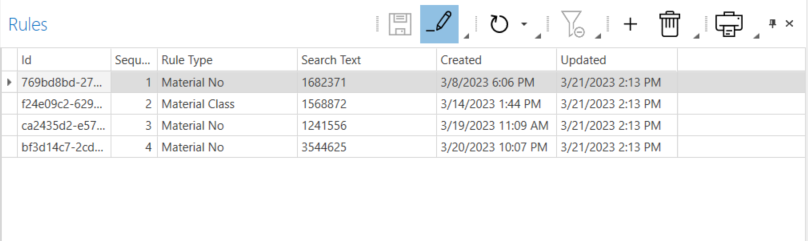
-
Use
 to add a rule.
to add a rule.The new rule appears as the last line in the table.
-
In the Rule Type column, select whether the configuration rule should be applied to a material class or material number.
-
In the Search Text column, enter the material class or material number to which you want to apply the rule.
-
Use drag-and-drop to move the rule to the desired position in the table.
-
Use
 to save the configuration rule.
to save the configuration rule.The configuration rule receives an identifier.
-
Activate editing in the Parameters window using
 .
.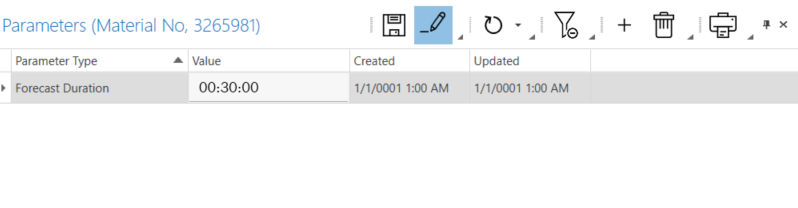
-
Use
 to add a parameter to the configuration rule.
to add a parameter to the configuration rule. -
In the Parameter Type column, select one of the following parameter types from the drop-down list.
-
Forecast Duration
Forecast duration of orders in hours, minutes, and seconds for a material class or material number
-
Material order cycle
Period for ordering material in hours, minutes, and seconds for a material class or material number
-
Cycle time
Order cycle time in seconds for a material number
-
Benefit
Number of windows in the system for a material number
-
Order quantization factor
Factor for quantifying the quantity requested for a material number
The factor is used to round the quantity requested to the next higher multiple. -
Successor workshop
Name of the next production hall for a material number
Each parameter type can only be assigned to a configuration rule once.
-
-
Enter the value of the parameter in the Value column.
-
Add and edit additional parameters if necessary.
-
Use
 to save the created parameters.
to save the created parameters.
The rule is active and is applied.
Creating a line
Lines can be created in Order Management in the following ways:
-
Import
-
Duplicate
-
Manual creation
Importing lines
-
Open the Admin Settings menu.
-
Activate editing in the Lines window using
 .
. -
Open the file manager using
 .
. -
Select and open the *.xml file in the file manager.
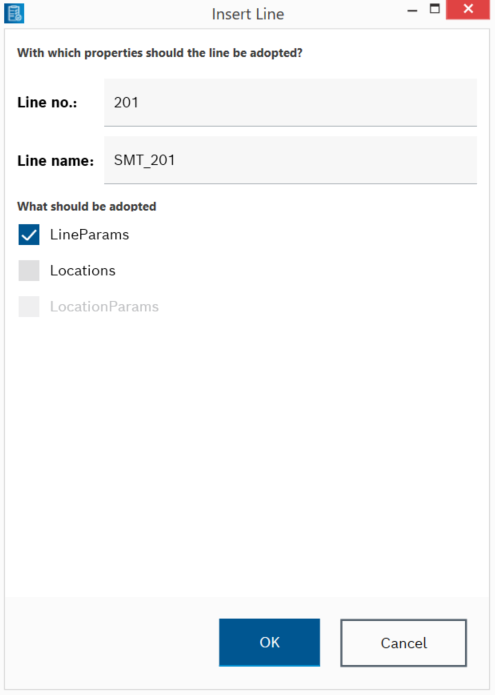
-
In the Insert Line dialog box, enter the line number and name, and select the properties you want to import.
-
Click OK to import the line data.
The imported line is displayed in the Lines window.
-
To configure the lines, continue with Adding a location to a line.
Duplicating lines
-
Open the Admin Settings menu.
-
Activate editing in the Lines window using
 .
. -
Right-click on the row of the line to be used as a template for the new line to open the context menu and select
 Duplicate.
Duplicate. -
Enter the line number and name, and select the properties to apply to the new line in the Duplicate Line dialog box.
-
Duplicate the line data using OK.
The newly created line with the selected data from the template is displayed in the Lines window.
-
To configure the lines, continue with Adding a location to a line.
Creating lines manually
-
Open the Admin Settings menu.
-
Activate editing in the Lines window using
 .
. -
Use
 to create a line.
to create a line.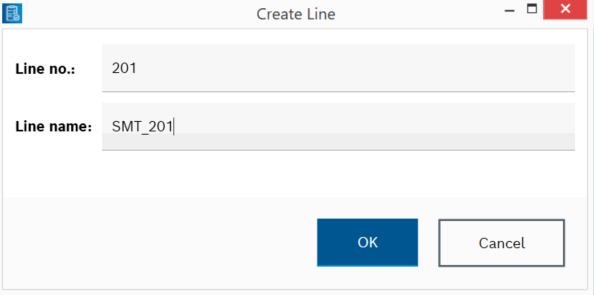
-
Enter the line number and name in the Create Line dialog box.
-
Create the line using OK.
The created line is displayed in the Lines window.
-
To configure the lines, continue with Adding a location to a line.
Adding a location to a line
-
Open the Admin Settings menu.
-
Activate editing in the Lines window using
 .
. -
Click
 in the row of the line to which you want to add a location.
in the row of the line to which you want to add a location.Or:
Right-click to open the context menu of the desired line and select
 Add Location to Selected Line.
Add Location to Selected Line.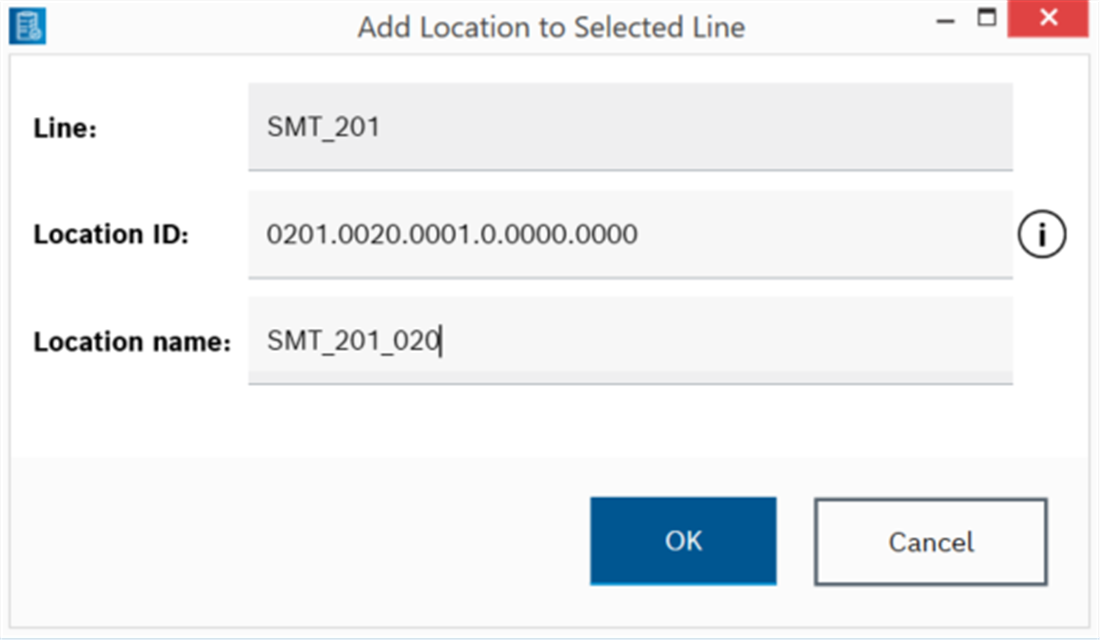
-
In the Add Location to Selected Line dialog box, enter the location name.
-
Edit Location ID:
The Location ID is made up of the identification numbers of the station/facility: * Line number: 4 digits * Station number: 4 digits * Station index: 4 digits * Function unit: 1 digit (1 to 8) * Working position: 4 digits * Tool position: 4 digits
-
Click OK to add the location to the line.
The location is created and appears indented below the line with the specified name.
-
Set parameters in the Settings (Line, Location) window.
The location is created and appears indented below the line with the specified name.
-
To select a location type, continue with Set the parameters..
Edit production step
In purely sequential production, the stations (locations) are sorted in ascending order in the sequence in which a part passes through them. If the same production step is carried out in two stations, these are treated as parallel stations. A part passes through only one parallel station. The counters of the parallel stations are totaled for this production step.
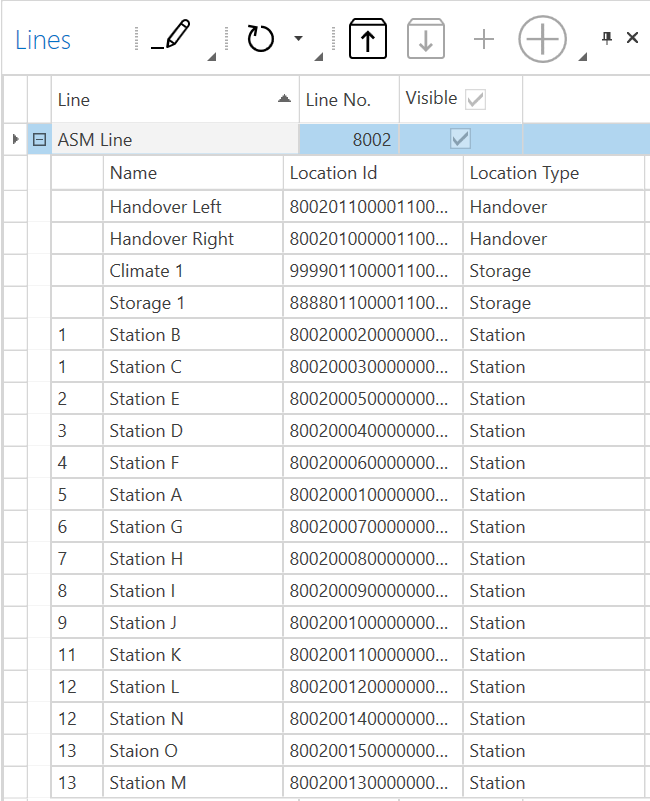
-
To activate editing, click on
 in the Lines dialog window.
in the Lines dialog window. -
The first column shows the production step of the station. To change the production step, drag and drop the station to the desired position.
or
To mark the stations as parallel, drag the station to the corresponding parallel station.
The changes have no effect on existing station orders. To transfer the changes manually to existing station orders, the order must be activated again.
Set the parameters.
-
Open the Admin Settings menu.
-
In the Lines window, select the line or location you want to set up.
To select a location, open the locations associated with the line to the left of the line using
 .
. -
In the Settings (Line) window, use
 to activate editing.
to activate editing. -
Enter desired values for the parameters.
To search for a specific parameter, display the search field.
Finding information in tables
The parameters of the line or location are set.
Assigning handovers
Handovers can be assigned to the stations in a line.
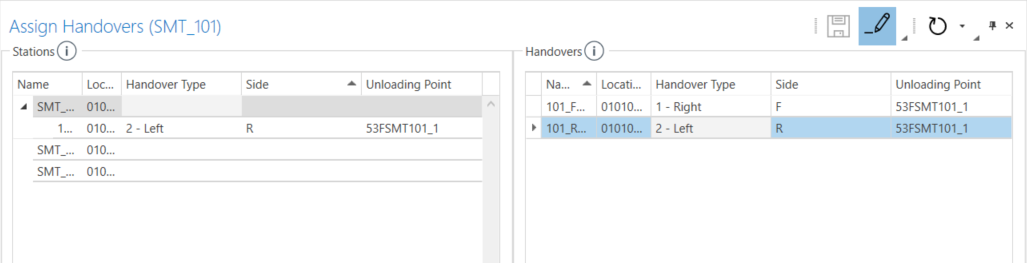
Prerequisite
A handover is set up in the line
Adding a location to a line
Procedure
-
Open the Admin Settings menu.
-
In the Assign Handovers window, use
 to activate editing.
to activate editing. -
In the Handovers area, drag and drop a handover to the desired station.
The handover is assigned to the station and appears in the Stations area.
|
To remove the handover from the station, open the context menu in the Stations area in the handover line and select Remove assignments from the selected handover(s). |
Setting up a scanner
A scanner can be used in Order Management to scan material labels and create the associated data.
The OrderManagement client requires a DMC handheld scanner to be connected to a COM port. USB handheld scanners can be used with the aid of a virtual USB-COM port. Installation of the virtual COM port driver depends on the manufacture and is therefore not part of this documentation.
If a DMC handheld scanner is connected to a COM port, the COM port settings should be compared with the client settings.
|
Set the handheld scanner such that each read operation concludes with a Carriage Return Line Feed (CRLF). With the scanner, all codes except the DMC code can be deactivated. Doing so simplifies the process of scanning the material label, because incorrect scanning of other labels is prevented. |
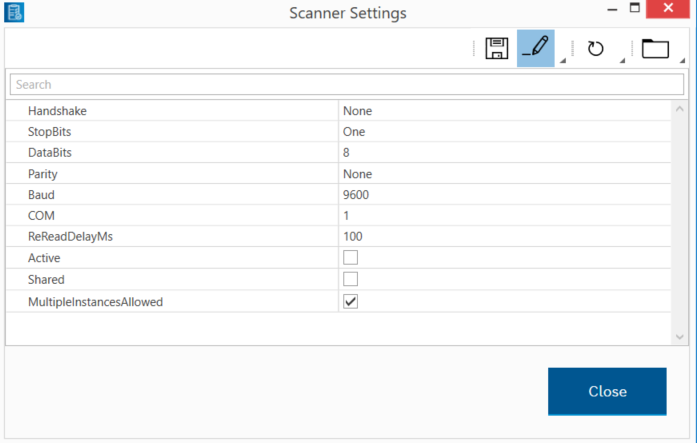
-
In the status bar, double-click the scanner icon to open the Scanner Settings dialog box.
-
Press
 to activate editing.
to activate editing. -
Enter information about the scanner:
-
Handshake
Handshake protocol for the transfer of data to serial interfaces
-
StopBits
Default number of stop bits per byte ( None , One , Two , OnePointFive )
-
DataBits
Standard length for data bits per byte (value between 5 and 8)
-
Parity
Parity check protocol ( None , Odd , Even , Mark , Space )
-
Baud
Serial baud rate
-
COM
Interface (number) for communication with all available COM ports
-
ReReadDelayMS
Time in milliseconds for which no data is received at the interface
-
Active
Enable or disable communication with the serial scanner
-
Shared
Enable or disable the device for other applications
-
MultipleInstancesAllowed
Enable or disable multiple parallel instances of the scanner
-
-
Save the settings using
 .
. -
Confirm the prompt with YES to apply the scanner settings.
The scanner is set up.
Settings for OpCon.Settings.xml
The OpCon.Settings.xml file contains parameters for configuring the Desktop Client for Order Management.
| Parameters | Description | Default value | ||
|---|---|---|---|---|
ActiveLineNo |
Comma-separated list to display line numbers below the menus in the Lines window If line numbers are retrieved from the OrderManagement database, the default value must be configured. |
|
||
EnableSetupSelectionDialogOnInternalBom |
Displays a dialog box before a new order is created in the Orders window Use the dialog box to select the type, type variant, and setup. This is only displayed if the value "Internal" or "ASM" is set for "BOM type" in the Admin Settings menu. |
|
||
EnableWorkspaceList |
Comma-separated list for displaying menus in the Desktop Client A user can access menus only if they have the required permissions in AccessControl. Full list of menus: OrderView, OrderCalendarView, CartManagementView, SplicePredictionView, MaterialOrdersView, MaterialHandlingView, AdminSettingsView, ConfigurationRulesView |
– |
||
DefaultWorkspaceName |
Name of the menu that opens by default after the Desktop Client is installed Full list of menus: OrderView, OrderCalendarView, CartManagementView, SplicePredictionView, MaterialOrdersView, MaterialHandlingView, AdminSettingsView, ConfigurationRulesView |
CartManagementView |
||
CustomDefaultLayout |
Name of the default layout that is retrieved from the database when the Desktop Client is first launched and applied to all required menus |
– |
||
WebPortalServerHostname |
Web Portal server host name For example, The server host name is required in order to open the web portal link and display material information in the Transport Order History window. |
– |
||
OrderDefaultTypeVar |
Variant of the default type used when creating a new order |
– |
||
OrderDefaultChangeOverTable |
Standard conversion table or facility used when creating an emergency order in the Material Handling menu in the Create Material Order window |
– |
||
ActiveOrderPanelCustomFieldName |
Name of the customer-specific field for retrieving additional data in the Active Orders window Additional data is only retrieved if a field name is defined. |
– |
||
UIApplicationName |
Name of the Desktop Client that is displayed within the window |
OrderManagement Pro Client IAS |
||
HAL.BackupConfig |
Enable or disable device configuration backup
|
– |
||
HAL.DeivcesDir |
Directory in which the HAL device manager searches for additional devices (HAL = Hardware Abstraction Layer) |
– |
||
HAL.LogDir |
Directory in which the HAL protocol file is saved |
<Temporary user’s folder> |
||
MaterialCheckEnabled |
Enable or disable the check of materials that are blocked by the MatControl service The check is performed before the materials are processed in the Material Handling menu. |
|
||
CreateUnknownMaterialEnabled |
Enable or disable the creation of the material if it does not exist in the MatControl database Labels of the material can be scanned in the Material Handling menu and thus created in the MatControl database. |
|
||
StationInfoDefaultValue |
Default value of Track if an emergency order is created in the Material Handling menu in the Create Material Order window |
|
||
MissingPartsMonitorFilterDuration |
Default value of the filter for the time range for which material orders are displayed in the Material Orders menu in the Missing Parts Monitor (All Lines) window Time range format: Days:Hours:Minutes |
|
||
LayoutProfileName |
Default layout that opens by default after the Desktop Client is installed Possible layouts: "SmartReplenishment" and "OrderManagement" |
SmartReplenishment |
||
EnableScanSounds |
Enable or disable sound during scanning |
|
||
AutoRefreshHandoverHandling |
Enable or disable the update of a table after adding or removing materials in the Material Handling menu |
|
||
RemoveMaterialFromHandoverAskToRemoveNotRequiredMaterial |
Activate or deactivate a dialog box before deleting a material in the Material Handling menu in the Remove Material from Handover window |
|
||
BookMaterialToHandoverByTransportOrder |
Enable or disable the scanning of a transport order before the material is checked in for the handover in the Material Handling menu |
|
||
UseMatControllLabelParser |
Enable or disable the label parser from the MatControl service, which can be used to read the material label, GTL label or neutral label
|
|
||
OrderLabelParseLegacyMode |
Enable or disable legacy mode for order label parsing
|
|