History
History tab
Under Order Management > History , the order management history is displayed in a table in the History tab. The history can be customized using various filters and selecting the table columns.
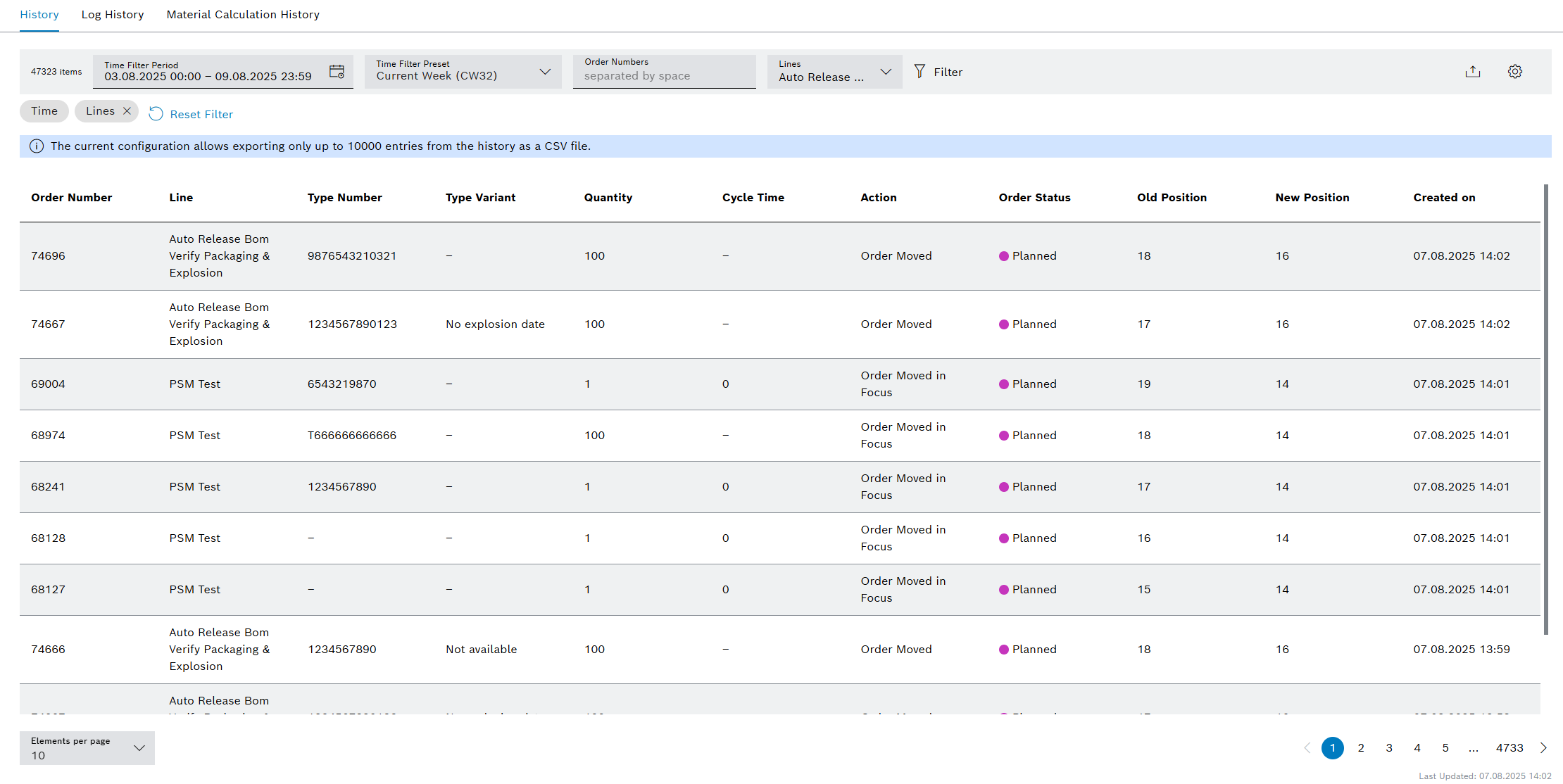
Header
| Element | Description |
|---|---|
Time Filter Period |
Preset the time range for which you want to display the history. |
Time Filter Preset |
Provides a selection of predefined time ranges for quick data filtering. |
Order Numbers |
Filter history by orders. Enter the complete order number or part of it. |
Lines |
Filter by lines. Enable the required lines in the list box. |
|
Filter the display by actions, part numbers, and type variants. |
|
Export the history as a CSV file (e.g. an Excel table). |
|
Select table columns to display. |
Table columns
| Element | Description |
|---|---|
Order Number |
Number of the order |
Line |
Line name |
Type Number |
Type number of the part |
Type Variant |
Designation of the type |
Quantity |
Quantity that is planned to be produced. |
Cycle Time |
Time in seconds required to produce a single part. This value, multiplied by the order quantity, determines the total order duration. |
Action |
Action refers to the changes made to the order. |
Order Status |
Shows the status of the order. |
Old Position |
Indicates the previous position in the order list when an order is moved. |
New Position |
Indicates the new position in the order list when an order is moved. |
Created on |
Shows when the entry was created. |
Log history tab
Under Order Management > History , the Log history tab displays the history of messages for a line in a table. The history can be customized using various filters and selecting the table columns.
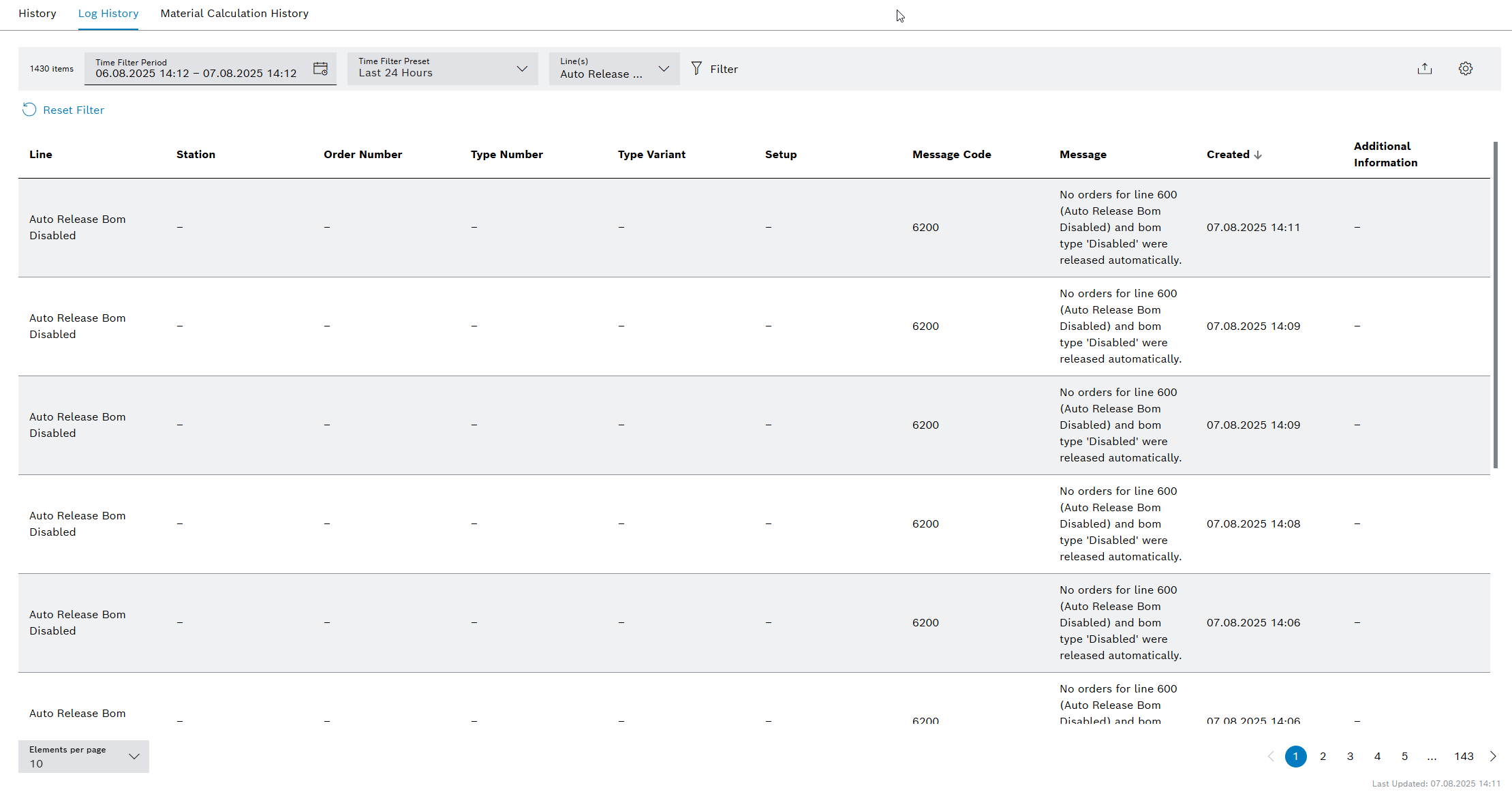
Header
| Element | Description |
|---|---|
Time Filter Period |
Preset the time range for which the log history is to be displayed. |
Time Filter Preset |
Provides a selection of predefined time ranges for quick data filtering. |
Lines |
Filter by lines. Enable the required lines in the list box. |
|
Filter the display by actions, part numbers, and type variants. |
|
Export the history as a CSV file (e.g. an Excel table). |
|
Select table columns to display. |
Table columns
| Element | Description |
|---|---|
Line |
Line name |
Station |
Station of the line |
Order number |
Number of the order |
Type number |
Type number of the part |
Type variant |
Designation of the type |
Setup |
Designation of the setup required for production |
Message code |
Identification number of the message |
Message |
Message text |
Produced on |
Date and time of the message |
Additional Information |
Additional message text |
Material calculation history tab
The Order Management module can calculate and provide the material demand needed for the production of an order (SrS). A connection to the Material Management , Product Setup Management and ERP Connectivity modules is required.
Under Order Management > History , the Material calculation history tab displays the material calculation history for the order on the line.
The display is divided into two parts:
-
Master view
This shows information on material calculations for all lines.
-
Detail view
If entries are available, detailed information on a selected material calculation for a line is displayed here. To access the detail view, select a row that has entries and click on the arrow on the far right.
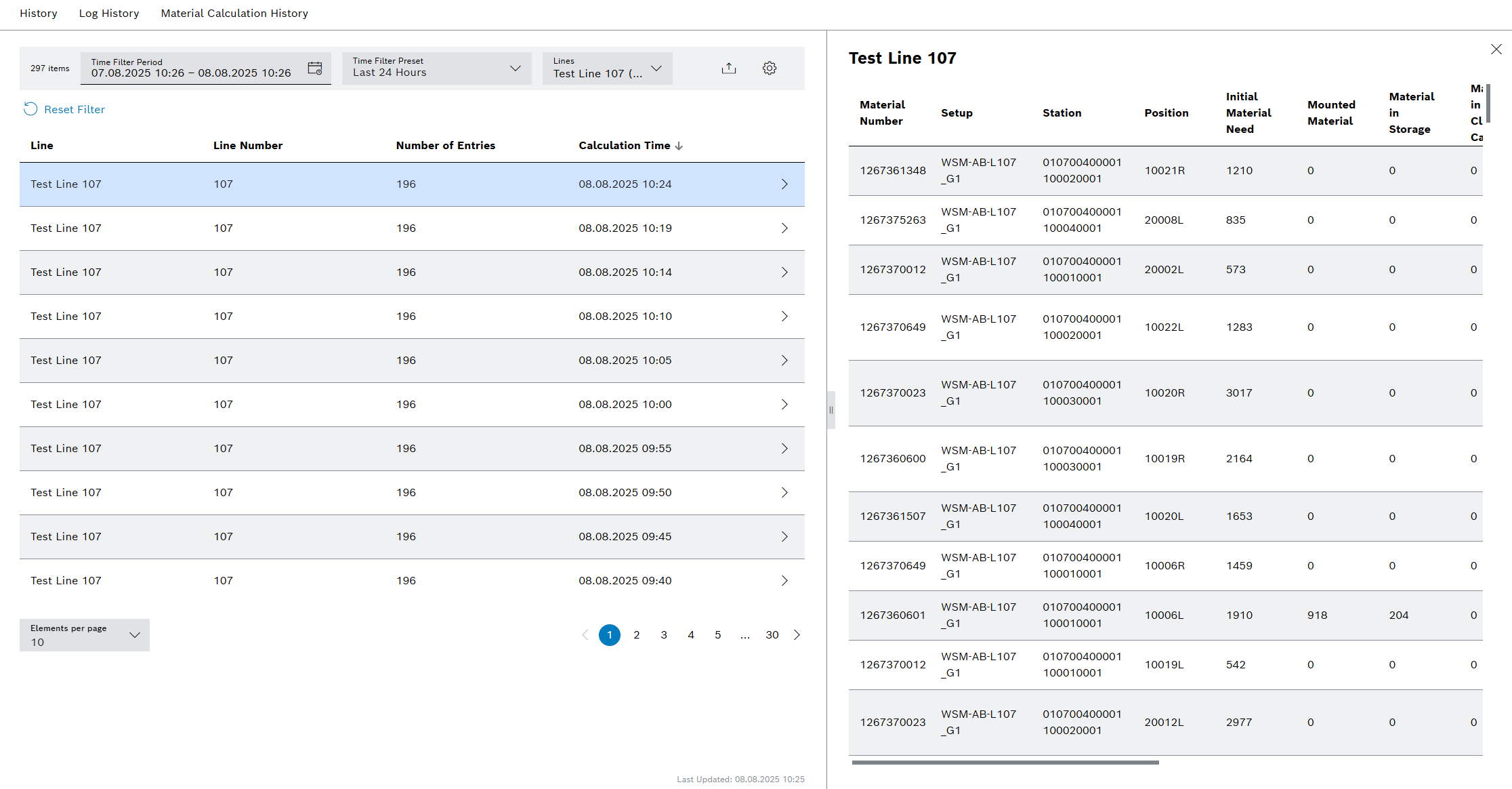
Header
| Element | Description |
|---|---|
Time Filter Period |
Preset the time range for which the log history is to be displayed. |
Time Filter Preset |
Provides a selection of predefined time ranges for quick data filtering. |
Lines |
Filter by lines. Enable the required lines in the list box. |
|
Export the history as a CSV file (e.g. an Excel table). |
|
Select table columns to display. |
Master view: Table columns
| Element | Description |
|---|---|
Line |
Line name |
Line Number |
Number of the line |
Number of Entries |
Number of entries |
Calculation Time |
Time at which the material demand was calculated. |
|
Call up details on the material calculation. |
Detail view: Table columns
| Element | Description | ||
|---|---|---|---|
Material Number |
Number of the material |
||
Setup |
Setup that must be installed for the material. |
||
Station |
Station where the material is required. |
||
Position |
Position of the station where the material is required. |
||
Initial Material Need |
Amount of the material that must be provided for production. |
||
Mounted Material |
Quantity of the material that is on the line. |
||
Material in Storage |
Quantity of the material that is in the storage. |
||
Material in Climatic Cabinet |
Quantity of the material that is in the climatic chamber. |
||
Material To Be Delivered |
Quantity of the material ordered and confirmed by the ERP system. |
||
Splice Reserve |
Minimum amount of material that must be set up in order to splice on new material and thus avoid an interruption in production. |
||
Order Quantity |
Quantity of the material that needs to be ordered by the ERP system. |
||
Order Numbers |
Number of the order |
||
Forecast Time |
Specifies the time period to be covered by the material calculation (in minutes). This value is configured in the Forecast Duration setting. It can be defined globally or for a specific line. If both are set, the line-specific setting takes precedence.
|
||
Material to be Ordered |
|
||
Active Blacklist(s) |
Shows the blacklists that have been applied to the material. |
Setting up the history display
Table columns can be displayed and hidden in the history.
-
Go to the Order Management > History > History tab.
-
In the header, click on
 to open the Select columns dialog window.
to open the Select columns dialog window.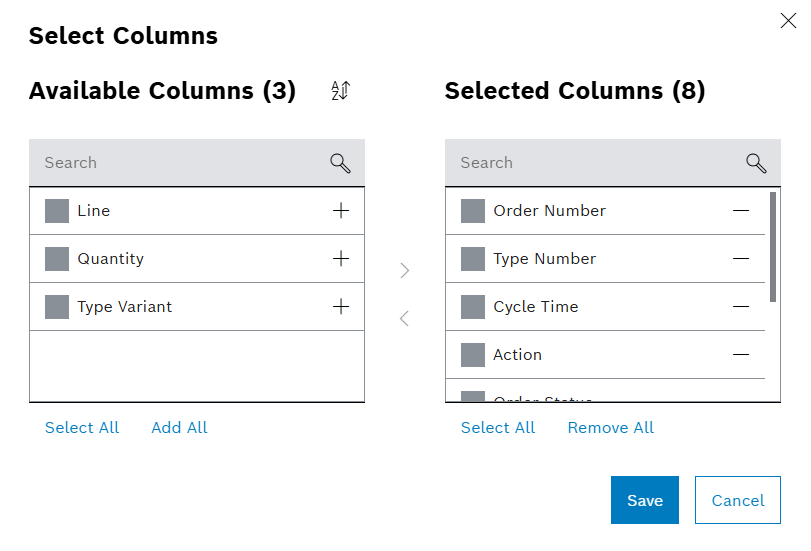
The Available columns area contains the columns hidden in the history, and the Selected columns area contains the columns that are displayed in the history.
-
Setting up the history display:
-
 : Move all columns to the Selected columns area.
: Move all columns to the Selected columns area. -
 : Move all columns to the Available columns area.
: Move all columns to the Available columns area. -
Select all : Select all columns in the Selected columns or Available columns area.
-
Deselect all : Deselect all columns in the Selected columns or Available columns area.
-
 : Move selected columns to the Selected columns area.
: Move selected columns to the Selected columns area. -
 : Move selected columns to the Available columns area.
: Move selected columns to the Available columns area.
-
-
In the Selected columns area, use drag and drop to arrange the columns in the required sequence.
-
Apply the changes by clicking on Save.
The history contains the required columns in the required sequence.
Filtering history
Under the History menu item, filters for actions in order management, type numbers and type variants can be set in the History and Log history tabs.
-
Call up the Order Management > History menu item and select the desired tab.
-
Open the Filter dialog window in the header with
 Filter.
Filter.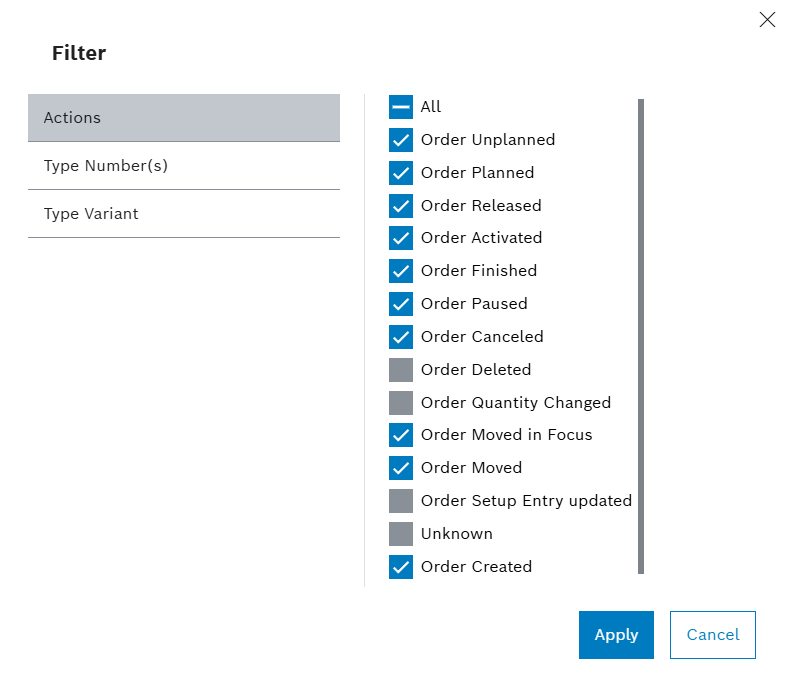
-
To set filters for actions, select the required actions in the dialog window.
To show all actions, click on All.
-
Set filters for type numbers:
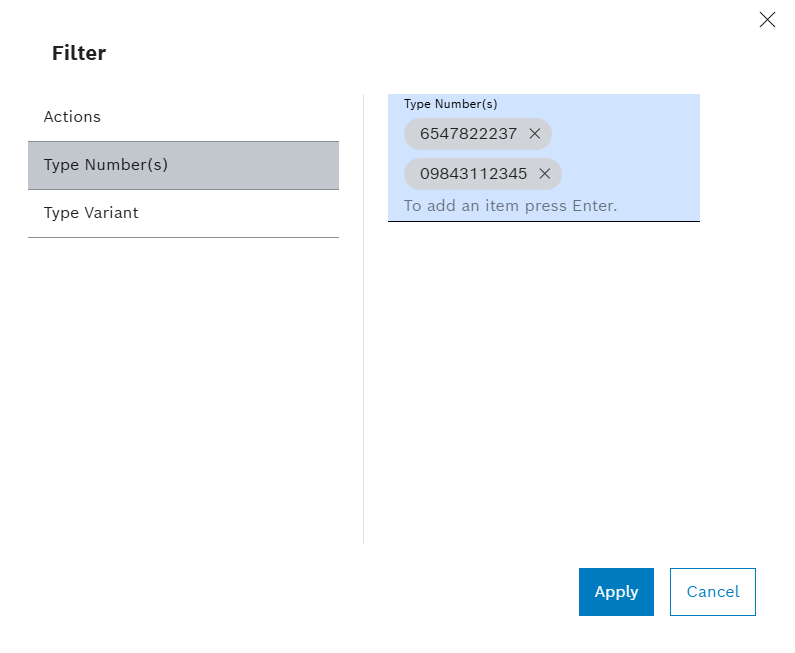
-
Click on Type number(s).
-
In the text box, enter a type number in full.
-
If necessary, press [Enter] and enter another type number.
To delete a type number from the filter, click on
 .
.
-
-
Set the filter for type variants:
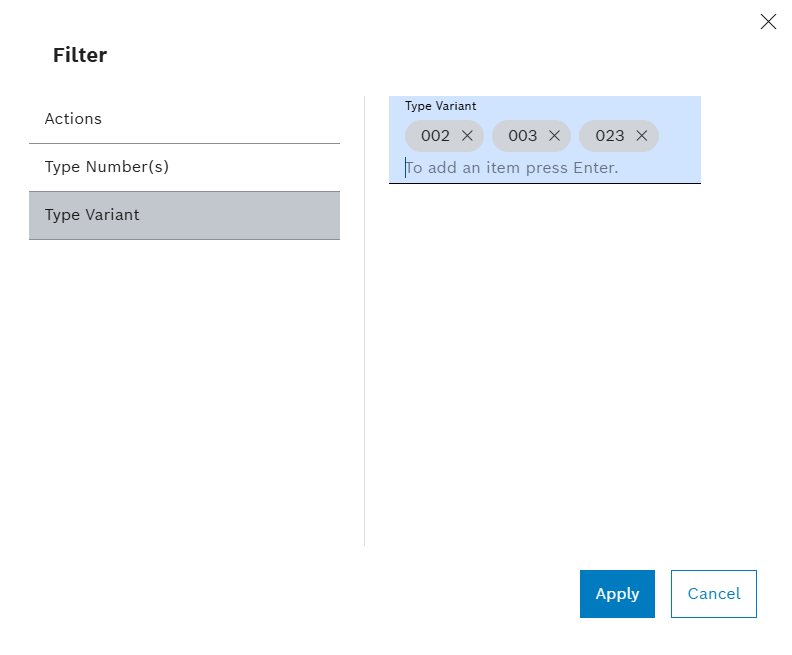
-
Click on Type variant.
-
In the text box, enter a variant in full.
-
If necessary, press [Enter] and enter another variant.
To delete a type variant from the filter, click on
 .
.
-
-
Click Apply to apply the selected filters.
The history shows all entries for the selected filters.
Export the history
Under the History menu item, tables can be exported in all tabs (History , Log history and Material calculation history).
-
Call up the Order Management > History menu item and select a tab.
-
If necessary, set up the history display or filter the history.
Setting up the history display
Filtering history -
In the header, click on
 to open the Open order history.csv dialog window.
to open the Open order history.csv dialog window. -
Choose whether to open or save the file.
-
Export the history by clicking on OK.
The exported history is opened in the required application or stored in the web browser downloads.

