Using task templates for tools
|
Task templates for tools are not supported yet. |
|
Templates having Disabled or Released status cannot be edited. |
If a tool task template is selected from the Tool Task Templates menu entry, the detailed view of the template opens. It contains template details, tabs and a footer. The template details and footer do not change when the various tabs are accessed.
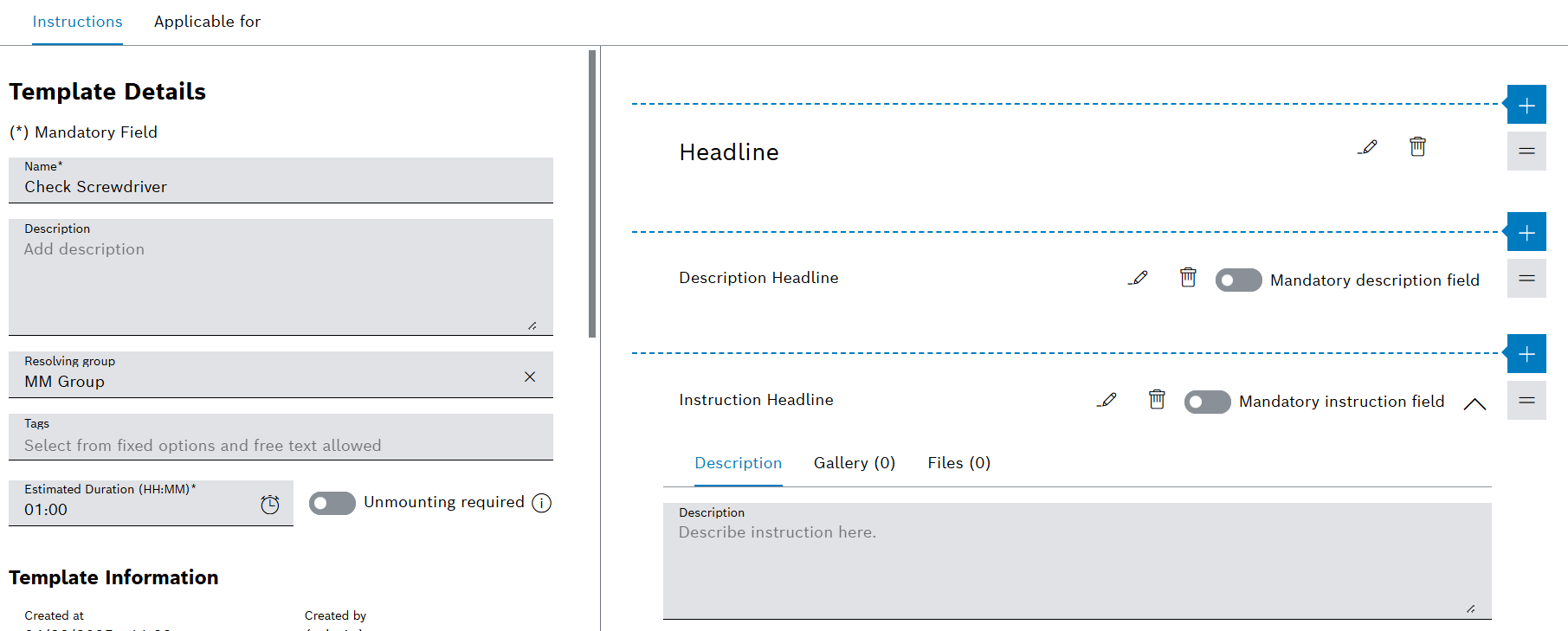
Tabs
The detailed view contains the following tabs:
-
Tool task template - Instructions tab
Headlines, descriptions and instructions for executing the upcoming prventive tasks.
-
Tool task template - Applicable for tab
Definition of tool types or tools the task template can be used for.
Template Details
| Element / Icon | Description |
|---|---|
Name |
Name of the task template. |
Description |
Description of the task template. |
Resolving Group |
Resolving group assigned to the task template. |
Tags |
Task template tags. Task template tags can be used to filter task templates. |
Estimated Duration |
Indicates how long the task is expected to be completed. |
Unmounting Required |
Specifies whether the tool must be unmounted for the preventive task:
Yes The tool must be unmounted. No The tool does not need to be unmounted. |
Template Information |
Created At Date and time when the task template was created. Created By Person who created the task template. Last Update Date and time when the task template was updated. Updated By Person who updated the task template. Template Type Type of the template.
|
Template Version Information |
Last Update Date and time when the version was updated. Updated By Person who updated the version. Status
Version The template version. |
Available Versions |
List of the versions of the task template. If a version is selected, the detailed view of the version opens. Templates having Disabled or Released status cannot be edited. To edit the task template, a new version of the task template must be created. |
|
Create a new version of the task template. Version The template version. Release State The colored circle indicates the release status of the version:
Last Update Date and time when the version was updated. Updated By Person who updated the version.
Delete version. |
Footer
| Element / Icon | Description |
|---|---|
Save |
Save entered descriptions and changes to the task template. |
Cancel |
Cancel any change to the task template. |
Release/Disable |
If the status of the task template is Draft, change the status of the task template to Released. If the status of the task template is Released, change the status of the task template to Disabled. |
Tool task template - Instructions tab
If a task template is selected in the Maintenance > Tool Task Templates, the detailed view of the task template opens. Headlines, descriptions and instructions can be configured in the detailed view in the Instructions tab.
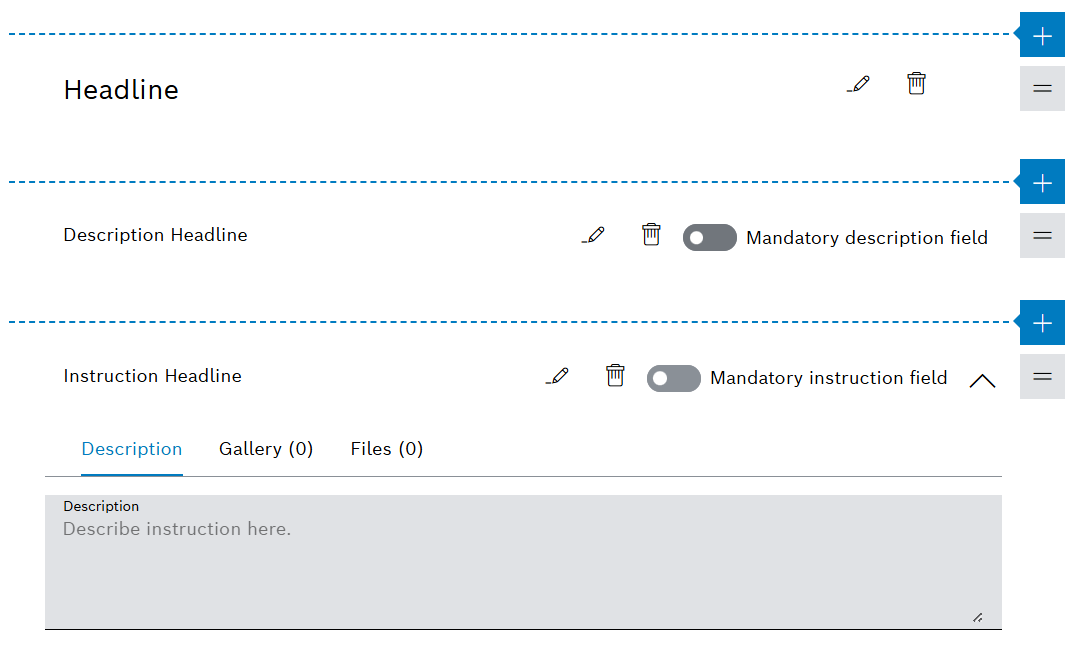
|
The elements of type Headline, Description Field and Instruction Field may appear more than once. |
| Element / Icon | Description |
|---|---|
Headline |
Headlines can be used for structuring the work steps. |
Description Field |
Description headline with mandatory option. The user will be able to enter a description in the upcoming preventive task. |
Instruction Field |
Instruction headline with mandatory option, instruction description and file attachments. The user will be able to confirm the instruction by a checkbox in the upcoming preventive task. |
Tool task template - Applicable for tab
The applicable for tab defines for which tool types or tools the task template can be used for. It is also possible to allow the template to be used for all tools.
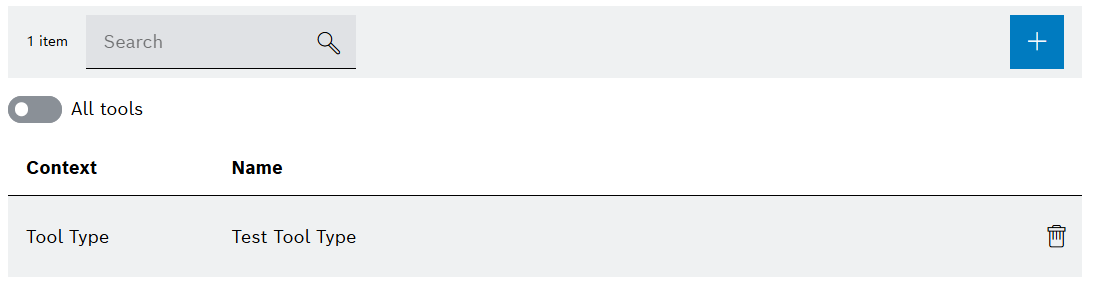
| Element / Icon | Description |
|---|---|
<nn> items |
Number of applicable for entries. |
Search |
Search for applicable for entry. Enter name of tool type or tool in full or in parts. |
|
Add tool type / tool. |
|
Enable / disable all tools. |
Context |
Tool Type or Tool |
Name |
Name of tool type or tool. |
|
Delete tool type / tool. |
Create tool task template
Prerequisite
Administrator role
Procedure
-
Open the Maintenance > Tool Task Templates menu entry.
-
Create a task template with
 .
.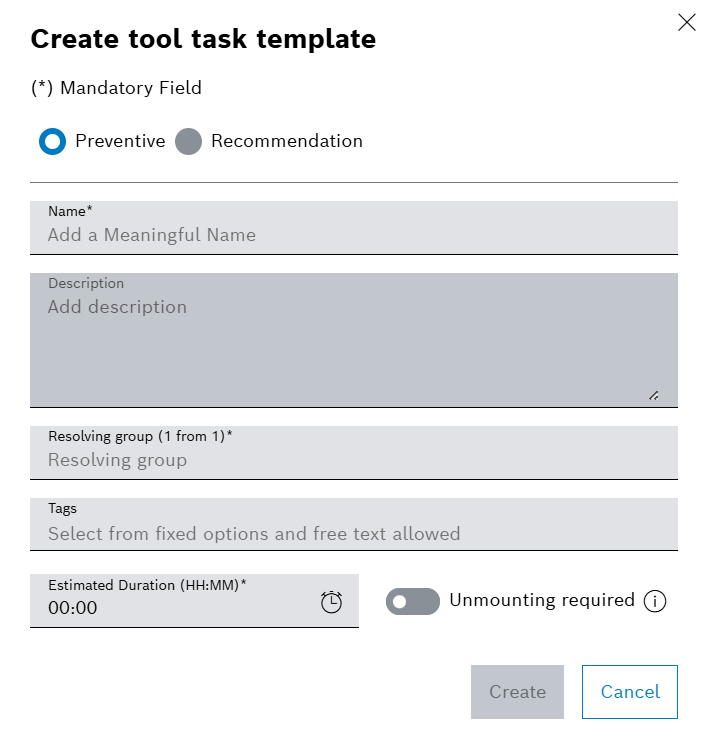
-
Select Preventive or Recommendation
-
Enter Name.
-
Enter the Description.
-
Select Resolving Group.
-
Select Tags from the drop-down list.
Or:
Enter Tags.
-
Enter the Estimated Duration of the work.
-
If unmounting is required, enable
 Unmounting Required.
Unmounting Required. -
Create task template with Create.
The task template is displayed in the Maintenance > Tool Task Templates menu entry.
-
To edit the task template details, continue with Configure details of a tool task template.
-
To add instructions to the task template, continue with Configure instructions for a tool task template.
Configure details of a tool task template
Prerequisite
User or Administrator role
Procedure
-
Open the Maintenance > Tool Task Templates menu entry.
-
Select a task template.
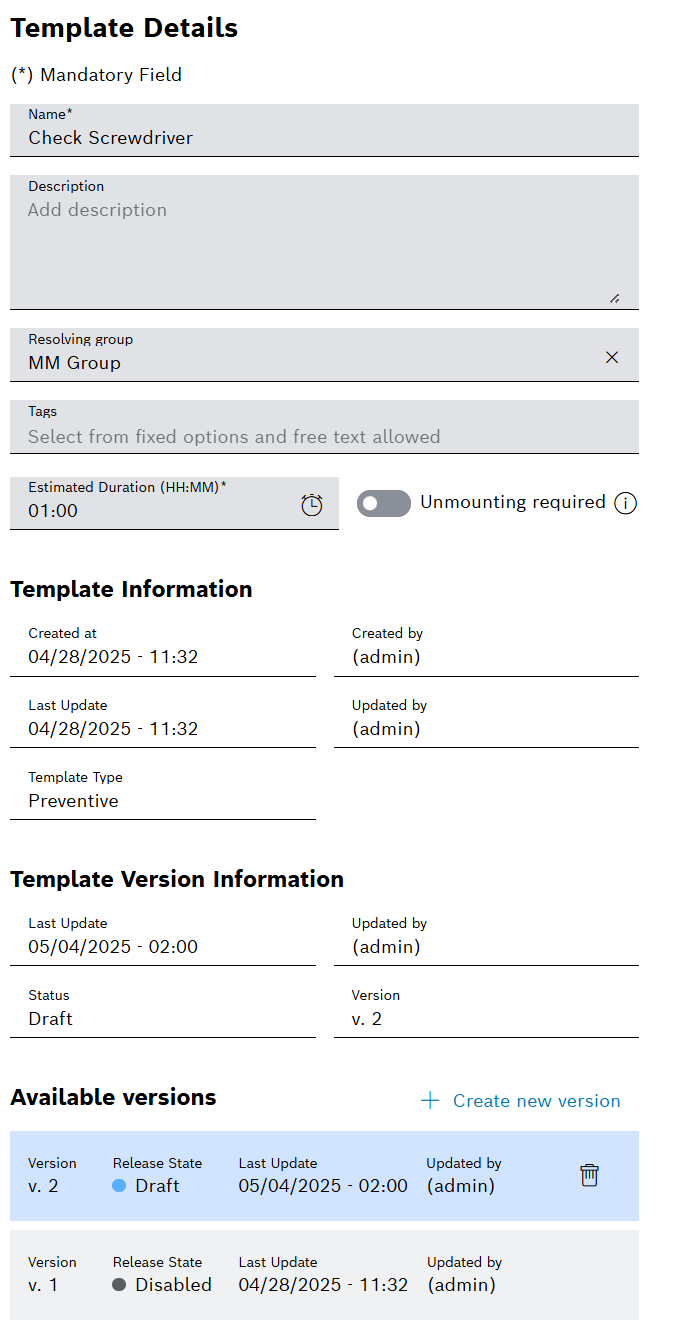
-
Enter Name.
-
Enter Description.
-
Select Resolving Group.
Any number of tags can be assigned to a task template.
-
Select Tags from the drop-down list.
Or:
Enter Tags.
-
Enter the Estimated Duration of the work.
-
If unmounting is required, enable
 Unmounting Required.
Unmounting Required. -
Confirm details with Save.
The task details of a task template are configured.
-
To add instructions to the task template, continue with Configure instructions for a tool task template.
Configure instructions for a tool task template
Prerequisite
Administrator role
Procedure
-
Open the Maintenance > Tool Task Templates menu entry.
-
Select a task template.
-
In the detailed view, click on the Instructions tab.
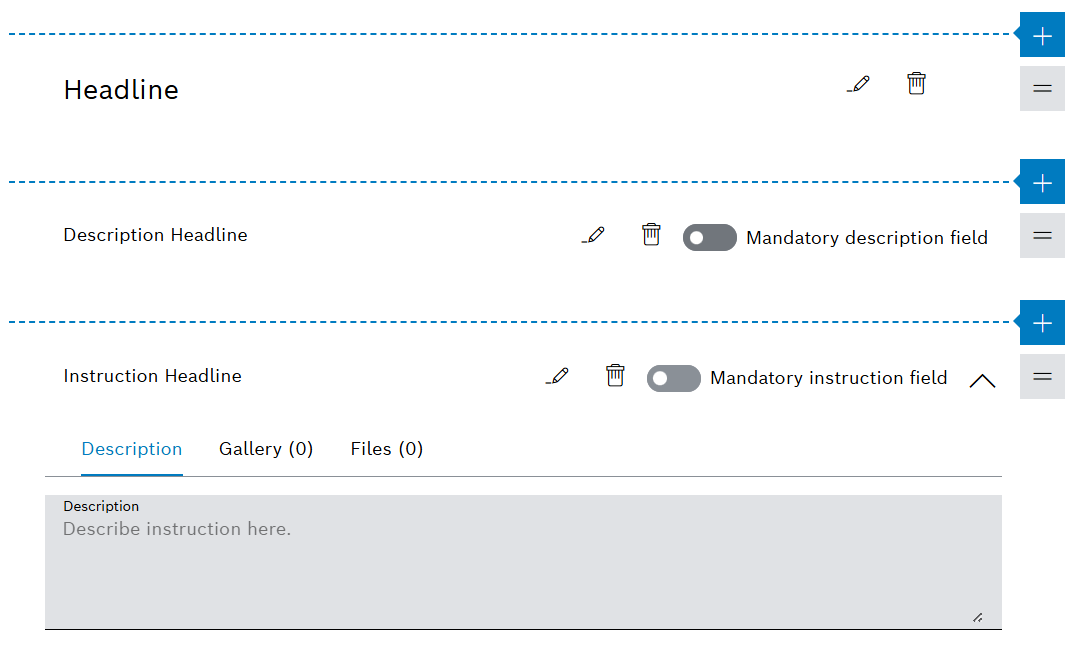
-
To add a headline:
Insert a headline to structure the work steps in the upcoming preventive task.
-
Select
 .
. -
Select Add Headline from the drop-down list.
-
-
To add a description field:
Insert a description field so that the user can describe executed work in a text field in the upcoming preventive task.
-
Select
 .
. -
Select Add Description Field from the drop-down list.
-
-
To add an instruction field:
Insert an instruction field so that the user can confirm executed work by a checkbox in the upcoming preventive task.
-
Select
 .
. -
Select Add Instruction Field from the drop-down list.
-
Expand the instruction field with
 .
. -
Enter the description of the instruction.
The description is displayed next to the checkbox in the upcoming preventive task.
-
-
To move a headline, description field or instruction field, click and hold the mouse button over the field for two seconds, then move it.
-
To change the text of a headline, description headline or instruction headline:
-
Select
 .
. -
Enter the text.
-
Confirm the text with
 .
.
-
-
Set the mandatory option for a description field or instruction field:
-
Select the description field or instruction field.
-
Enable
 Mandatory Description Field.
Mandatory Description Field.Or:
Enable
 Mandatory Instruction Field.
Mandatory Instruction Field.
-
-
Save changes to the task template with Save.
Files cannot be added until the task template has been saved.
-
Add files to an instruction field:
-
Select the instruction field.
-
Expand the instruction field with
 .
. -
Click on the Files tab in the description.
-
Use
 Add Attachments to upload a file.
Add Attachments to upload a file.Or:
-
Drag and drop the file into the field.
Images are displayed in the Gallery tab.
-
-
Release the task template with Release.
The task template is configured and released. The task template can be selected as a template when creating a preventive task.
-
To edit the details of the task template, continue with Configure details of a tool task template.
Configure applicable for settings for a tool task template
Prerequisite
Administrator role
Procedure
-
Open the Maintenance > Tool Task Templates menu entry.
-
Select a task template.
-
In the detailed view, click on the Applicable For tab.
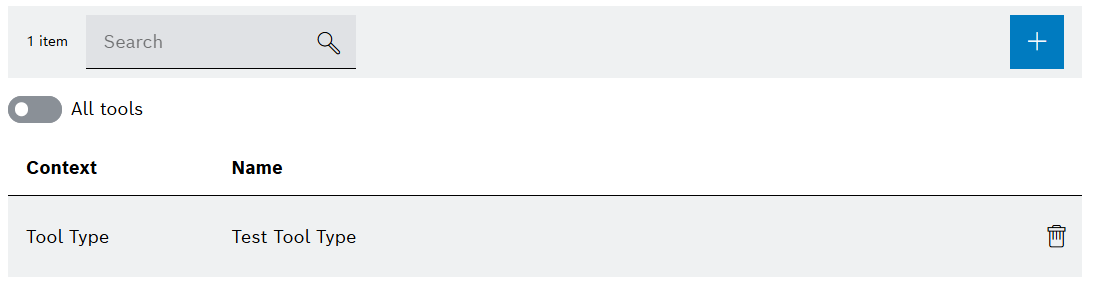
-
To add a tool type:
-
Select
 .
. -
Select Tool Type from the drop-down list.
-
Select the specific tool type from list.
-
Select Add.
-
-
To add a tool:
-
Select
 .
. -
Select Tool from the drop-down list.
-
Select the specific tool from list.
-
Select Add.
-
-
To allow template to be used for all tools:
-
Enable
 All Tools.
All Tools.
-
-
To delete a Tool Type or Tool:
-
Select
 .
.
-
-
Save changes with Save.
The applicable for settings are configured.
-
To edit the details of the task template, continue with Configure details of a tool task template.

