Source and Destination Mapping
Transport orders with source and destination information from third-party systems can be viewed and processed under Master Data > Mappings > Source Mapping or Master Data > Mappings > Destination Mappings.
In this view, a third-party location can be mapped to existing locations defined under Maps > Locations.
Locations
To make the source and destination information of the transport orders usable for Transport Management , the properties of the information can be created in a file with JSON format, maintained and then imported under Source Mapping or Destination Mapping.
The incoming transport orders with additional source and destination information from the third party are displayed under Transport Management > Material Flow Operations > Transport orders.
Transport orders
Overview: Source and Destination Mapping
The current data of the properties that can be transferred to Transport Management for transport orders from third-party systems is displayed under Master Data > Mappings > Source Mapping or Master Data > Mappings > Destination Mappings.
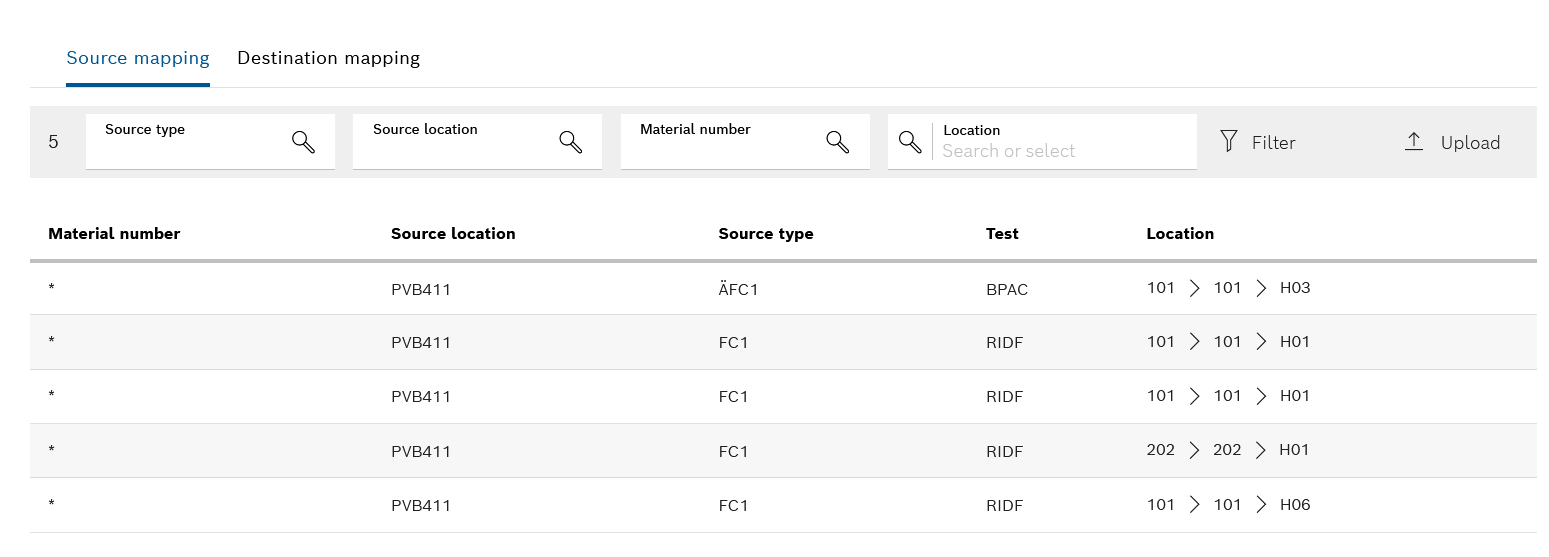
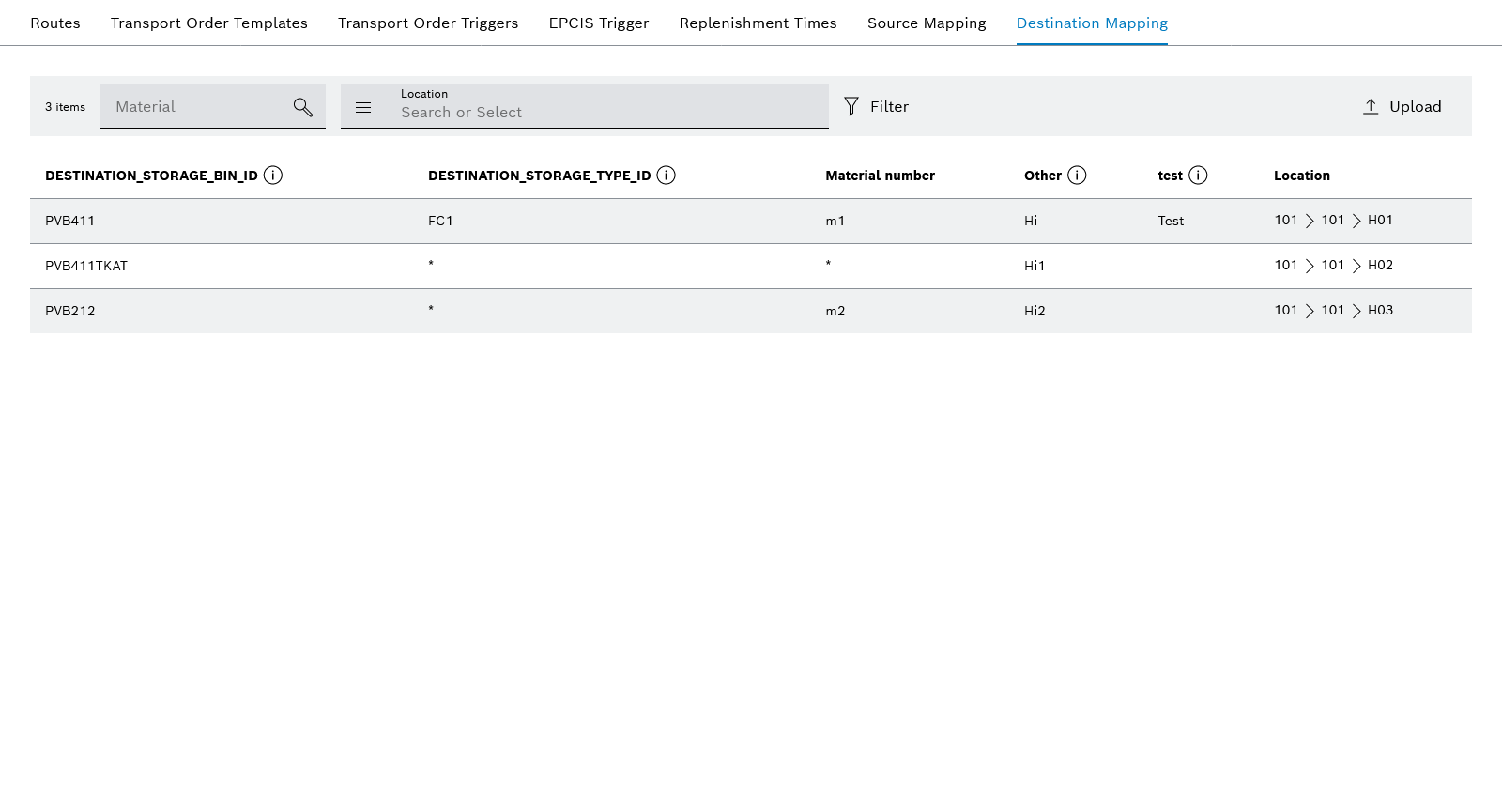
The properties of third-party systems contain source information on the Source Mapping tab and destination information on the Destination Mapping tab.
Each of the two tabs displays tables with at least the following information in the table columns:
-
Material number
-
Type of transport order
-
Location of the third-party system
-
Location in Transport Management
The columns of the tables can be expanded as necessary by means of the JSON file.
| Element | Description | ||
|---|---|---|---|
|
Filter for a material number. |
||
|
Filter for a location of the Nexeed Industrial Application System. |
||
|
Filter additional table columns imported via the JSON file. |
||
|
Import JSON file.
|
Importing a JSON file for source mapping or destination mapping
|
When importing a new JSON file, the existing data in the corresponding table is overwritten. |
Prerequisite
Transport management administrator or Transport management logistics planner role
Procedure
-
Open the Master Data > Mappings menu entry.
-
To import source information, click on the Source Mapping tab.
Or:
To import destination information, click on the Destination Mapping tab. -
Click on
 Import in the header.
Import in the header.The file manager opens.
-
Select and import the desired JSON file.
The data in the table is overwritten with the data in the selected JSON file.
Transport orders with the entered properties can be displayed under Material Flow Operations > Transport Orders.
-
To display transport orders with additional source and destination information, continue with Transport orders: Overview tab.

