Stock Thresholds
Stock thresholds allow the definition of minimum and maximum stock levels for materials in a supermarket. This helps to monitor inventory and automatically react to deviations. When the stock level of a material changes, the system checks if it has gone above the maximum or below the minimum threshold. If a threshold is violated, the system sends a notification to integrated systems, allowing for automated replenishment or other corrective actions.
Stock thresholds can be managed in the Replenishment Triggers menu, on the Stock Thresholds tab. The table provides an overview of all configured thresholds. From this view, it is possible to filter the list, create new thresholds, and edit or delete existing ones.
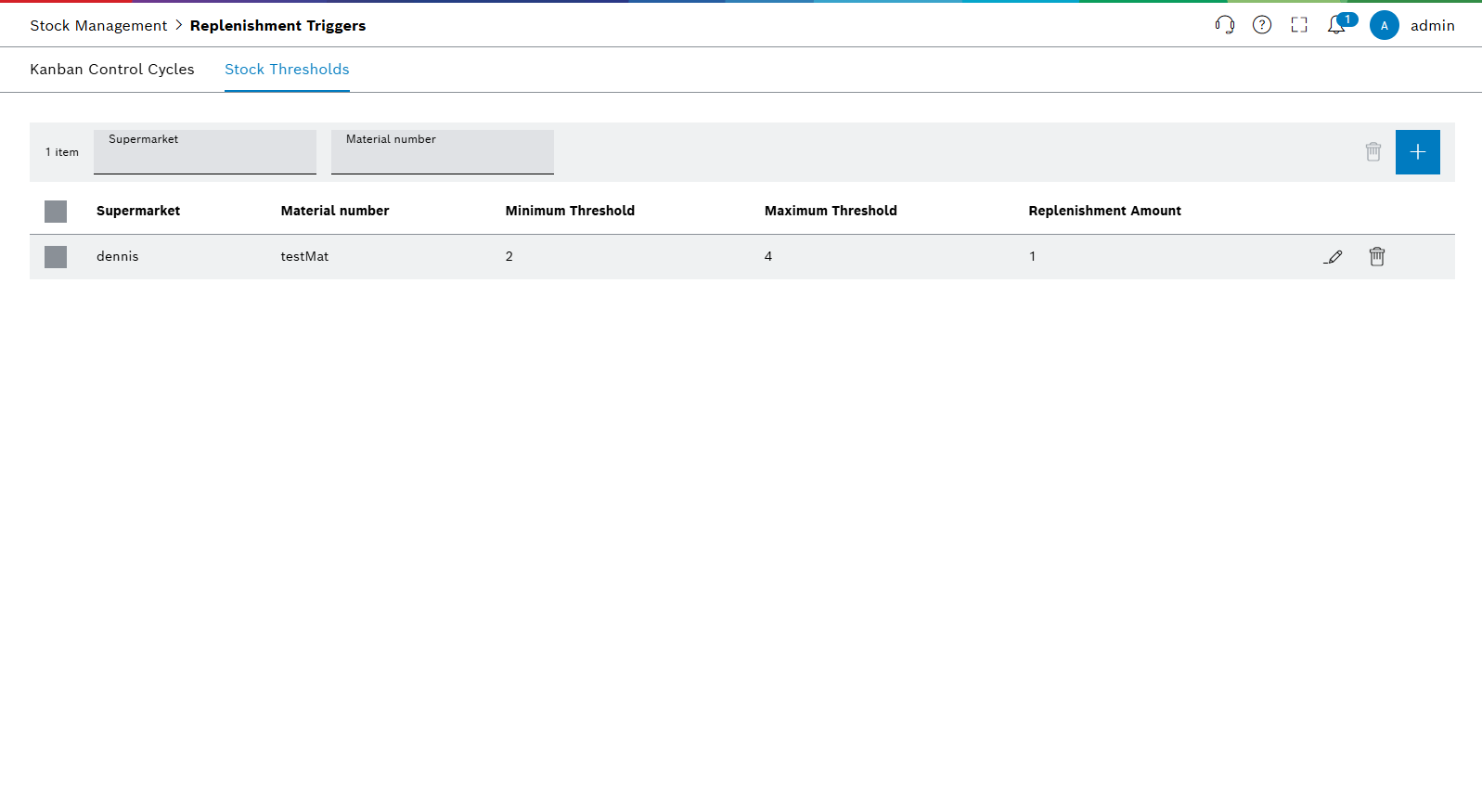
| Element | Description |
|---|---|
<nnnn> or <nn/nnnn> |
Number of stock thresholds that meet the filter criteria. |
Supermarket |
Filter by a supermarket. |
Material number |
Filter by a material number. |
|
Opens the dialog to create a new stock threshold. |
|
Opens the selected threshold in a dialog for editing. |
|
Deletes the selected threshold. |
Stock thresholds can be created, edited, and deleted for specific materials in a supermarket.
Creating a Stock Threshold
Prerequisite
To perform this action, one of the following roles is required: Transport management administrator, Transport management logistics planner, Stock management administrator, or Stock management logistics planner.
Procedure
|
A link to the stock thresholds for a specific supermarket is also available on the supermarket’s details page. |
-
Open the Material Flow > Replenishment Triggers menu entry.
-
Select the Stock Thresholds tab.
-
Click on
 in the header.
in the header.The Stock Threshold dialog opens.

To get a description of the input field, click on
 .
. -
Enter the required data.
The Minimum Threshold value must be less than the Maximum stock value. The Replenishment Amount cannot exceed the difference between the maximum and minimum stock.
-
Click on Save.
The new stock threshold is created and appears in the table.
Editing a Stock Threshold
Prerequisite
To perform this action, one of the following roles is required: Transport management administrator, Transport management logistics planner, Stock management administrator, or Stock management logistics planner.
Procedure
-
In the Stock thresholds table, locate the threshold for editing.
-
In the corresponding row, click on
 .
.The Stock Threshold dialog opens.
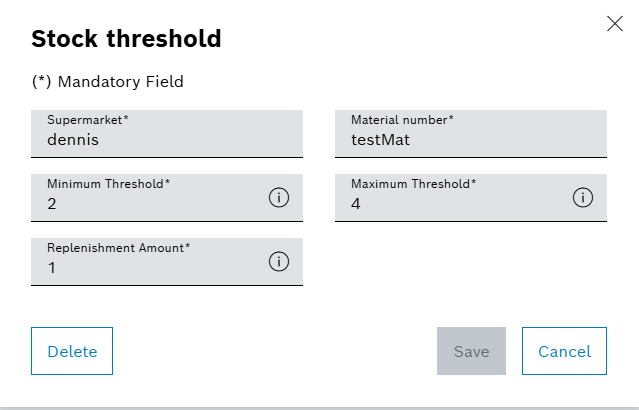
To get a description of the input field, click on
 .
. -
Modify the values as required.
-
Click on Save.
The changes are saved.
Deleting Stock Thresholds
Prerequisite
To perform this action, one of the following roles is required: Transport management administrator, Transport management logistics planner, Stock management administrator, or Stock management logistics planner.
Procedure
It is possible to delete a single threshold or multiple thresholds at once.
To delete a single threshold:
-
In the Stock thresholds table, locate the threshold for deletion.
-
In the corresponding row, click on
 .
.A confirmation dialog opens.
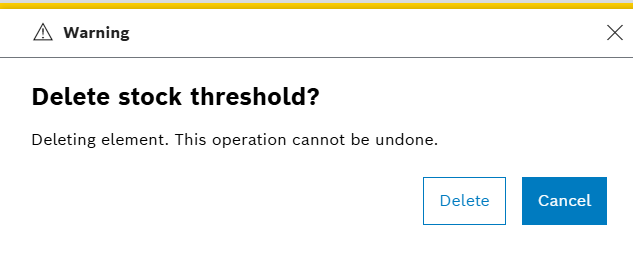
-
Confirm the deletion.
To delete multiple thresholds:
-
In the table, select the checkboxes for all thresholds to be deleted.
-
In the command bar above the table, click on
 .
. -
Confirm the deletion.
The selected thresholds are deleted.