User profile
In the user menu, the user profile can be displayed, changed and the user logged out.
The user profile allows you to set the language, time zone, and date and time format. You can also set the inactivity time (no mouse or keyboard input) after which the user is automatically logged out.
|
The user’s name and email address cannot be edited here. This is done in the Multitenant Access Control module. |
Change user profile
-
Click on the user in the header.
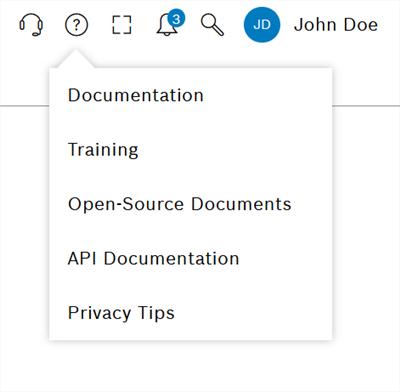
-
Click User profile in the context menu.
The User profile dialog window is displayed.
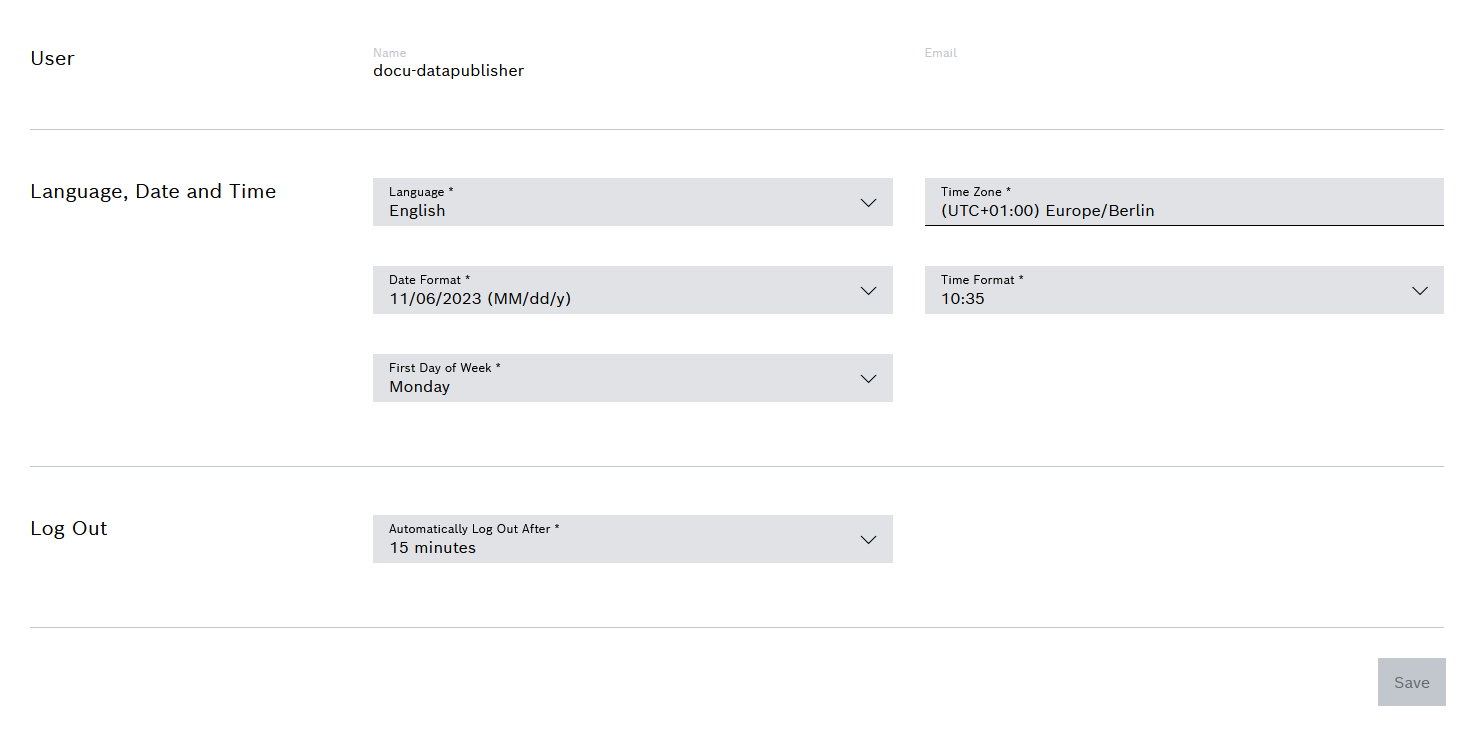
-
Enter details.
-
Set the time required for automatic logout when the user is inactive.
Only use the Never while page is open function in exceptional cases, as it can allow third parties to access sensitive data, e.g. if a work computer is not locked during absence or is shared with other persons.
-
Click Save.
The changes are applied to the user.