Integration status
Use
On the Integration status page, the Module name , the Module ID , the Registration type and the Registration status are shown for each module.
A green icon with a check mark indicates that the module has been integrated into the Web Portal without any errors. A red icon with an exclamation mark indicates that an error occurred while the module was being integrated into the Web Portal. To obtain information in the More information area about the error that occurred and its possible cause, click the row containing the module with the error.
Prerequisite
Rolle Web Portal Operator
Procedure
-
To display details of the Registration , available Pages and available Documents in the right-hand section of the window, click the row containing the module.
The details of the Registration will be displayed.
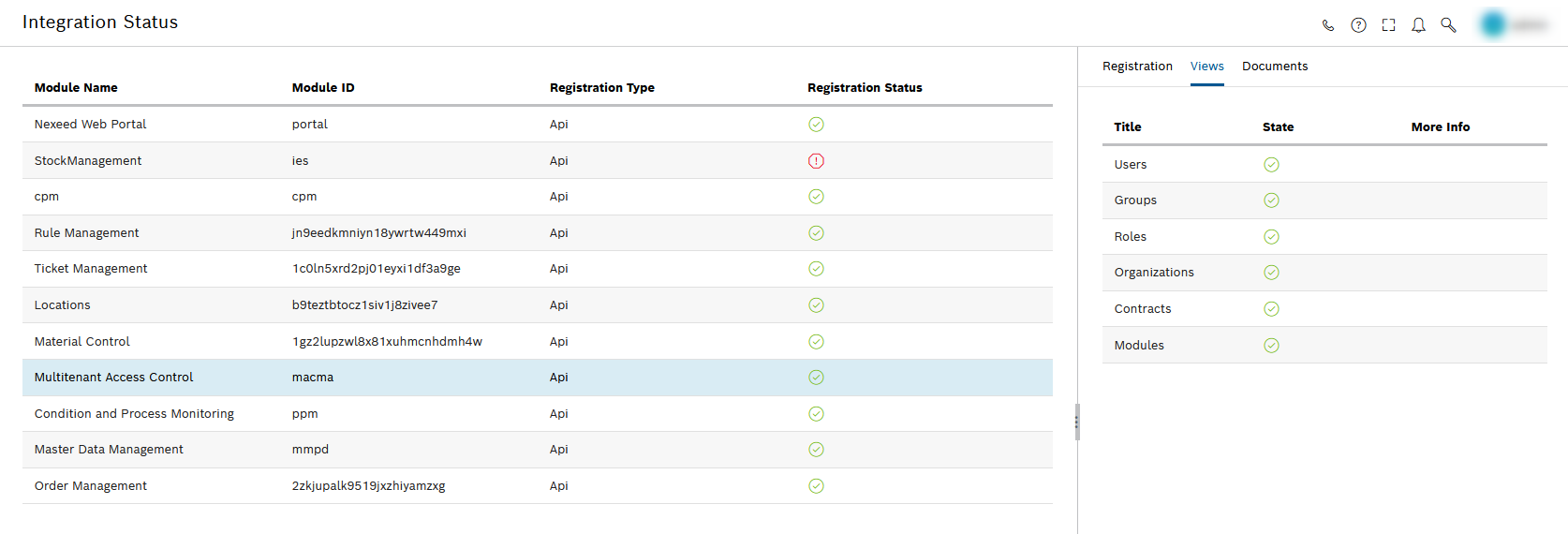
Click the tab to obtain the following information:
-
Registration
This tab page shows the following details about the registration of the selected module: Registration time Time of update Provider Version Base URL Supported languages ** More information
+ The More information area contains information such as error messages.
-
Pages
A table with the columns Title , Status and More information is displayed.
This table lists the information in the Title , Status and Further information columns for the menu items available in the menu of the selected module.
-
Documents
This table lists the available documents for the selected module in the Title , Status and More information columns.