Checking and Correcting Stock
During the operation of a supermarket, the stock of the supermarket in the Nexeed Industrial Application System may differ from the physical supermarket. The stock deviation can be detected automatically or by the user. Stock deviations are corrected using troubleshooting modes and by resetting stocks.
Blocking Booking In and Out
Booking in and booking out can be blocked, for example if a stock correction is planned in the physical supermarket. After blocking, stock changes can no longer be made via the user interface or by scanning at the physical supermarket.
|
The blocking processes for in/out bookings on a lane and on a storage location are identical. The blocking process is described below, using a lane as an example. |
Prerequisite
Role Stock Management Administrator or Stock Management Logistik Planer
Procedure
-
Select the Supermarkets menu.
-
If necessary, look for the supermarket where the required module is located.
-
In the row containing the supermarket, click
 to open the supermarket for editing.
to open the supermarket for editing. -
Click the lane in the graphical display.
The lane is highlighted in light blue. The Lane configuration area appears next to the graphical display.
-
To block the booking out of load units, activate the Block removal checkbox in the configuration area.
-
To block the booking in of load units, activate the Block insertion checkbox in the configuration area.
You can no longer use the user interface or scan at the physical supermarket to perform bookings in and bookings out.
|
To block bookings in and bookings out only in the Nexeed Industrial Application System, deactivate the Stock change via user interface checkbox in the Supermarket configuration area under Advanced configuration. |
Booking in a Load Unit
The booking in and booking out of load units depends on the storage strategy selected for the supermarket, the module and the lane or storage location.
|
The processes for booking in a load unit on a lane and on a storage location are identical. The booking in process is described below using a lane as an example. |
Requirements
-
Transport management administratororTransport management logistics plannerorTransport management shopfloor associaterole -
The lane on which the load unit is to be booked in has been configured.
Configuring a Lane or Storage Location -
An assignment mode is assigned to the lane on which the load unit is to be booked in.
Defining Rules for Booking Load Units In and Out
Procedure
-
Select the Supermarkets menu.
-
If necessary, look for the supermarket where the required module is located.
-
In the row containing the supermarket, click
 to open the supermarket for editing.
to open the supermarket for editing. -
Click the lane in the graphical display.
The lane is highlighted in light blue. The Lane configuration area appears next to the graphical display.
-
In the configuration area, click Book load unit in.
If the Book load unit in button is not displayed, activate the Stock change via user interface checkbox in the Supermarket configuration area under Advanced configuration.
Overview: Supermarket Configuration Area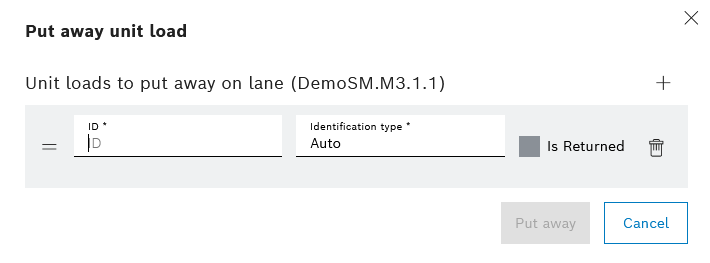
-
Enter the name of the load unit in the Book load unit in dialog window in the ID input field.
-
Select theidentification type:
-
Auto
Automatic selection of the identification type -
EpcBinaryHex
The load unit is identified by the EPC binary hex code. -
EpcUriString
The load unit is identified by the EPC URI string. -
Kanban ID
The load unit is identified by the Kanban ID. -
SourceOrderID
The load unit is identified by the source order ID.
-
-
If necessary, use
 to add further load units.
to add further load units.A load unit can be removed with
 .
.Wenn der Ladungsträger in die Bahn zurückgelegt wird, z. B. bei einer Qualitätskontrolle, die Checkbox Ladungsträger zurückgelegt aktivieren. Wie der Ladungsträger ordnungsgemäß zurückgelegt wird, der erweiterten Konfiguration des Supermarkts entnehmen.
Overview: Supermarket Configuration AreaThe load units are booked in from top to bottom in order.
-
If necessary, drag-and-drop the load unit to the required position.
-
Book in load unit with Put away.
The load units are displayed in the graphical representation on the lane. The number at the lane above the material number indicates the number of load units that have been booked in.
Removing or Deleting Load Units
|
Removing or deleting a load unit from a lane and from a storage location is identical. The removal or deletion process is described below using a lane as an example. |
Prerequisite
Role Stock Management Administrator or Stock Management Logistik Planer
Procedure
-
Select the Supermarkets menu.
-
If necessary, look for the supermarket where the required module is located.
-
In the row containing the supermarket, click
 to open the supermarket for editing.
to open the supermarket for editing. -
Click the load unit in the graphical display.
The load unit is highlighted in light blue. The Load unit configuration area appears next to the graphical display.
-
To book the load unit out, click Remove load unit in the configuration area.
Or:
To delete the load unit, click Delete load unit in the configuration area.
If Remove load unit or Delete load unit are not displayed, in the Supermarket configuration area under Advanced configuration activate the Stock change via user interface checkbox.
Overview: Supermarket Configuration Area -
In the dialog window, confirm with Remove or Delete.
The load unit is removed or deleted and removed from the graphical display.
Resetting Module or Lane Stock
Prerequisite
Role Stock Management Administrator or Stock Management Logistik Planer
Procedure
-
Select the Supermarkets menu.
-
If necessary, look for the supermarket where the required module is located.
-
In the row containing the supermarket, click
 to open the supermarket for editing.
to open the supermarket for editing. -
To reset a module’s stock, click the module in the graphical display.
Or:
To reset the stock of a lane or storage location, click the lane or storage location in the graphical display.
The selection is highlighted in light blue. The Module , Lane or Storage location configuration area appears next to the graphical display.
-
In the configuration area click Reset module stock or Reset lane stock.
-
In the dialog window, reset the stock permanently by clicking Reset.
The load units in the module, on the lane or at the storage location are deleted and removed from the graphical display.
Disconnect from the physical supermarket — Troubleshooting mode: Disabled
To correct discrepancies between lanes or storage locations in the Nexeed Industrial Application System and the physical supermarket, in Troubleshooting mode: Disabled , the connection to the physical supermarket is severed. The transfers in and out are not communicated to the Nexeed Industrial Application System.
|
The processes for a lane and for a storage location are identical. The process is described below, using a lane as an example. |
Prerequisite
Stock management administrator or Stock management logistics planner or Stock role Management Shopfloor associate
Procedure
-
Select the Supermarkets menu.
-
If necessary, look for the supermarket where the required module is located.
-
In the row containing the supermarket, click
 to open the supermarket for editing.
to open the supermarket for editing. -
Click the lane in the graphical display.
The lane is highlighted in light blue. The Lane configuration area appears next to the graphical display.
-
In the Lane configuration area, select Deactivated mode in the Troubleshooting mode drop-down list.
-
Click Save to apply the selection.
When the lane is deselected it is highlighted in orange.
-
Adapt the stock of the physical lane to the stock of the digital lane in the Nexeed Industrial Application System. To do so, store or remove load units from the physical lane.
-
To reconnect the supermarket in the Nexeed Industrial Application System to the physical supermarket select None mode in the Troubleshooting mode drop-down list.
-
Use Save to reconnect to the physical supermarket.
The stocks of the lane in the Nexeed Industrial Application System and in the physical supermarket are the same. When the lane is deselected it is no longer highlighted in orange.
-
To check stock compliance, continue with Checking stocks — Troubleshooting mode: Inventory.
Checking stocks — Troubleshooting mode: Inventory
In Troubleshooting Mode: Inventory , the stock of a lane or of a storage location in the Nexeed Industrial Application System is compared to the actual stock in the physical supermarket and corrected.
|
The processes for a lane and for a storage location are identical. The process is described below, using a lane as an example. |
Prerequisites
-
Stock management administratororStock management logistics plannerorStock role Management Shopfloor associate -
The physical supermarket has the appropriate system equipment.
-
The supermarket in the Nexeed Industrial Application System is set to Intelligent configuration type.
Procedure
-
Select the Supermarkets menu.
-
If necessary, look for the supermarket where the required module is located.
-
In the row containing the supermarket, click
 to open the supermarket for editing.
to open the supermarket for editing. -
Click the lane in the graphical display.
The lane is highlighted in light blue. The Lane configuration area appears next to the graphical display.
-
In the Lane configuration area, select Inventory mode from the Troubleshooting mode drop-down list.
-
Click Save to apply the selection.
When the lane is deselected it is highlighted in orange.
In the Nexeed Industrial Application System, the stock of the lane is saved and set to zero.
-
In the physical supermarket, remove all load units out of the selected lane.
-
In the physical supermarket on the filling side, book in and store all load units one after the other.
Load unit types that were not saved at the start of the inventory are rejected and cannot be booked in and stored. If additional load unit types are to be booked in and stored, book them in and store them after the inventory.
-
To end the inventory, select None mode in the Troubleshooting mode drop-down list.
-
Click Save to end the inventory.
The updated stock is displayed in the graphical display. When the lane is deselected it is no longer highlighted in orange.