Shifts
Shifts are periods in which production is planned. They are required for almost all evaluations of KPI variables. Shifts can be defined as a one-off or created as shift series. All relevant information about the shift is entered in the shift dialog.
Add a shift or shift series
Prerequisites
-
Shift Book LeaderorShift Book Adminrole -
The Shift book tab is open. Shift book tab.
Procedure
-
Click
 .
.If a time range has been selected in the calendar before
 is clicked, this time range is automatically applied.
is clicked, this time range is automatically applied. -
Select the Add Shift option.
The Add shift dialog opens. Add Shift Dialog.
-
Enter data.
The Shift Type and Shift Start/End fields are validated directly upon input. Once any errors have been corrected, the shift or shift series can be created.
When entering times for shift start/end that do not correspond to the shift type, a dialog is displayed after saving that refers to the standard time of the shift type and asks for confirmation.
For possible sources of error, see the Add Shift Dialog. -
Click Add.
The added shift or added shift series is displayed in the calendar view. A shift series is indicated by the  icon.
icon.
Add shift dialog
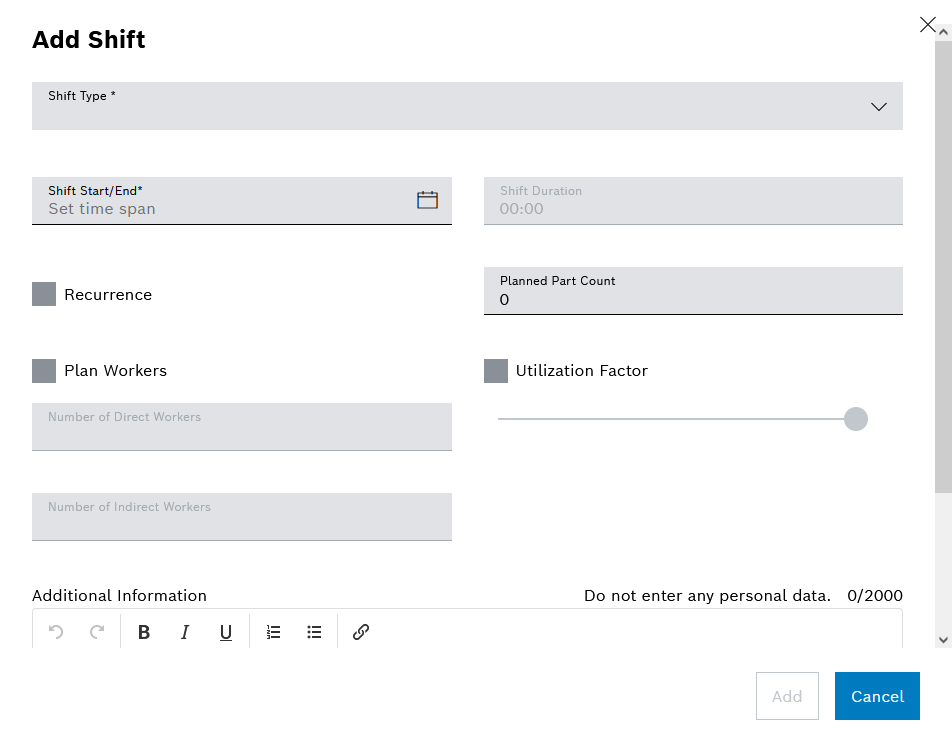
| Element | Description | ||
|---|---|---|---|
Shift type* |
Choice of early, late, night shift (standard shift types) |
||
Shift start/end* |
Shift start and shift end |
||
Shift duration |
Shift duration
|
||
Series |
This option adds some input fields to the dialog. Further information: Add Shift Series Dialog |
||
Planned number of parts |
Planned number of parts to be produced |
||
Plan Workers |
Optional input for planned labor |
||
Utilization factor |
Percentage utilization of a shift (optional, default: 100%) |
||
Number of Direct Workers |
Number of direct workers (integer); this affects productivity and, where applicable, the target cycle time (if this is dependent on the number of workers) |
||
Number of Indirect Workers |
Number of indirect workers (floating-point value), e.g. if a worker is assigned to a line proportionately. Only affects productivity) |
||
Additional information |
Notes |
|
The Shift Book Admin operator can deactivate the entry of planned/additional workers and the utilization factor under Shopfloor > Administration > Configuration using the configuration parameters |
Add shift series dialog
When the Series option is activated, the Add shift dialog expands to include the following fields:
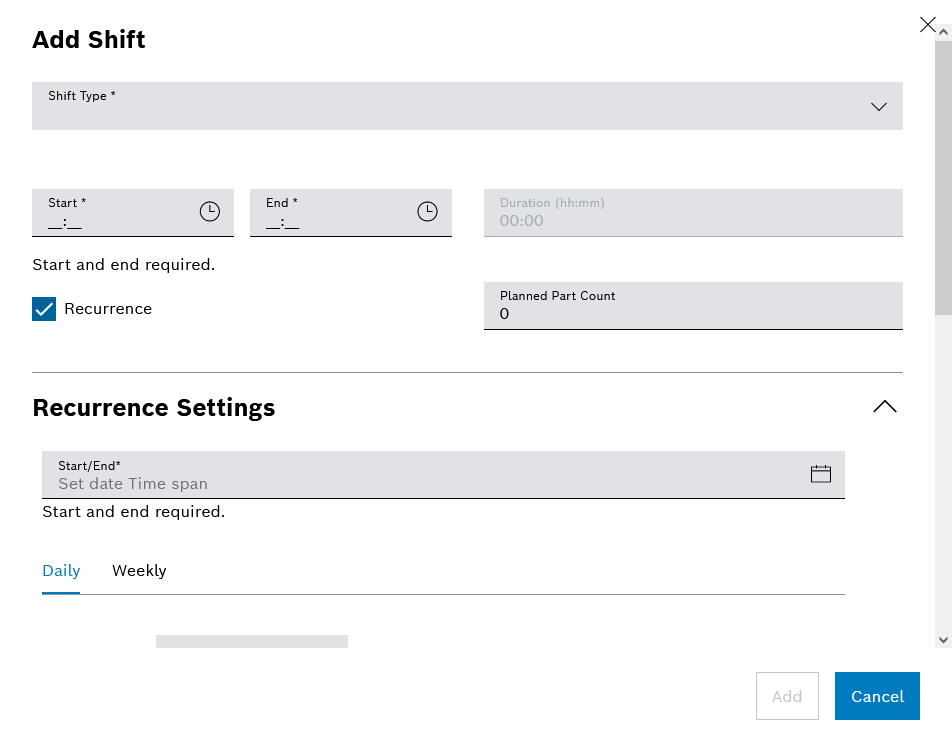
| Element | Description | ||
|---|---|---|---|
Daily |
Selection of every x-th day or every x-th working day
|
||
Weekly |
Selection of desired days of the week, repeated every week |
||
Monthly |
Selection of every x-th day every y-th month or of every x-th day of the week every y-th month |
Changing the number of workers within a shift
It is necessary to enter the number of workers in the following cases:
-
The target cycle time depends on the number of workers (automatic line with variable allocation)
-
For calculating productivity (i.e. part per worker hour)
There are two kinds of workers:
-
(Planned) workers (number is an integer, no decimal values allowed)
May be used to determine the correct target cycle time (where dependent on the number of workers) and to calculate productivity.
Can be activated by the Shift Book Admin operator under Shopfloor > Administration > Configuration using the configuration parameters
Workers dependent target cycle times(for target cycle times dependent on the number of workers) orEnable "Planned workers"(only for calculating productivity).The possible value range (min/max) can be set using the configuration parameters
Minimum number of workersorMaximum number of workers. -
Additional workers (number is a floating-point value)
Exclusively used to calculate productivity and has no influence over target cycle times dependent on the number of workers. Can be used for indirect workers, for example (milk runners, etc.), who sometimes operate multiple lines simultaneously (therefore floating-point values are possible).
Can be activated by the Shift Book Admin operator under Shopfloor > Administration > Configuration using the configuration parameter
Enable "Additional workers".
The number of workers can be entered as follows:
-
When adding or editing a shift
Enter the planned number of workers (valid until revoked, see next point).
-
During a shift (procedure below)
Entry/change can be made at any time.
However, this method must not be used for correction purposes in the event that an individual worker does not attend work and this non-attendance is unplanned (e.g. due to illness). This function is only intended for when individual workers are moved within production (e.g. when changing over to a more complex type or when starting an order within a shift).
Prerequisites
-
Shift Book LeaderorShift Book Adminrole -
The Shift book tab is open. Shift book tab.
Procedure
-
In the calendar, click the corresponding shift and then click on
 .
.The Manage workers within shift dialog opens.
This dialog can only be displayed for shifts that began in the past and have not yet been completed.
Only periods within the corresponding shift can be selected as valid from.
Additional workers is only displayed if this has been enabled by the Shift Book Admin operator under Shopfloor > Administration > Configuration using the configuration parameterEnable additional workers.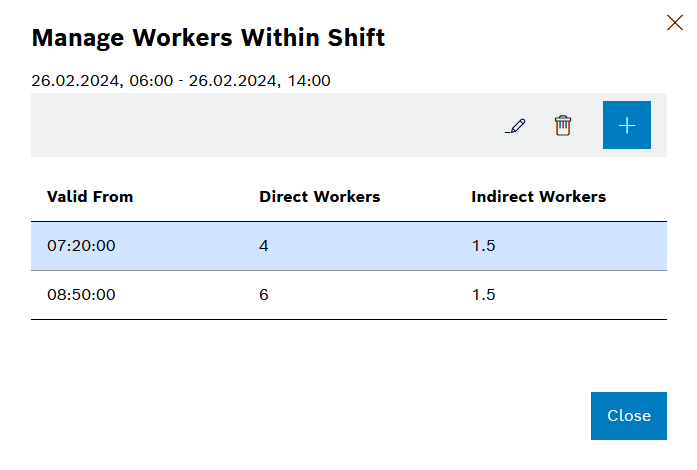
Enter data: *
 — Selected entry for Edit number of workers.
— Selected entry for Edit number of workers.
* — Selected entry for Delete number of workers.
*
— Selected entry for Delete number of workers.
*  — Add new entry for number of workers.
— Add new entry for number of workers.+ image::sb_manage_workers_within_shift_add_2024_01.png[sb_manage_workers_within_shift_add_2024_01]
-
Valid from [date] * — start of validity. By default, either the current time is entered, or the last minute of the shift for shifts that have already been completed.
-
Direct workers * — New/changed number of direct workers for the selected shift.
-
Indirect workers * — New/changed number of indirect workers for the selected shift.
The number of direct and indirect workers is taken from the previous row or from the information in the shift settings.
-
Click Save.
-
Finalizing a shift
Shifts that are in the past can be finalized. The following applies for a finalized shift:
-
The shift and its downtimes can no longer be edited or deleted.
-
Various indicators (KPIs such as OEE, degree of utilization, productivity) are calculated asynchronously in the database, meaning that evaluations over a longer period of time (e.g. multiple years) are also possible. Consolidating Shifts.
The shift should always be finalized when all the necessary data (where applicable, part counts, downtimes, number of workers, etc.) has been entered in the system. This should take place in real time once a shift has ended.
Shifts that have already been finalized can have their "finalized" status rescinded. Unlocking shift finalization.
|
The color used to represent the shift status of shifts is defined in the Shift types tab. Shift types tab. |
|
Shifts are finalized automatically (if enabled) after the shift ended (configurable timespan after the shift ended). The same mechanism also finalizes shifts after they were manually unlocked by a user. The finalization is done by a job within the database and checks for shifts to finalize every 10 minutes. Even an automatic finalization offset of 1 minute can thus take up to 10 minutes until the shift is finalized (worst case). |
Prerequisites
-
Shift Book LeaderorShift Book Adminrole -
The Shift book tab is open. Shift book tab.
-
The shift is completely in the past and is not finalized.
Procedure
-
Click the shift.
-
Click
 .
.The Edit shift status dialog opens to Finalize shift. * If the immediately preceding shift is already finalized:
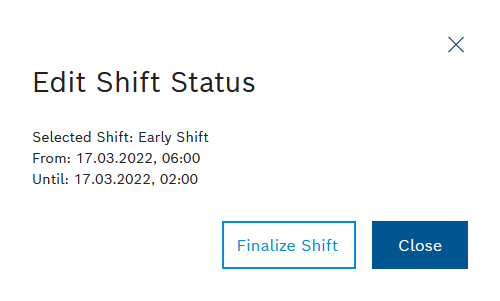
-
If at least one previous shift has not been completed (for the Shift Book Admin role only):
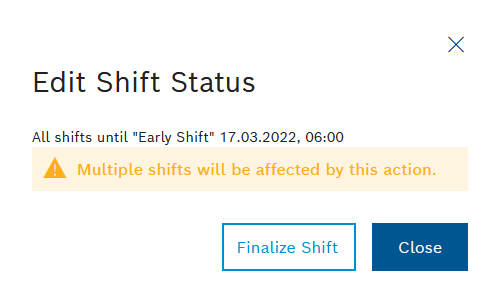
-
-
Click Finalize shift.
The shift is finalized and is displayed with the color specified for this status.
|
Finalized and non-finalized shifts cannot be mixed , i.e. non-finalized shifts cannot appear between two finalized shifts and vice-versa. |
Copy shift
Prerequisites
-
Shift Book LeaderorShift Book Adminrole -
The Shift book tab is open. Shift book tab.
Procedure
-
Click a shift or a shift as part of a shift series in the calendar and click
 .
.The Copy shift dialog opens.
-
In Target date , select the desired date for the shift.
The Shift Start/End field is validated directly upon input. Once any errors have been corrected, the shift or shift series can be copied. For possible sources of error, see the Add Shift Dialog.
The shift has been copied to the desired day and all planned downtimes have been carried over. Unplanned downtimes, test runs and 4M events have not been taken into account.
Edit a shift
Prerequisites
-
Shift Book LeaderorShift Book Adminrole -
The Shift book tab is open. Shift book tab.
Procedure
-
Click the shift in the calendar and then on
 .
.The Edit a shift dialog opens. The content corresponds to the Add shift dialog.
-
Make changes.
-
Click Save.
The shift is changed.
Deleting shifts
Prerequisites
-
Shift Book LeaderorShift Book Adminrole -
The Shift book tab is open. Shift book tab.
Procedure
-
Click on the shift in the calendar and click
 .
. -
In the Delete selected shift? dialog, click Delete shift.
The shift is deleted.
|
Downtimes contained in the shift to be deleted can be deleted or retained as required. |
Consolidating shifts
Completed shifts are subsequently consolidated by an asynchronous database job. In this process, different variables are calculated:
-
OEE
-
Degree of usage (relative/actual)
-
First production yield (FPY), failed output rate (FOR)
-
Number of OK at the counting station
-
Number of NOK/scrapped/aborted/other for the entire line
-
Number of parts per hour at the counting station
-
Average repair time (MTTR), i.e. average value of all faults
-
Number/duration of station errors
-
Number/duration of downtimes
This makes it possible to do the following:
-
Select a longer time range (e.g. multiple years) in which to perform evaluations.
-
Delete source data, where appropriate, from the database following consolidation in order to limit the size of the database.
Source files from consolidated shifts can be automatically deleted by another asynchronous database job after a configurable time. The configuration is implemented by the Shift Book Admin operator under Shopfloor > Administration > Configuration using the configuration parameters Automatic raw data deletion (activation of deletion) and Deletion offset (time until deletion).
A shift finalization can also be revoked by a role with appropriate permissions. Unlocking shift finalization.
The following diagram illustrates the individual shift statuses and status transitions:
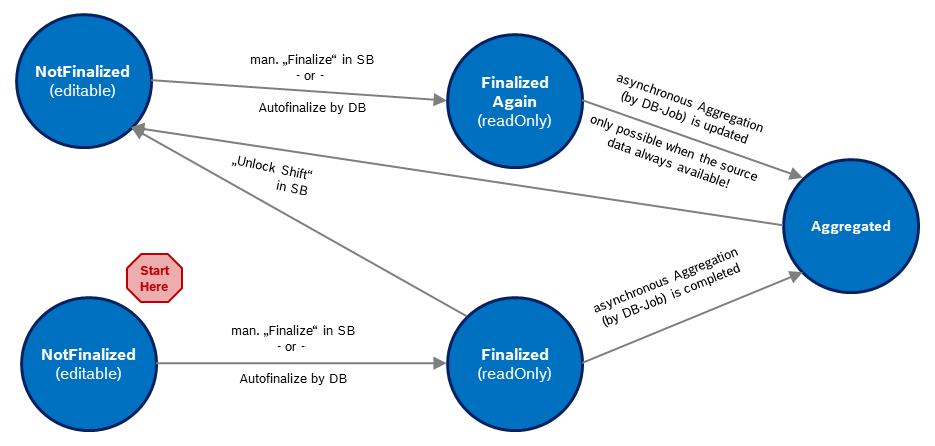
| Status transition | Description |
|---|---|
[Non-frozen → Frozen] |
If auto-finalization is active ( |
[Frozen → Aggregated] |
Consolidating a shift Once a shift is finalized, consolidation is triggered asynchronously in a database job (i.e. calculation of the aforementioned parameters). |
[Frozen → Unfrozen] [Aggregated → Unfrozen] |
The shift can now be edited again. A role with special permissions may be required. |
[Unfrozen → Refrozen] |
(Re-)finalize shift (see Finalizing a shift ) A re-editable shift is also automatically re-finalized according to the |
[Refrozen → Aggregated] |
Consolidating a shift (again) If the source data is still available: Once a shift has been finalized again, consolidation will be triggered again asynchronously in a database job. |
|
The tooltip for a shift in the calendar view only shows whether or not the shift is finalized. The status of (asynchronous) consolidation in the database is not visible. |
Edit a shift series
Prerequisites
-
Shift Book LeaderorShift Book Adminrole -
The Shift book tab is open. Shift book tab.
Procedure
-
Click the shift series in the calendar and then on
 .
.The Open Shift Series dialog opens.
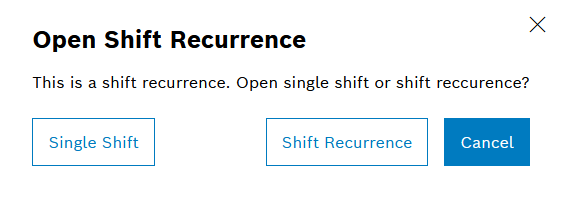
-
Select an option.
-
To edit only the current shift of the shift series, select Individual Shift.
-
To edit the entire shift series, select Shift series.
The Edit a shift series dialog opens. The content corresponds to the Add shift dialog. Add Shift Series Dialog.
-
-
Make changes.
-
Click Save.
The shift or shift series is changed.
Delete a shift series
Prerequisites
-
Shift Book LeaderorShift Book Adminrole -
The Shift book tab is open. Shift book tab.
Procedure
-
Click the shift series in the calendar and then on
 .
.The Delete Shift dialog opens.
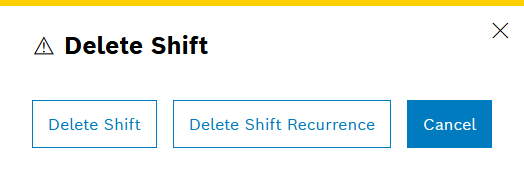
-
Select an option.
-
To delete only the current shift of the shift series, select Delete Shift.
-
To delete the entire shift series, select Delete Shift Series.
-
-
Click Delete shift.
The shift or shift series is deleted.
Unlocking shift finalization
Shifts that have already been finalized can have their "finalized" status rescinded. The shift can be edited.
Prerequisites
-
Shift Book LeaderorShift Book Adminrole -
The Shift book tab is open. Shift book tab.
-
The shift is completely in the past and is finalized.
Procedure
-
Click the shift.
-
Click
 .
.The Edit shift status dialog opens to Unlock shift finalization. * If the immediately following shift is not finalized:
+ image::sb_dialog_manage_shift_status_unlock.png[sb_dialog_manage_shift_status_unlock]
-
If more than one subsequent shift has been completed (for the Shift Book Admin role only):
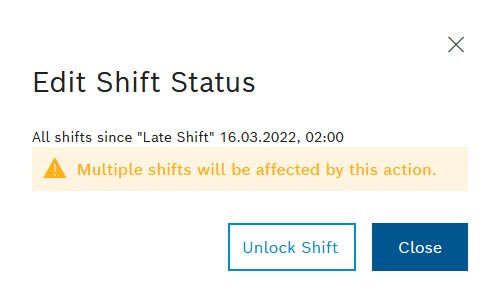
-
If the deletion of source data ("Automatic Raw Data Deletion") is active in the administration settings and the source data of the relevant shift(s) is no longer available, the various parameters can no longer be recalculated even after changes have been made to the shift:
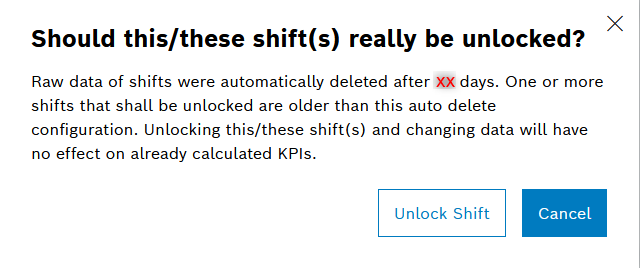
-
-
Click Unlock shift finalization.
The shift finalization is canceled and is displayed with the color specified for this status.
|
Finalized and non-finalized shifts cannot be mixed , i.e. non-finalized shifts cannot appear between two finalized shifts and vice-versa. |