Shift types tab
The Shift types tab is used to manage shift types.
The status of a shift type is indicated by colors that can be assigned to the shift type:
-
Not confirmed status: Part counts of the shift are unconfirmed.
-
Confirmed status: Part counts of the shift are confirmed.
-
Finalized status: A completed shift is automatically or manually finalized and cannot be changed.
Prerequisites
-
Shift Book GuestorShift Book UserorShift Book LeaderorShift Book Adminrole -
The Shift book page opens. Shift Book.
Procedure
Click the Shift types tab.
The Shift types tab opens.
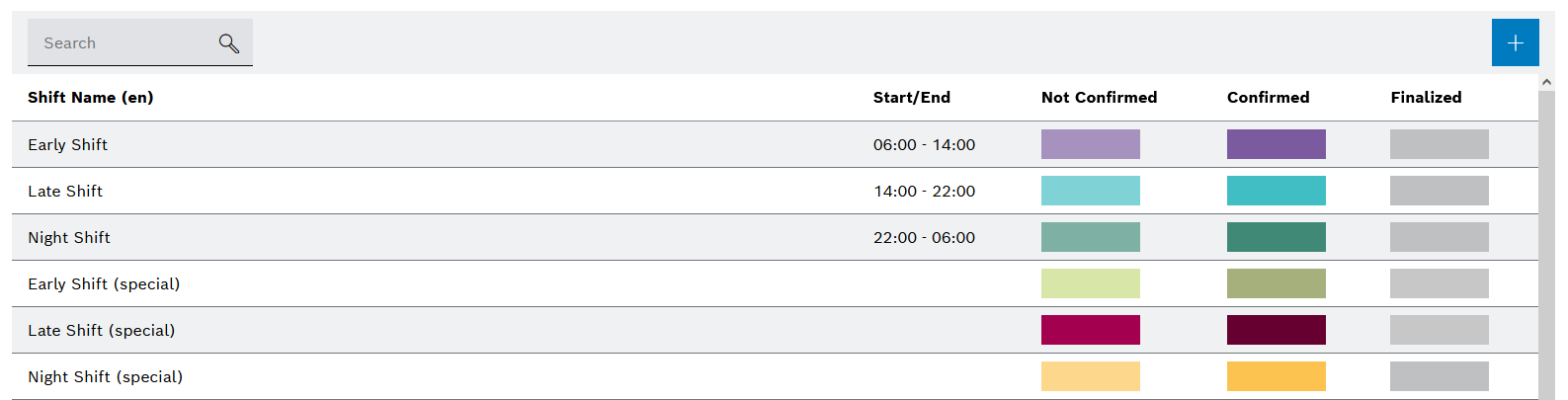
Adding a Shift Type
Prerequisites
-
Shiftbook LeaderorShiftbook Adminrole -
The Shift types tab opens. Shift types tab
Procedure
-
Click
 .
.The Add shift type dialog opens.
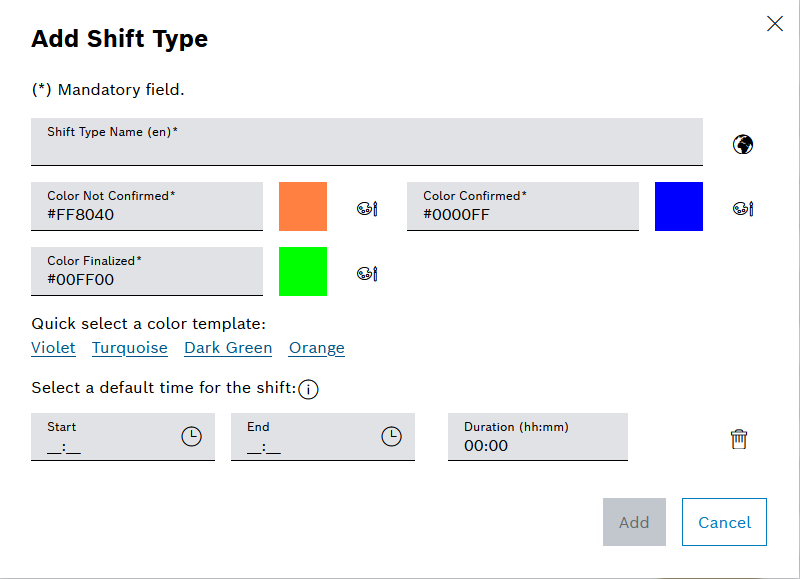
-
Regardless of the currently selected portal language, enter the English name of the shift type in the Shift type name (en) input field.
-
To optionally enter the name of the shift type in another language, click
 to open the Add translation dialog window.
to open the Add translation dialog window.-
Enter a translation for the name.
-
Click Save to accept the changes.
-
-
Select shift type colors:
The shift type colors can be selected either via the quick selection of a color template or customized individually.
-
Select a color via the quick selection of a color template. For this, select from the following color shades: Purple , Turquoise , Dark green or Orange.
The hexadecimal codes are entered in the Color for unconfirmed , Color for confirmed and Color for finalized text fields. The colors are displayed next to the text boxes.
-
Select color individually:
-
Click
 to open the Color dialog window for unconfirmed, confirmed or finalized shifts.
to open the Color dialog window for unconfirmed, confirmed or finalized shifts. -
Select a color.
-
Click OK to save the color selection.
The hexadecimal code of the color is entered in the input field and the color is displayed next to the input field.
-
-
-
Select the default time for the shift:
-
For Start , enter the default start time for the shift type.
-
For End , enter the default end time for the shift type.
The duration is added automatically. If the duration is changed, the default end time is automatically adjusted.
-
-
Click Save.
The shift type is added and appears in the shift type list.
Edit shift type
Prerequisites
-
Shift Book LeaderorShift Book Adminrole -
A shift type has been created. Adding a Shift Type
Procedure
-
In the Shift types list, click a shift type.
-
Click
 in the header.
in the header.The Edit shift type dialog opens.
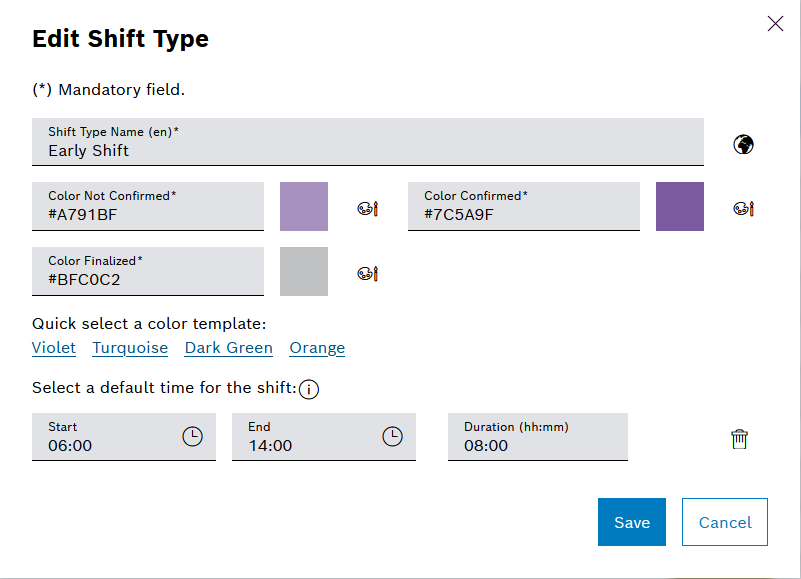
-
To change the English name of the shift type, select the English name of the shift type from the Shift type name (en) drop-down list.
-
To enter the name of the shift type in German (de), Spanish (es), Japanese (ja), Turkish (tr) or Chinese (zh), click
 to open the Add translation dialog window, enter the respective translation for the name, and click Save to confirm the changes.
to open the Add translation dialog window, enter the respective translation for the name, and click Save to confirm the changes. -
Change shift type colors:
The shift type colors can be selected either via the quick selection of a color template or customized individually.
-
Select a color via the quick selection of a color template. For this, select from the following color shades: Purple , Turquoise , Dark green or Orange.
The hexadecimal codes are entered in the Color for unconfirmed , Color for confirmed and Color for finalized text fields. The colors are displayed next to the text boxes.
-
Select a color individually:
-
Click
 to open the Color dialog window for unconfirmed, confirmed or finalized shifts.
to open the Color dialog window for unconfirmed, confirmed or finalized shifts. -
Select a color.
-
Click OK to save the color selection.
The hexadecimal code of the color is entered in the input field in the format RRGGBB # (two-digit hexadecimal values for R ed, G reen and B lue) and the color is displayed next to the input field.
-
-
Enter color in RRGGBB # format (two-digit hexadecimal values for R ed, G reen and B lue) for unconfirmed, confirmed or finalized shifts.
-
-
Select the default time for the shift:
-
For Start , enter the default start time for the shift type.
-
For End , enter the default end time for the shift type.
The duration is added automatically. If the duration is changed, the default end time is automatically adjusted.
-
-
Click Save.
The shift type is changed.
Delete shift type
|
Only shift types that have not yet been used can be deleted. |
Prerequisites
-
Shift Book LeaderorShift Book Adminrole -
A shift type has been created. Adding a Shift Type
Procedure
-
In the Shift types list, click a shift type.
-
Click
 in the header.
in the header. -
In the dialog window, click Delete.
The shift type is removed from the list of shift types.