Hierarchical calendar tab
In the Hierarchical Calendar tab, events are managed in the form of templates.
Templates can be created for the following events:
-
Plant-specific events, such as production-free days, breaks, shifts
-
Country-specific events, such as public holidays
Prerequisites
-
Shift Book GuestorShift Book UserorShift Book LeaderorShift Book Adminrole -
The Shift book page opens. Shift Book.
Procedure
Click on the Hierarchical Calendar tab.
The Hierarchical Calendar tab opens.
The Hierarchical Calendar tab displays a calendar overview with shifts, downtimes and 4M events, as well as interaction elements ( Description of the Interaction Elements ).
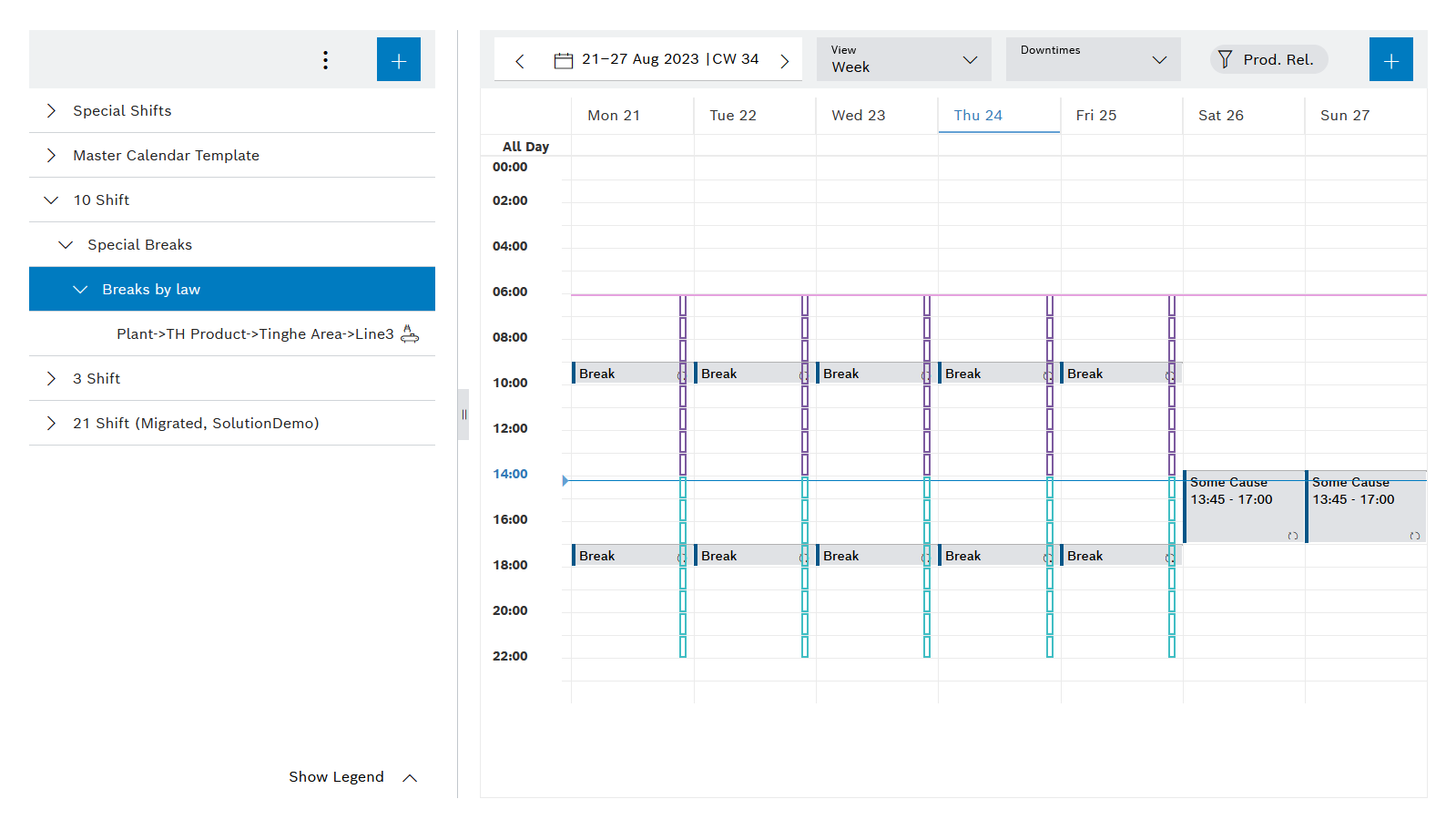
Hierarchy level
Hierarchy levels can be managed in the left-hand area of the Hierarchical Calendar tab. 5 levels are available. The shifts and downtimes added to the hierarchy levels are inherited by subordinate levels. Lines can then be assigned to the individual templates.
|
If lines are assigned to a node or its child elements, the node is labeled with |
|
Lines are marked in the hierarchy with |
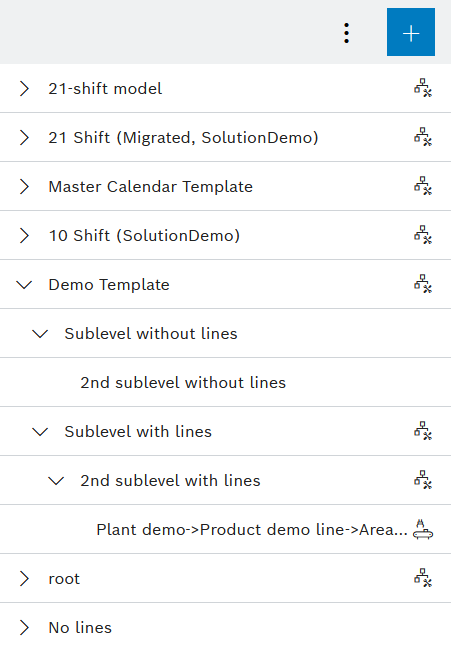
Add hierarchy level
Prerequisites
-
Shift Book Adminrole -
The Hierarchical Calendar tab is open. Hierarchical Calendar Tab.
Procedure
-
In the hierarchy level area, click
 .
.The Add Hierarchy Level dialog opens.
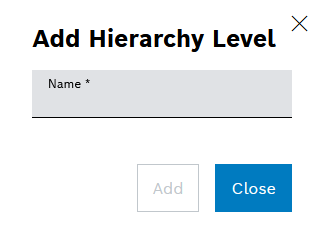
-
Enter a name.
-
Click Add.
To add hierarchy levels to existing hierarchy levels, select the relevant hierarchy level and repeat the steps. Alternatively, drag and drop the hierarchy level that has already been added.
Hierarchy levels can be moved to the desired position in the hierarchy via drag-and-drop.
The hierarchy level has been added at the desired level.
Further actions
-
To add lines to hierarchy levels, see Edit Lines.
-
To add downtimes or downtime series to the calendar, see Manage Downtime Templates.
-
To add shifts or shift series to the calendar, see Manage Shift Templates.
Edit lines
Lines can be added to hierarchy levels. Each line can only be assigned to one hierarchy level.
|
A line cannot have subordinate elements. |
Prerequisites
-
Shift Book Adminrole -
The Hierarchical Calendar tab is open. Hierarchical Calendar Tab.
Procedure
-
Select hierarchy level.
-
Via
 , click Edit Lines or click
, click Edit Lines or click  .
.The Lines of the Hierarchy: dialog <Name> opens.
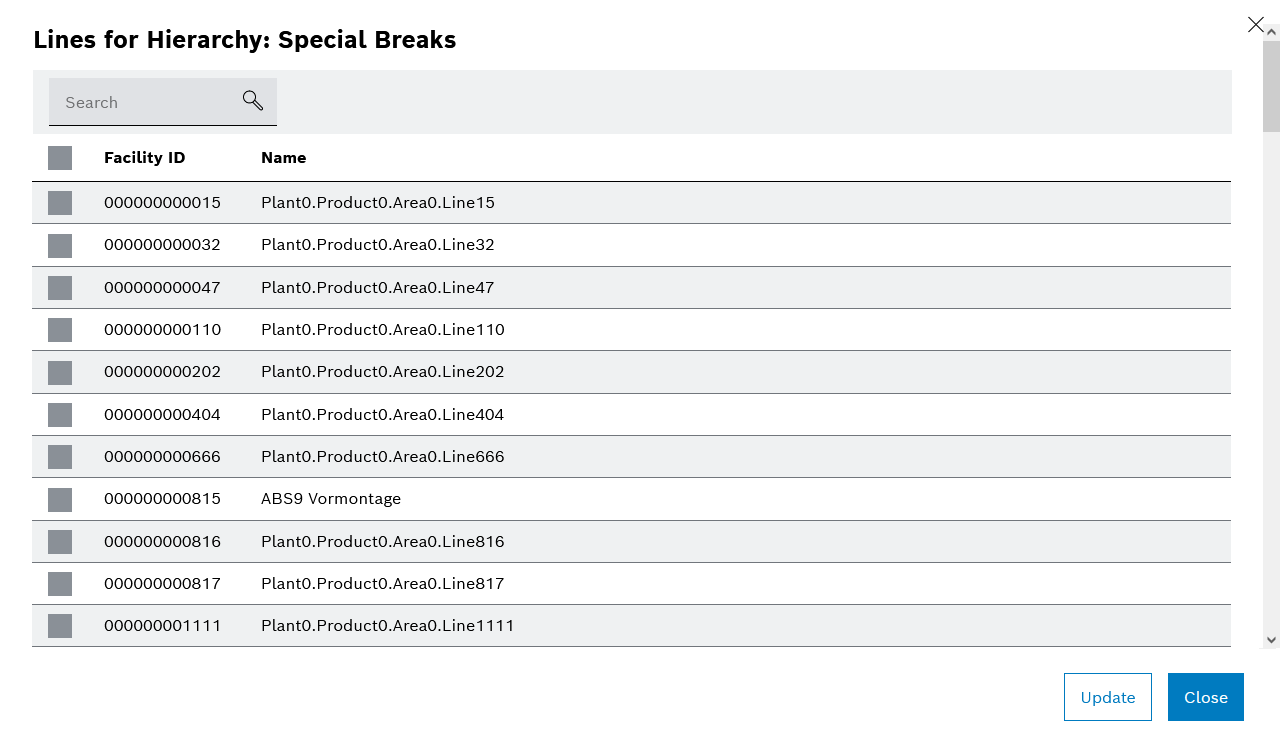
-
Activate/deactivate the checkboxes for the desired lines.
-
Click Refresh.
The lines have been added to or removed from the hierarchy level.
Copy hierarchy level
Prerequisites
-
Shift Book Adminrole -
The Hierarchical Calendar tab is open. Hierarchical Calendar Tab.
Procedure
-
Select hierarchy level.
-
Click Copy Element or click
 .
.The Copy Hierarchy Level dialog opens.
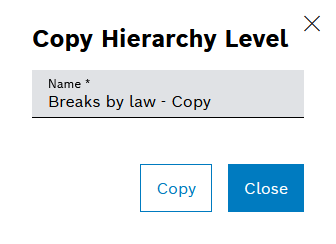
-
Change the name.
-
Click Copy.
The hierarchy level is added at the same level. All shifts and downtimes for the last 365 days are transferred.
Edit hierarchy level
Prerequisites
-
Shift Book Adminrole -
The Hierarchical Calendar tab is open. Hierarchical Calendar Tab.
Procedure
-
Select hierarchy level.
-
Click Edit Item or click
 .
.The Edit Hierarchy Level dialog opens.
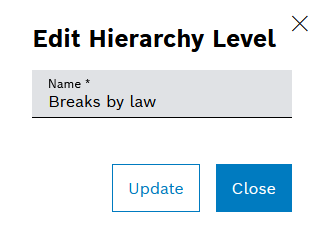
-
Make changes.
-
Click Refresh.
The hierarchy level is updated.
Delete hierarchy level
Prerequisites
-
Shift Book Adminrole -
The Hierarchical Calendar tab is open. Hierarchical Calendar Tab.
Procedure
-
Select hierarchy level.
-
Click Delete Element or click
 .
.The Delete Hierarchy Level <Name>? dialog opens.
-
Click Delete.
The hierarchy level is deleted.
Calendar
In the calendar on the right, planned shifts and downtimes can be added to the individual hierarchy levels. Templates are inherited to subordinate hierarchy levels. Inherited shifts or downtimes are identified by framed boxes.
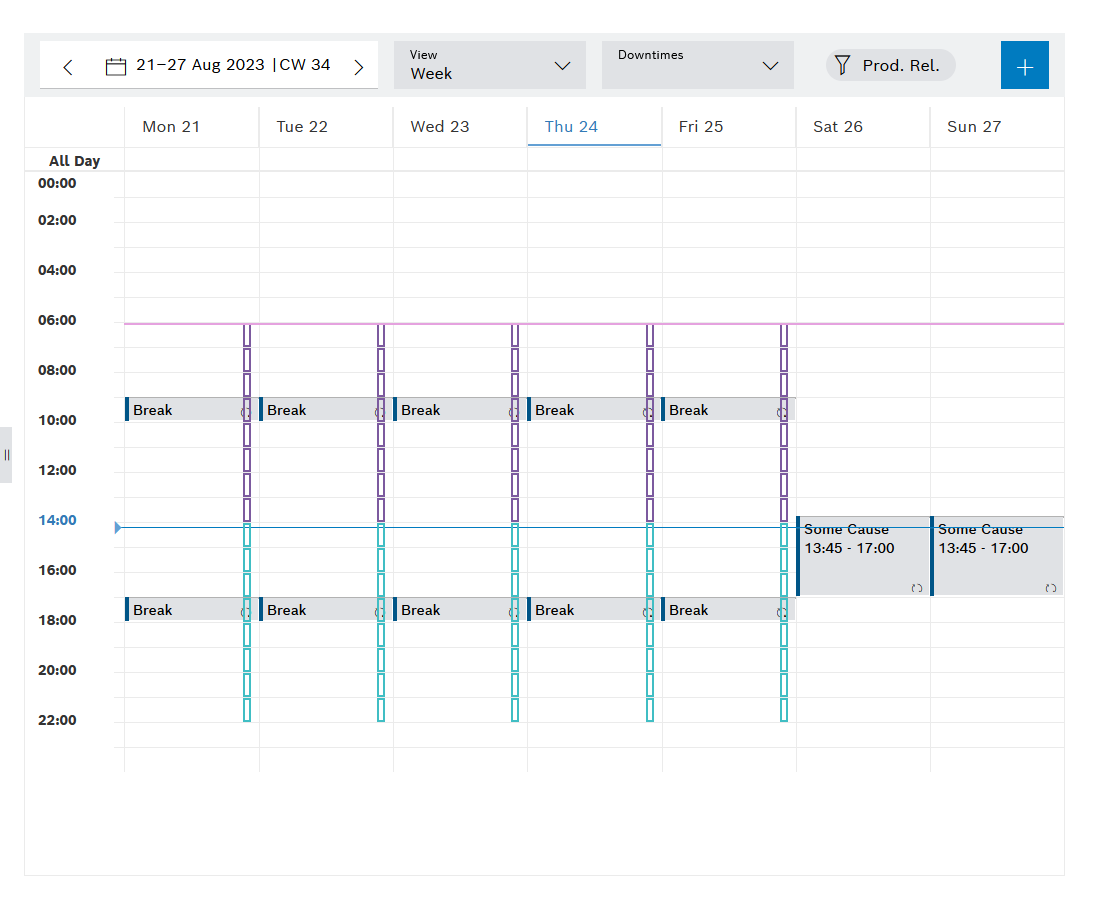
Manage downtime templates
Downtimes and downtime series can be added in the same manner as for the Shift book tab.
Prerequisites
-
Shift Book Adminrole -
The Hierarchical Calendar tab is open. Hierarchical Calendar Tab.
Procedure
-
In the calendar area, click
 .
.If a time range has been selected in the calendar before
 is clicked, this time range is automatically applied.
is clicked, this time range is automatically applied. -
Select the Add downtime option.
The Add downtime dialog is open.
-
Enter data as described in Adding Downtime Dialog , 4M downtime action dialog or Add downtime series dialog.
-
Click Add.
The added downtime or added downtime series is displayed in the calendar view. A downtime series is indicated by the  icon.
icon.
Further actions
-
To edit downtimes, see Edit downtime or Edit downtime series.
-
To delete downtimes, see Delete downtime or Delete downtime series.
Manage shift templates
Shifts and shift series can be added in the same manner as for the Shift book tab.
Prerequisites
-
Shift Book Adminrole -
The Hierarchical Calendar tab is open. Hierarchical Calendar Tab.
Procedure
-
In the calendar area, click
 .
.If a time range has been selected in the calendar before
 is clicked, this time range is automatically applied.
is clicked, this time range is automatically applied. -
Select the Add Shift option.
The Add shift dialog opens.
-
Enter data as described in Add Shift Dialog and Add Shift Series Dialog.
-
Click Add.
The added shift or added shift series is displayed in the calendar view. A shift series is indicated by the  icon.
icon.
Further actions
-
To edit shifts, see Edit a shift or Edit a shift series.
-
To delete shifts, see Deleting shifts or Delete a shift series.

