Scopes tab
Use the Scopes tab to manage scopes, which consists of configuring, adding, deleting and testing scopes that connect to the databases.
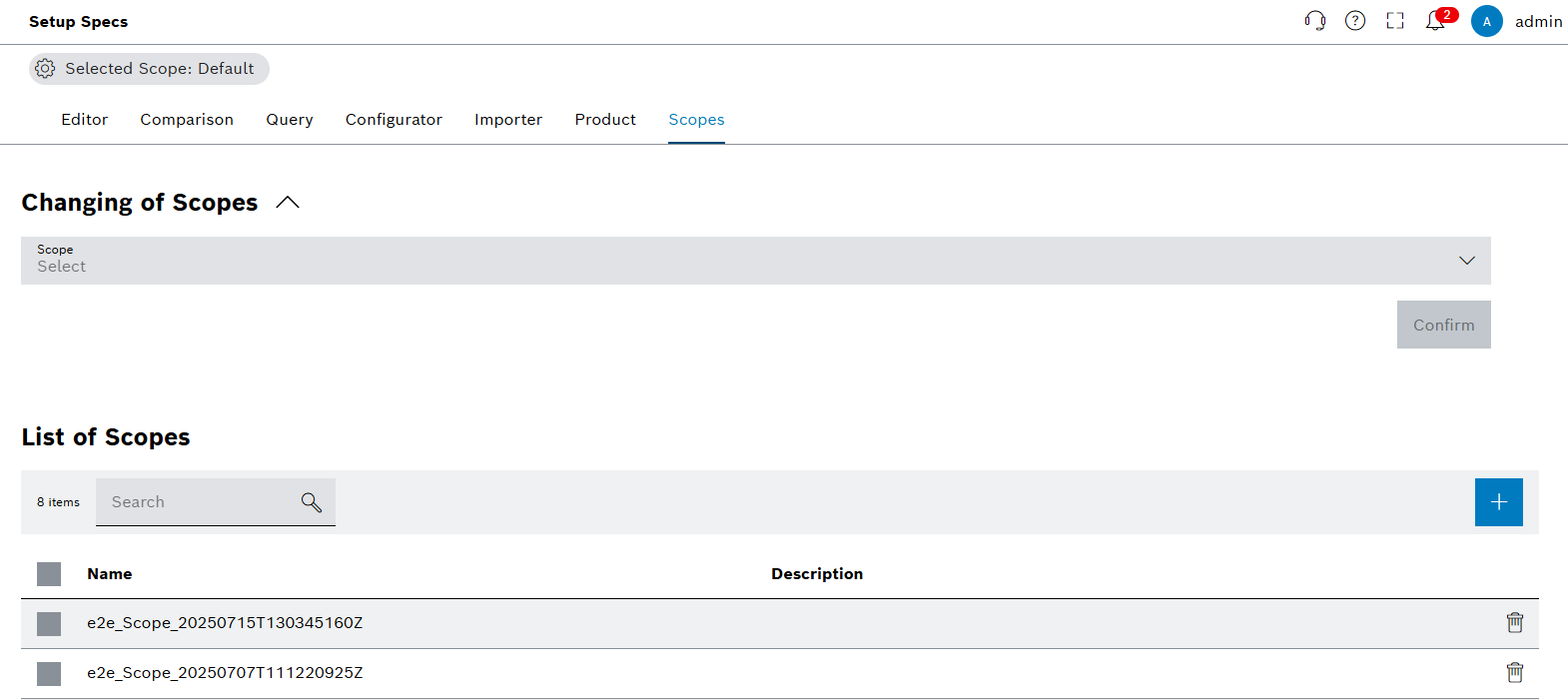
Functions in the overview of Scopes tab
| Element | Description |
|---|---|
Selected Scope: Default |
Select available scopes and see selected scope. |
|
Add new scope. |
Scope Selector |
Select new scope from the drop-down menu. |
Confirm |
Confirm the new scope selection. |
|
Delete scope. |
Chose a Scope to Setup Specs to have connection to the database.
|
If no specific Scope exists, Setup Specs selects Default Scope automatically. If multiple Scopes are available, select the preferred scope at the start. Refer to page Initial Scope Selection. |
|
Click on |
Add scope
Procedure
-
Open the Product & Quality > Setup Specs menu entry.
-
Click on the Scopes tab.
-
Click on
 next to List of Scopes.
next to List of Scopes.
The dialog window opens.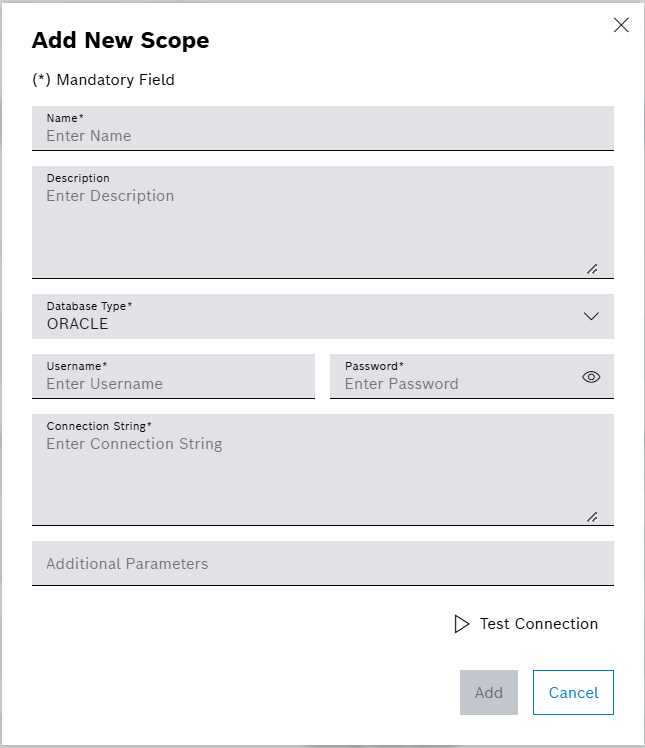
-
Enter data in the Add New Scope window.
For more information on Test Connection: Test Scope -
Click on Add.
The scope was added and a success message is shown.
Select scope
Prerequisites
Procedure
-
Open the Product & Quality > Setup Specs menu entry.
-
Click on the Scopes tab.
-
Click on
 in the row of Scope dropdown menu to see the list of available scopes.
in the row of Scope dropdown menu to see the list of available scopes.
The dialog window opens. -
Click on an available scope.
-
Click on Confirm.
The scope was selected and a success message is shown.
|
The following error message appears if the selected scope cannot connect to the database: Connection failed. Please use another scope. In this case, the created scope is not selectable. See test scope for testing the database connection. |
Test scope
Procedure
-
Open the Product & Quality > Setup Specs menu entry.
-
Click on the Scopes tab.
-
Click on
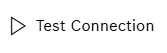 on the Add New Scope dialog window.
on the Add New Scope dialog window.
|
The test is successful when the database connectivity is successful. The test fails when the database connectivity is not successful. Update the username, password, and connection string and try again. |
The scope was tested and a success message is shown.


