Importer tab
Use the Importer tab to import production areas, product families, products and variants.
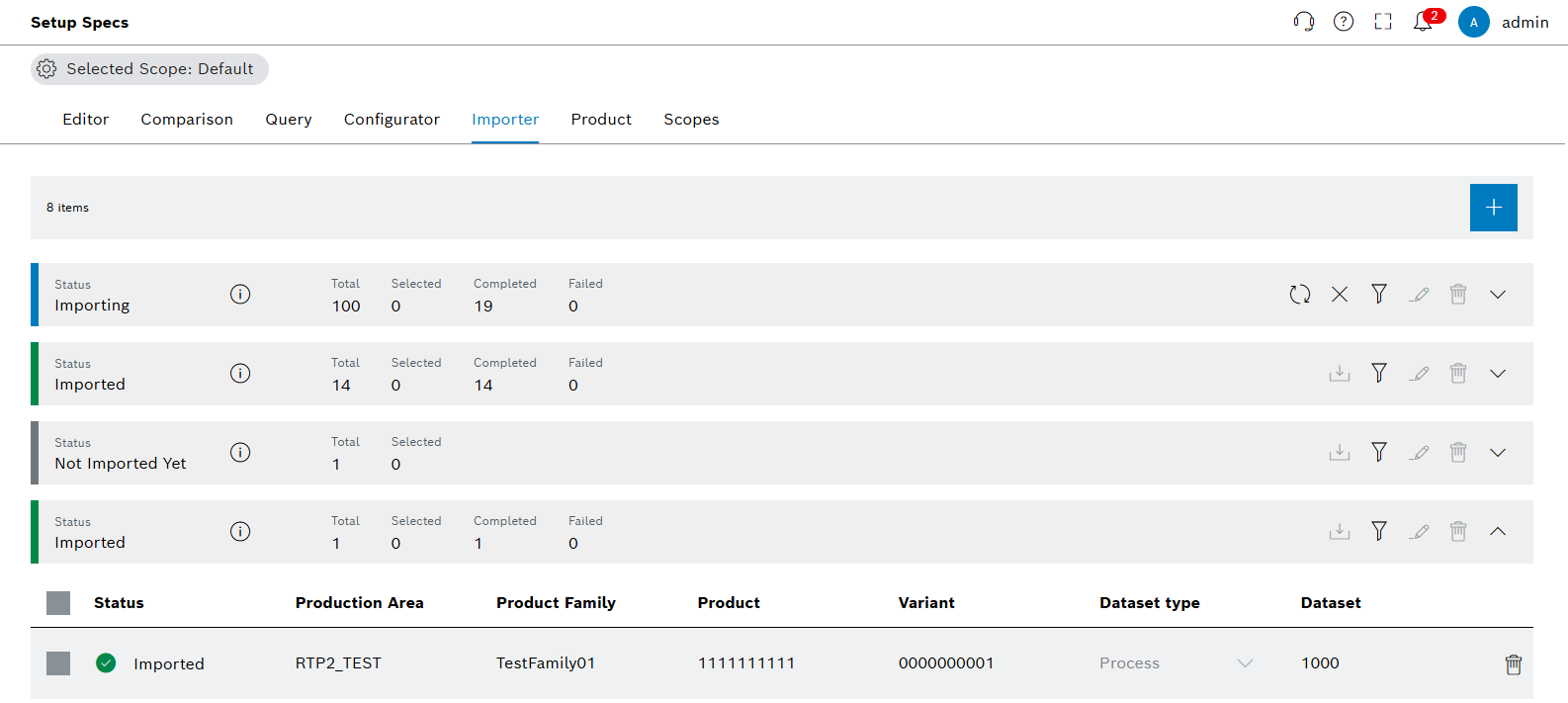
Functions in the overview of Importer tab
| Element | Description |
|---|---|
Selected Scope: Default |
Select available scopes and see selected scope. |
|
Import the files from the explorer. |
|
Represents active importing processes. |
|
Cancel active importing processes. |
|
Filtering import processes according to missing data and import statuses. |
|
Edit selected import processes. |
|
Delete import processes or select import items. |
|
Export datasets. |
|
Expand import processes. |
Importing elements
Prerequisite
A file to import exists.
Procedure
-
Open the Product & Quality > Setup Specs menu entry.
-
Click on the Importer tab.
-
In the header, click on
 .
. -
In the file system, select the ZIP file to confirm the import.
-
Click on Open.
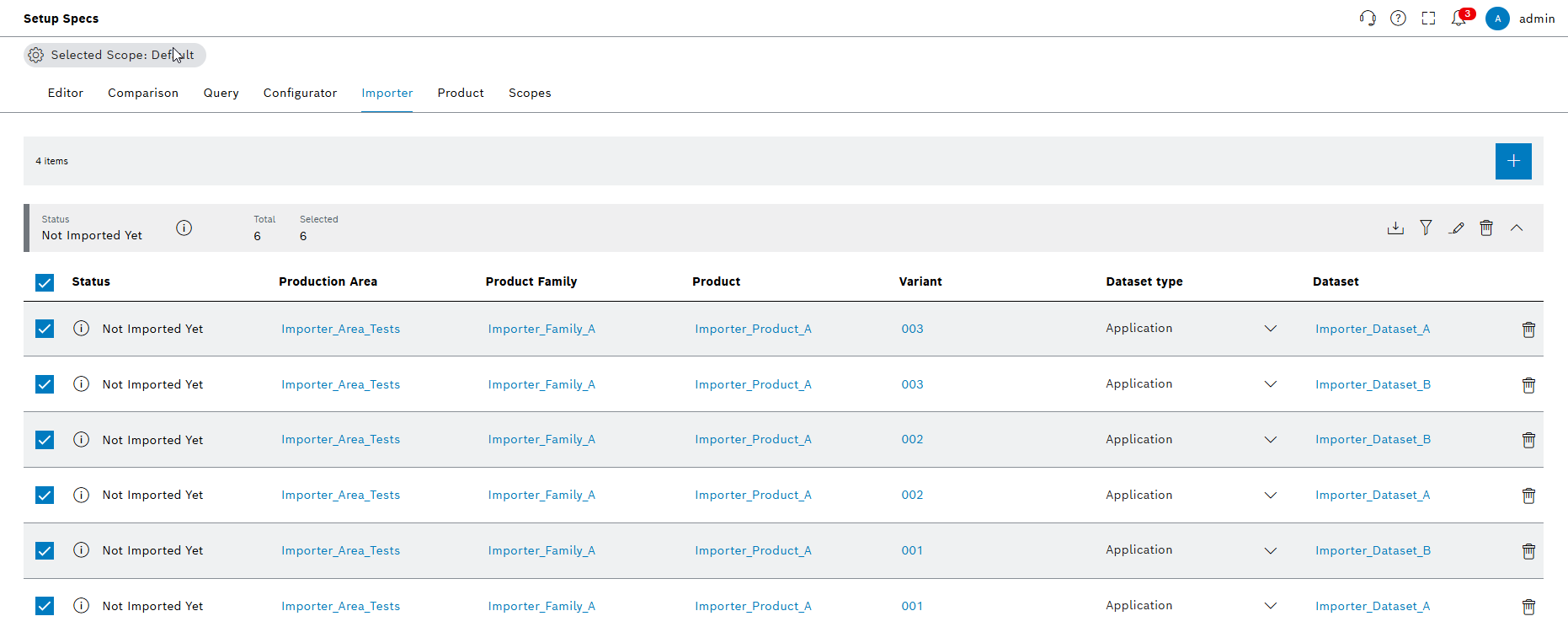
-
Click on
 in the line of the new import group.
in the line of the new import group. -
Select all elements by activating the Multiple Selection checkbox.
-
Click on
 .
.
The dialog window opens.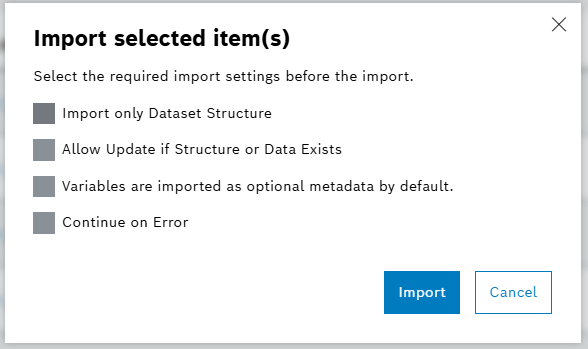
-
Enter data in the Import Selected Items window:
-
Import only dataset structure: Select this option to only import dataset structure.
-
Allow update if structure or data exists: Select this option to allow overwriting for given structure.
-
Variables are imported as optional metadata by default: Select this option to import variables as optional metadata.
-
Continue on error: Select this option to continue import operation regardless of any errors.
-
-
Click on Import.
Imported items have the status imported, and a success message is shown.
|
Setup Specs shows the total number of import items and the number of selected items next to the import status. |
Edit selected import elements
-
Open the Product & Quality > Setup Specs menu entry.
-
Click on the Importer tab.
-
In the header, click on
 .
. -
In the file system, select the ZIP file to confirm the import.
-
Click on Open.
-
Click on
 in the line of the new import group.
in the line of the new import group. -
Select all elements by activating the Multiple Selection checkbox.
-
Click on
 next to the import bar.
The editing options window opens.
next to the import bar.
The editing options window opens.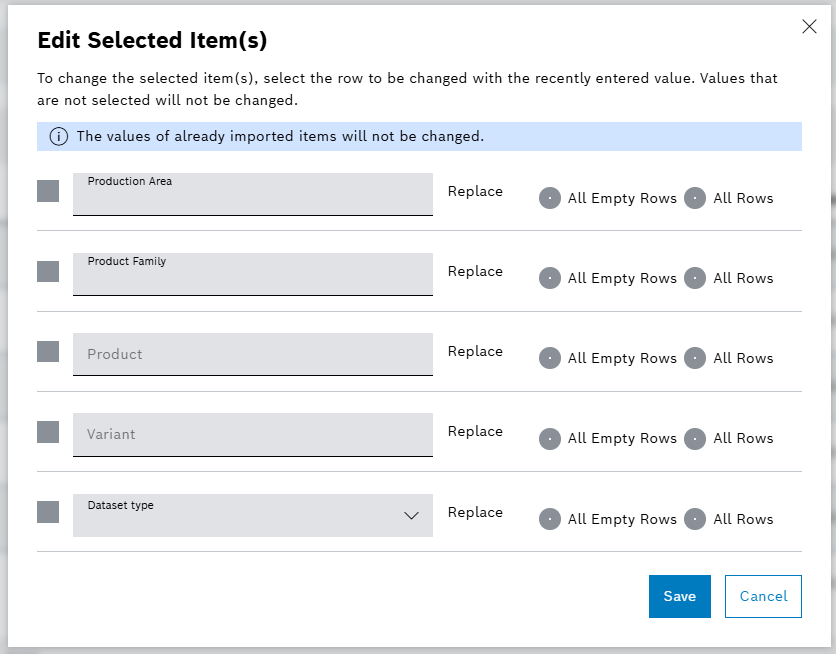
-
To change the production area, product family, product or variant, select the row.
-
Enter the new attributes next to the selected fields.
-
Select the editing criteria for each selected row:
-
Select All empty rows to edit all empty rows of the import items on the import list.
-
Select All rows to edit all the rows of the import items on the import list.
-
-
Click on Save.
-
-
Click on
 .
.
The dialog window opens. -
Enter data in the Import Selected Items window:
-
Import only dataset structure: Select this option to only import dataset structure.
-
Allow update if structure or data exists: Select this option to allow overwriting for given structure.
-
Variables are imported as optional metadata by default: Select this option to import variables as optional metadata.
-
Continue on error: Select this option to continue import operation regardless of any errors.
-
-
Click on Import.
Imported items are changed and a success message is shown.
|
Setup Specs does not allow the change of the values of already imported items. |
Filter element
Prerequisite
Procedure
-
Open the Product & Quality > Setup Specs menu entry.
-
Click on the Importer tab.
-
Click on
 in the row of an import group.
in the row of an import group. -
Click on
 in the row of the import group and select filter criteria.
in the row of the import group and select filter criteria.
Setup Specs only displays elements with the selected filter criteria in the list.




