Query tab
Use the Query tab to search the entire database based on individual filter criteria and release variants and datasets.
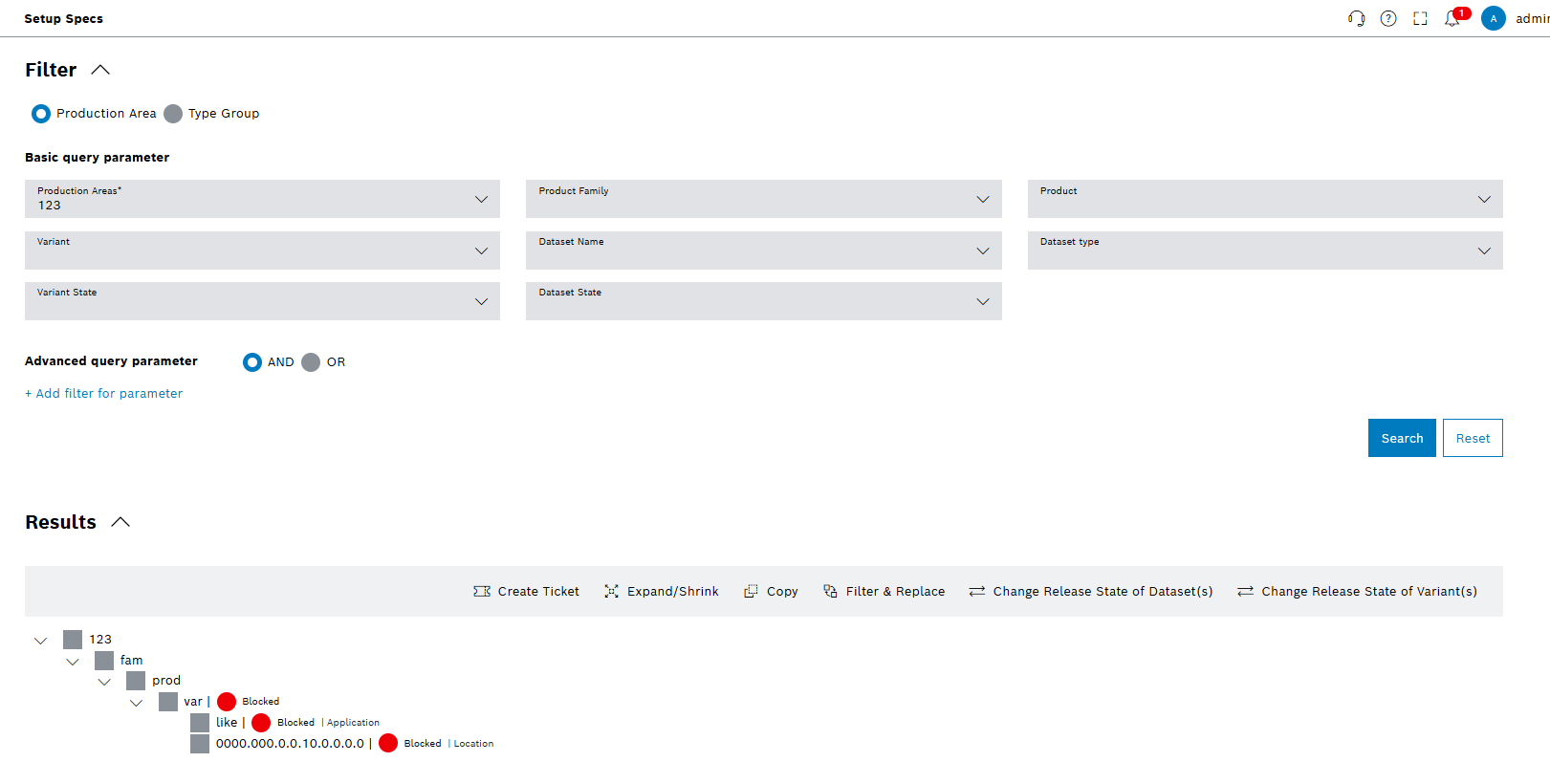
Functions in the overview of Query tab
| Element | Description |
|---|---|
Selected Scope: Default |
Select available scopes and see selected scope. |
Production Area Selector |
Selector for the production area. |
Product Family Selector |
Selector for the product family. |
Search |
Search after applying search criteria. |
Reset |
Reset applied search criteria. |
Add Filter for Parameter |
Add advanced search criteria. |
AND/OR |
Combine multiple advanced search criteria. |
|
Changes the status of selected variants. |
|
Changes the status of selected datasets. |
|
Create ticket for selected variants. |
|
Bulk edit selected datasets' parameters. |
|
Copy variant. |
|
Expand and collapse search criteria and search results. |
Filter dataset under production area
Prerequisites
-
Production area, product family, product and variant(s) exist:
Product tab
Procedure
-
Open the Product & Quality > Setup Specs menu entry.
-
Click on the Query tab.
-
Select Production Area to view specific filtering options.
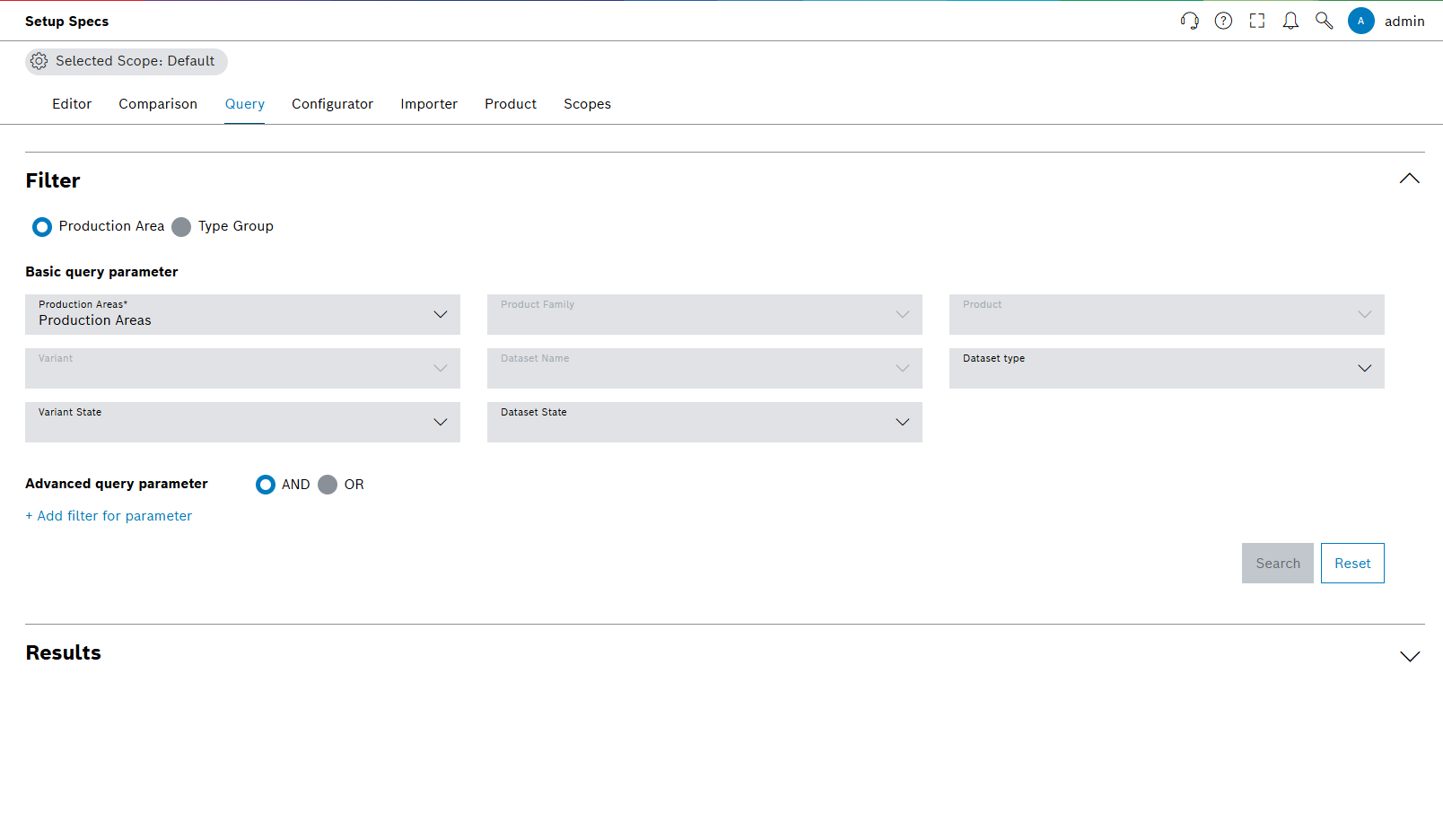
-
In the Query tab, under Basic Query Parameters, select the desired filter criteria in the drop-down lists.
-
Click on + Add filter for parameter to add advanced filters.
-
Enter data in the Filter by Parameters dialog window:
-
Select specific filtering options under the Value Equation drop-down list:
-
Selection of = activates Value for actual numeric value for the search. This option filters the parameters to include only those with the exact value specified as Value.
-
Selection of between activates Minimum and Maximum, where an actual range of numeric values for the search. This option filters parameters to include only those values that fall within the defined Minimum and Maximum range.
-
Selection of contains activates Value for actual character or number for the search. This option filters the parameters include the characters or numbers given as Value.
-
Selection of without value filters the parameters without values.
-
-
-
To add the Filter for Parameters, click on Add Filter.
-
To add multiple filters, refer to Adding multiple filters.
Datasets that match the selected filter criteria are shown in the structure tree.
|
To reset the filter criteria, click on Reset. |
Filter dataset under the type group
Prerequisites
-
Production area, product family, product and variant(s) exist:
Product tab
Procedure
-
Open the Product & Quality > Setup Specs menu entry.
-
Click on the Query tab.
-
Select Type Group to view specific filtering options.
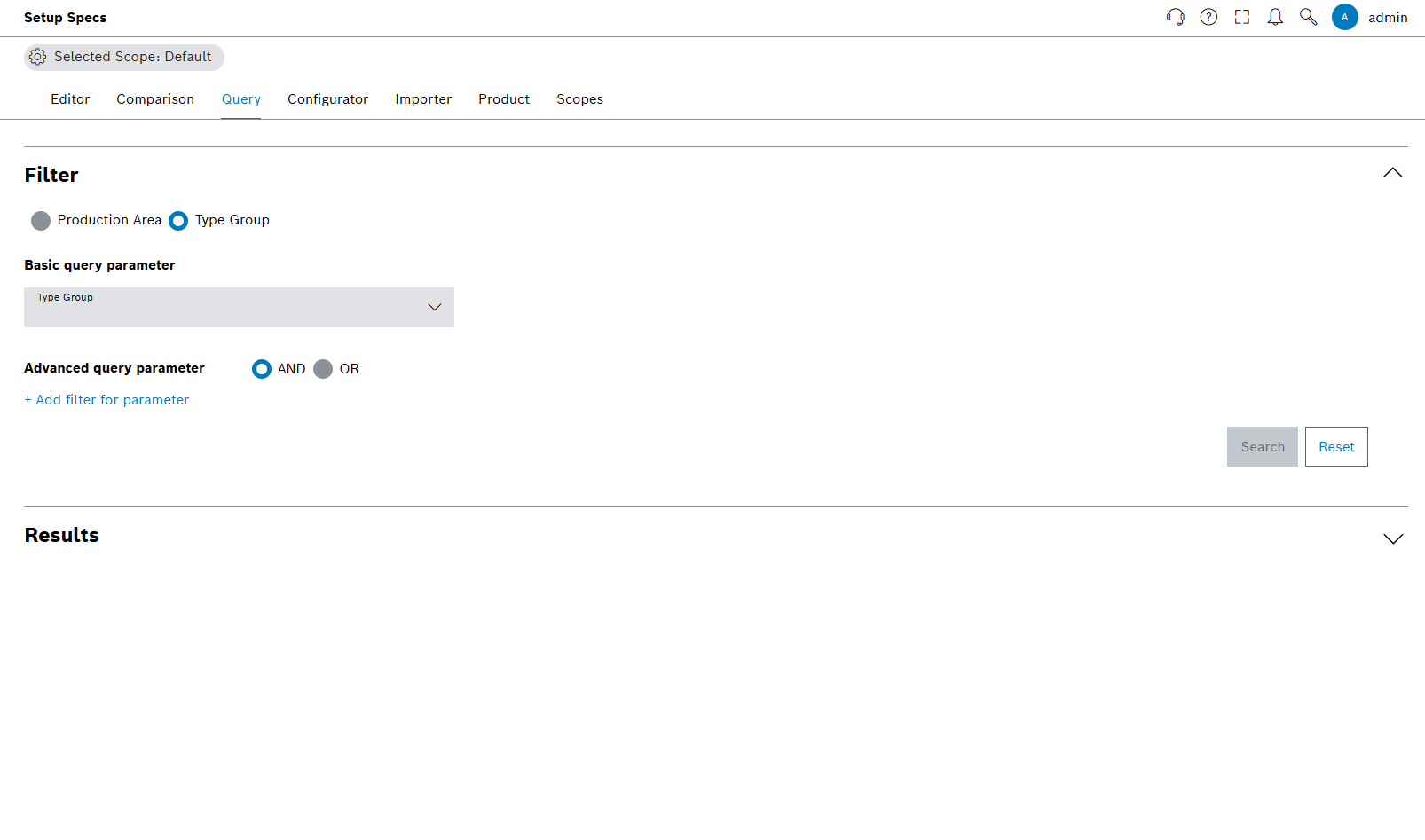
-
In the Query tab, under Basic Query Parameters, select the desired filter criteria in the drop-down lists.
-
Click on +Add Filter for Parameter to add advanced filters.
-
In the Filter by Parameters dialog window:
-
Type Parameter Name in text box.
-
Type Unit in text box.
-
Type Parameter Description text box.
-
Select specific filtering options under the Value Equation drop-down list:
-
Selection of = activates Value for actual numeric value for the search. This option filters the parameters to include only those with the exact value specified as Value.
-
Selection of between activates Minimum and Maximum, where an actual range of numeric values for the search. This option filters parameters to include only those values that fall within the defined Minimum and Maximum range.
-
Selection of contains activates Value for actual character or number for the search. This option filters the parameters include the characters or numbers given as Value.
-
Selection of without value filters the parameters without values.
-
-
-
To add the Filter for Parameters, click on Add Filter.
-
To add multiple filters, refer to Adding multiple filters.
Datasets that match the selected filter criteria are shown in the structure tree.
|
Use placeholders in the Parameter Name, Unit and Parameter Description text boxes. |
|
To reset the filter criteria, click on Reset. |
Adding multiple filters
Prerequisites
Add multiple filters sequentially and stack the filters with AND or the OR operations.
|
Use AND logic to filter results that meet all specified criteria, while OR logic allows results which meet any of the specified criteria. |
To combine multiple filters, select the AND or the OR operators, and then follow the steps on filtering the dataset.
Change the status of variants
Prerequisites
-
Production area, product family, product and variant(s) exist:
Product tab -
Product Area or Type Group is selected.
Procedure
-
Open the Product & Quality > Setup Specs menu entry.
-
Click on the Query tab.
-
Select the desired filter criteria under Basic Query Parameters and Advanced Query Parameters.
-
Click on Search.
-
Select one or more variants in the structure tree by activating the checkbox.
-
Click on
 Change Release State of Variant(s) in the options menu.
Change Release State of Variant(s) in the options menu.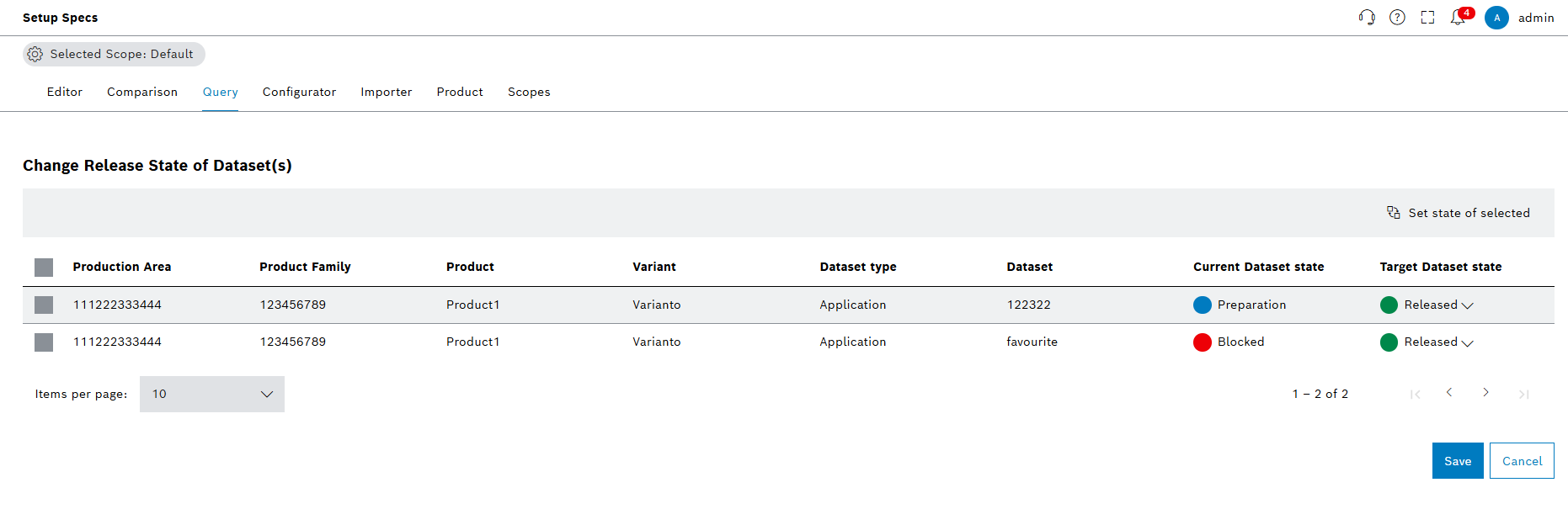
-
Select the target status of the variant in the Target Variant Status drop-down list.
-
Click on Save.
The dialog window opens:
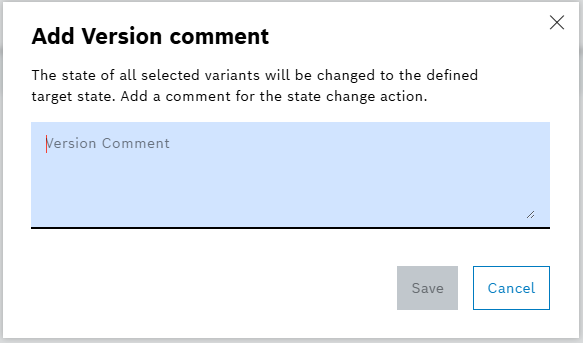
-
Comment and click on Save again.
The variant status is changed and a success message is shown.
Change the status of datasets
Prerequisites
-
Production area, product family, product and variant(s) exist:
Product tab
Procedure
-
Open the Product & Quality > Setup Specs menu entry.
-
Click on the Query tab.
-
Select the desired filter criteria under Basic Query Parameters and Advanced Query Parameters.
-
Click on Search.
-
Select one or more datasets in the structure tree by activating the checkbox.
-
Click on
 Change Release State of Datasets(s) in the options menu.
Change Release State of Datasets(s) in the options menu.
-
Select the target status of the variant in the Target Dataset Status drop-down list.
-
Click on Save.
The dialog window opens:
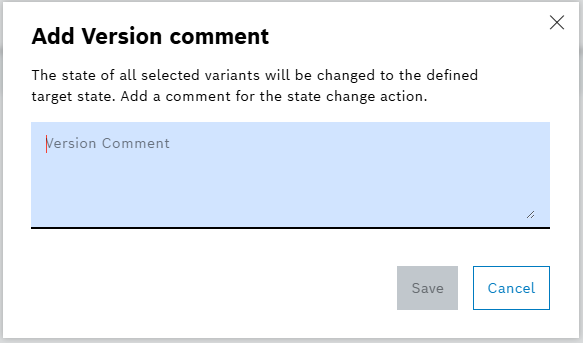
-
Comment and click on Save again.
The datasets status is changed and a success message is shown.
Copy variant
Prerequisites
-
Production area, product family, product and variant exist:
Product tab
Procedure
-
Open the Product & Quality > Setup Specs menu entry.
-
Click on the Query tab.
-
Select the desired filter criteria under Basic Query Parameters and Advanced Query Parameters.
-
Click on Search.
-
Select one or more variants in the structure tree by activating the checkbox.
-
Click on
 Copy in the header.
Copy in the header.The dialog window opens.
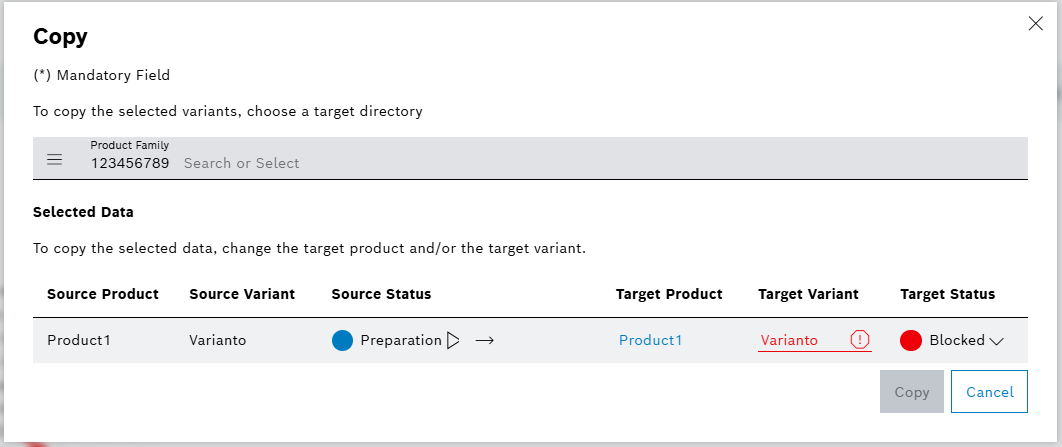
-
Select the target directory of the product family from the Product Family drop-down list in the Copy window.
-
Click on Copy.
|
The name of the variant must be unique within a product. |
The variant is copied.
|
Check whether the copied variant exists in the Editor tab. |
Filter and replace
Prerequisites
-
Production area, product family, product and variant exist:
Product tab
Procedure
-
Open the Product & Quality > Setup Specs menu entry.
-
Click on the Query tab.
-
Select the desired filter criteria under Basic Query Parameters and Advanced Query Parameters.
-
Click on Search.
-
Select one or more variants and datasets in the structure tree by activating the checkbox.
-
Click on Filter & Replace in the header.
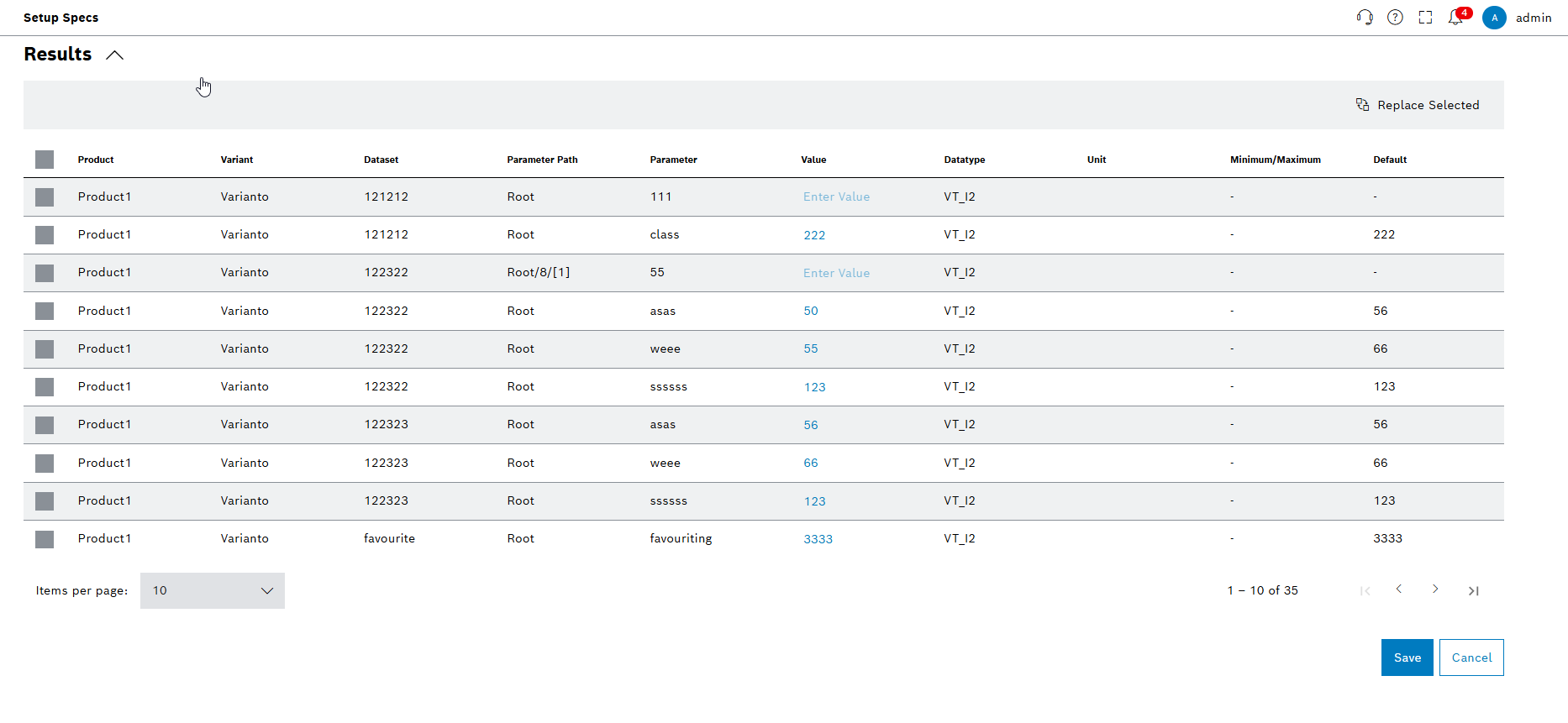
-
In the Results tab, select the parameters to bulk edit, or use inline editing on the table one by one.
-
Click on Save.
The dialog window opens.
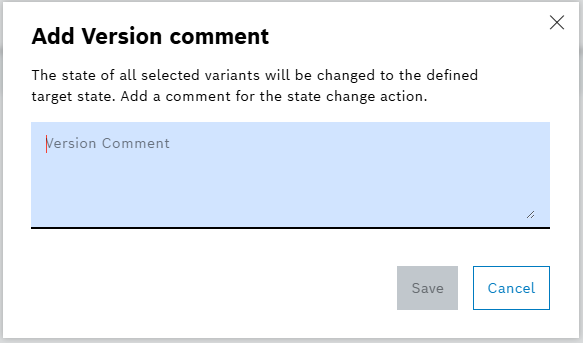
-
Comment and click on Save again.
Search parameters are edited and a success message is shown.
|
Use the Show/Hide Columns to hide and show the columns in the parameter table view. |
Create ticket
Prerequisites
-
Production area, product family, product and variant exist: Product tab
Procedure
-
Open the Product & Quality > Setup Specs menu entry.
-
Click on the Query tab.
-
Select the desired filter criteria under Basic Query Parameters and Advanced Query Parameters.
-
Click on Search.
-
Select one or more variants in the structure tree by activating the checkbox.
-
Click on
 Create Ticket in the header.
Create Ticket in the header. -
In the Create Ticket dialog window:
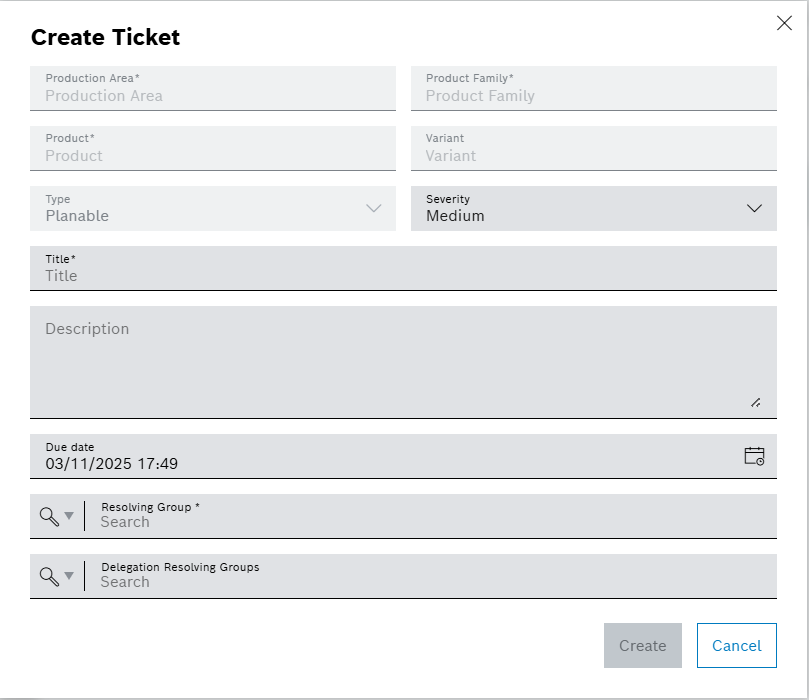
-
Select a severity level of the ticket from the Severity drop-down list.
-
Enter the title of the ticket in the Title text box.
-
Enter description of the ticket in the Description text box.
-
In the Due Date field, the date and time as deadline for resolving the ticket.
-
In the Resolving Group drop-down list, select one or multiple resolving groups for the ticket.
-
Use the Delegation Resolving Groups drop-down list to select one or more delegation resolving groups for the ticket.
-
-
Click on Create.
The ticket is created and a success message is shown. The ticket is shown on Core Services > Ticket Management > Board menu entry.
|
The Production Area, Product Family, Product and Variant fields are already selected and therefore grayed out. |
|
Resolve all open tickets to release a variant. |

