Comparison tab
Use the Comparison tab to compare versions of datasets. This functionality enables the comparison of different change statuses for the same dataset, as well as the latest versions of distinct datasets.
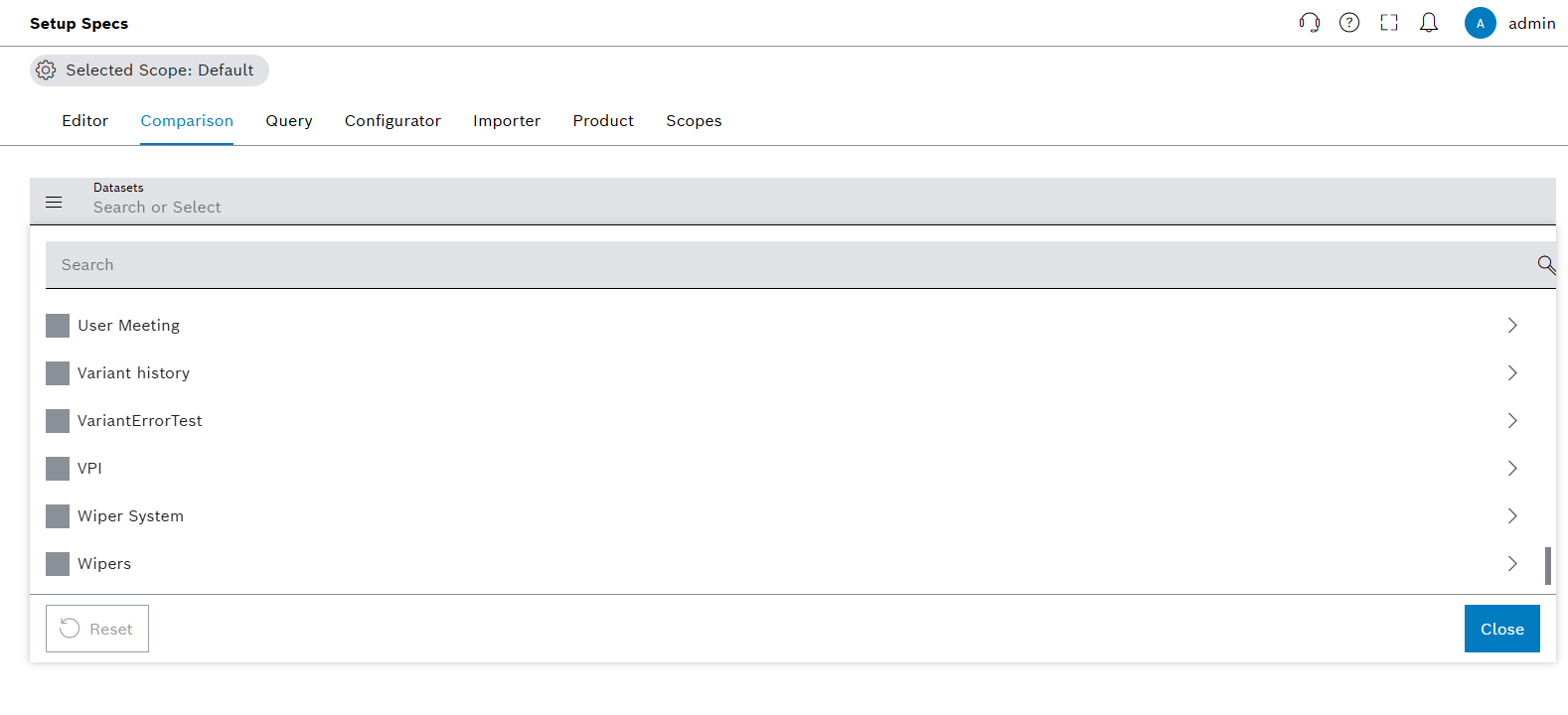
Functions in the overview of Comparison tab
| Element | Description |
|---|---|
Selected Scope: Default |
Select available scopes and see selected scope. |
Datasets |
Search or select the datasets. |
Close |
Closes the dropdown menu for dataset selection. |
Reset |
Resets selected checkboxes. |
|
Expands the datasets. |
Display differences in datasets
Prerequisites
-
Production area, product family, product and variant exist: Product tab
-
Dataset structure, structure element and parameters exist: Configurator tab
Procedure
-
Open the Product & Quality > Setup Specs menu entry.
-
Click on the Comparison tab.
-
Click on the Datasets search box.
-
In the Production Area drop-down list, select a production area by activating the checkbox and click on
 .
. -
In the Product Family drop-down list, select a product family by activating the checkbox and click on
 .
. -
Click on Close to display the differences.
|
Use multiple selection to select any dataset including versions across multiple product families, products and variants. |
The comparison is successful.
Rows highlighted in yellow indicate that there is at least one change for the parameter in all selected versions.
Setup Specs displays the comparison table.
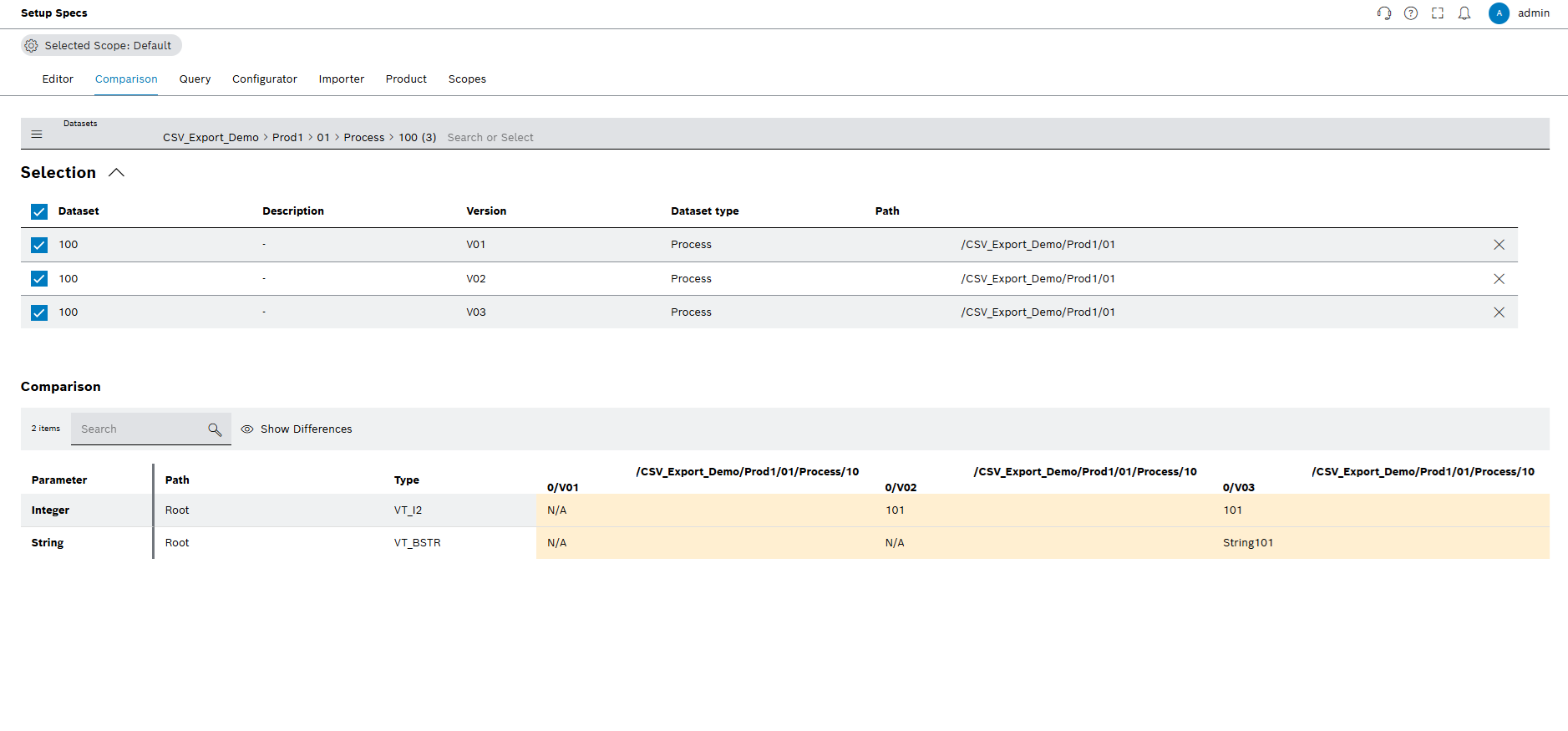
|
Click on |
Deselect dataset
Prerequisites
-
Production area, product family, product and variant exist: Product tab
-
Dataset structure, structure element and parameters exist: Configurator tab
Procedure
-
Open the Product & Quality > Setup Specs menu entry.
-
Click on the Comparison tab.
-
Deactivate the checkbox in the row of the dataset in the Selection view.
The deselection of dataset is successful.
Remove dataset from comparison list
Prerequisites
-
Production area, product family, product and variant exist: Product tab
-
Dataset structure, structure element and parameters exist: Configurator tab
Procedure
-
Open the Product & Quality > Setup Specs menu entry.
-
Click on the Comparison tab.
-
Click on
 in the row of the dataset in the Selection view.
in the row of the dataset in the Selection view.
Removing of comparison is successful.

