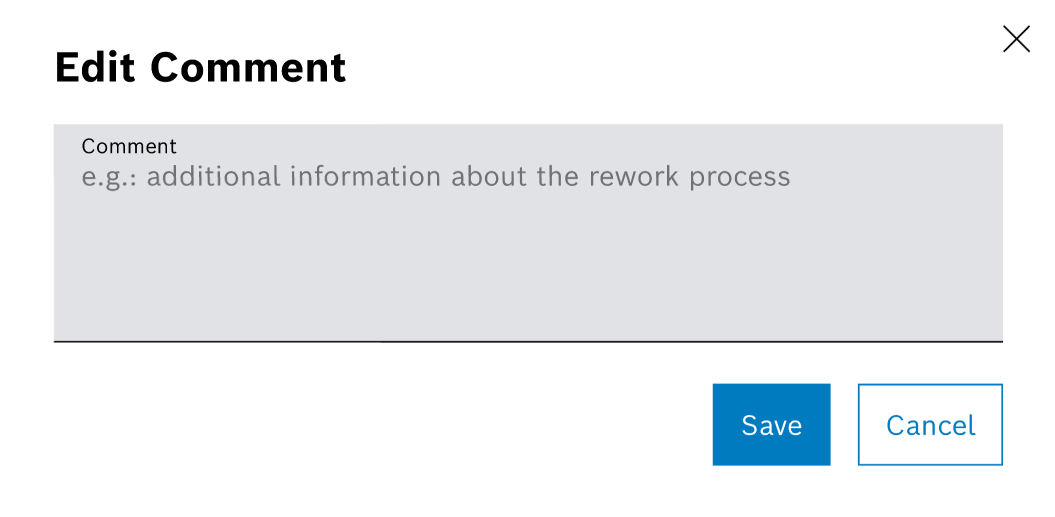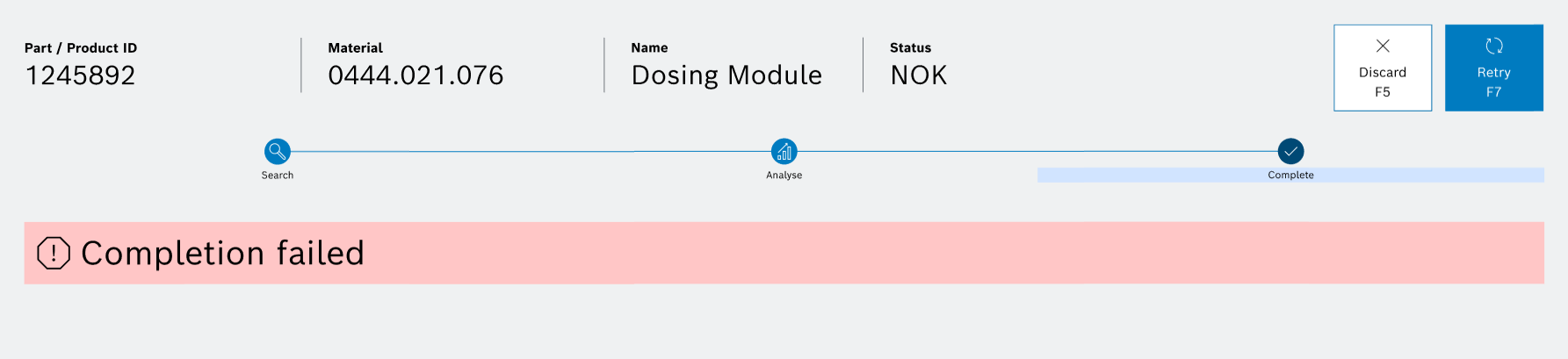Complete step
When navigating from the Analyse tab, the Complete step will be enabled and this page will become active.

In the Complete step, the user selects a rework process from a predefined list as the last part of a guided workflow.
This helps assign faulty or rejected items to a suitable rework process for corrective action, track corrective paths, and streamline production rework flows.
Rework Processes
This section displays the available rework processes.
-
Choose a process from the list that should be used for rework.

| Element | Description |
|---|---|
|
Selects this process. |
Process |
Displays the process ID and description (e.g., 400 / Insert cover). |
Comment |
Field for adding optional user comments. |
|
Allows users to enter or edit notes. |
| Only one process can be selected at a time (radio button style behavior with checkboxes). |
Complete
After a rework process was selected, click on Complete, or press F7.
There are two possible outcomes:
Success & Start New
The parts are marked as complete.
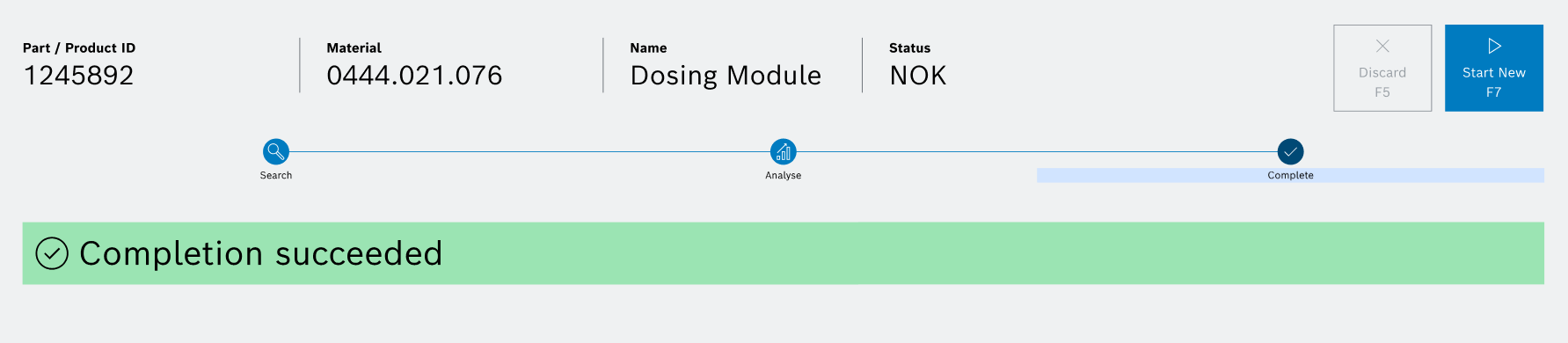
Click on Start New, or press F7, to return to the Welcome screen & search step.
Discard
-
To return to the Welcome screen & search step without completion, click on Discard or press F5.
-
A warning dialog opens:
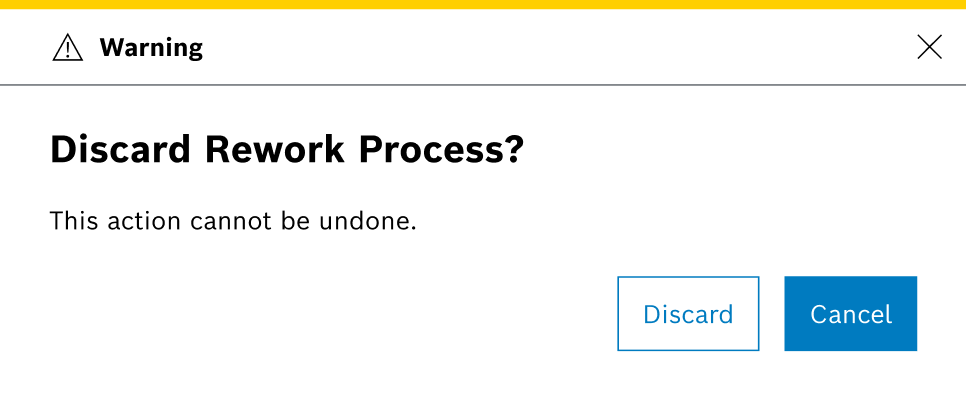
-
Confirm with Discard to be redirected.
-
Click on Cancel to return to the last active page.