Analyse step
If a valid part or product ID was entered in the Welcome screen & search step, the Analyse step will be enabled and this page will appear. The page’s purpose is to provide detailed part or product information.
Header with part details
The header section shows the details of the selected part:

| Title | Value |
|---|---|
Part / Product ID |
Displays the specified ID. |
Material |
Displays the material number. |
Name |
Displays the name of the part. |
Status |
Shows OK or NOK. |
Discard and Next |
Buttons to navigate. |
Analyse Part/Product ID Information
This section is split into three sections:
-
Part/Product Information
-
Components
-
Production History
By default, all sections are collapsed.
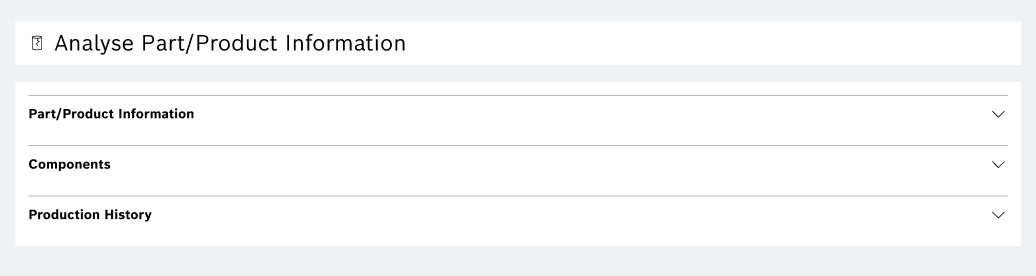
Part/Product Information
This section displays additional details about a part.

| Title | Value |
|---|---|
Last Process |
Shows the process name (e.g., 500 / Screwing) |
Last Facility |
Displays the last provided facility name (e.g., 100.10.1.2 / Screwing Station) |
Error Number |
Shows the error number (e.g., 123456) |
Error Description |
Displays additional description if provided (e.g., Drill hole too small) |
Next Process |
Intimates next process name or number (e.g., 600 / Baking) |
|
This section is read-only and cannot be edited. |
Components
This section displays information about the dependent components associated with the selected part.
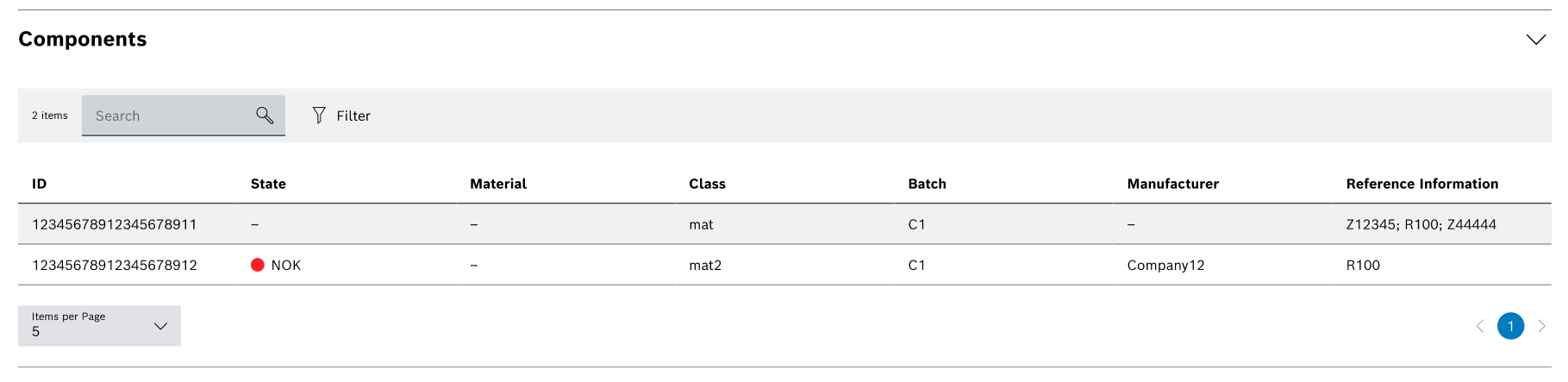
-
A Table listing all component details
-
A
 Search field to filter through component items
Search field to filter through component items -
A Filter button to refine the data based on specific criteria
The component table contains all data in a structured tabular format.
| Element | Description |
|---|---|
ID |
Displays the ID (e.g., 123456789) |
State |
Indicates the overall state of the component (e.g., NOK / OK) |
Material |
Shows the material type |
Class |
Displays the class (e.g., mat / mat2) |
Batch |
Displays the batch (e.g., C1) |
Manufacturer |
Indicates the recorded manufacturer of the component (e.g., Company1) |
Reference Information |
Additional reference if provided will be shown (e.g., R100, Z12345, etc) |
|
Click on Filter if you want to narrow down the component table. For more information on filtering options, see How to filter. |
Production History
The Production History section displays detailed records of production process measurements, including state evaluations and values compared against predefined limits. This helps in identifying faulty (NOK) or acceptable (OK) measurements within a process.
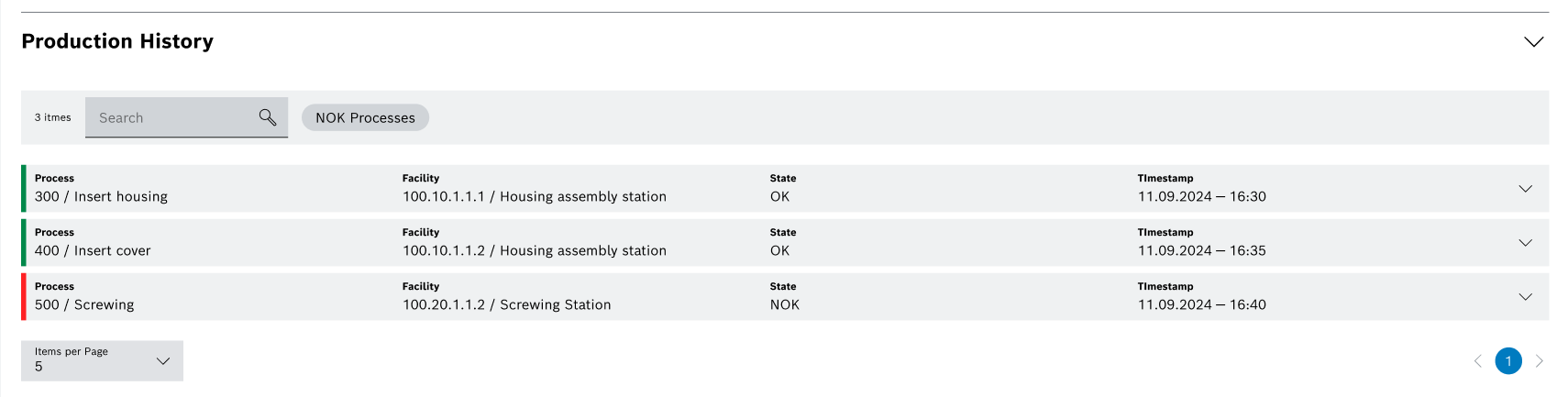
-
A Table listing production history details
-
 Search field to filter through production history items
Search field to filter through production history items -
NOK Processes button to filter the list to show only NOK (Not OK) process entries
The table contains the following information:
| Element | Description |
|---|---|
Process |
Displays the process ID and name (e.g., 500 / Screwing). |
Facility |
Shows the facility number and station name (e.g., 100.20.1.1.2 / Screwing Station). |
State |
Indicates the overall state of the process (e.g., NOK / OK). |
Timestamp |
Shows the date and time the data was recorded (e.g., 11.09.2024 – 16:40). |
Measurement table
Open one history entry by clicking on the  icon, to show the measurement sub-table:
icon, to show the measurement sub-table:
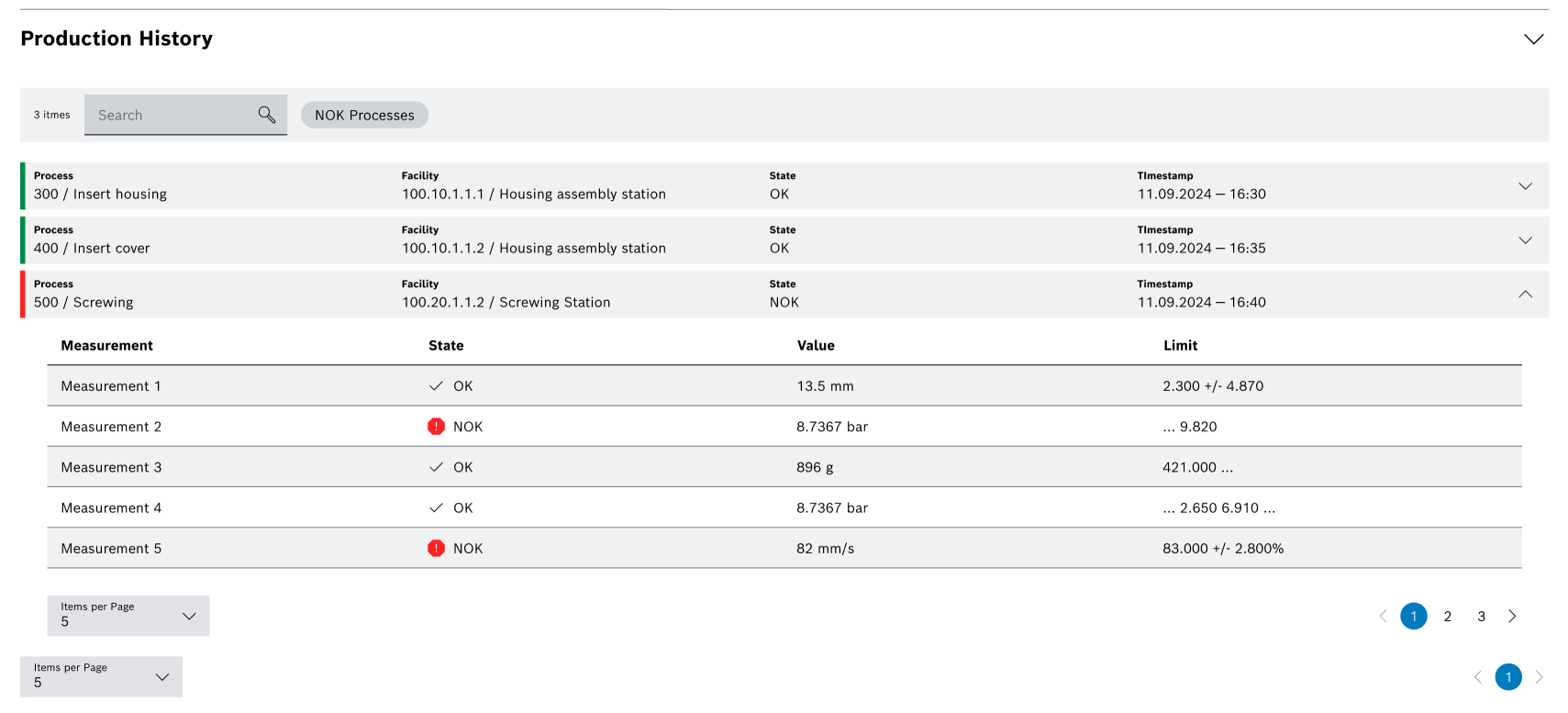
| Element | Description |
|---|---|
Measurement |
Lists individual measurement (e.g., Measurement 1 to 5). |
State |
Displays the evaluation: |
Value |
Shows the actual measured value with unit (e.g., 13.5 mm, 8.7367 bar). |
Limit |
Shows the threshold or range the value should fall within (e.g., 2.300 +/- 4.870). |
Discard
-
To return to the Welcome screen & search step without completion, click on Discard or press F5.
-
A warning dialog opens:
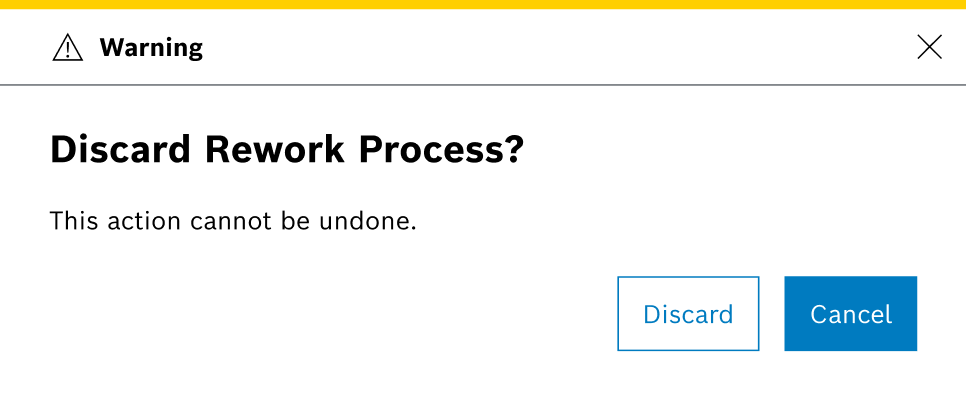
-
Confirm with Discard to be redirected.
-
Click on Cancel to return to the last active page.
Next
After reviewing the part or product details, if you want to send the part for Rework,
click on Next in the header section or press F7.
This takes you to the Complete step step.

