Deviation notification
|
If the Deviation Processor module is installed, the Deviation Notification menu is available. |
All deviation notifications are displayed and configured in the Efficiency Analysis > Deviation Notification menu. Deviation notifications can be created to send frequently deviating codes of rules or machines to the Deviation Processor module. The Deviation Processor module processes these deviations and follow-up actions can be performed.
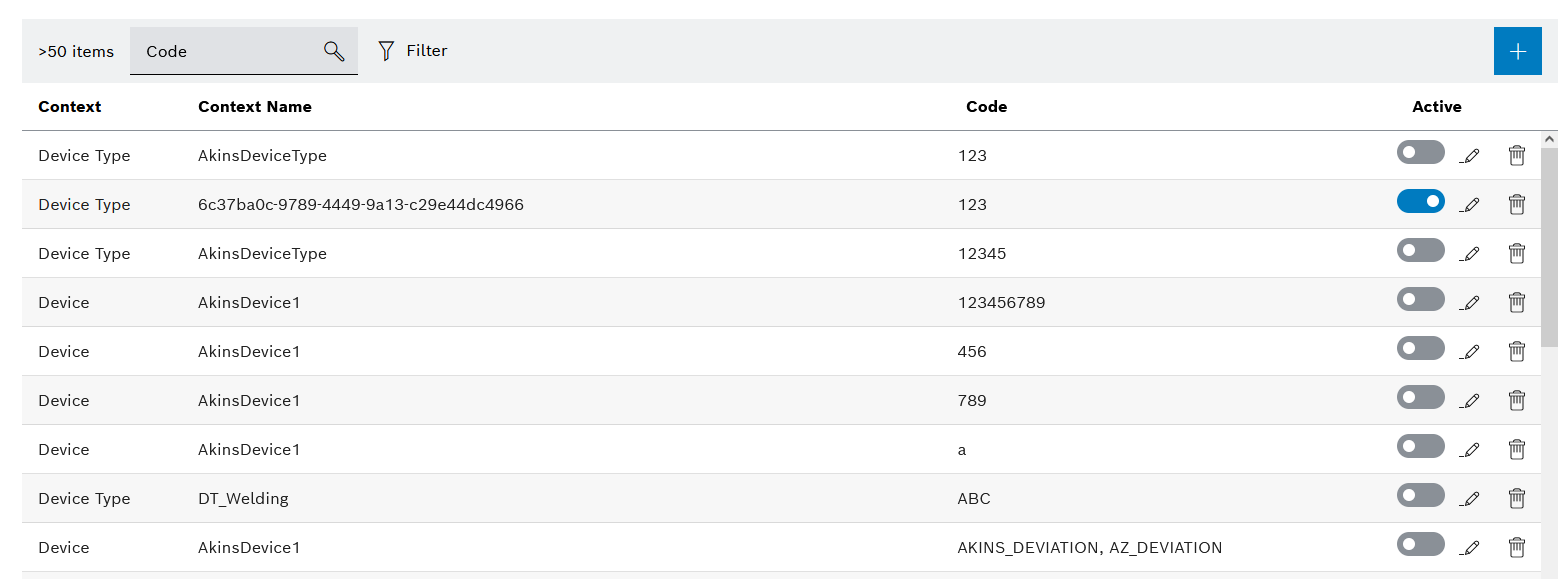
| Element/icon/column | Description | ||||
|---|---|---|---|---|---|
XX items |
Number of deviations |
||||
Code |
Search for a code. Enter the name of the code in full or in part. |
||||
|
Filter the deviation notifications table. Event code Filter by event code. Enter the name of the event code in full or in part. Context — Device Filter by device name. Enter the name of the device in full or in part. Context — Device type Filter by device type name. Enter the name of the device type in full or in part. |
||||
|
|||||
Context |
Specifies whether the deviation affects a device or device type. |
||||
Context name |
Name of the device or name of the device types |
||||
Code |
Deviation notification code |
||||
Active |
Deactivate or activate deviation. |
||||
|
|||||
|
Delete deviation. |
||||
|
If Create a quick reaction
Create a quick reaction in the Deviation Processor. Live device status Open the device in the Condition Monitoring menu and display the Live tab in the detailed view. Device measured values Open the device in the Condition Monitoring menu and display the Measured Values tab in the detailed view. Device events Open the device in the Condition Monitoring menu and display the Events tab in the detailed view. |
Create Deviation Notification
|
If the Deviation Processor module is installed, the Deviation Notification menu is available. |
Prerequisite
Condition Monitoring User or Condition Monitoring Administrator role
Procedure
-
Call up the Efficiency analysis > Deviation notification menu.
-
Create a deviation with
 .
.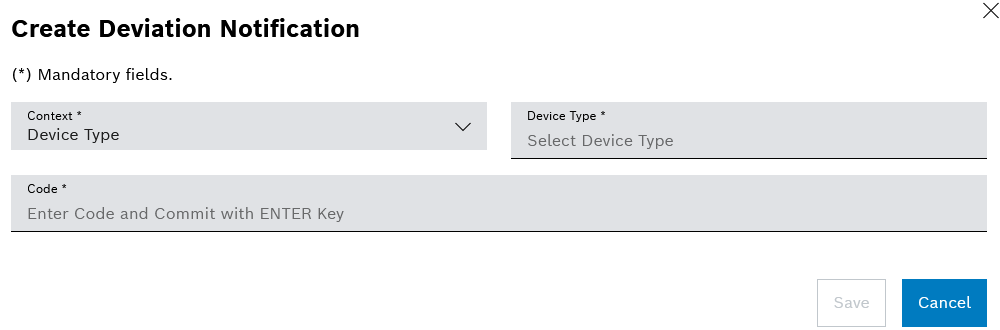
-
Select the device or device type from the Context drop-down list.
The Device or Device type input field appears.
-
Enter the name of the device in full or in part, then select the Device from the drop-down list.
Or:
Enter the name of the device type in full or in part, then select the Device Type or multiple device types from the drop-down list.
-
Enter the Code of the triggered rule or of the machine message, then confirm this with [ENTER].
Any number of codes can be entered. If multiple codes are entered, only one of the codes needs to be triggered to create a deviation.
-
Create a deviation with Save.
The deviation has been created and is displayed in the Deviation notification menu.
Configure Deviation Notification
|
If the Deviation Processor module is installed, the Deviation Notification menu is available. |
Prerequisite
Condition Monitoring User or Condition Monitoring Administrator role
Procedure
-
Open the Efficiency Analysis > Deviation Notification menu.
-
Open the deviation with
 .
.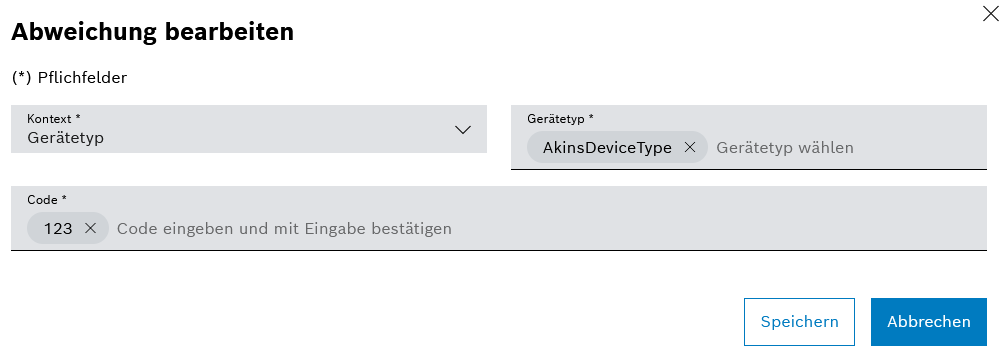
-
Select the device or device type from the Context drop-down list.
The Device or Device type input field appears.
-
Enter the name of the device in full or in part, then select the Device from the drop-down list.
Or:
Enter the name of the device type in full or in part, then select the Device Type or multiple device types from the drop-down list.
-
Enter the Code of the triggered rule or of the machine message, then confirm this with [ENTER].
Any number of codes can be entered. If multiple codes are entered, only one of the codes needs to be triggered to create a deviation.
-
Configure the deviation with Save.
The deviation has been processed.



