Measurements tab
If a device is selected in the Efficiency analysis > Condition monitoring menu, the detailed view opens. Older measurement data for the device is displayed in the detailed view in the Measured Values tab.
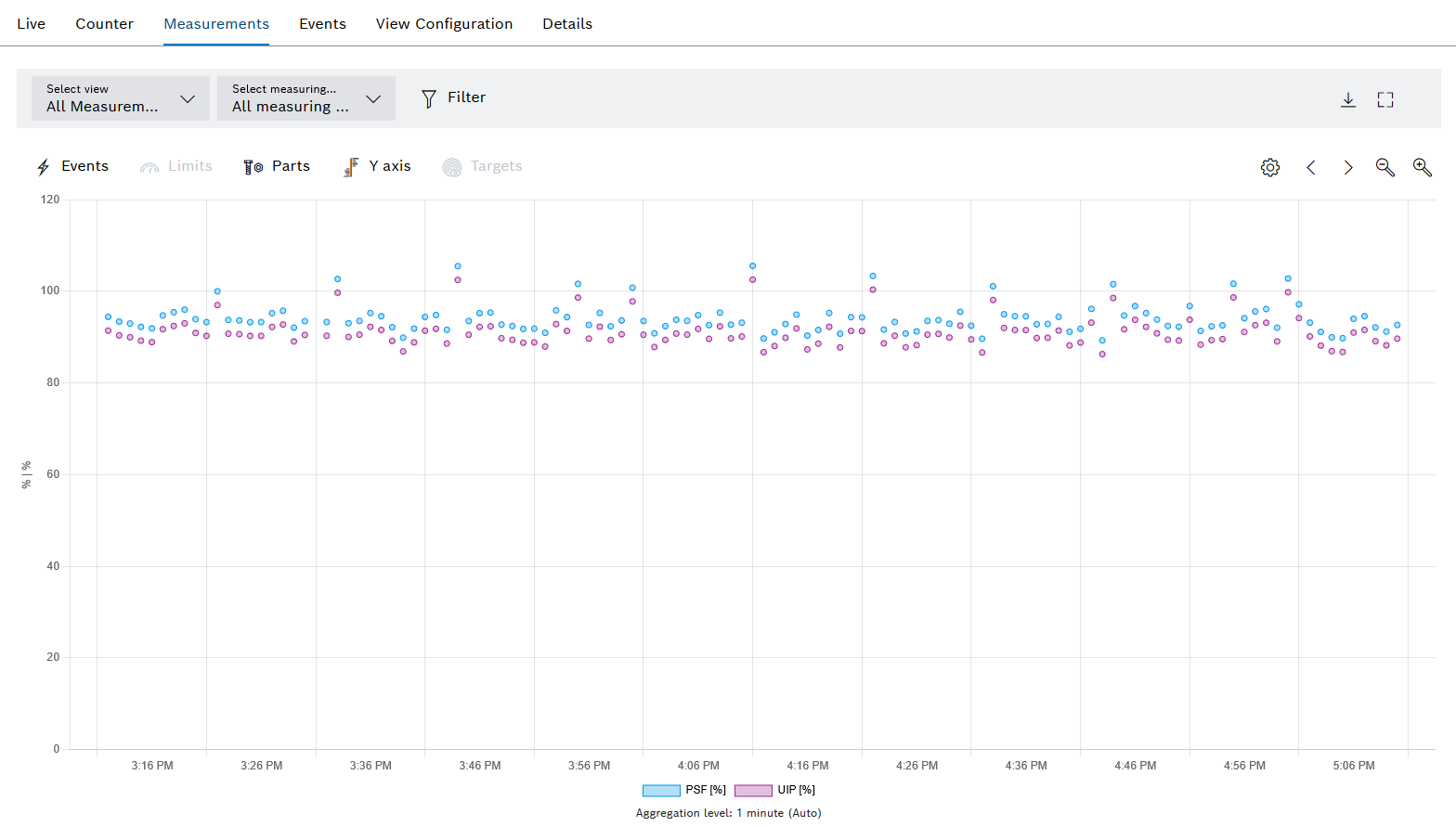
| Element/icon/column | Description | ||
|---|---|---|---|
Select view |
Select a view from the drop-down list.
All measuring points Display all measuring points of the device. |
||
Select Measuring Point |
Select the measuring point to be displayed from the drop-down list.
All measuring points Display all measuring points of the device. |
||
|
Filter the overview by selecting the Time Range or Event Code in the dialog window. |
||
|
|||
|
Open full-screen mode. The full-screen mode can be closed with [ESC]. |
||
|
Show and hide the number of events. |
||
|
Show and hide limit values from the measured value messages.
|
||
|
Show and hide the part number , type part number and result of the device. |
||
|
Show and hide Y axes. |
||
|
Show and hide setpoint. |
||
|
|||
|
Navigate forward or back by half an hour. |
||
|
Zoom in and out.
|
Export Measuring Points
Measuring points can be exported for external analysis.
Prerequisite
Condition Monitoring User or Condition Monitoring Administrator role
Procedure
-
Call up the Efficiency analysis > Condition monitoring menu.
-
Select device.
-
Open the Measured Values tab.
The measuring points that are activated in the Select Measuring Point drop-down list are exported.
-
Activate measuring points from the Select Measuring Point drop-down list.
-
Open the export settings with
 .
.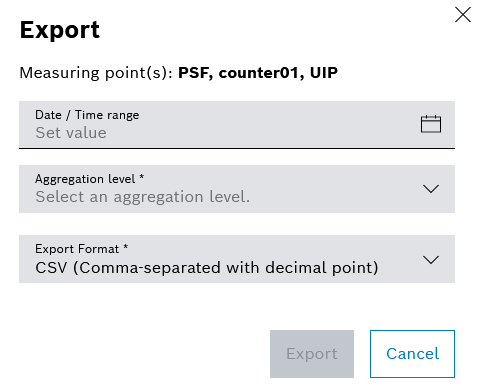
If a Date or Time Period is set in the filters of the Measured Values tab, the Date or Time Period is automatically entered in the Date/Time Period field.
-
Set the Date/Time Period.
-
Select the Aggregation level.
Limit values are only available in the Aggregation Level — Raw Data (Max. 10,000 Measured Values). Raw data is only displayed up to six hours in the past. If the maximum of 10,000 displayed measured values is reached, a warning message is issued. All other values are not included in the export.
-
Select Export Format.
-
Export measuring points with Export.
-
Select the directory, enter the file name and confirm with Save.
The measuring points are exported.
Configure aggregation settings
The aggregation settings are additional setting options in the Measured Values tab for identifying errors in the device. For example, outliers in the measured values can be displayed by means of the aggregation settings. The displayed time period can be limited by the filter function in the tab.
|
Limit values are only available in the Aggregation level — Raw data (max. 10,000 measured values). Raw data is only displayed up to six hours in the past. If the maximum of 10,000 displayed measured values is reached, a warning message is issued. |
Prerequisite
Condition Monitoring User or Condition Monitoring Administrator role
Procedure
-
Call up the Efficiency analysis > Condition monitoring menu.
-
Select device.
-
In the detailed view, open the Measured Values tab.
-
Select the time period using the filters with
 .
. -
Open the Aggregation settings with
 .
.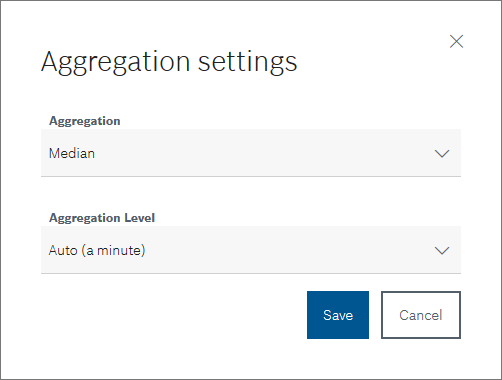
-
Select Aggregation.
Multiple aggregations can be selected. If you select multiple aggregations, you can compare the different aggregations of the historical measured values.
-
Count
Display all measured values in the specified time period.
-
Maximum
Display the largest measured values in the specified time period.
-
Average
Display the average measured values in the specified time period.
-
Median
Display the median measured values in the specified time period.
-
Minimum
Display the smallest measured values in the specified time period.
-
-
Select the Aggregation level.
-
Automatic (one minute)
Display one measurement per minute in the specified time period.
-
Raw data (max. 10,000 measurement values)
Display raw data from the device within the specified time period.
-
Decimated Raw Data (Max. 10,000 Measurement Values)
Display only every second measurement of the raw data of the device in the specified time period.
-
One minute
Display one measurement per minute in the specified time period.
-
30 minutes
Display one measurement per 30 minutes in the specified time period.
-
1 hour
Display one measurement per hour in the specified time period.
-
12 hours
Display one measurement per 12 hours in the specified time period.
-
1 day
Display one measurement per 24 hours in the specified time period.
-
1 month
Display one measurement per 30 days in the specified time period.
-
-
Apply aggregation settings with Save.
The aggregation settings are applied to the Measured Values tab.









