Function configuration
|
If the Backend-Service AI Services module is installed, the Function Configuration menu is available. |
In the Function configuration menu, you can create your own external functions in addition to the standard functions.
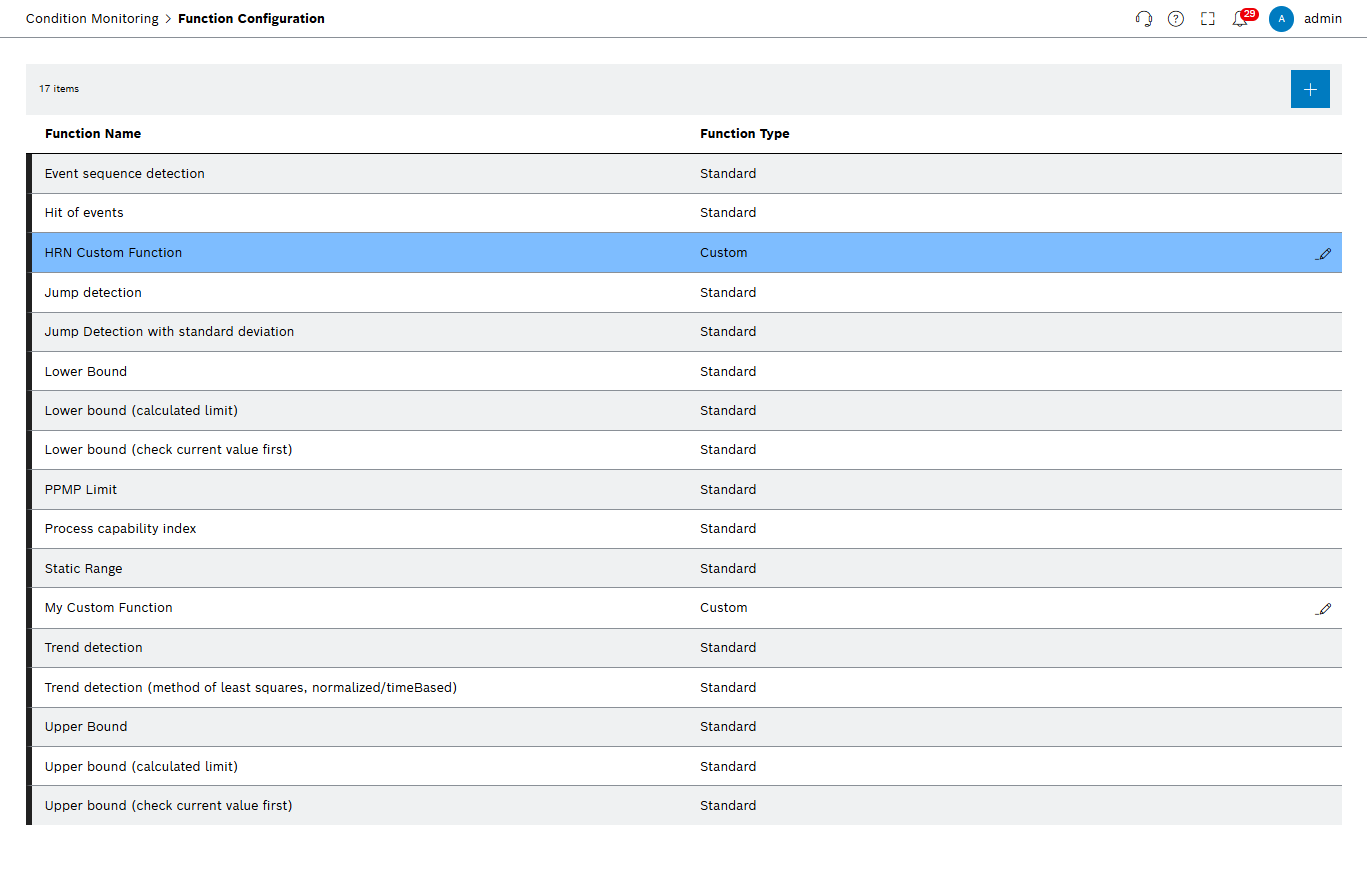
| Element | Description | ||
|---|---|---|---|
XX |
Number of rules |
||
|
|
||
Function name |
Name of the function |
||
Focus on Function |
Type of rule: Standard Rules included in the scope of delivery Custom Created custom rules |
||
|
|
Create external function
|
If the Backend-Service AI Services module is installed, the Function Configuration menu is available. |
Prerequisite
Rules Management Expert or Rules Management Administrator role
Procedure
-
Create an external function with
 .
.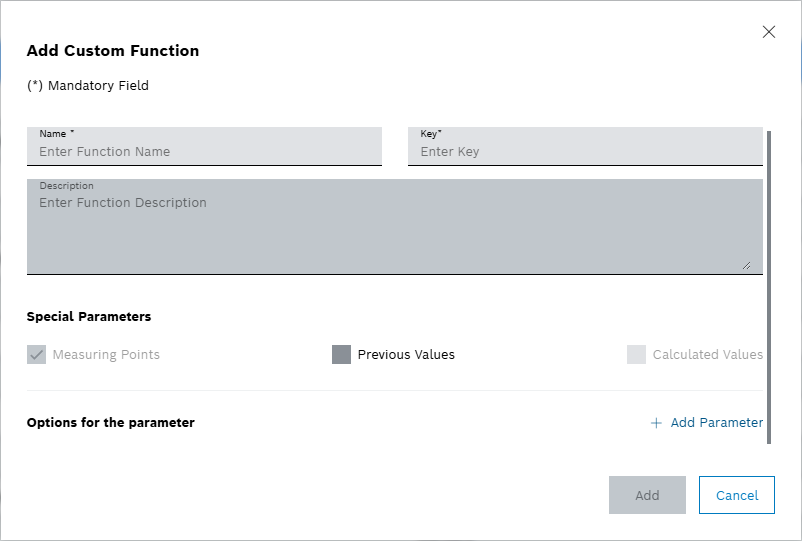
-
Enter the function.
-
Name
Enter the name of the function.
-
Key
Defines the unique key of the function. This key is used to identify the function in the rule definition.
-
Description
Enter a detailed description of the function.
-
-
Select Special parameters.
Select the values to which the function is to be applied.
-
Measuring points
The function is always applied to measuring points by default.
This checkbox cannot be deactivated.
-
Previous values
To apply the function to Historical values , activate the checkbox.
-
Calculated values
To apply the function to Calculated values , activate the checkbox.
Calculated values can just be enabled if Previous values are also enabled. Because calculated values are based on previous values.
-
-
Add additional parameters with "
 Add Parameter".
Add Parameter".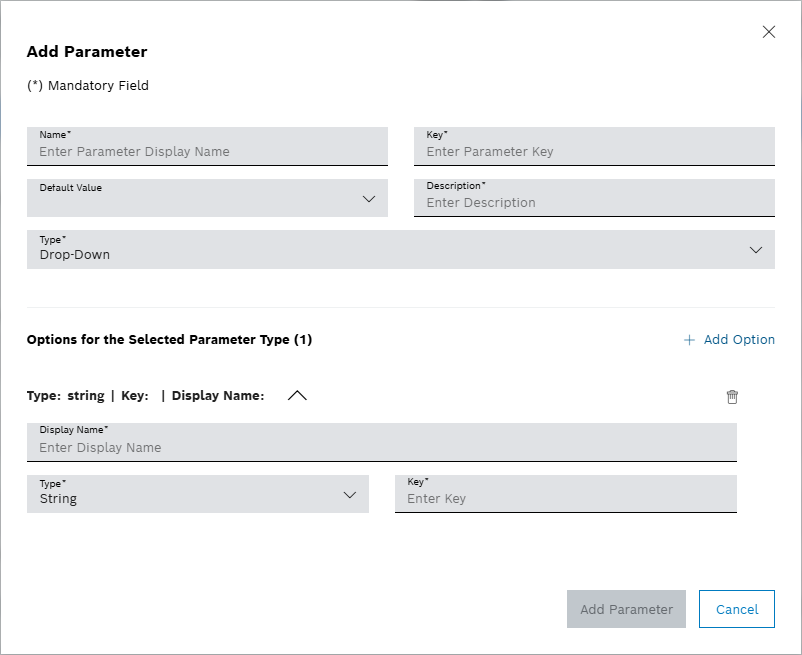
-
Name
Enter the parameter name.
-
Key
Enter the parameter key.
-
Default value
Enter the default value used in the rule as predefined.
For other data types, first select the Type. Otherwise, the entered Default Value is deleted.
-
Description
Enter a description of the parameter.
-
Type
Select the data type of the parameter.
String : Character string
Number : Numeric value
Checkbox : Selection field for enabling/disabling an option
Radio button : Selection fields for multiple options
-
-
Save the parameters with Add.
-
Add additional parameters with
 .
. -
Edit the parameters with
 .
. -
Delete the parameters with
 .
.
-
-
Save the function with Add.
Configure external function
|
If the Backend-Service AI Services module is installed, the Function Configuration menu is available. |
Prerequisite
Rules Management Expert or Rules Management Administrator role
Procedure
-
Call up the *_Function configuration menu.
-
Configure the function with
 .
. -
Change the name and Description.
All other settings cannot be changed.
Parameters cannot be added or deleted. -
Expand parameter with
 .
. -
Enter the Name and Description of the parameter.
-
Apply the changes with Save.
The function is saved with the modified data.