Quick reactions
Quick reactions can be created to automatically respond to deviations with specific parameters.
Manual reactions can be triggered for individual deviations.
When a quick reaction or a manual reaction is triggered in the event of a deviation, the information on the deviation is sent to the selected reaction executing system. The deviation is then processed by this module. Once the deviation has been processed, the reaction executing system sends the information on the processing back to Deviation Processor. The deviation concerned is then displayed as processed.
Create or edit Quick Reaction
Quick reactions can be created to automatically respond to deviations. The quick reactions check certain parameters of the deviations. If the parameters match the parameters of the quick reaction, the quick reaction triggers and an action that was specified when the quick reaction was created is automatically performed.
Prerequisites
-
ExpertorAdministratorrole
Procedure
-
Call up the Quick reactions tab in the Shopfloor management > Deviation processor menu.
-
To create a new quick reaction, click
 in the header.
in the header.Or:
To edit an existing quick reaction, select the required quick reaction in the table of quick reactions and click
 Edit in the header.
Edit in the header.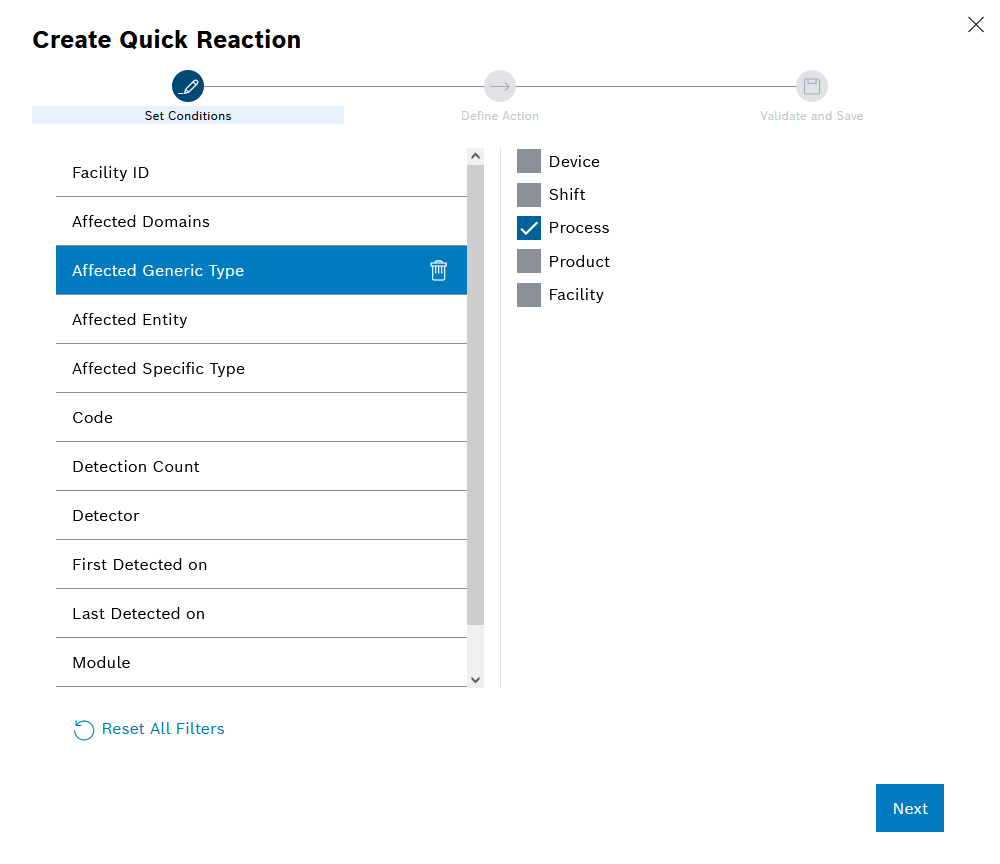
In the Create Quick Reaction dialog, the first step Set Conditions is to define parameters for when the quick reaction should trigger.
-
On the left, select the desired parameter.
-
On the right, select the values at which the quick reaction is to be triggered.
-
Click Next to go to the next step ( Define action ).
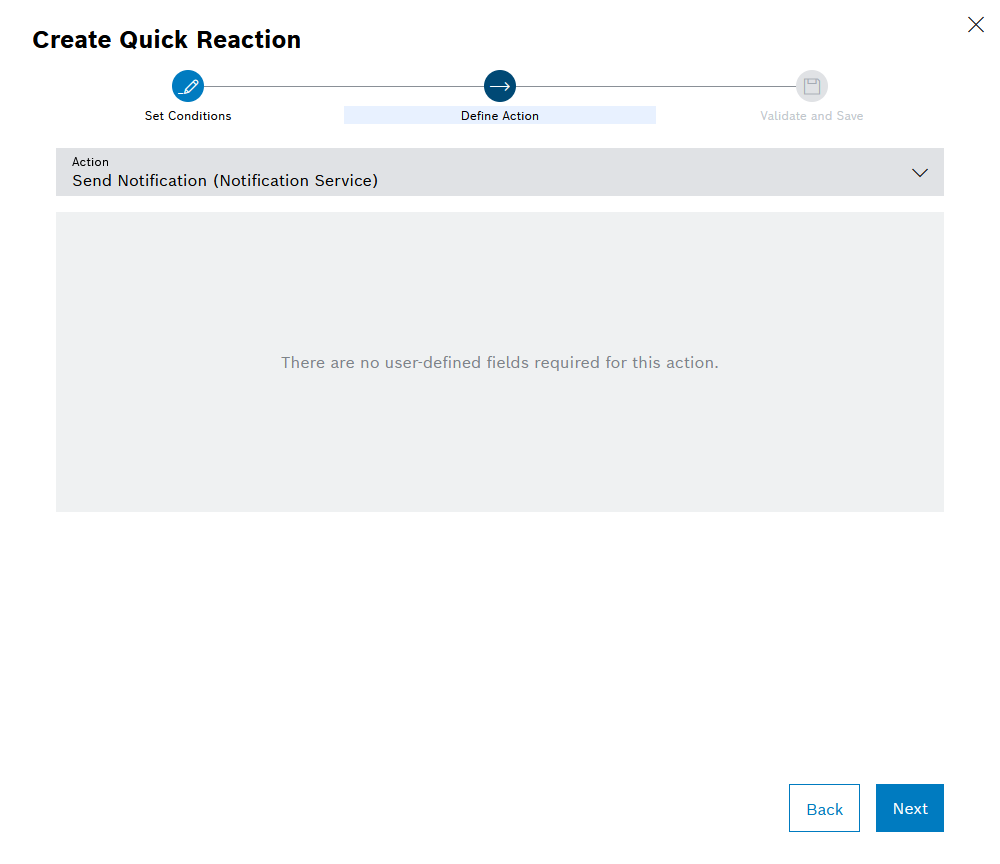
In the Create Quick Reaction dialog, the second step Define Action specifies the action to be performed when the quick reaction is triggered. Under the action, if applicable, fields are listed with the specific information to be sent to the reaction executing system during the action.
The information data that fields are displayed for differs according to the selected action and depends on the data provided by the reaction executing system.
-
From the Action drop-down list, select the action to be performed if the parameters of a deviation match the previously created parameters of the quick reaction.
-
Under the Action drop-down list, enter the information values to be sent when the quick reaction is triggered.
-
Click Next to go to the next step ( Validate and save ).
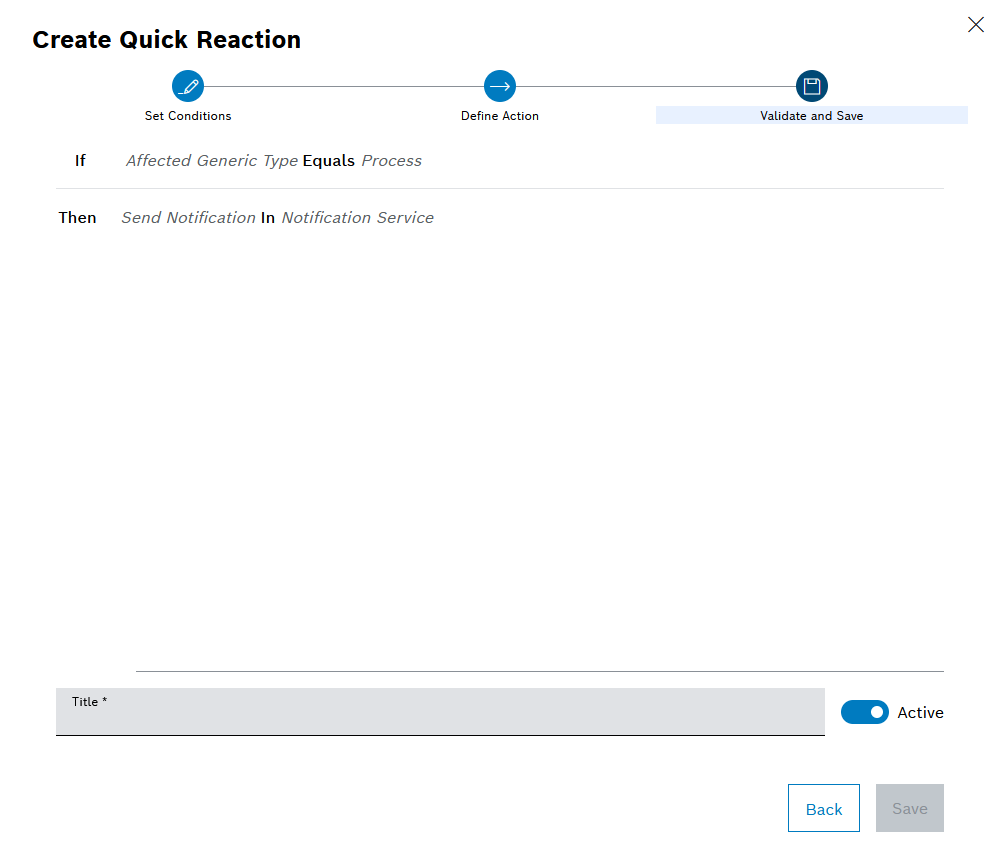
-
Check that the values have been entered as desired. If necessary, use Back to return to the previous steps to adjust the values there.
-
Enter the name of the quick reaction in the Title input field.
-
Press Save to create the quick reaction.
The quick reaction is shown in the Quick reactions tab in the table. As soon as a deviation with matching parameters is reported, the quick reaction triggers and performs the selected action.
-
To create a quick reaction by duplicating another quick reaction, continue with Duplicate quick reaction.
-
To delete a quick reaction, continue with Delete quick reaction.
Duplicate quick reaction
Quick reactions can be created by duplicating an existing quick reaction.
Prerequisites
-
ExpertorAdministratorrole
Procedure
-
Call up the Quick reactions tab in the Shopfloor management > Deviation processor menu.
-
Select the row of the quick reaction to be duplicated.
-
In the header, open a duplicate of the quick reaction with
 .
.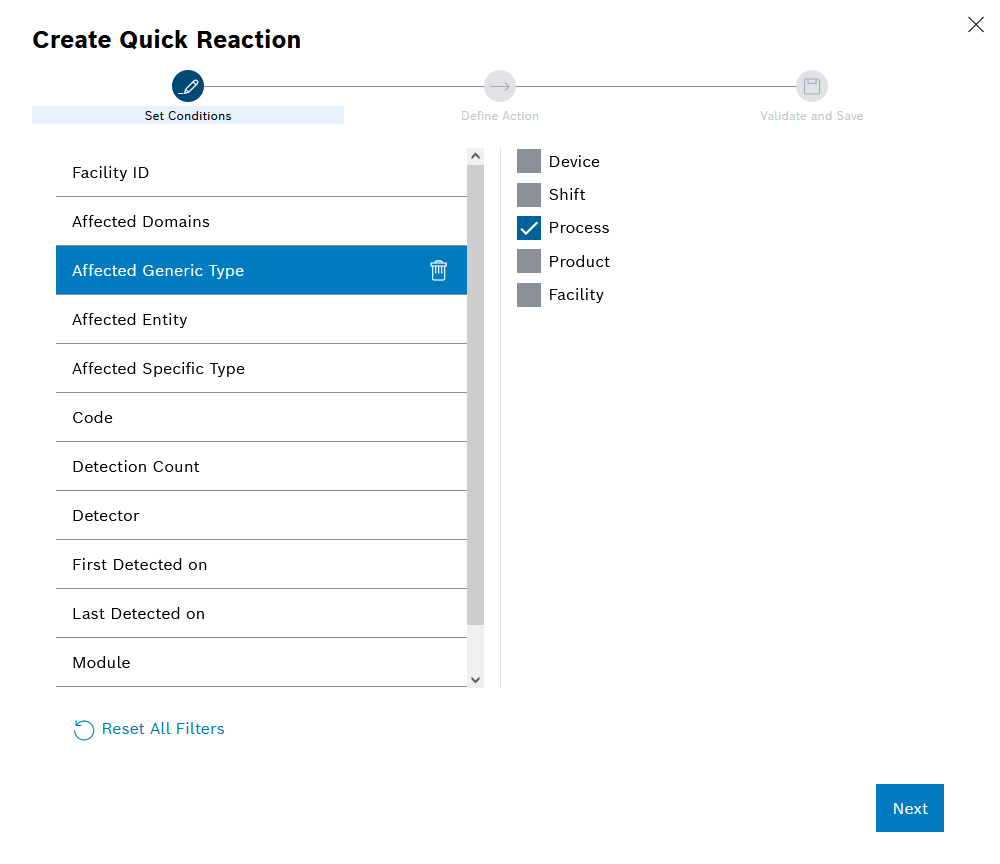
The Create Quick Reaction dialog displays the data of the duplicated quick reaction.
-
In the Create Quick Reaction dialog, make changes to the Set Conditions and Define Action steps as necessary.
Create or Edit Quick Reaction -
Check the entered values in the Validate and save step.
If necessary, use Back to return to the previous steps to adjust the values there. -
In the Validate and save step, enter the name of the new quick reaction in the Title input field.
-
Press Save to create the quick reaction.
The quick reaction is added to the Quick Reactions tab in the table. As soon as a deviation with matching parameters is reported, the quick reaction triggers and performs the selected action. This also applies to existing open deviations. These deviations trigger the newly created quick reaction right away.
-
To create a new quick reaction, continue with Create or Edit Quick Reaction.
-
To delete a quick reaction, continue with Delete quick reaction.
Delete quick reaction
Prerequisites
-
ExpertorAdministratorrole
Procedure
-
Call up the Quick reactions tab in the Shopfloor management > Deviation processor menu.
-
Select the row of the quick reaction to be deleted.
-
Click
 Delete in the header.
Delete in the header.The Delete Quick Reaction? dialog opens.
-
Select Yes to delete the quick reaction.
The quick reaction no longer appears in the table of quick reactions and no longer triggers an action.