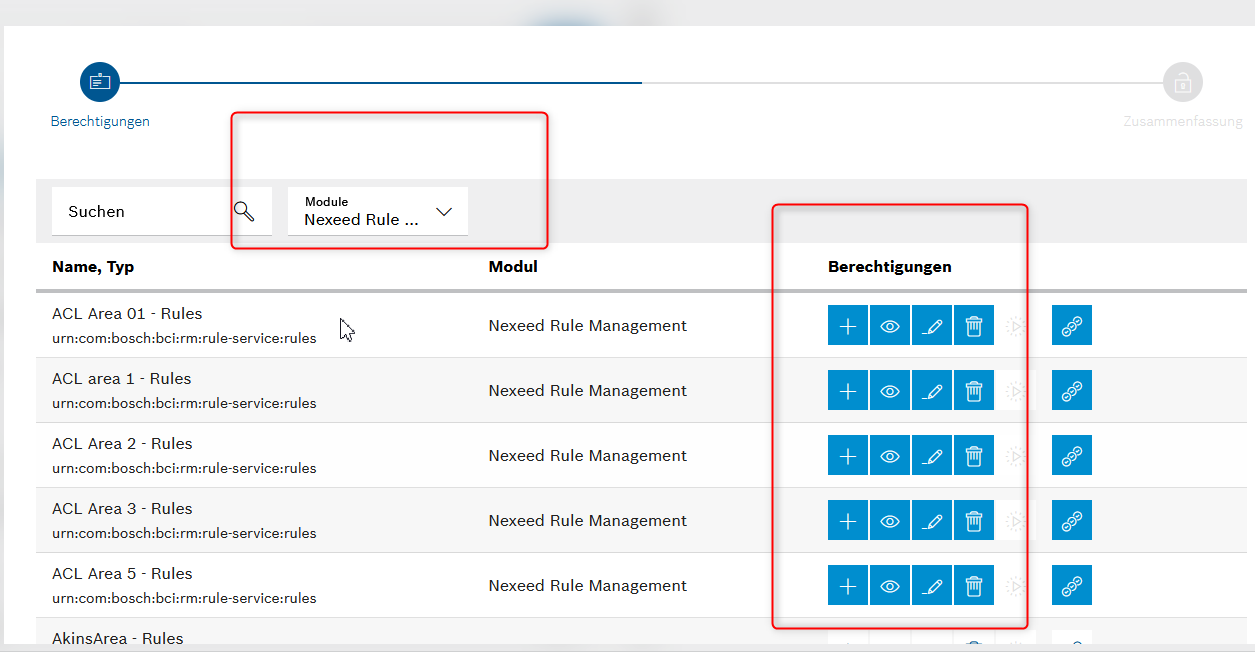How to Configure Organization Roles
This page explains how to manually configure organization roles related to dynamic resources in MACMA (Multitenant Access Control Management Application). Only after assigning users the proper roles can they see rules from accessible facilities.
Prerequisites
-
Access to MACMA (Multitenant Access Control Management Application)
-
Administrative privileges to create and manage roles
-
Understanding of facility hierarchy (Area, Line, Station levels)
Procedure
Step 1: Create a New Role
-
Navigate to MACMA: Access Management → Roles
-
Click on the Add Role button
-
Enter a descriptive role name, ideally including:
-
The facility name
-
Role type keywords ("Admin" or "User")
-
Step 2: Filter Resources by Application
-
In the role creation dialog, filter the resources by selecting Nexeed Condition Monitoring as application:
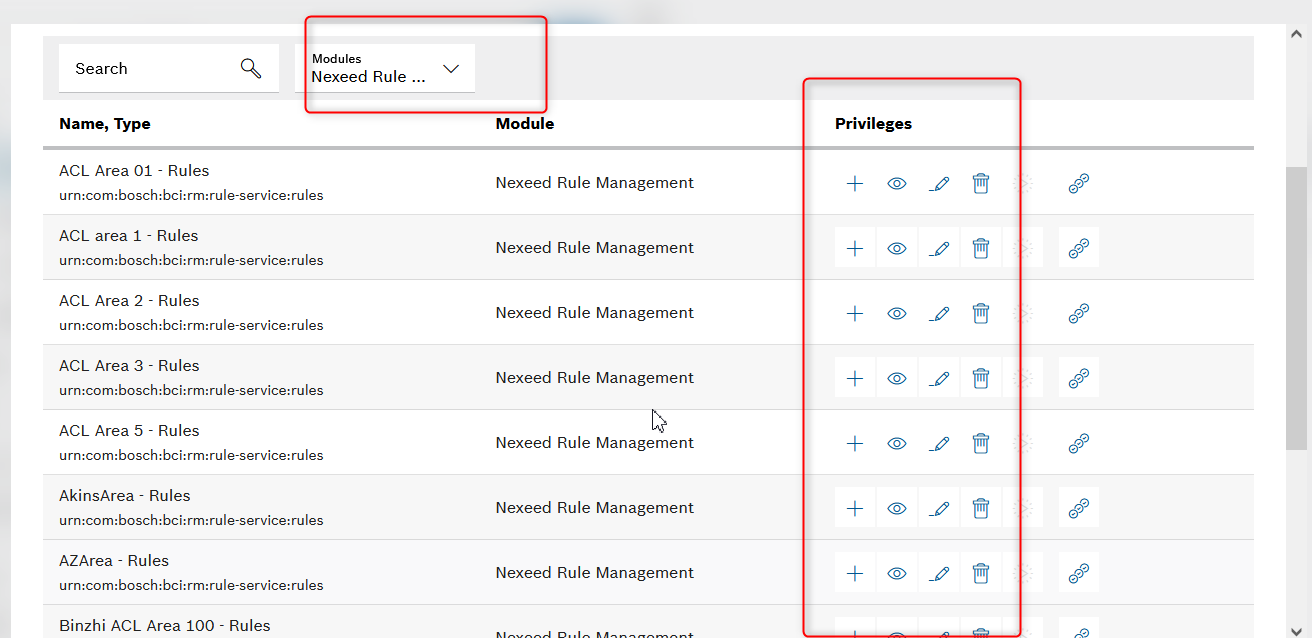
Step 3: Understanding Resource Registration
For each facility of facility type "Area", resources are registered automatically by the Condition Monitoring application in MACMA.
Step 4: Configure Administrator Role
If you want to define an Administrator Role for a facility:
-
Ensure all privileges are selected for the resource:
-
read
-
add
-
modify
-
delete
-
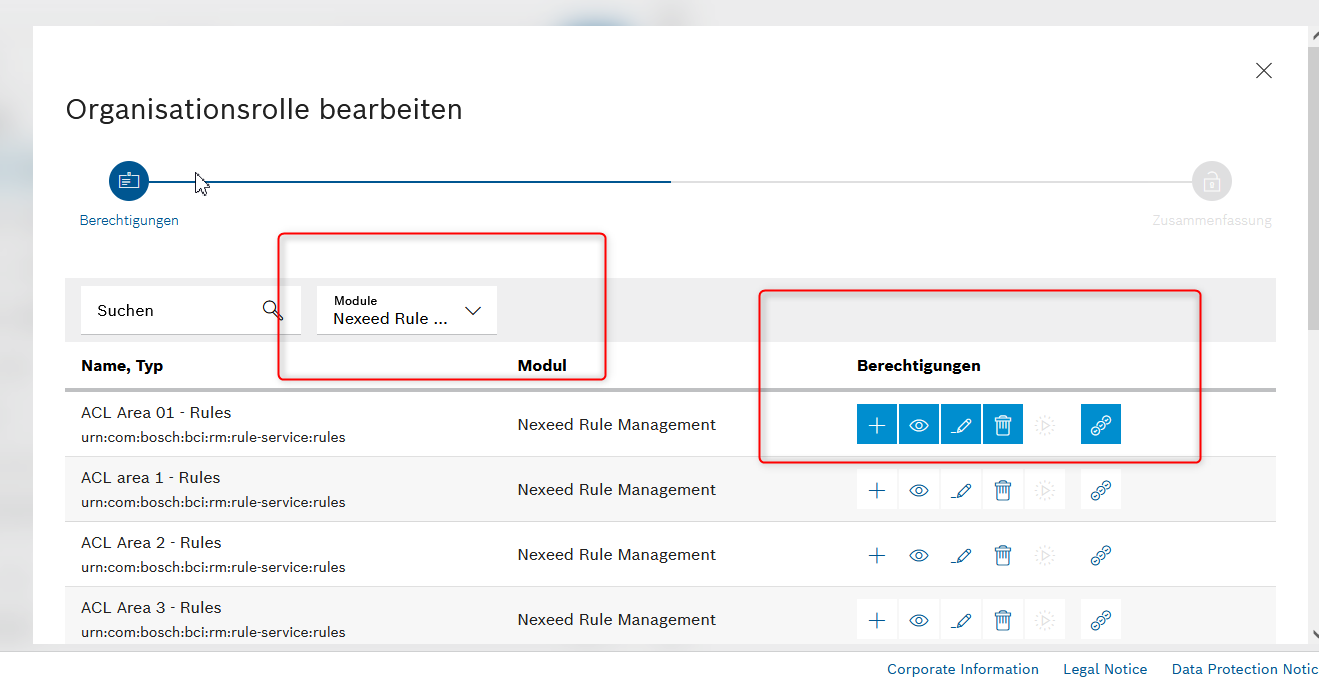
Step 5: Configure User Role
If you want to define a User Role with read-only access to basic Condition Monitoring functionality for a facility:
-
Select only the read privilege for the resource
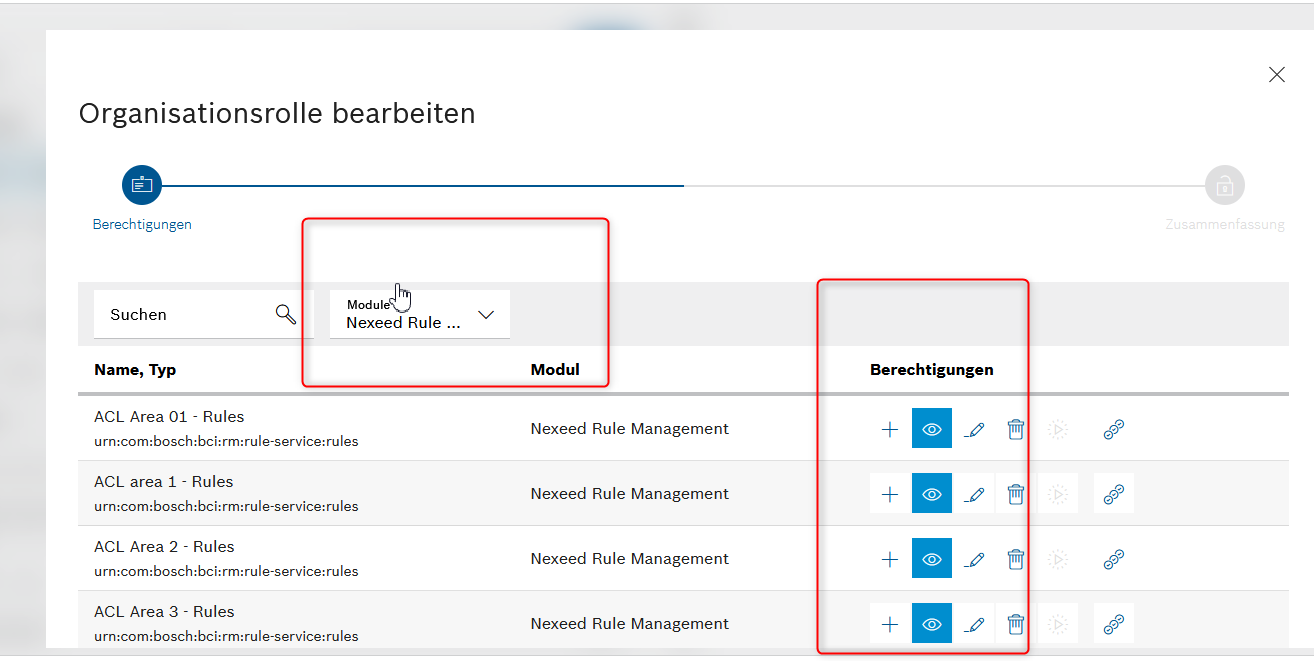
Important Considerations
Privilege Dependencies
|
Inheritance Limitations
|
Access Control Updates
|
Users will only get access after updated information is fetched by the Condition Monitoring application from MACMA:
|