Kanban Control Loops
Overview: Kanban Control Loops
Kanban control loops are created and edited under Material flow data > Kanban control loops. Kanban control loops control the material flow. A Kanban control loop is defined by the sum of the assigned Kanban cards.
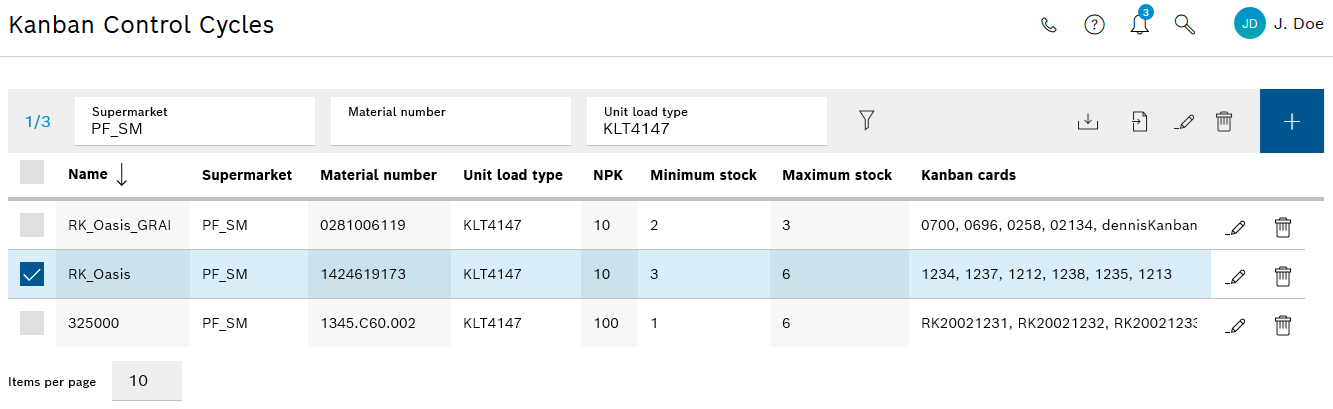
| Element/icon | Description |
|---|---|
<nnnn> or <nn/nnnn> |
Number of Kanban control loops that meet the filter criteria or number of selected Kanban control loops/number of Kanban control loops that meet the filter criteria |
Supermarket |
Filter by a supermarket. |
Material number |
Filter by a material number. |
Load unit types |
Filter by a load unit type. |
|
Update the view. |
|
Import Kanban control loops. |
|
Export template for Kanban control loops. |
|
Header: no function List entry: Editing Kanban control loop. |
|
Header: Delete all selected Kanban control loops. List entry: Delete Kanban control loop. |
|
Add Kanban control loop. |
|
List title bar: Select or deselect all displayed Kanban control loops. List entry: Select or deselect Kanban control loop. |
Creating or Editing Kanban Control Loops
Prerequisite
Transport management administrator or Transport management logistics planner or Stock management administrator or Stock management logistics planner role
Procedure
-
Open the Material flow data > Kanban control loops menu.
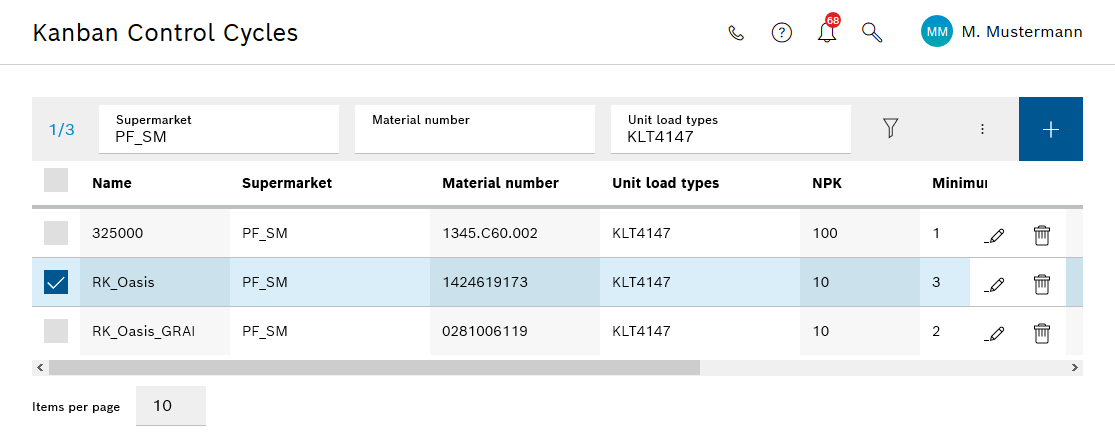
-
In the header, add a new Kanban control loop with
 .
.
Or:
In the row containing the Kanban control loop, open the Kanban control loop with for editing.
for editing.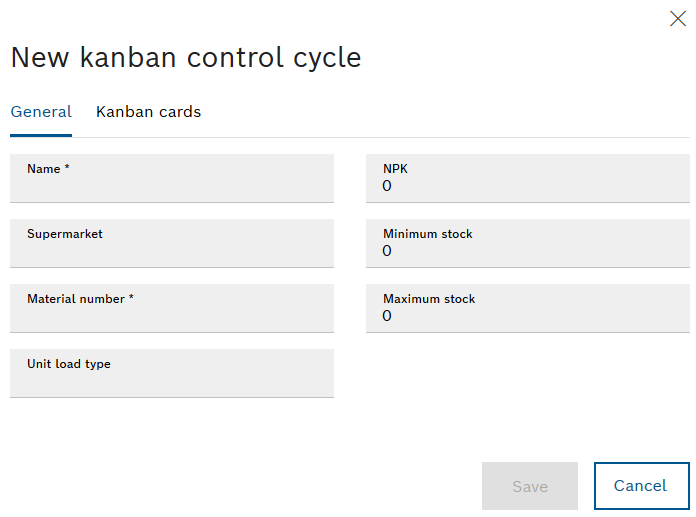
-
Enter or change information:
-
Name
Name of the Kanban control loop -
Supermarket
Name of the supermarket -
Material number
ID of the material -
Load unit types
Name of the unit load type -
NPK (number per Kanban)
Number of parts per Kanban card -
Minimum stock
Minimum stock of Kanban cards in the supermarket
-
|
The value must be met. If the limit is undershot, a white arrow pointing downward is displayed on the relevant track or storage location in the supermarket under Material flow > Supermarkets. |
-
Maximum stock
Maximum stock of Kanban cards in the supermarket.The value must not be exceeded. If the limit is exceeded, a white arrow pointing upward is displayed on the relevant track or storage location in the supermarket under Material flow > Supermarkets.
Graphical representation-
Select the Kanban cards tab.

-
If necessary, assign a Kanban card to the Kanban control loop with Kanban cards (<n>)
 .
. -
Enter or change the designation of the Kanban card.
-
If necessary, delete the Kanban card with
 .
. -
Create the Kanban control loop with Save or accept the editing.
-
The new or edited Kanban control loop appears under Material flow data > Kanban control loops.
Deleting a Kanban Control Loop
Prerequisite
Role Transport Management Administrator or Transport Management Logistik Planer or Stock Management Administrator or Stock Management Logistik Planer
Procedure
-
Open the Material flow data > Kanban control loops menu.
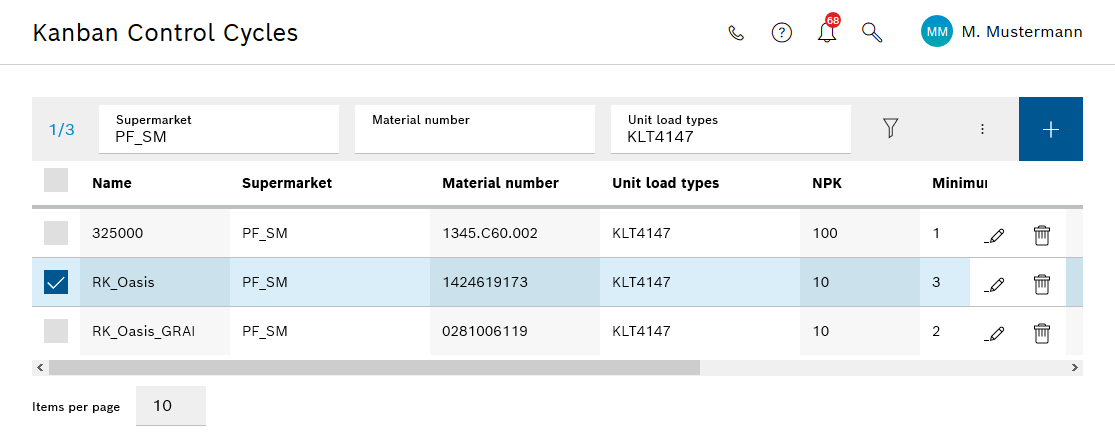
-
If necessary, filter by a Kanban control loop.
-
Delete Kanban control loop:
-
To delete a Kanban control loop, click on
 in the row for that Kanban control loop.
in the row for that Kanban control loop. -
To delete multiple Kanban control loops, enable the check boxes of the Kanban control loops and click
 in the header.
in the header. -
To delete all displayed Kanban control loops, enable the checkbox in the title row of the list and click
 in the header.
in the header.
-
-
In the Kanban control loop dialog window, click Delete to permanently delete.
The Kanban control loop is deleted and removed from the list of Kanban control loops.
Downloading an Excel file as a Template for Kanban Control Loops
A Kanban control loop can be downloaded as a template in the form of an Excel file (".xlsx"). The export can be edited and then imported back into the Stock Management module.
Prerequisite
Role Transport Management Administrator or Transport Management Logistik Planer or Stock Management Administrator or Stock Management Logistik Planer or Stock Management Fertigungsmitarbeiter
Procedure
-
Open the Material flow data > Kanban control loops menu.
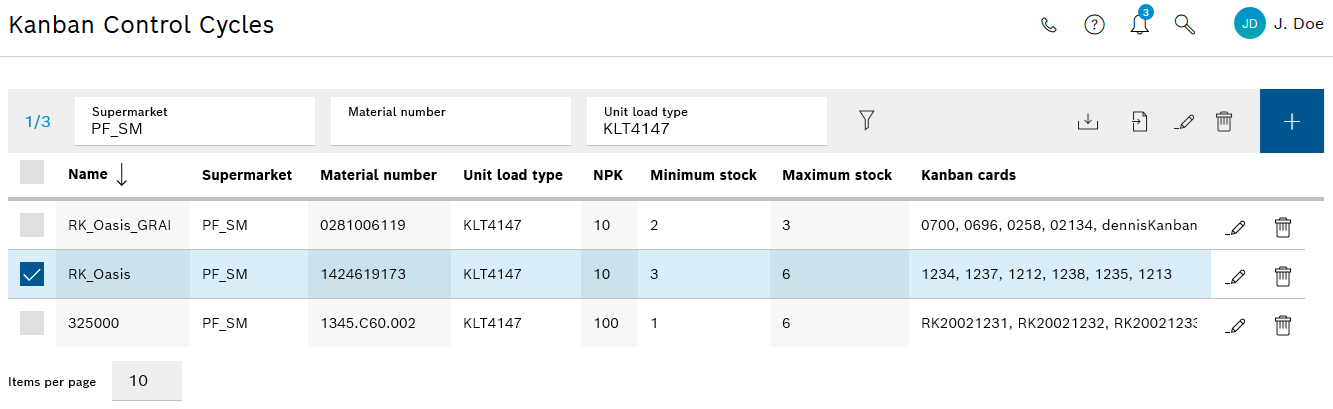
-
In the header, use
 to open the dialog box Open CanbanControlCycleTemplate.xlsx.
to open the dialog box Open CanbanControlCycleTemplate.xlsx. -
Click Save file.
-
Export the template with OK.
The exported template is stored in the web browser’s Downloads folder.
Importing an Excel file for Kanban Control Cycles
Kanban control loops can be imported into the Stock Management module in a CSV file (e.g. Excel).
Preconditions
-
Role
Transport Management AdministratororTransport Management Logistik PlanerorStock Management AdministratororStock Management Logistik Planer -
There is an Excel file with Kanban control loops:
-
For example, in the form of a downloaded template that has been filled in
Downloading an Excel file as a Template for Kanban Control Loops -
The file contains the following columns: Control cycle number ; Material ; Material short text ; Kanban MinEmpty ; Kanban MaxEmpty ; Quantity per Kanban ; Number of Kanbans ; ID number ; ProdSupplyArea ; PSA designation ; UnitLoadType
-
The columns Control loop number , Material , Kanban MinEmpty , Kanban MaxEmpty and PVB designation (supermarket) are filled out.
-
Procedure
-
Open the Material flow data > Kanban control loops menu.
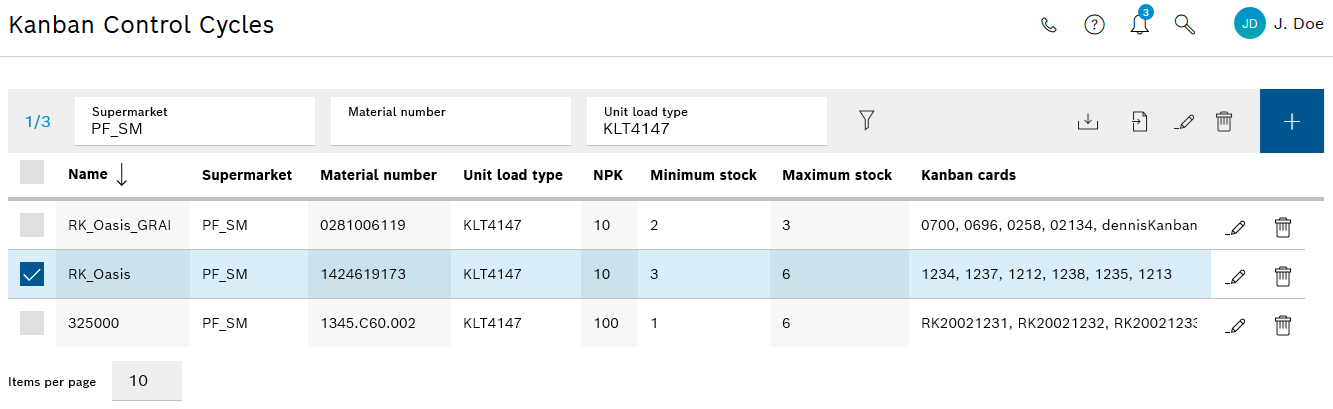
-
Use
 to open the file manager and import the Excel file containing the Kanban control loops.
to open the file manager and import the Excel file containing the Kanban control loops. -
Select the file to be imported (Excel format .csv) and import with *Open.
The Kanban control cycles are automatically created or updated and appear in the Kanban control cycles dialog box. A log of the Kanban control cycle import also appears.
+ image::sm_imported_kanban_card_22.png[sm_imported_kanban_card_22]


