Master data: Categories
Categories for products, components and materials of a product and the packaging materials can be created in Master data > Categories to make it easier to find them in the warehouse.
A category can be selected for each product, component and material of a product and for packaging materials when creating and editing packaging specifications and in their instructions so that the effort is minimized during production.
The categories are retrieved from the Packaging Control client.
There are three predefined categories that cannot be deleted or edited:
-
LCR — load unit
Carrying equipment for combining goods into one loading unit -
MAT — material
Product, component or material of a product to be packed -
PLT — packaging
Packaging or wrapping of a product, component or material of a product
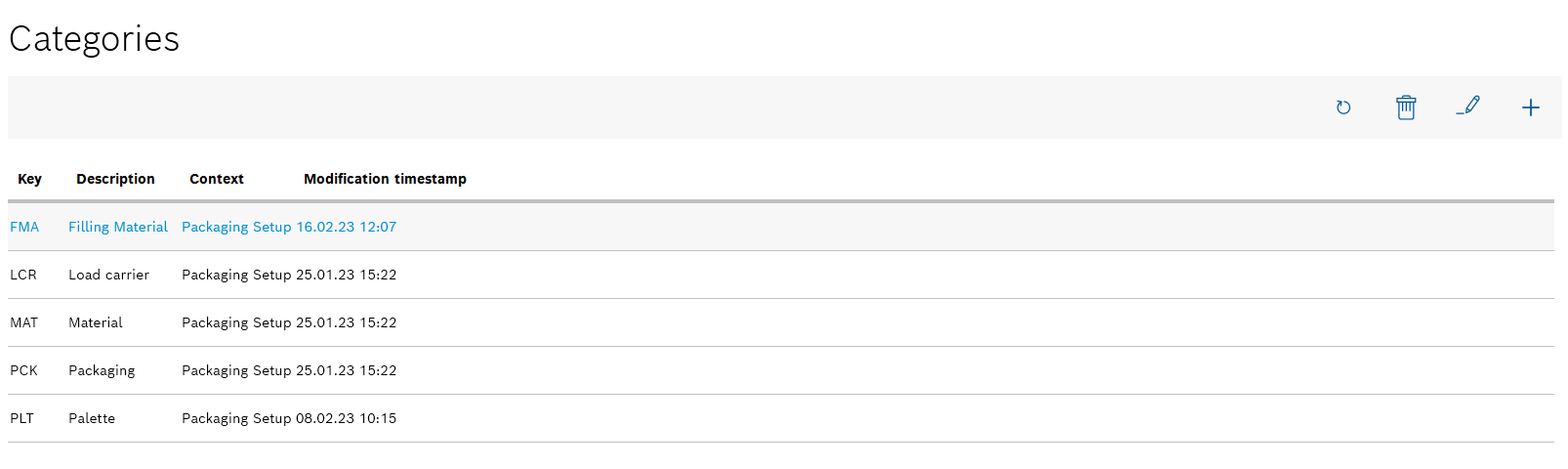
| Element | Description | ||
|---|---|---|---|
|
Refresh page. |
||
|
Delete category that has been selected.
|
||
|
Edit category that has been selected. |
||
|
Create a new category
When creating and editing packaging specifications and their instructions, a category can be selected in each case for products, components and materials of a product and the packaging materials.
The information is retrieved by the Packaging Control client to make it easier to find in the warehouse and to minimize effort.
To select a category when creating packaging specifications, categories must be created.
Prerequisite
Expert or Administrator role
Procedure
-
Open the Master data > Categories menu.
Master data: Categories -
Use
 in the header to open the Add new category dialog window.
in the header to open the Add new category dialog window.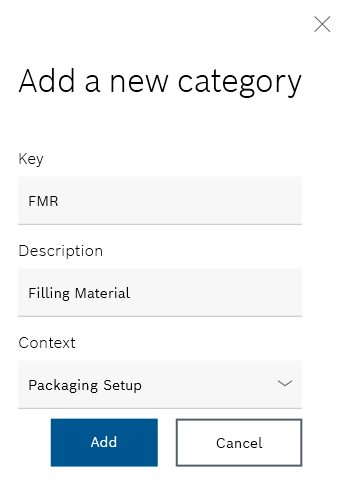
-
Enter the following details:
-
Key
Enter three characters to identify the category. -
Description
-
Context
Packaging specifications : The category can be selected when creating and editing packaging specifications.
-
-
Use Add to create the new category.
The new category appears in the list of categories.
-
Continue with Edit category to edit a category.
-
Continue with Delete category to delete a category.
Edit category
The description of added categories can be changed.
|
Predefined categories cannot be edited. |
Requirements
-
At least one category has been created.
Create a new category -
ExpertorAdministratorrole
Procedure
-
Open the Master data > Categories menu.
Master data: Categories -
Select the category you want to edit from the list of categories.
-
Use
 in the header to open the Edit category dialog window.
in the header to open the Edit category dialog window.Only categories that have been added to the predefined categories can be changed.
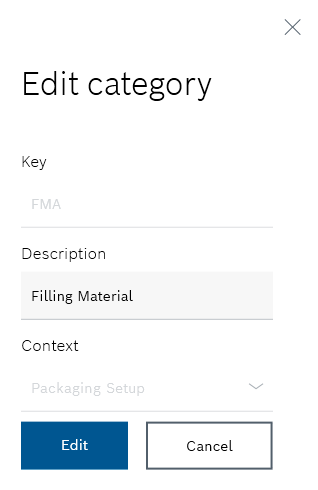
The key and context of a category cannot be edited and are therefore grayed out.
-
Edit the description of the category in the text box under Description.
-
Apply the changes using Edit.
The category appears in the list of categories with the modified description.
-
Continue with Delete category to delete a category.
Delete category
Categories that have been added can be deleted.
|
Predefined categories cannot be deleted. |
Requirements
-
At least one category has been created.
Create a new category -
Administratorrole
Procedure
-
Open the Master data > Categories menu.
Master data: Categories -
Select the category to be deleted.
Predefined categories cannot be deleted.
-
Use
 to delete the selected category.
to delete the selected category. -
Confirm in the dialog window with Yes to permanently delete the category.
The selected category is no longer displayed in the list of categories. When creating a packaging specification, the category can no longer be selected.
